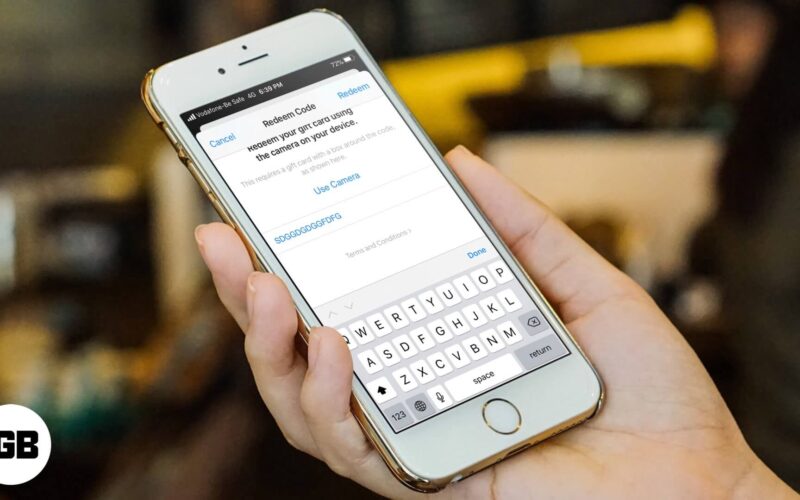Apple Gift Card is useful as it lets you buy apps and subscriptions on Apple platforms. When you redeem gift cards, it is added as credit to your Apple ID balance. Importantly this credit can not be shared with family members even if you use Family Sharing. So, if you have App Store or iTunes Gift Card is given to you on holiday, here are multiple ways to redeem it on iPhone, Mac, PC, and even Android.
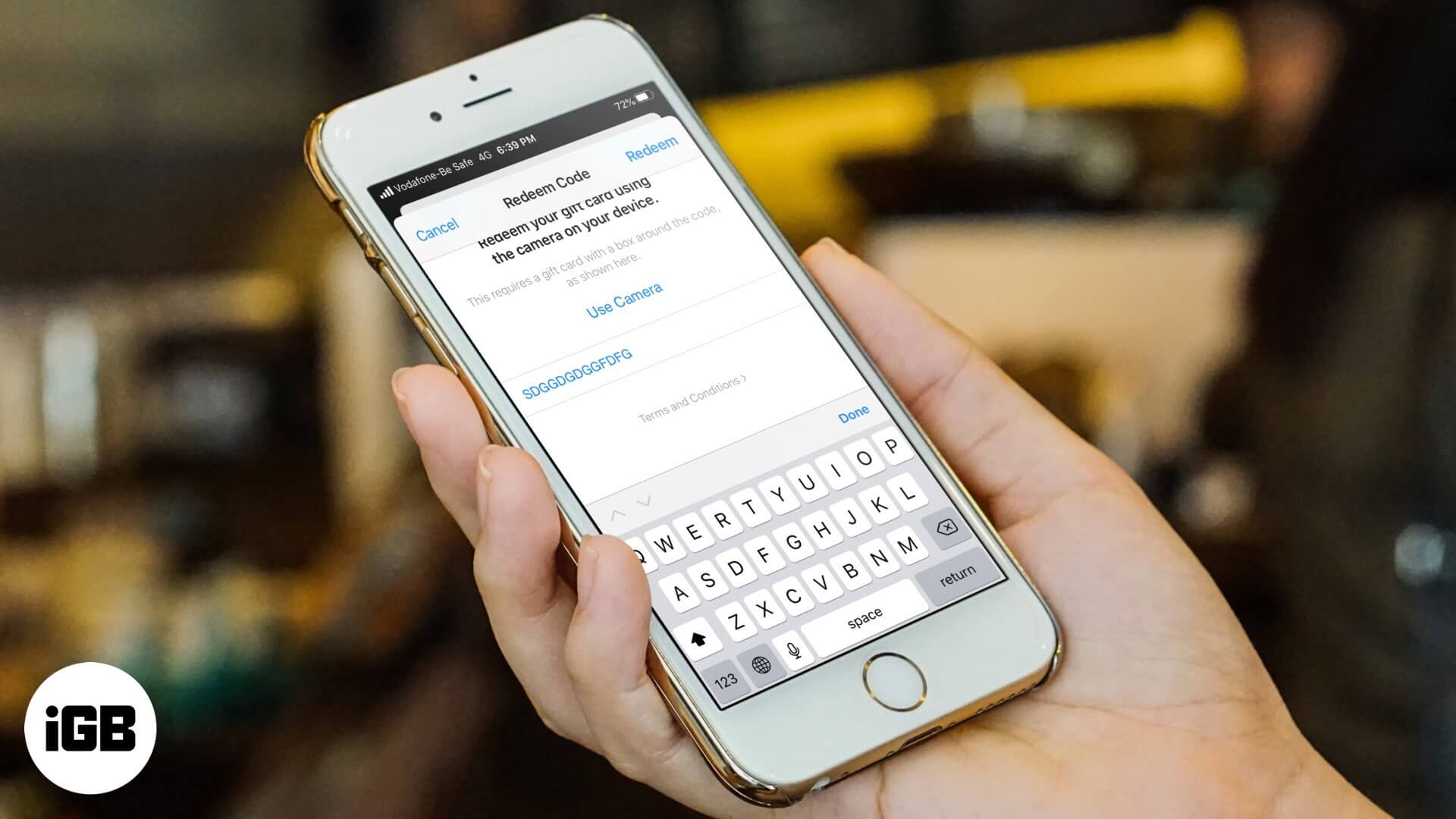
- What can you buy with an Apple gift card?
- How to Redeem App Store & iTunes Gift Card on iPhone and iPad
- How to Redeem App Store & iTunes Gift Card on Mac
- How to Redeem App Store & iTunes Gift Card on Computer
- How to Redeem Apple Gift Card on Android
- If you received an App Store & iTunes Gift Card by Email
- How to Check Apple Gift Card Balance
What can you buy with an Apple Gift Card?
You can redeem and use App Store and iTunes Gift Card to buy apps in the App Store, buy music, movies, shows, books, etc. from iTunes Store, Apple TV app, and Books app. Further, you may use it for subscription services like Apple Music, Apple Arcade, Apple TV+, News+, Apple TV channels, and iCloud plan. Now that you have an idea about it, here is how to redeem Apple Gift cards on various devices.
How to Redeem App Store & iTunes Gift Card on iPhone and iPad
You can use the App Store, iTunes Store, or TV app to redeem a gift card. You only need to do it once in any app. Then it is added to your Apple ID balance, and you can use it anywhere.
- Long press on the App Store or iTunes Store icon and then tap Redeem from the pop-up. Or, open App Store or iTunes Store and scroll to the end
- Tap on Redeem.
- Use the Camera or enter your gift card code manually.
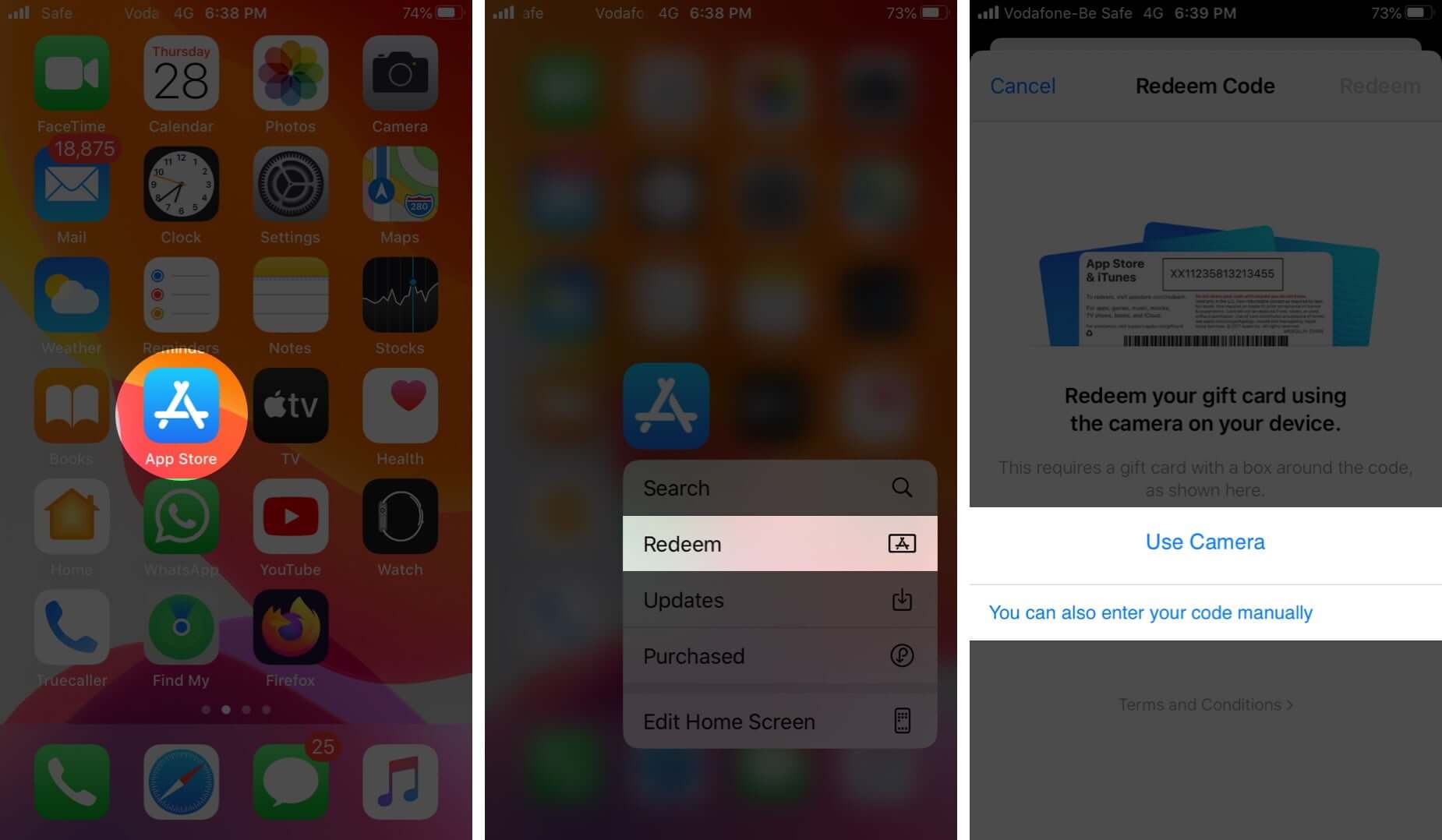
- Finally, tap Redeem from the upper right and use Touch ID/Face ID or enter your Apple ID password if asked.
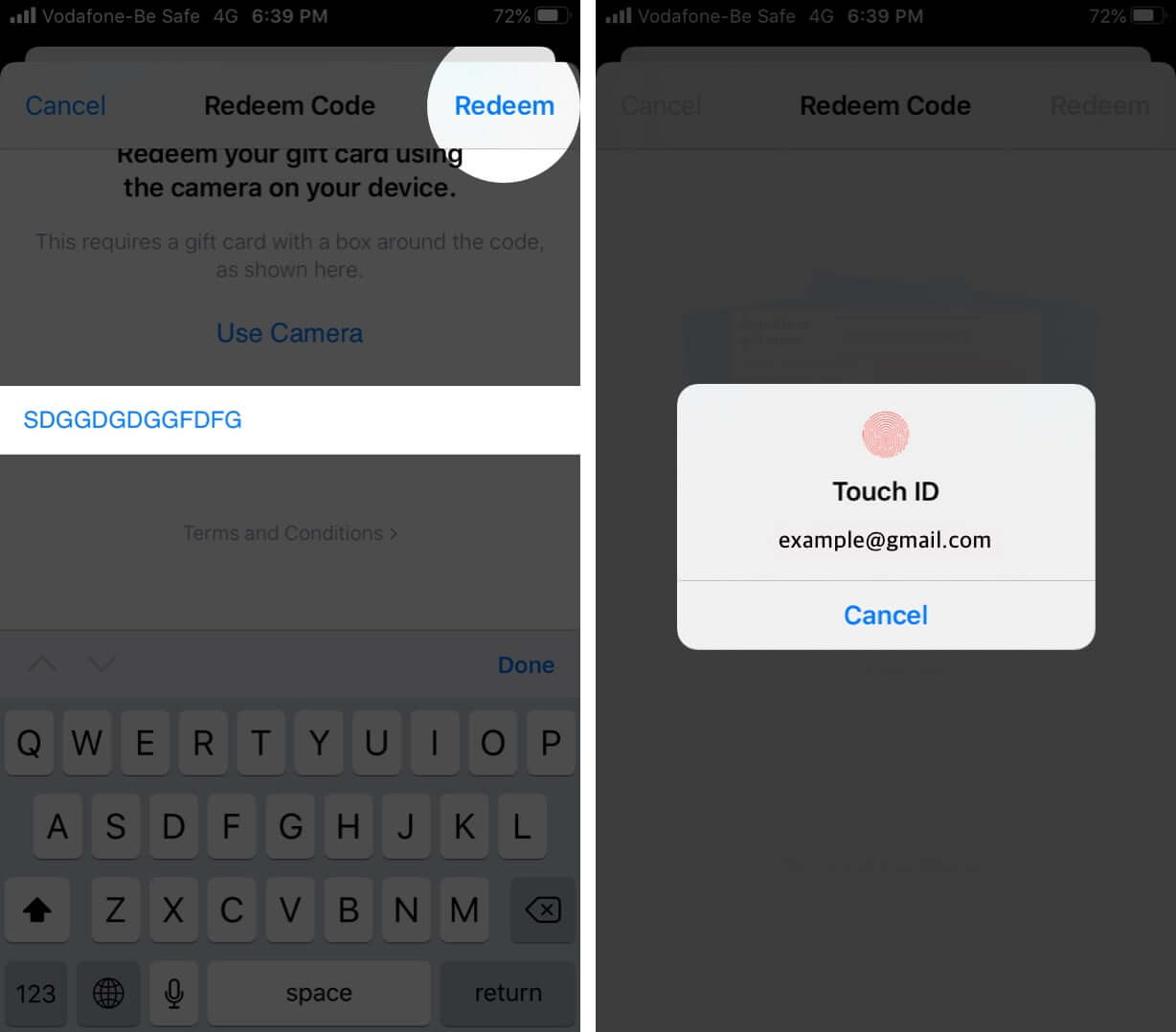
The gift card balance will be successfully added to your Apple ID.
How to Redeem App Store & iTunes Gift Card on Mac
- Open the App Store on your Mac
- Scroll down to the end and click on Redeem.
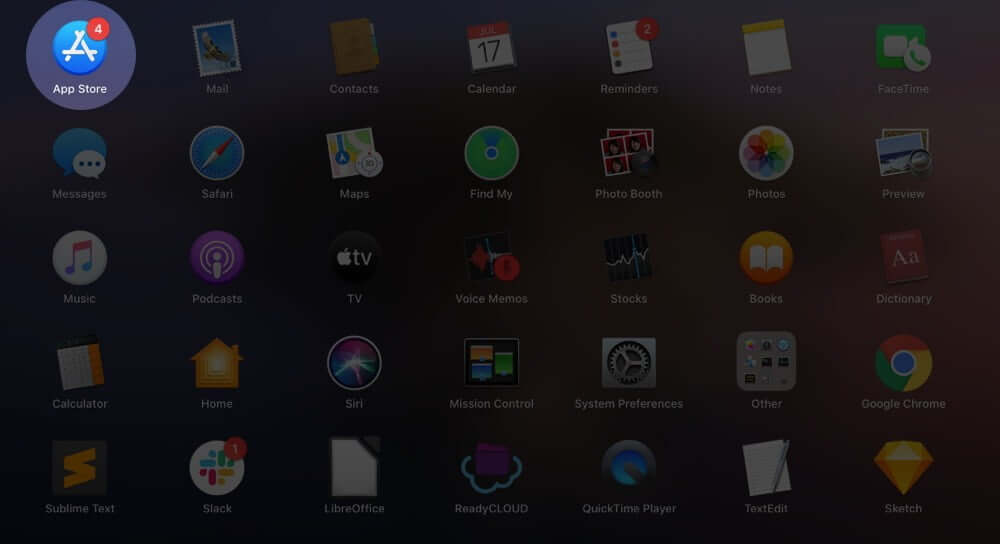
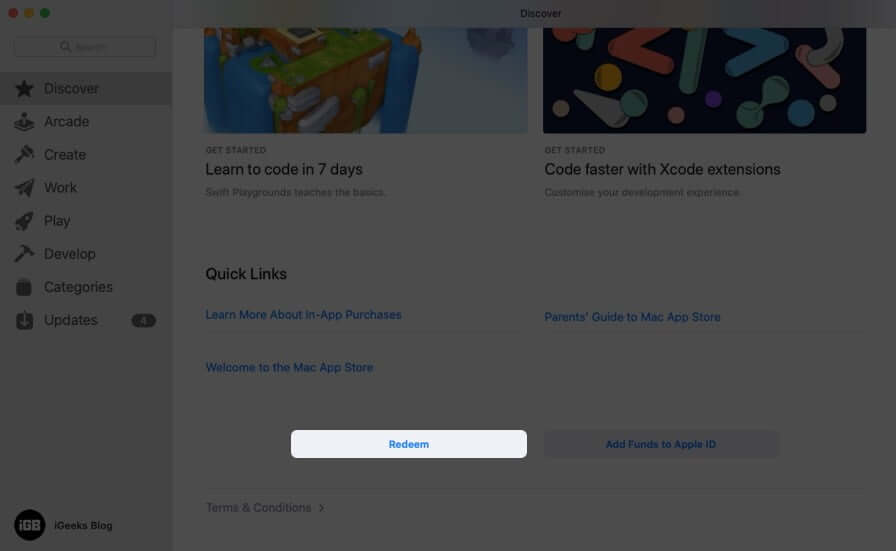
- Enter your Apple ID if asked. Manually enter the code and click on Redeem.
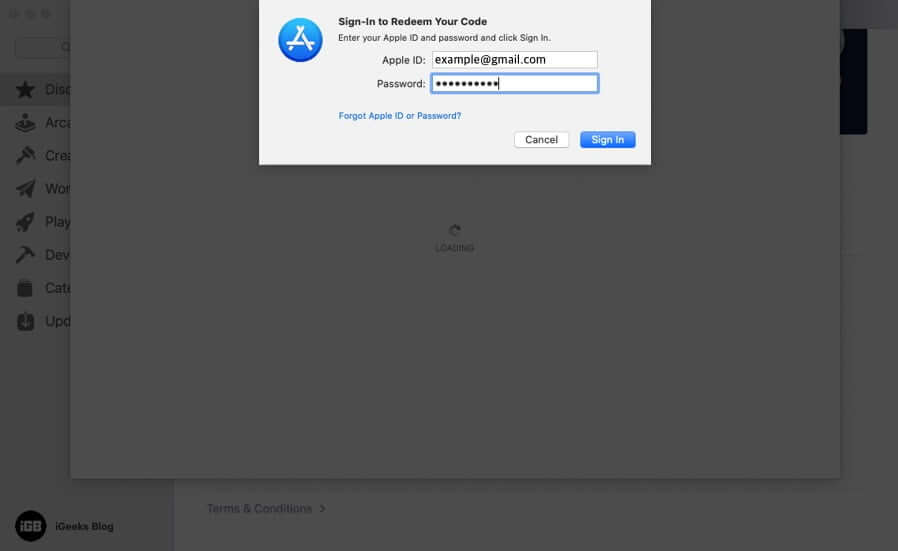
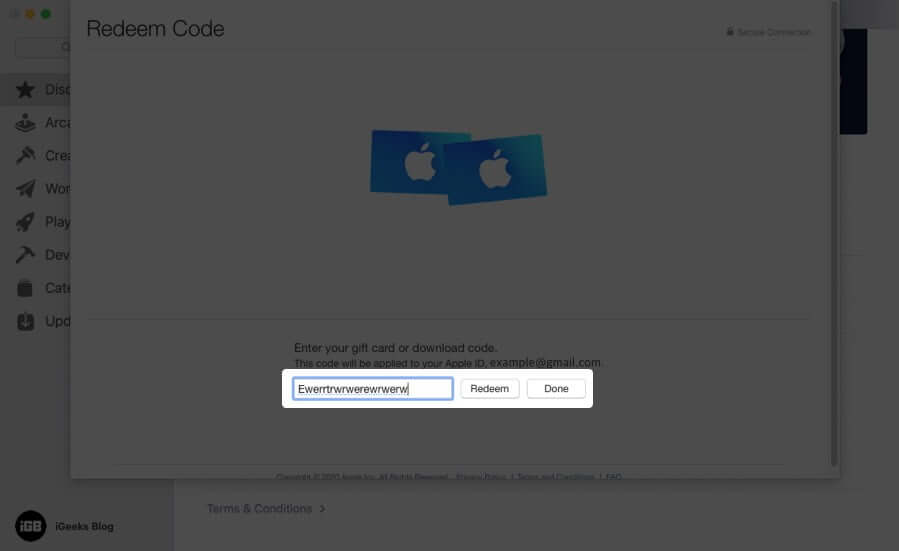
Using Music or TV app
- Open Music or TV App on Mac
- Click on Account from the top menu bar and then click on Redeem.
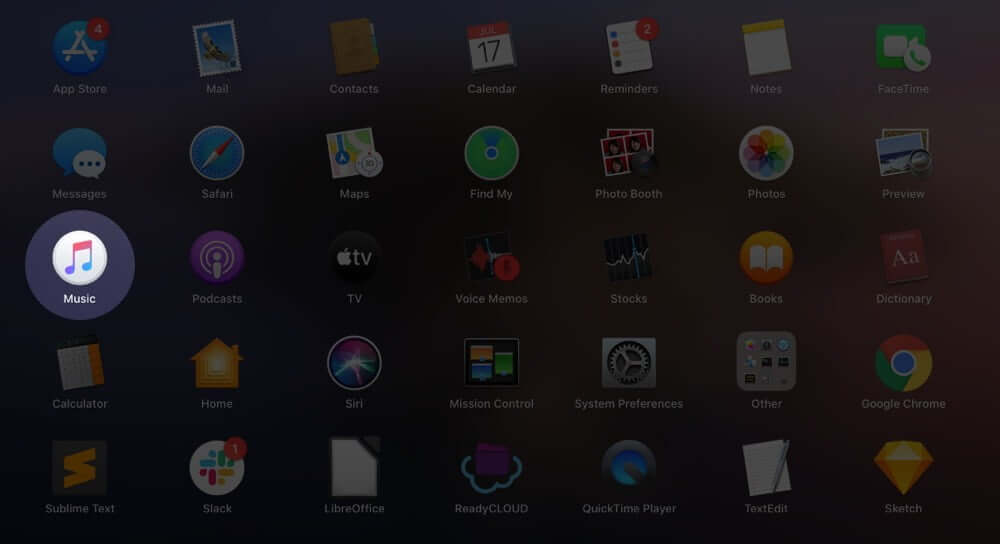
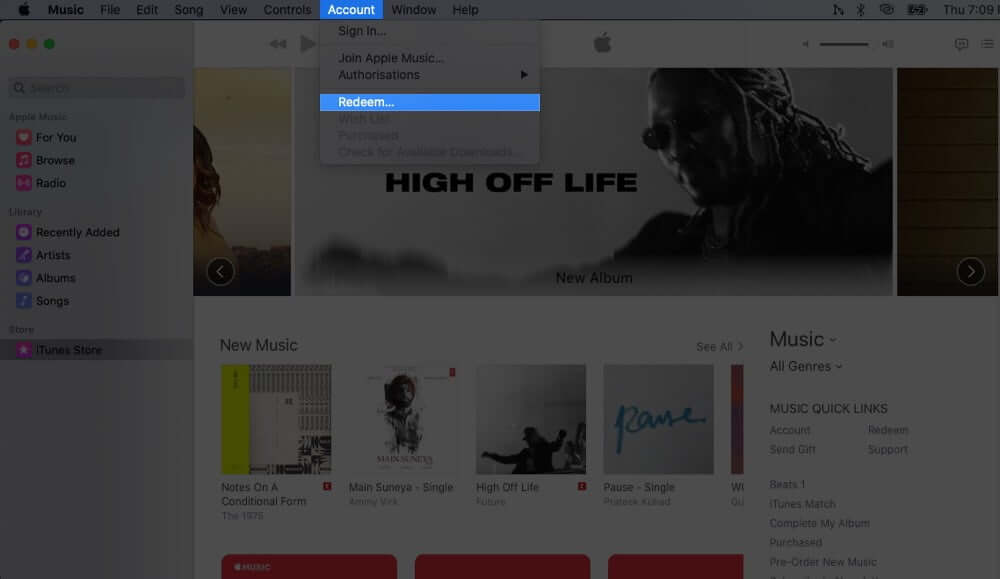
- Enter your Apple ID password if asked. Type in the gift card code and click on Redeem.
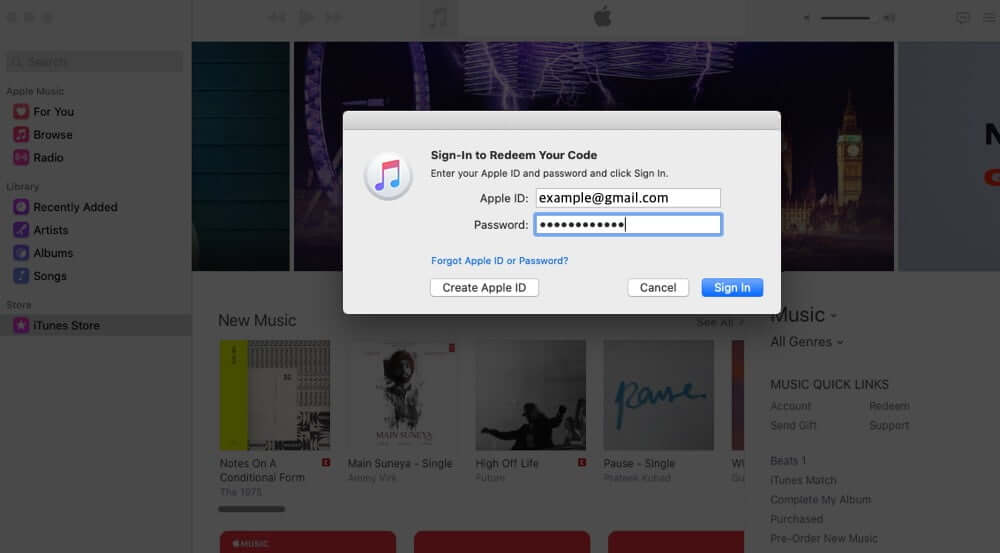
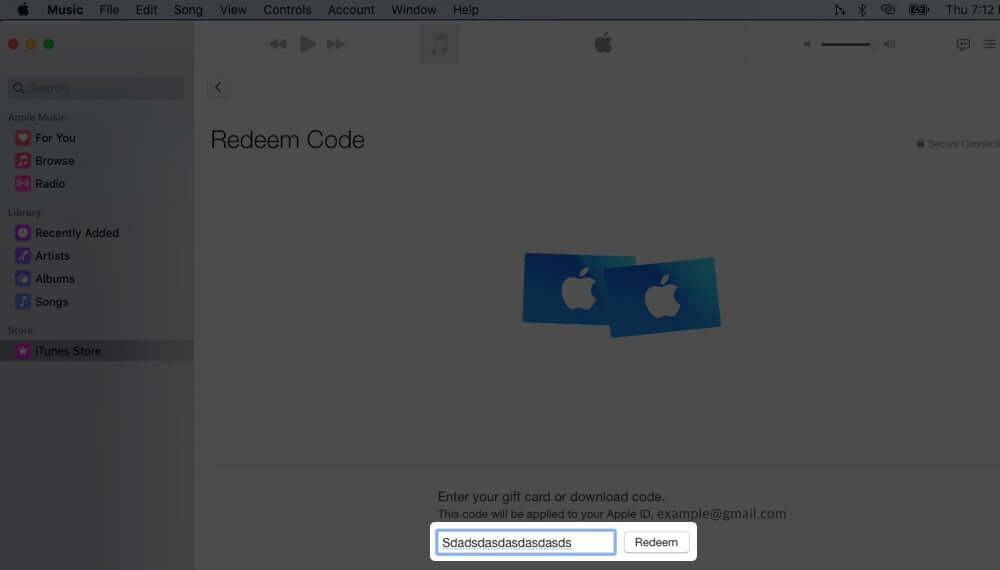
How to Redeem App Store & iTunes Gift Card on Computer
- Open iTunes on Windows PC
- Choose Account from the menu bar at the top
- After that, choose Redeem. Then sign in with your Apple ID and follow the on-screen instructions
How to Redeem Apple Gift Card on Android
Don’t be surprised! Apple Music is available even for Android, and you can use a gift card for Apple Music subscription. Here is how.
Become an iGeeksBlog Premium member and access our content ad-free with additional perks.
- Tap on the menu button (three vertical dots) in the Apple Music Android app
- Then Tap Account.
- Tap Redeem Gift Card or Code.
- Finally, enter the code and then tap Redeem.
If you received an App Store & iTunes Gift Card by Email
In case you have received a gift card by email, open the email and tap or click on the Redeem Now button.
How to Check Apple Gift Card Balance
As stated earlier, you can buy several things with a gift card. It is not necessary to spend a gift card only for one purchase. You can use it to buy several apps and subscriptions accordingly. After spending some part of the gift card, you may want to know the remaining balance.
That’s all, mate!
Signing off…
This is how you can redeem App Store and iTunes Store gift cards effortlessly. If you have further questions, feel free to reach us via the comments section.
You would like to read these posts as well: