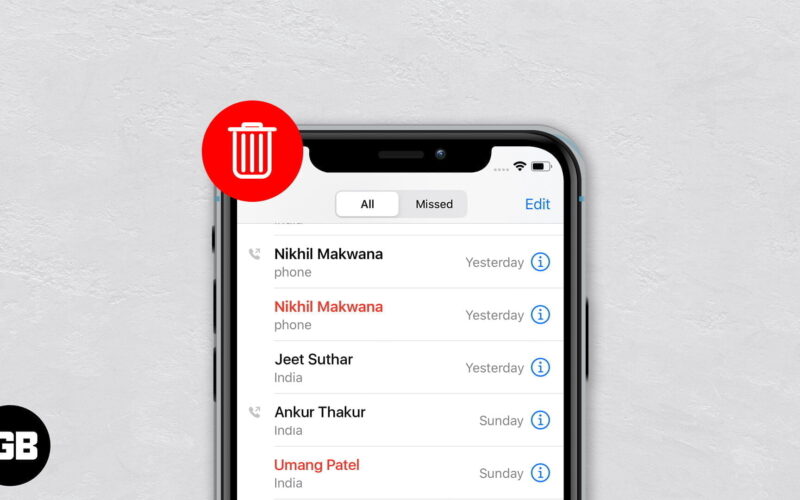All incoming, outgoing, and missed calls are listed under the ‘recents’ section of the Phone app. It’s helpful as it maintains a record and lets you view all your call logs, with their time and duration. But, if you want to clean the list or have some privacy before handing your phone to someone, it makes sense to delete the call history on iPhone. Here’s how to do just that.
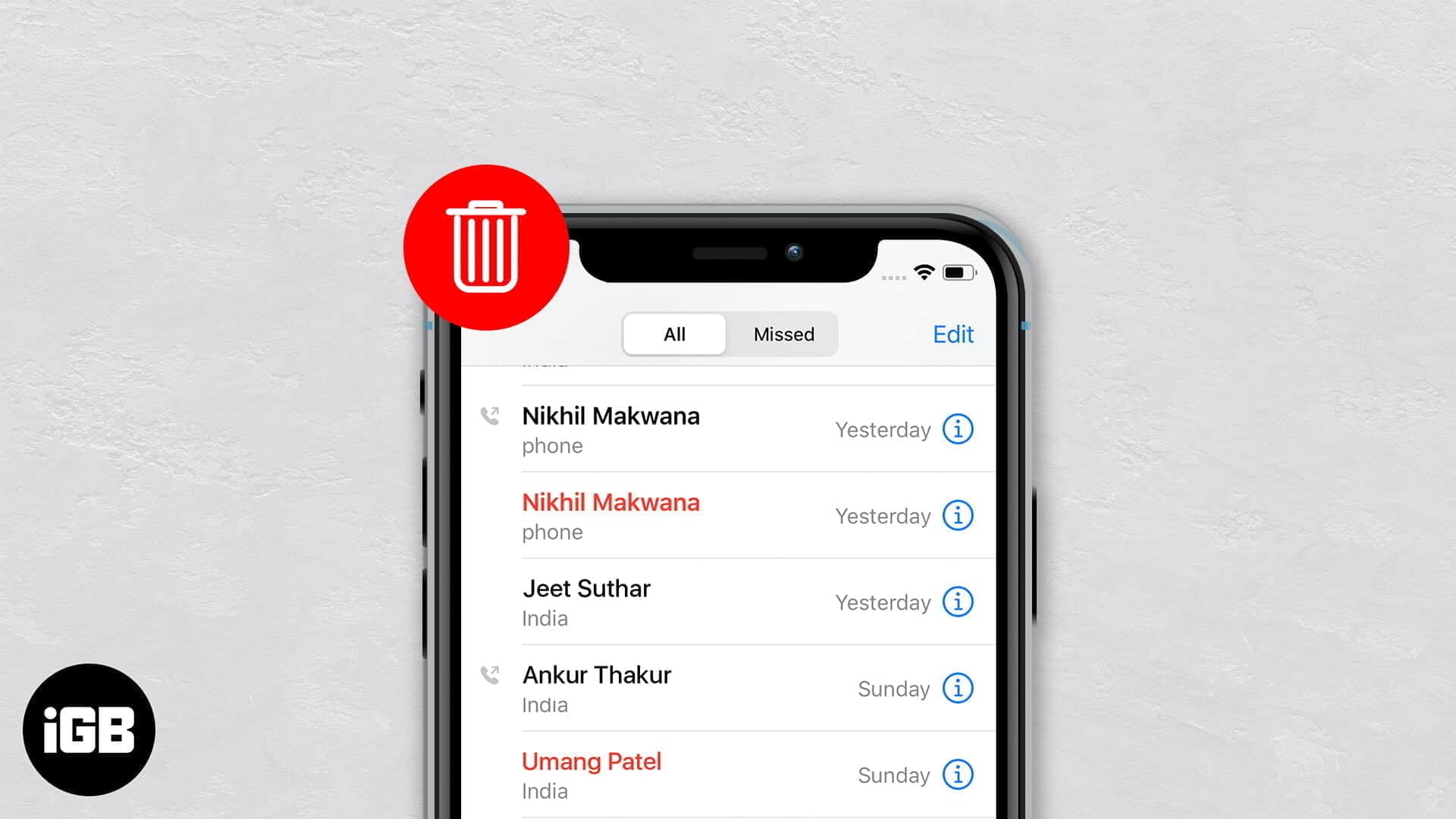
How to Delete a Specific Call History on iPhone
- Open the Phone app and tap on Recents. While missed calls will be in red, outgoing voice calls and video calls will have a phone and camcorder icon with an outward arrow respectively. Remember, Incoming calls have no icons.
- Swipe right to left on a number or contact name and tap on Delete.
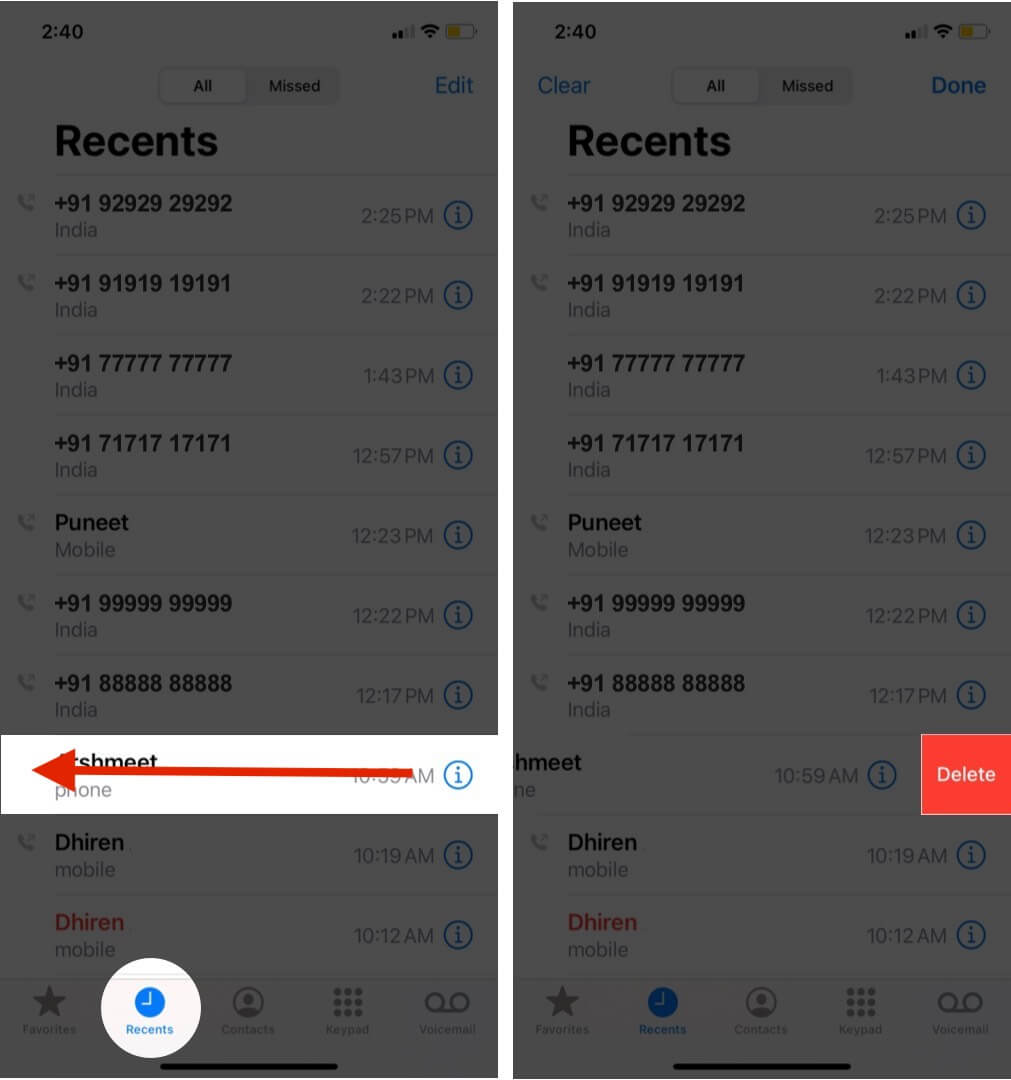
Additionally, you can also tap on Edit → red minus icon → Delete.
How to Delete Entire Call History on iPhone
- Launch the Phone app and tap on Recents. To delete all incoming, outgoing, and missed audio and video calls, make sure you are in the ‘All‘ tab. To delete only the missed calls, tap on ‘Missed‘ from the top of the screen.
- Tap on Edit.
- Tap on Clear → Clear All Recents.
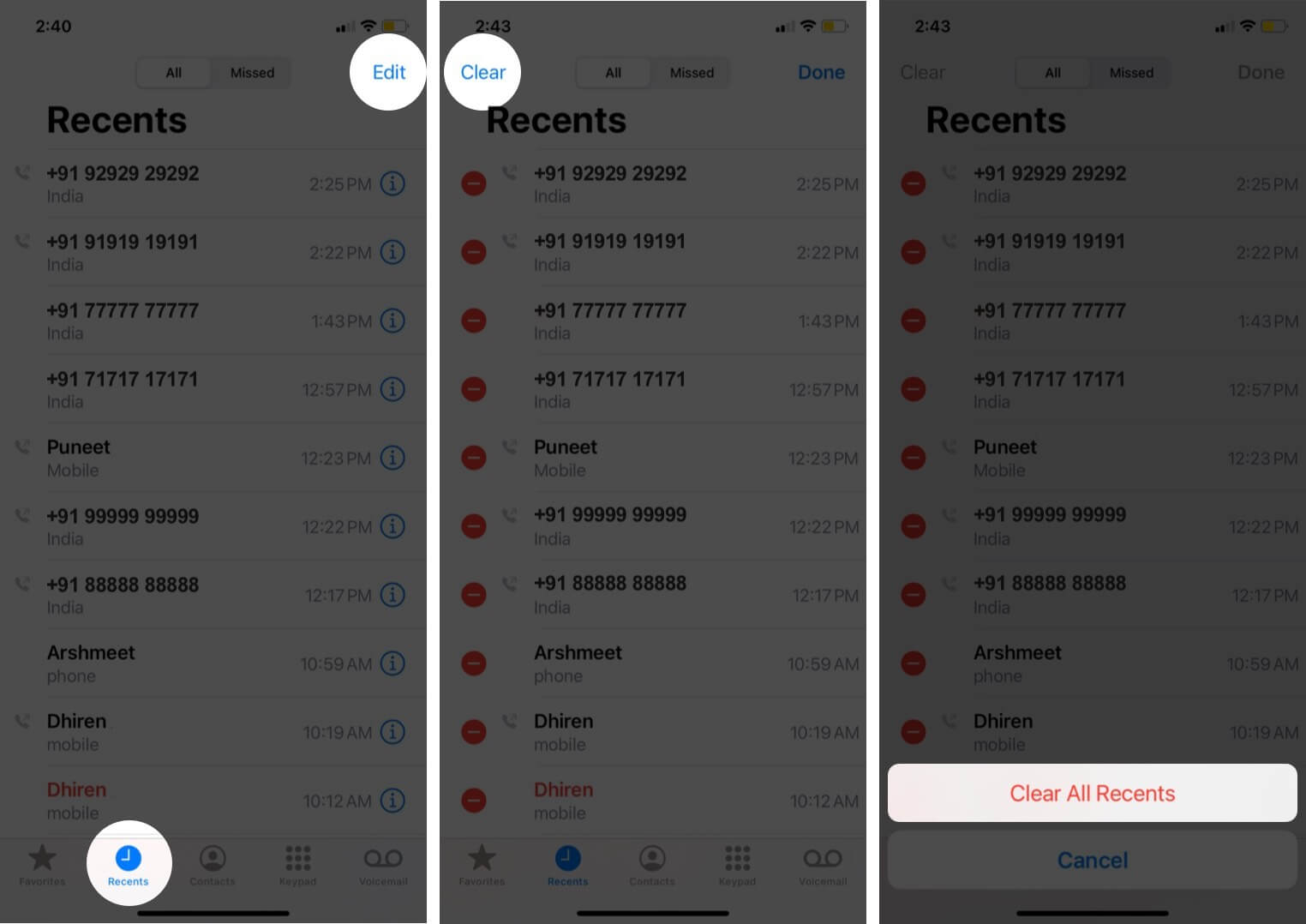
Note: If you have enabled iCloud Drive, your call history is updated across all your compatible devices.
Become an iGeeksBlog Premium member and access our content ad-free with additional perks.
Signing Off
I hope the above guide to clear call logs worked like a charm for you. Finally, to delete audio or video calls made via third-party apps like WhatsApp, you will have to launch the respective app and clear the record from there.
Next, would you be interested in knowing about some of the best iPhone call recording apps?
Finally, do you or someone in your family regularly face the issue where the Phone app freezes, and thus it becomes impossible to make calls? If yes, check our post where we show you how to solve this issue successfully.
You would like to read these posts as well: