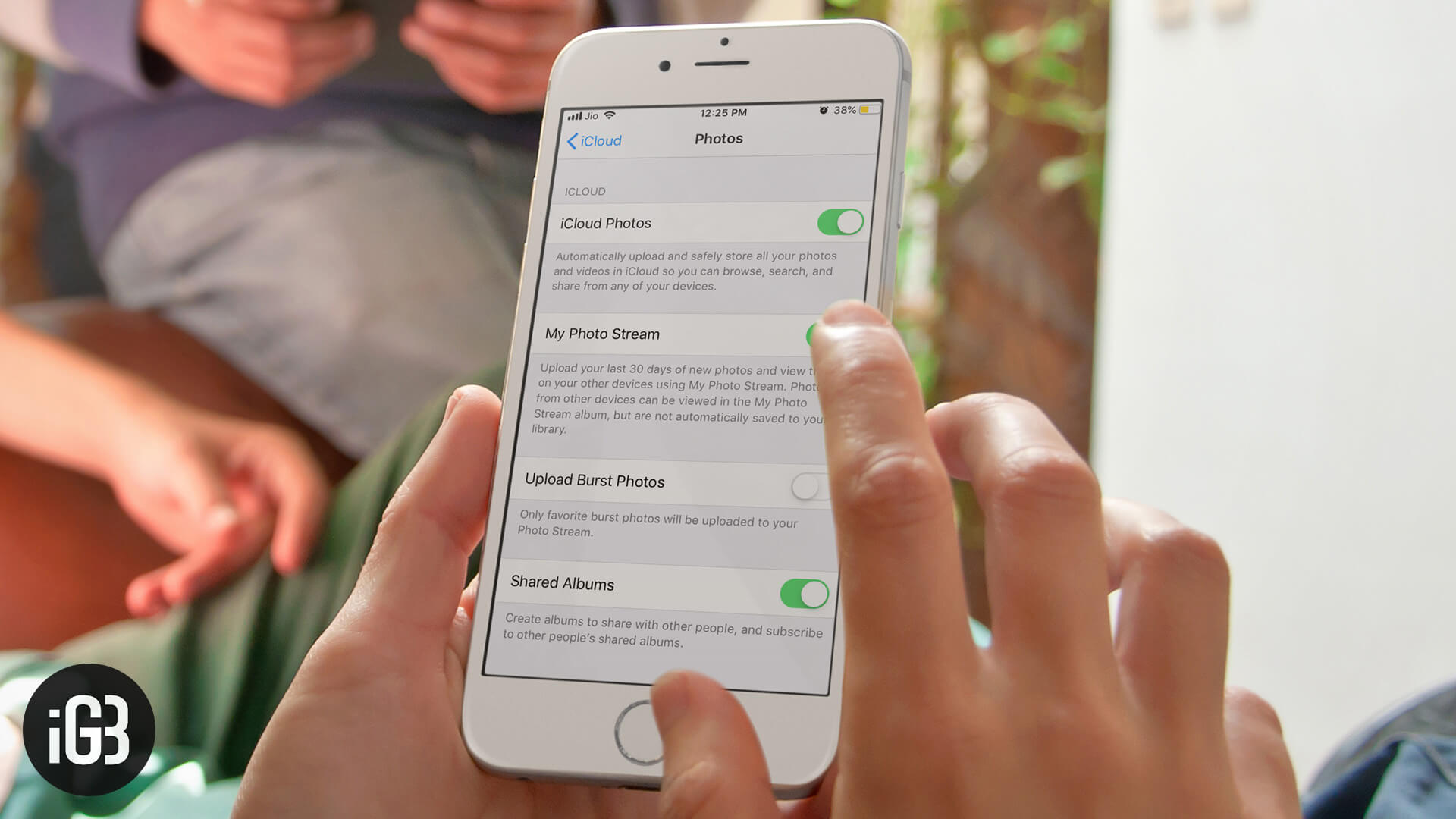
Photo Stream is a cool idea and a cool feature. I wouldn’t call it a flawed execution at all because every feature that Apple brings in comes with its own set of problems: iCloud, FaceTime, iMessage, and of course, Photo Stream.
How to Fix “My Photo Stream Not Working” on iPhone and iPad
- 20% Battery Rule
- Read-only Permissions
- Close Camera App
- Enable Photo Stream Under Settings, iCloud
- Reboot and Reconnect to Wi-Fi
Photo Stream, without exception, has a lot of problems like:
- Sometimes photos you added to a stream on your iPhone don’t sync and show up on the iPad
- At times, Photo Stream doesn’t even recognize that you’ve taken photos (and so doesn’t add them to the stream library)
- Or at other times, Photo Stream just doesn’t work. WiFi issues notwithstanding, Photos aren’t added to your Mac/PC when you add them to the Photo Stream library on your iDevice
We’ll take a look at how you can fix the Photo Stream not working issue. Remember, this is a broad solution channel, and you might have to try them all before Photo Stream gets fixed.
Solution #1. 20% Battery Rule
One of the first things you’ll notice on FAQs on Apple (for Photo Stream) is this rule: you’ll need to have more than 20% battery for Photo Stream to work. This means… well, you know what this means. Charge up your iPhone before you even think about Photo Stream. Make sure there’s enough battery and a good, solid Wi-fi network (or LTE, but WiFi is preferred always).
Solution #2. Read-only Permissions
Did you change the default folder for Photo Stream in Windows (via iCloud Control Panel)? Well, that’s going to be a problem.
If you change the folder to someplace else, do this:
- Right-click the Photo Stream folder
- Uncheck the Read-only permissions
- Click Apply
Read-only permissions can be a pain, especially in Windows. And since Apple uses an external service to modify the content of your Photo Stream, you’ll definitely need to make sure it’s not read-only.
Solution #3. Close Camera App
If you don’t close your camera app, you’re going to have a bad time with Photo Stream sync.
Photo Stream is made to work that way: it’s only when you close the camera that the photos automatically get synced to the Photo Stream and then finally to all your iDevices. No, this doesn’t mean you press the home button after using the camera, and then you run to check the Photo Stream on your iPad.
It means you double-press the home button, and swipe-up the camera app to close it. Whoosh! Your photos should be up there on the Photo Stream. Give it a few minutes, and they should be on all connected devices.
Solution #4. Enable Photo Stream Under Settings, iCloud
Oh, this is such a plain thing. But then, it’s probably not.
Photo Stream needs to be enabled at two (minimum) places in your iDevice.
(a) iCloud
- Go to Settings
- Tap on Your Name at the top of the list
- Tap on iCloud → Photos
- Make sure it’s ON
- For good measure, enable Shared Photo Streams too
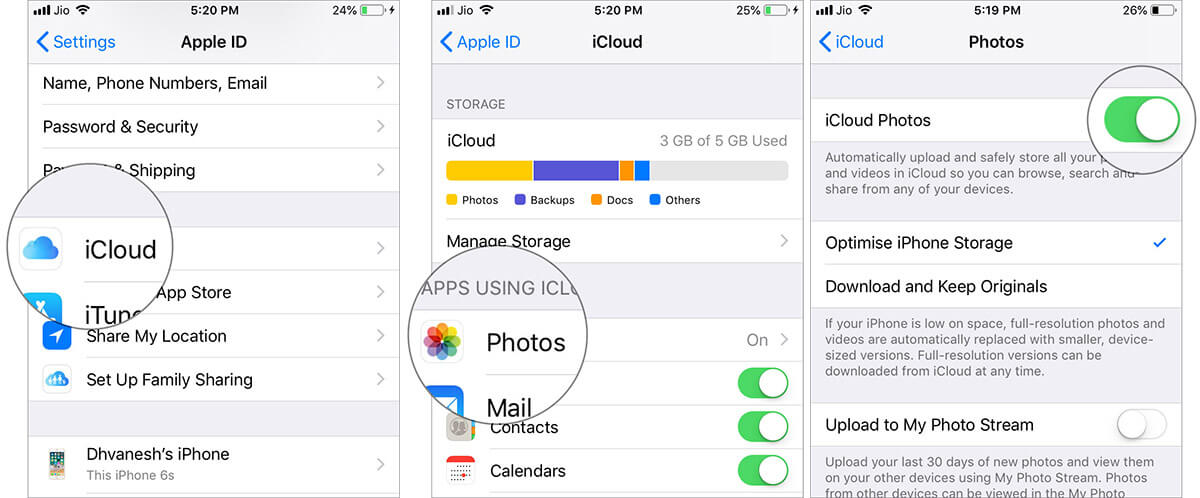
(b) Settings
- Go to Settings
- Scroll down and tap on Photos
- Turn ON “My Photo Stream” if it isn’t already
- Turn on “Shared Albums” too for good measure (believe me, this is what triggered the Photo Stream for me although I do entirely doubt the link between this and Photo Stream sync)
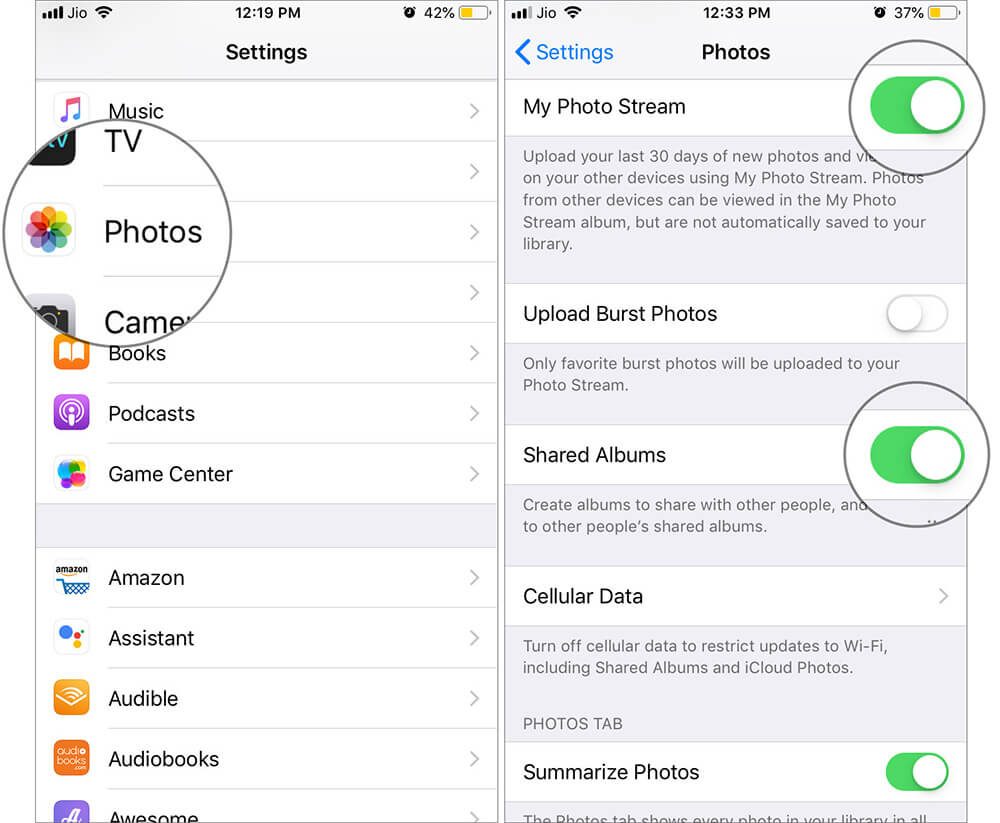
Solution #5. Reboot and Reconnect to Wi-Fi
- The plain old method is to just reboot the phone.
- Or give it a hard reset.
- Also, disconnect from Wi-fi from devices where the Photo Stream isn’t synced and then re-connect. For good measure, do the ‘forget network’ routine and re-add the network.
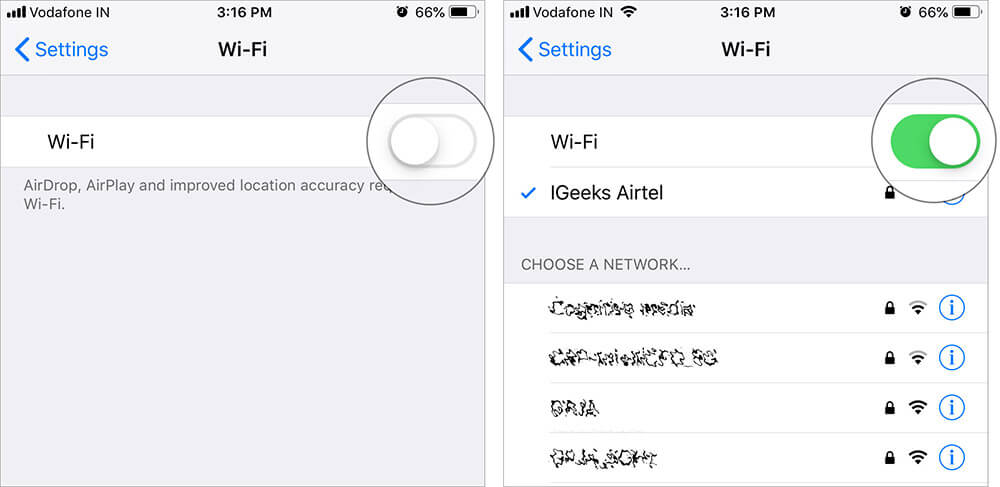
Alright and all done, buddy, but the whole thing still doesn’t work. What to do then?
Sometimes, you clicked many photos, and it takes a lot of time on your network to get all the photos synced to Photo Stream → iCloud → all your iDevices. Give it some time. You heard Louis C.K’s ‘Everything is Amazing and Nobody’s Happy,’ right? Be patient while the whole thing goes up there in space and then syncs your data.
Signing off
Of course, restore is not an option if it’s just Photo Stream that ain’t working. I’ll give the “are you kidding me?” look if someone tells me I’ll have to restore my iPhone just because Photo Stream doesn’t work for a while. I’ll just do the ON-OFF toggle and then delete/create albums in Photo Stream till it resumes normal functioning, then restore my iPhone.
You may also like to explore:
