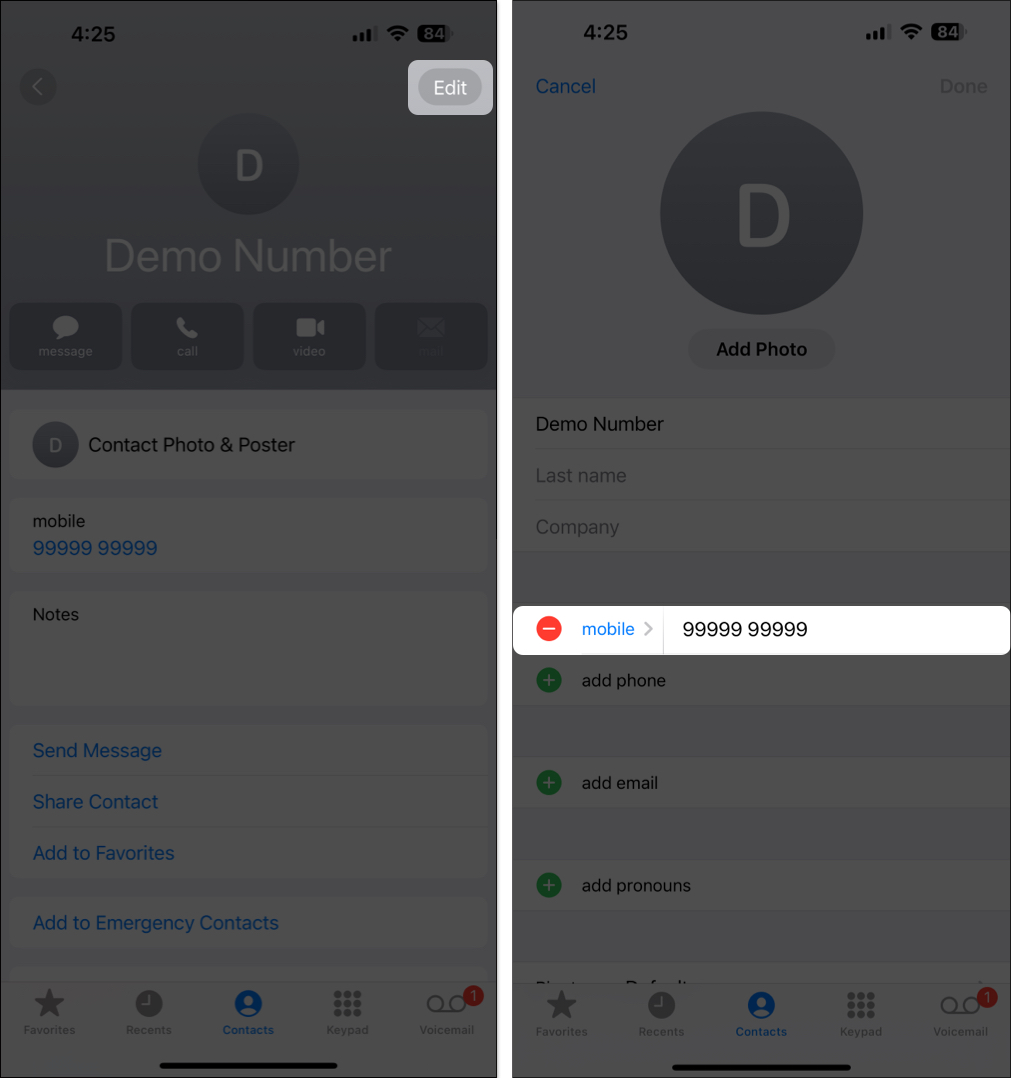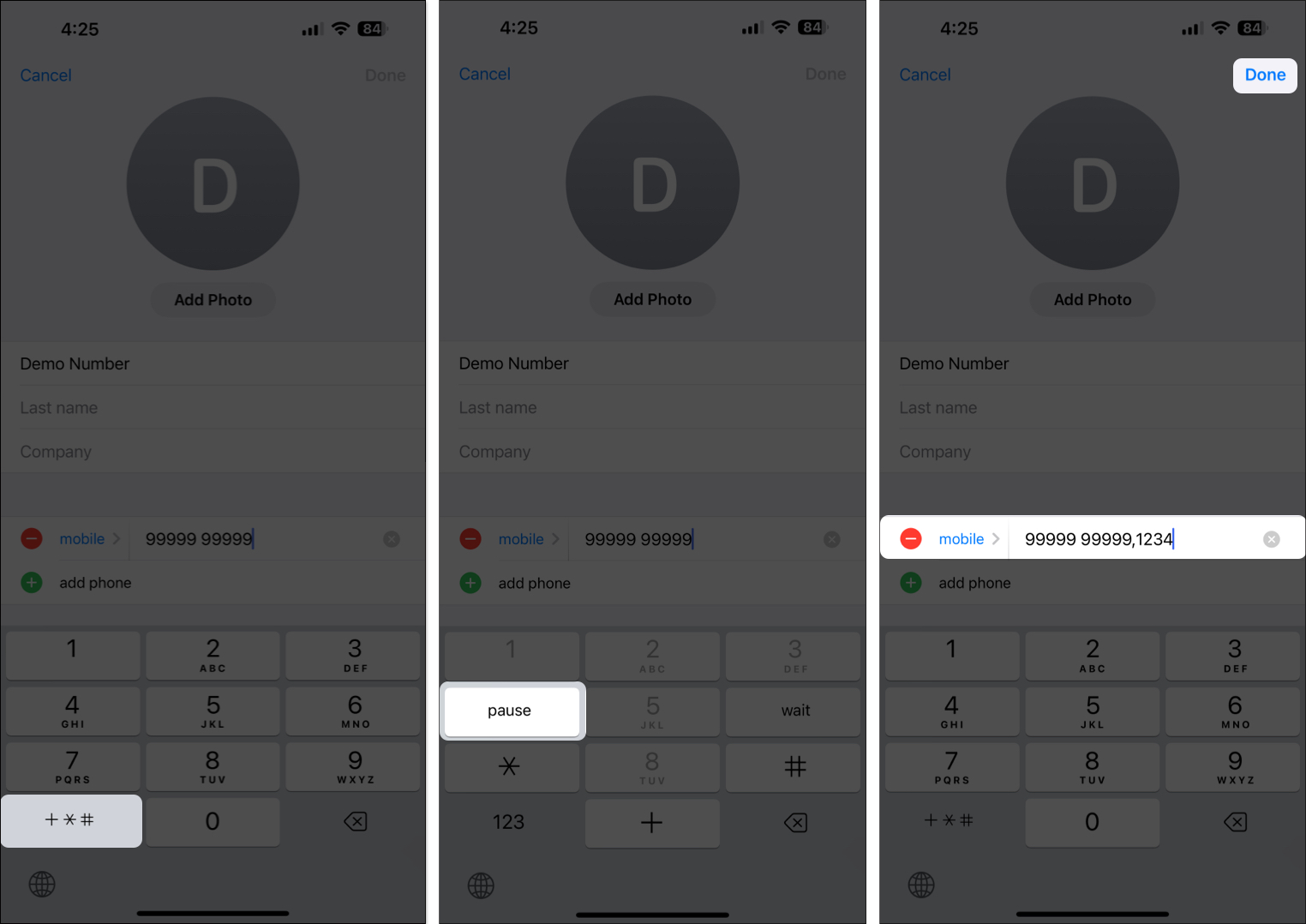After you call customer care, friend’s or family member’s office number, and such, you often have to type in an extension. If it is a one-time affair, then no problem. However, if you repeatedly have to call these numbers, instead of manually typing the extension each time, you can have the Phone app do it automatically for you. Let me tell you more about it and show how to dial an extension on iPhone.
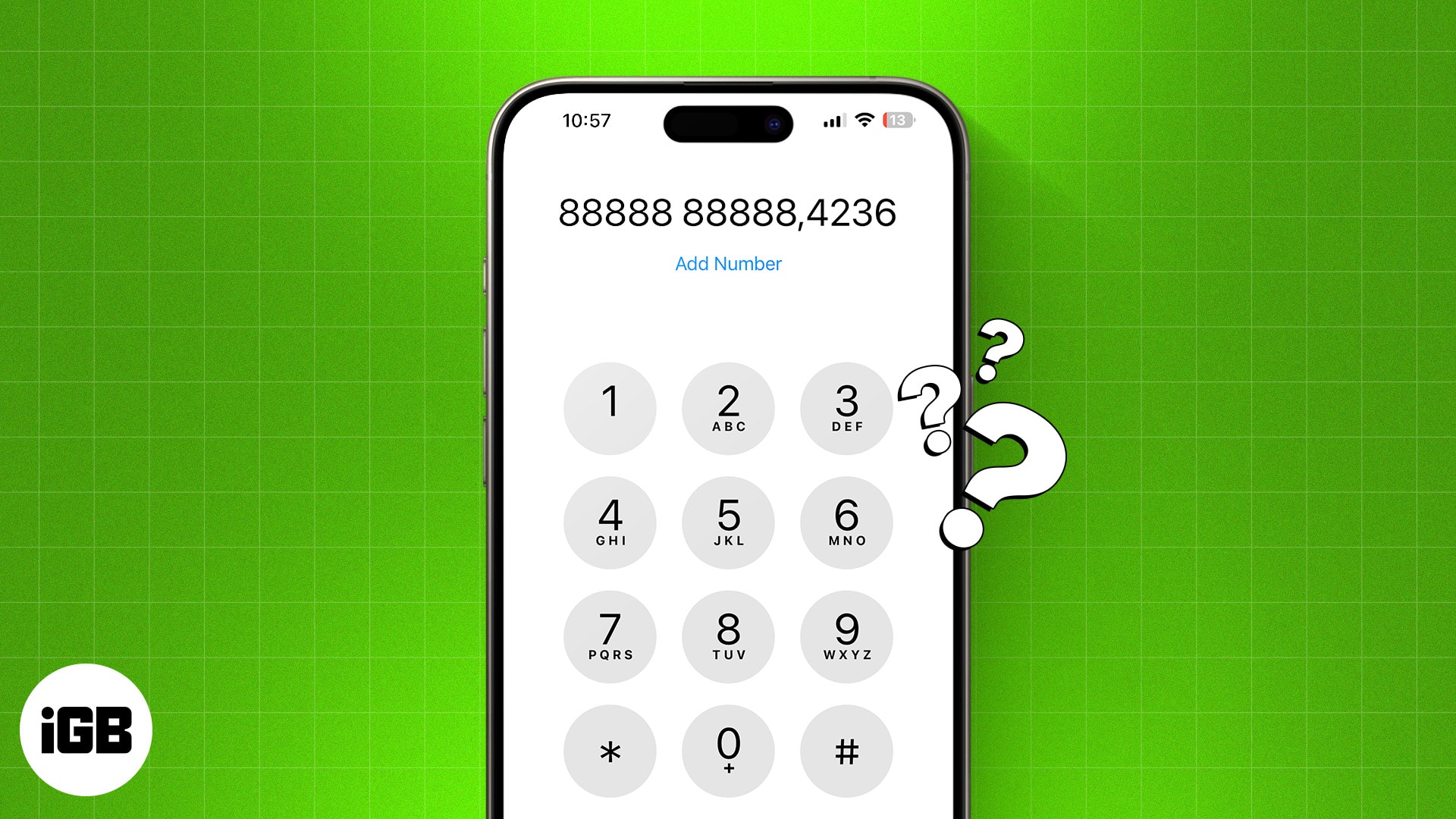
How to dial an extension on your iPhone
Dialing an extension on an iPhone is as easy as making a conference call. You just need to use the * and # keys like when dialing secret codes on an iPhone.
- Open the Phone app and enter the primary number (e.g., 999-999-9999) you wish to call.
- Long press the asterisk button (*), and you will hear a beeping sound followed by the “,” symbol next to the original number.
- Now, enter the extension code after the comma → Hit the Dial button.
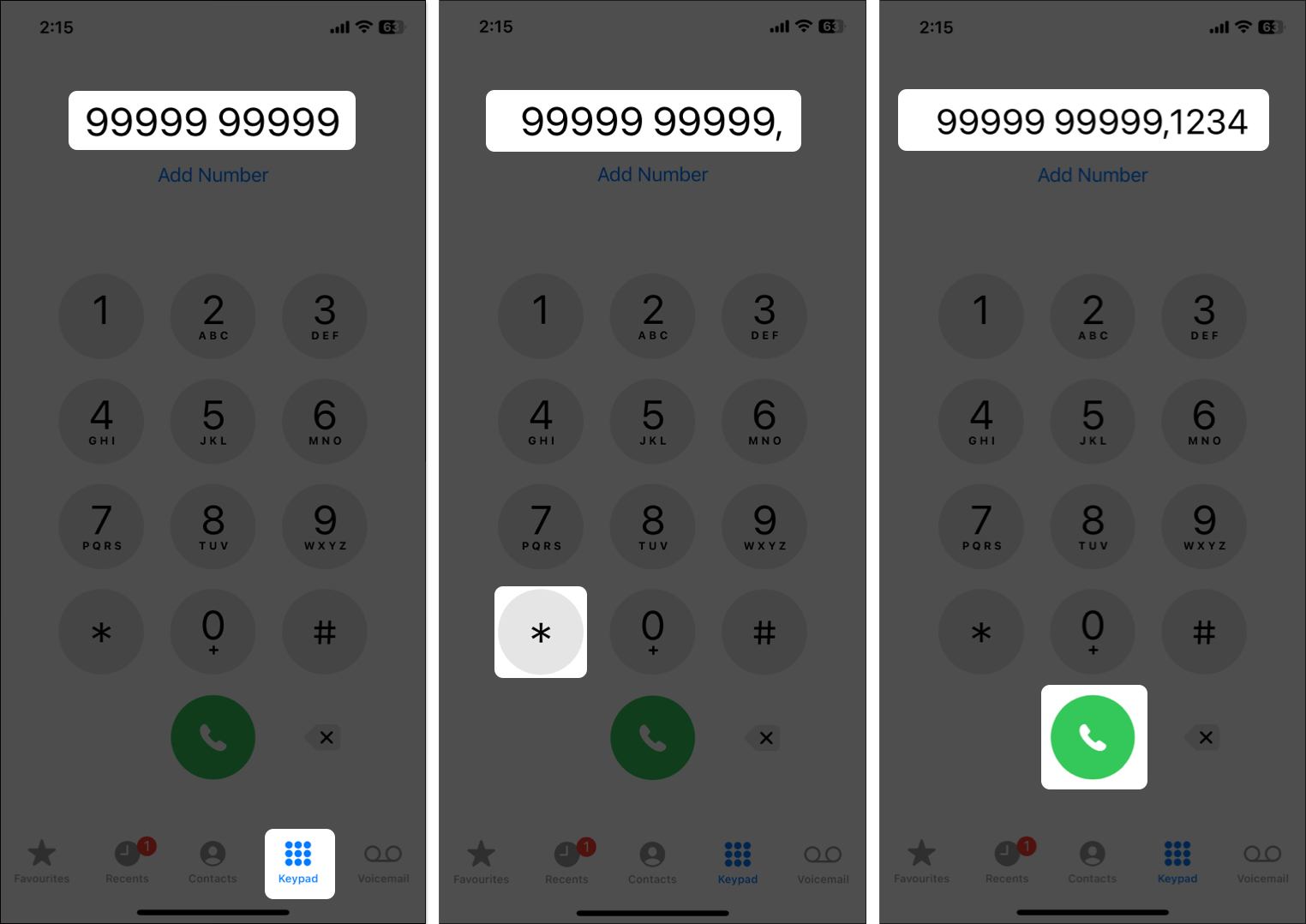
Note
A single comma means the system will take a 2-second pause before dialing the extension. If you need more time, add as many commas as you want after the primary number.
Also, some voice systems require you to wait before dialing an extension. In such cases, you can enter a semicolon (;) after the primary number by long-pressing the “#” button instead of the asterisk.
Once you know the extension code for the number you often call, you can save it as a contact. This allows you to reach the desired person directly.
How to add an extension to iPhone contact
- Open the Contacts app on your iPhone.
- Now, select an existing contact → Hit Edit.
- If you’re creating a new contact, tap the green + (plus) icon and manually enter the number in the add phone section.
- Tap at the end of the phone number. A dialing pad will appear.
- Select the symbol key (+*#) in the bottom left of the dialing pad.
- Now, to add a comma after the number, tap Pause.
- Finally, enter the extension number → Tap Done at the top right.
Quick tip:
If you are unsure how many pauses to put, call the number like you usually do and observe after how many seconds the automated voice system asks you to enter the extension. Now, divide that second count by two and enter that many pauses after the phone number.
Simply add the extension code to the contact card in the Contacts app.
An extension number can have a minimum of 3 and a maximum of 6 digits.
Calling off…
And that’s it; this is how you dial an extension on iPhone. With these steps, you can no longer navigate through automated voice systems and can reach your contact directly.
I hope you find this quick guide. If you have any doubts or suggestions, comment below, and I’ll be happy to respond.
Read more: