iCloud makes our lives easier by providing storage and backup for your iPhone. So it can be a real hassle when your iPhone gets stuck on Sign in to iCloud popup loop. Most of the time, this happens when your device has trouble latching onto a WiFi network or if there’s something else blocking your device from connecting to the internet. There are a few different things you can try to fix this issue. Let’s have a look.
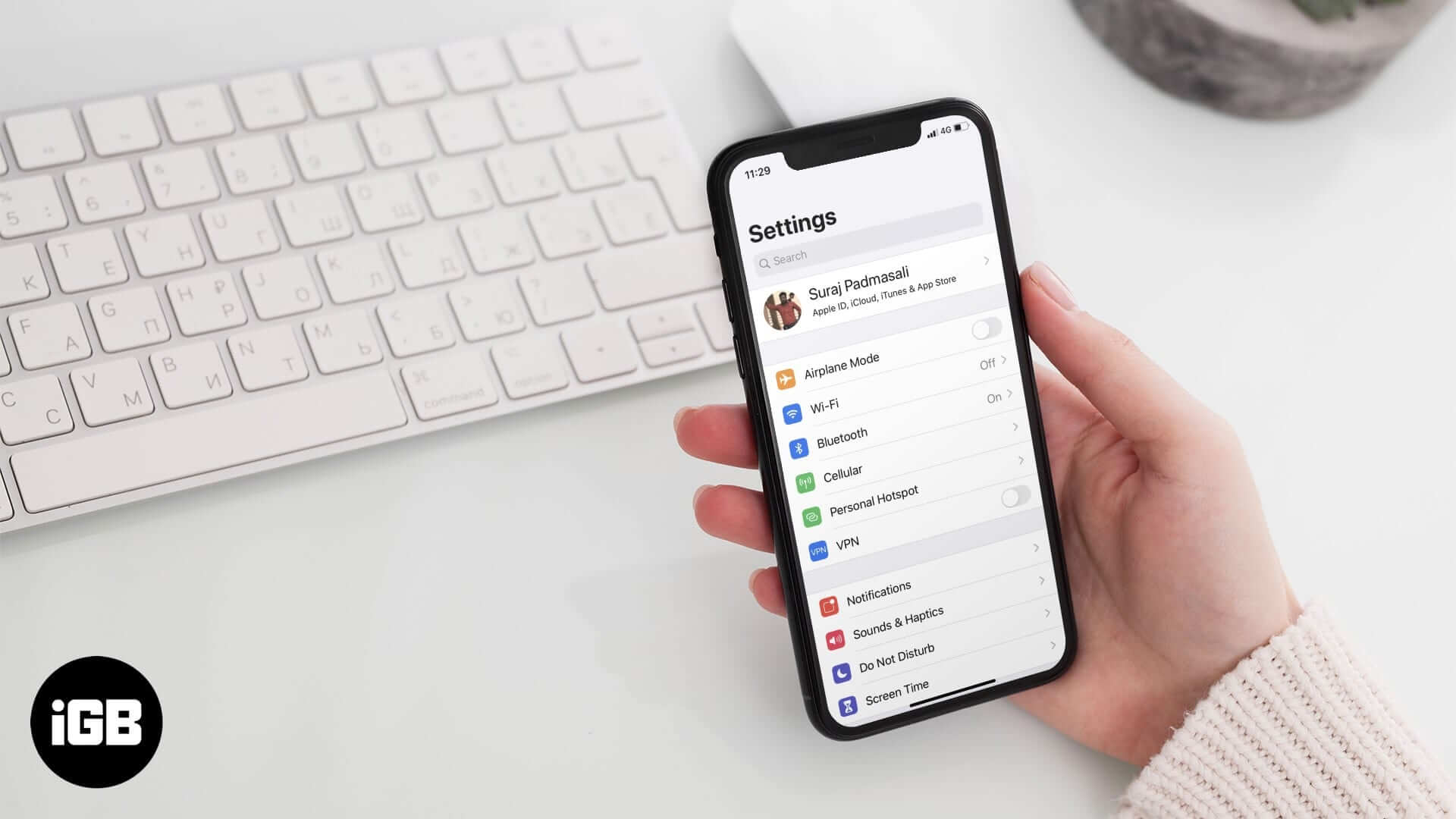
How to Fix iPhone Stuck on “Sign in to iCloud” Popup Loop?
- Check System Status of iCloud Services
- Check WiFi Network
- Hard Reset iOS Device
- Reset Network Settings
- Reset your iOS Device as New
Solution #1 Check System Status of iCloud Services
The first step thing to do is to check out Apple’s System Status site. It will show you if iCloud is currently facing any server issues that could be causing the error. This is indicated by iCloud being shown in yellow on the site. However, if it is listed in green, there are no current server issues, so you should proceed to the next tip below.
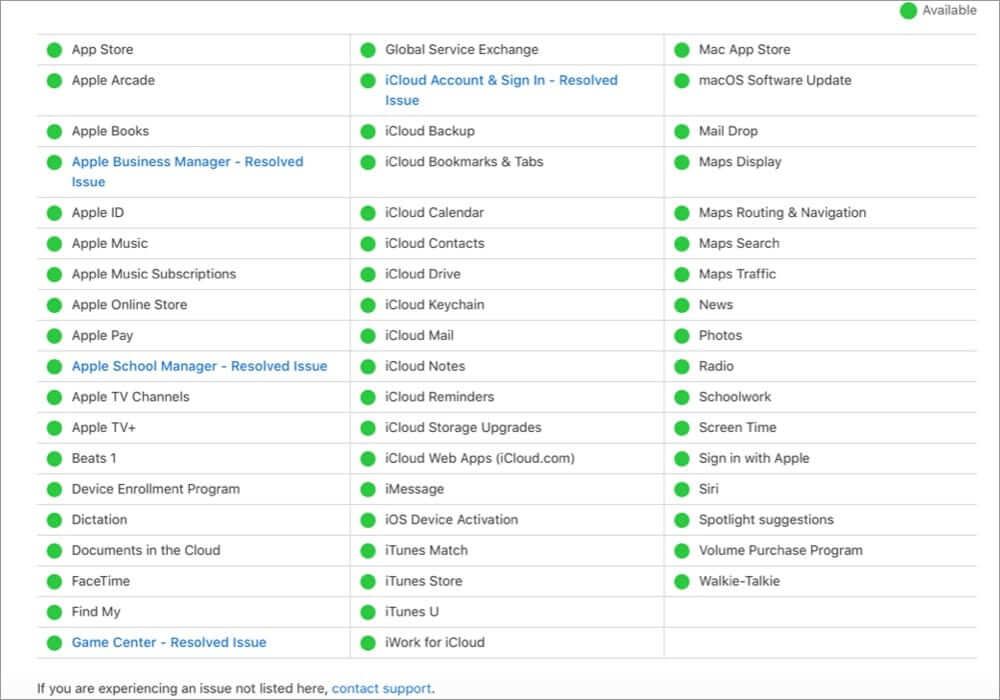
Solution #2: Check WiFi Network
In many cases, the problem with the ‘Sign in to iCloud’ loop occurs due to a faulty internet connection. So you should connect to a different WiFi network and try to sign in to iCloud again. If the problem persists, move onto the next solution.
Solution #3: Hard Reset iOS Device
Hard reset is when you press and hold the home button and power button till the screen goes blank. Then, press the power button to boot the iPhone. When you do a hard reset, and when the iPhone reboots, the iPhone takes some time to initialize things before attempting to connect to iCloud.
This time can be used to connect the iPhone to a WiFi network. So when the iPhone boots up after the hard reset, the first thing you do is head over to Settings → WiFi and join a network.
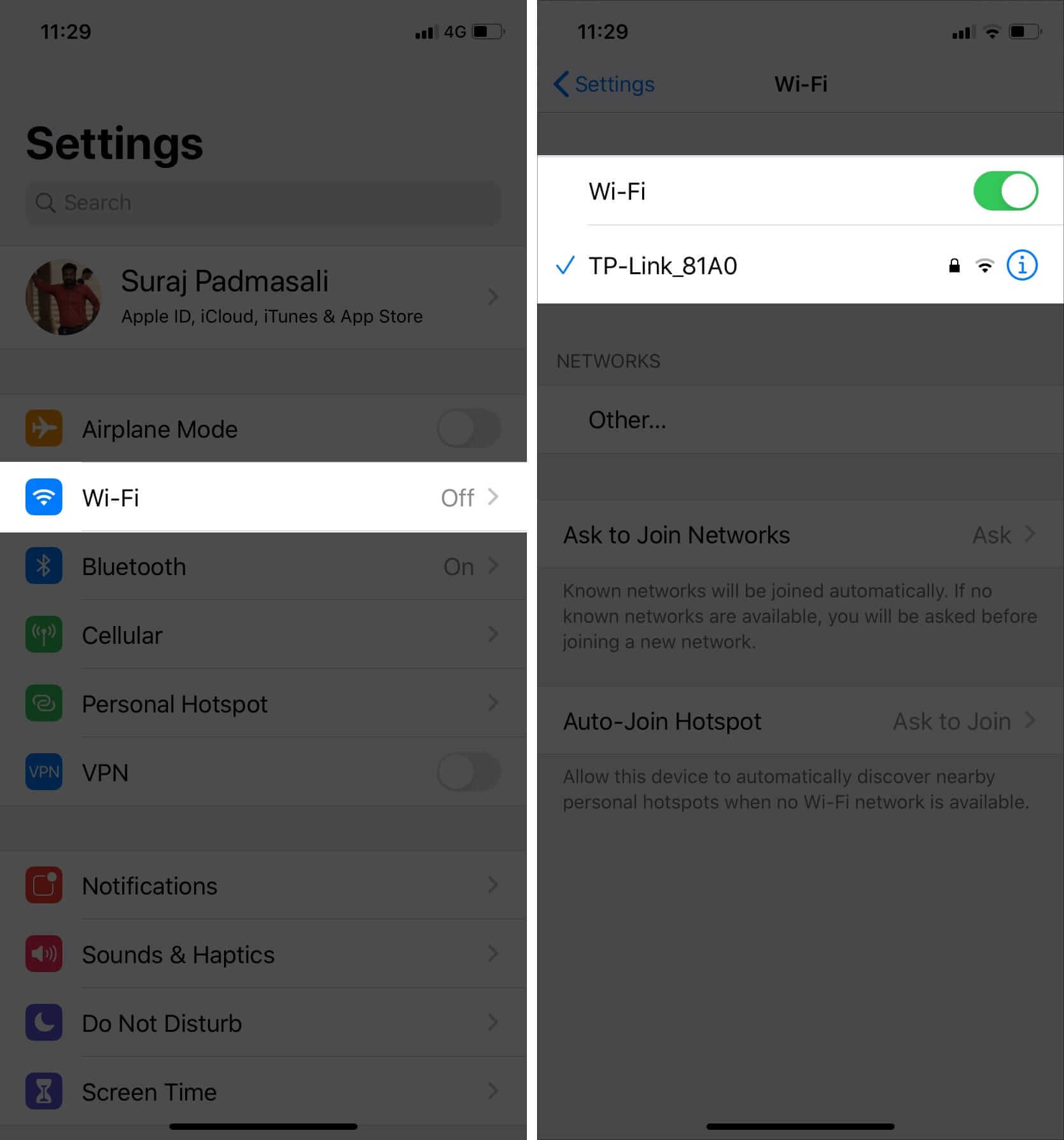
Solution #4: Reset Network Settings
This step will erase all WiFi network information on your phone, so you’ll need to log in again with your WiFi and password after doing the following:
Go to Settings → General → Reset → Reset Network Settings
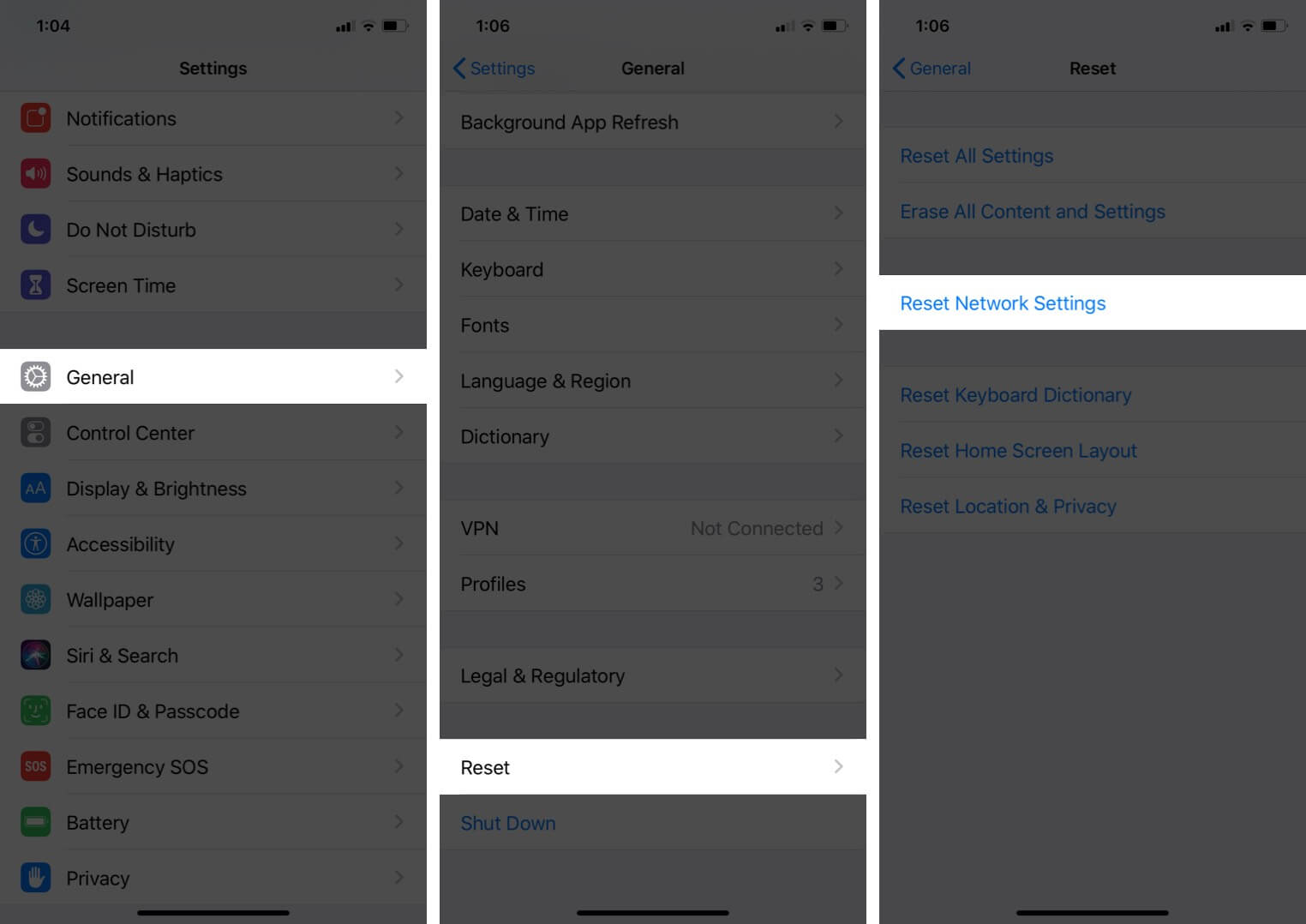
Then, try to connect your network again and if the iCloud sign-in loop is fixed.
Solution #5: Reset your Device as New
In the event that all the above methods don’t work, your only option is to erase all content and settings. This basically sets up your device as new.
Go to Settings → General → Reset → Erase All Content and Settings.
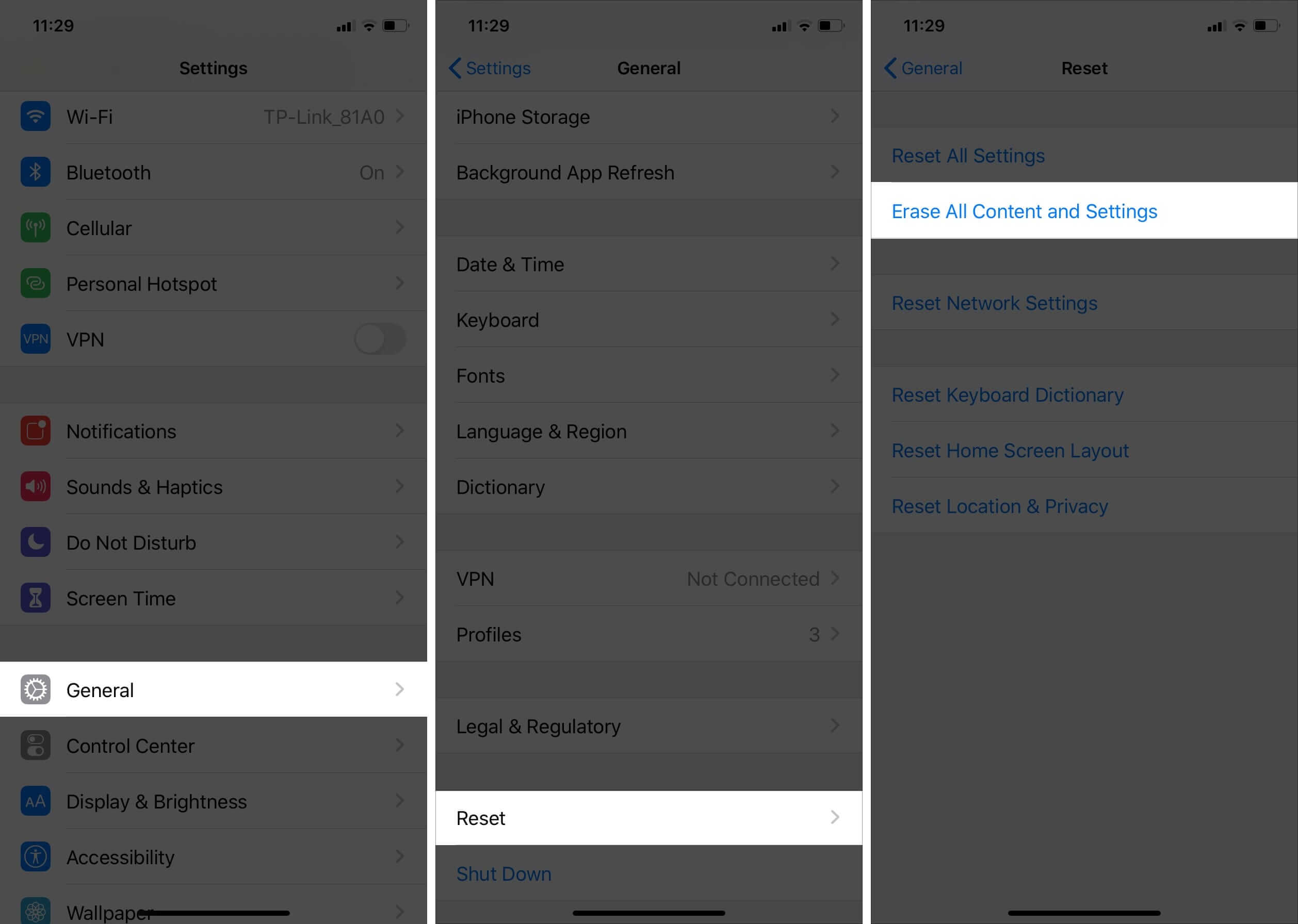
It will take a few minutes to complete. When done, you will be asked to join a WiFi network. And then, you can sign in to iCloud without a popup loop.
Wrapping Up…
So which of the solutions worked for you? Let us know in the comments below.
You would like to read these posts as well:
