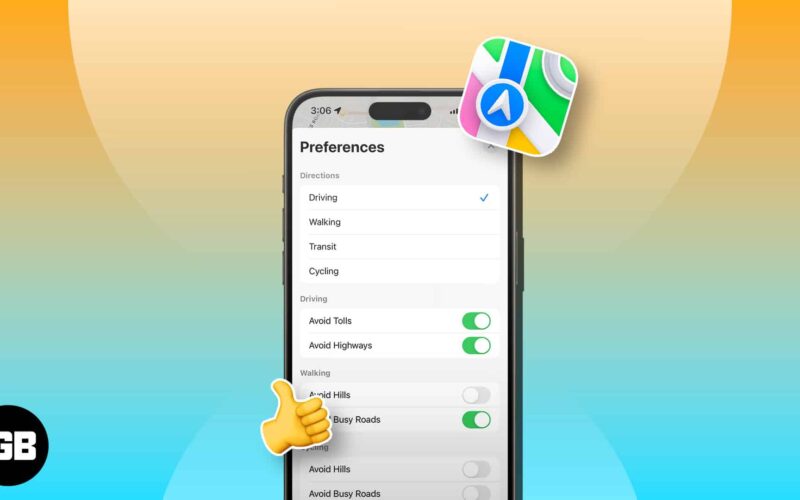Opened Apple Maps to get navigation but only got driving directions? Don’t worry! You may change this to walking, cycling, or public transit mode. Here, I’ll show you how to change the default direction type in Apple Maps on your iPhone or iPad so you can get the most accurate directions for your preferred mode of transportation in one go.
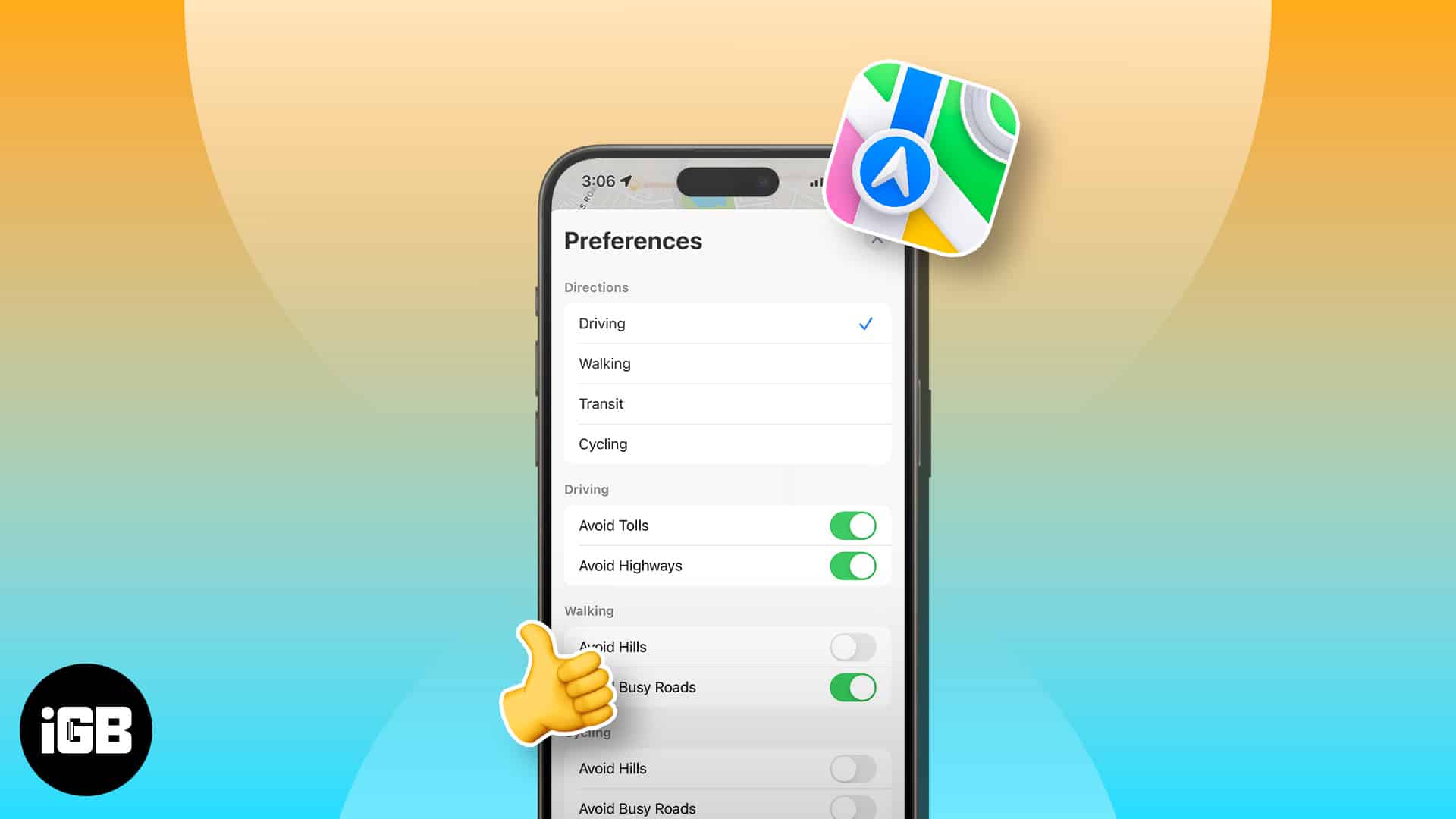
How to change the default direction in Apple Maps on iPhone or iPad
When you search for navigation in Apple Maps, it shows routes and approximate travel time, assuming you are traveling by car in default mode. Besides, the directions menu lets you see other transit modes like walking, cycling, and public transport. So, you must shift through the menu whenever you want to get walking directions.
So, every time changing the direction type is time-consuming. Thus, you must change your preferred transportation method to walking to get routes for pedestrians by default on Apple Maps.
Method 1: From Apple Maps
- Open Apple Maps → Tap your profile picture.
- Select Preferences.
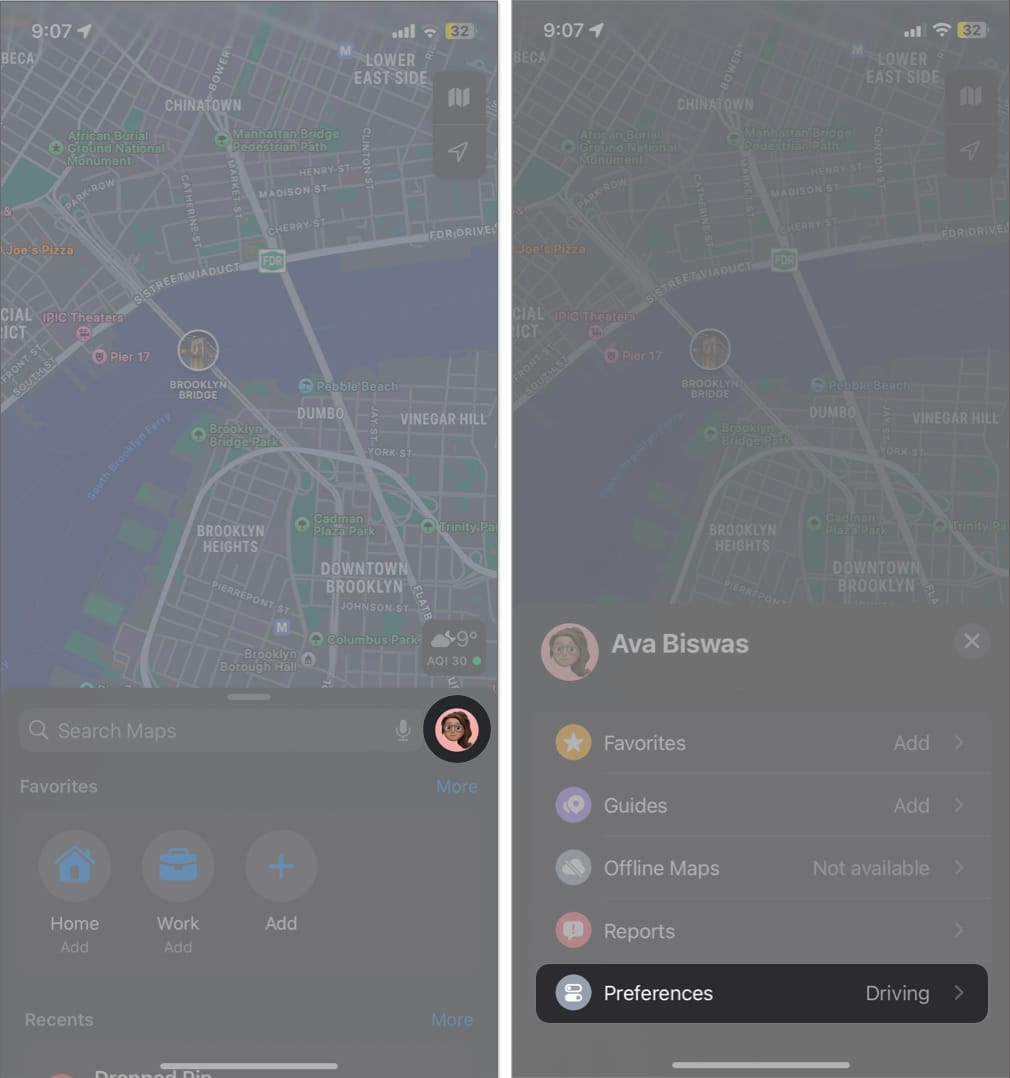
- Choose Walking.
You may also customize your Walking navigation settings.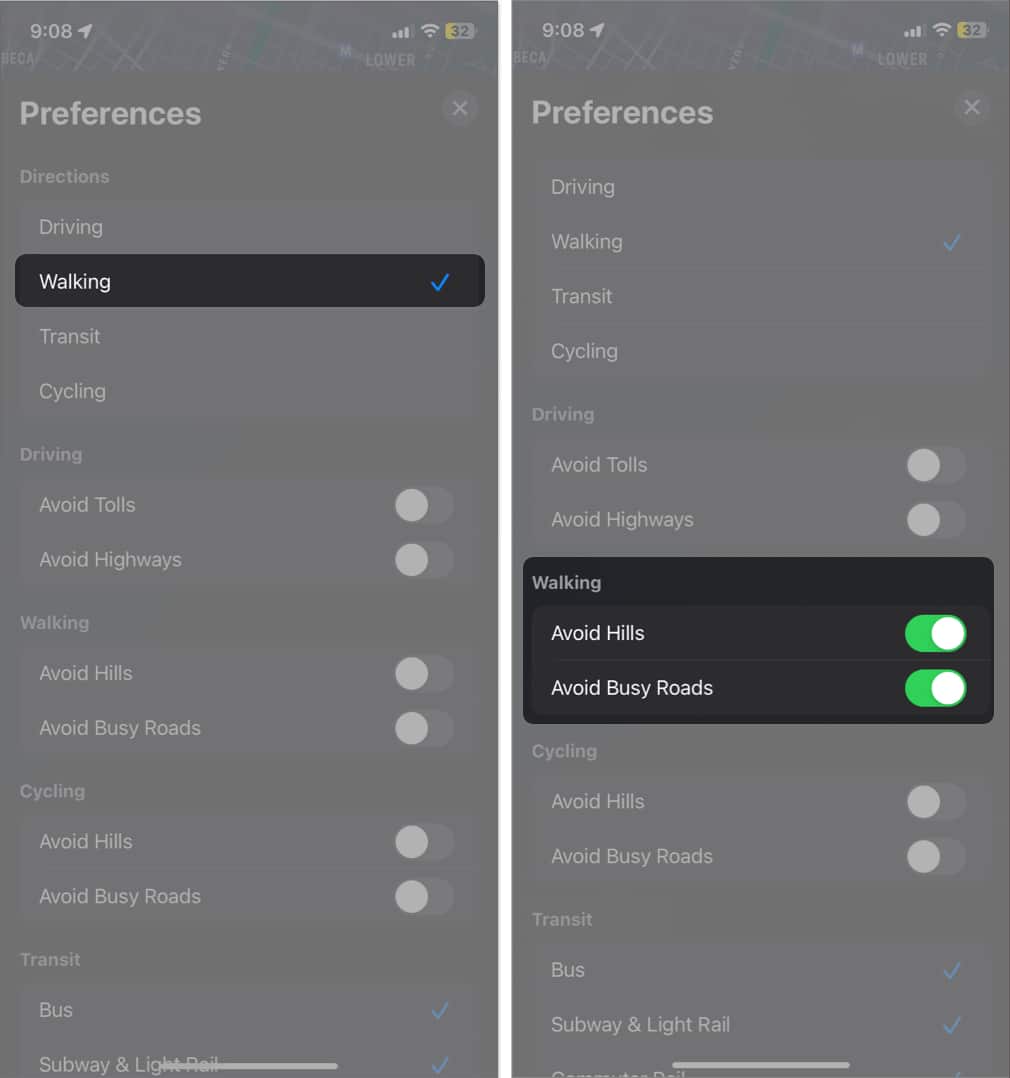
Besides Apple Maps, you may also set the default direction type for Apple Maps from your iPhone settings. Let’s see how:
Become an iGeeksBlog Premium member and access our content ad-free with additional perks.
Method 2: From Settings
- Launch Settings → Select Maps.
- Choose Walking under the Preferred Type of Travel menu.
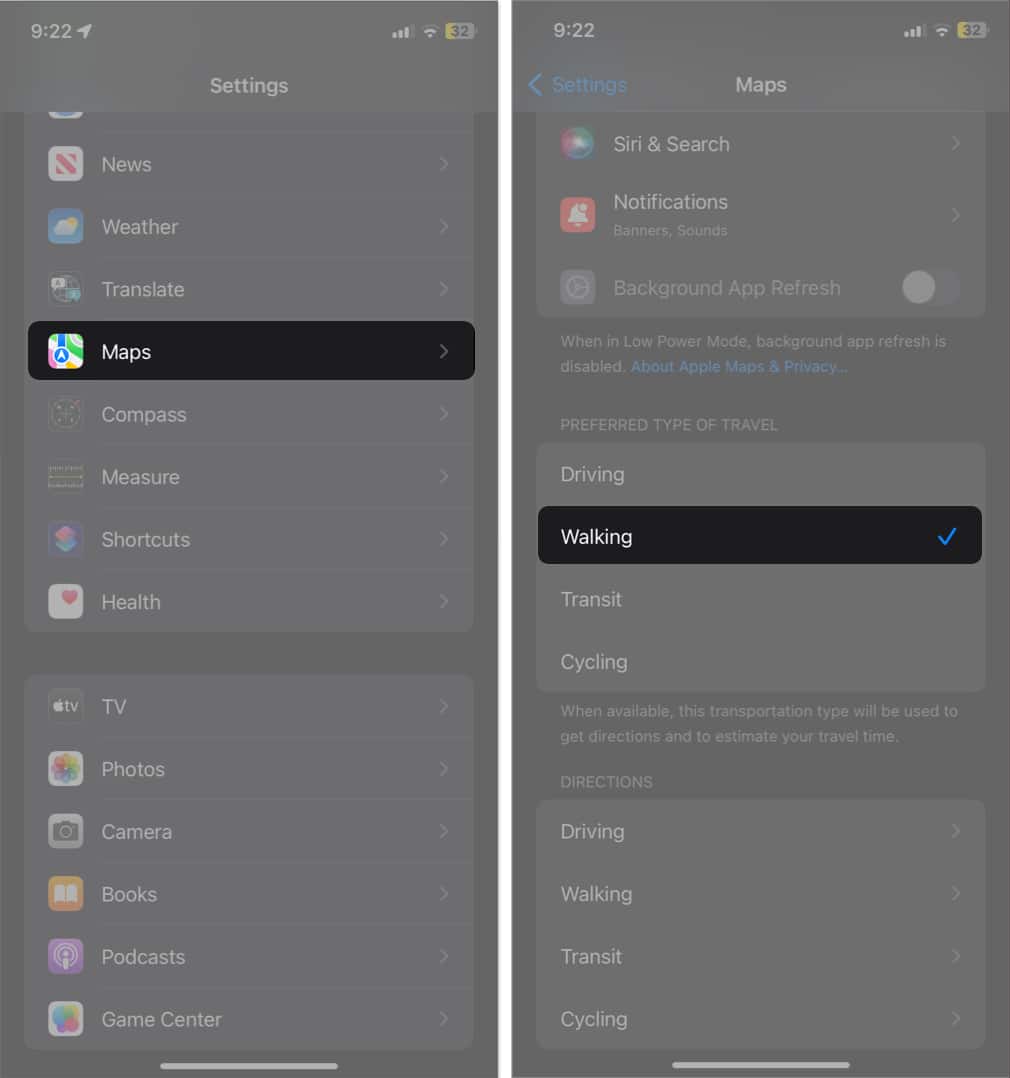
- Tap Walking under Directions → Toggle on the settings as you need.
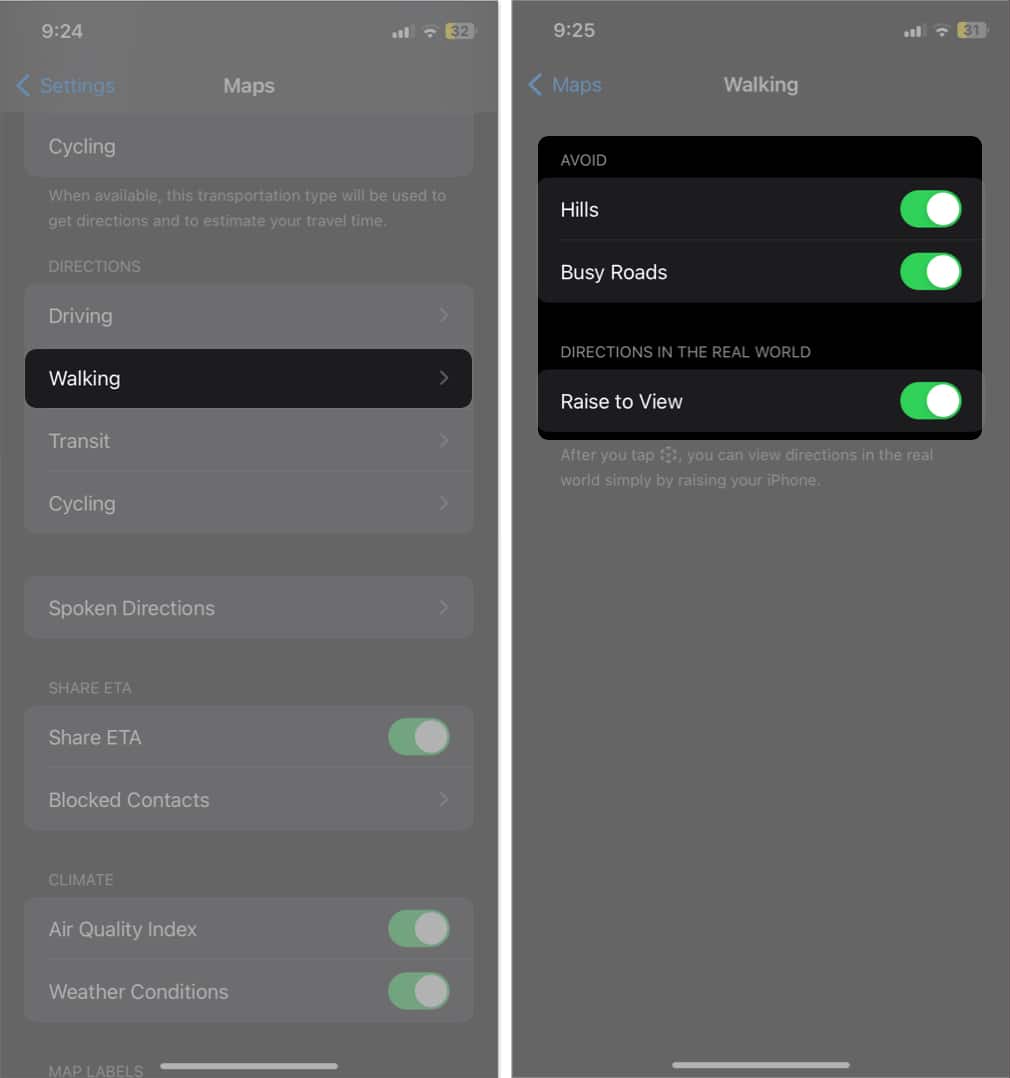
That’s all! If you prefer riding your bike, you may change Apple Maps’ default direction to cycling similarly.
Customize your Maps!
Changing Apple Map’s default direction type on your iPhone is a simple process to receive navigation instructions tailored to your preferred transportation mode. Whether walking, cycling, or public transit, Apple Maps can provide accurate directions for your journey. This guide lets you easily switch direction types and experience convenient and efficient navigation.
Read more…