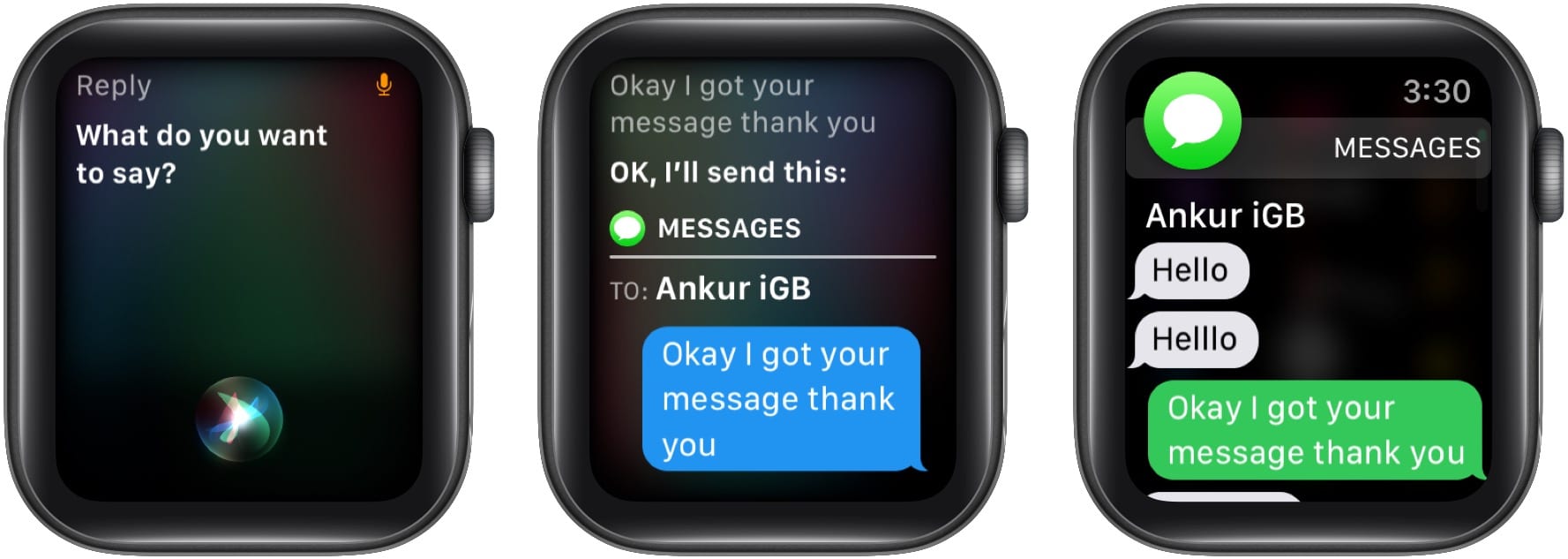Siri on Apple Watch can send new messages and reply to incoming ones. This potentially helps you overlook the limitations of the tiny watch screen and have conversations straight from your wrist.

If you are wondering how to do that, here are quick ways to send a message using Siri from your Apple Watch. Let’s take a look!
Send a new message using Siri on Apple Watch
- Summon Siri: You can do this by pressing the Digital Crown or lifting the watch to your face and saying Hey Siri.
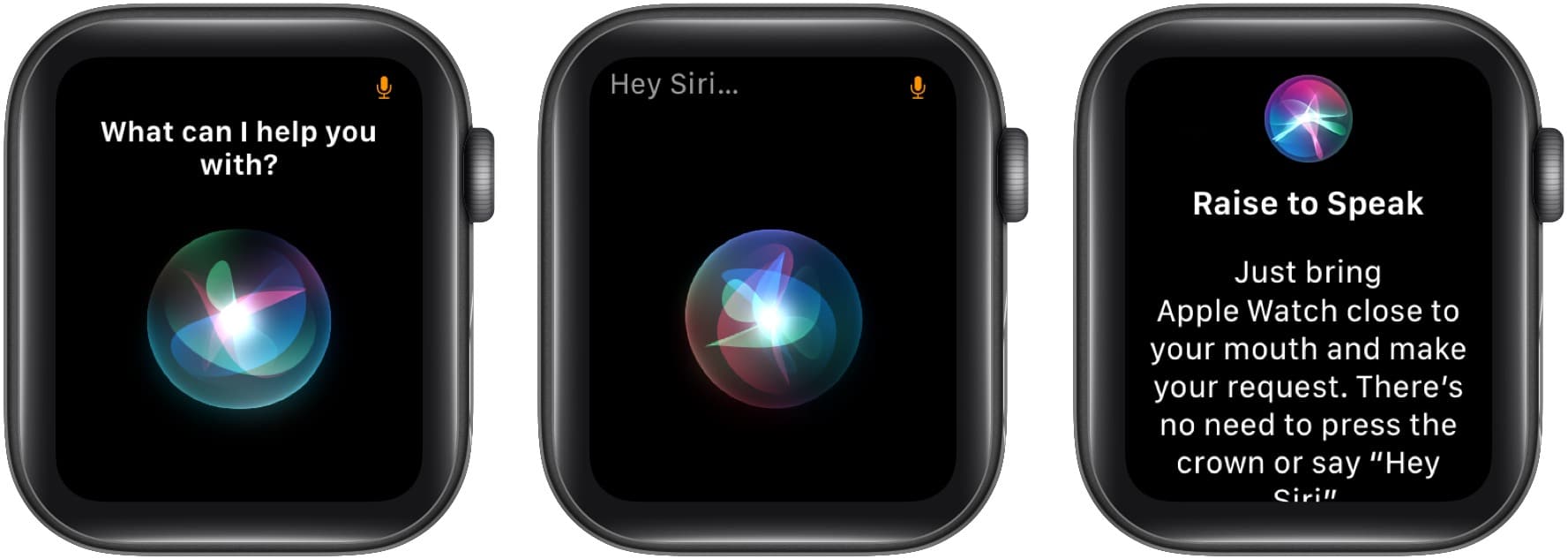
- Give Command: Once Siri is on the screen, ask it something like ‘Send a message to Suraj telling how are you.‘
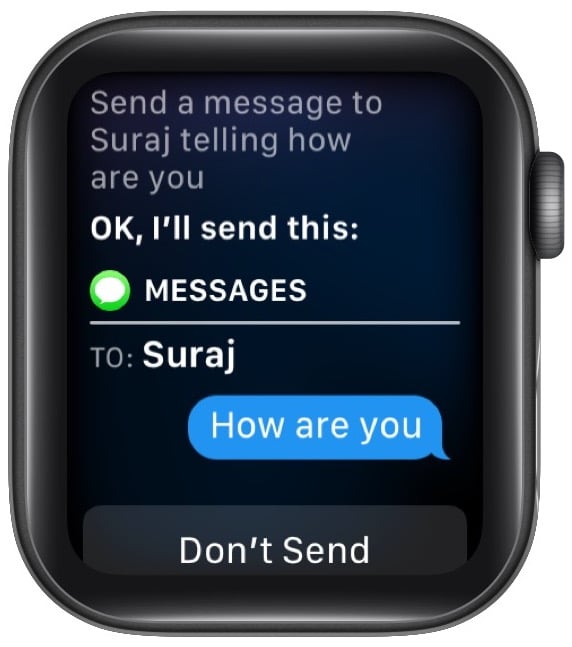
- Alternatively: If you would prefer a long way, you can take things step-by-step. Start by saying, ‘Send a message‘ → Siri will ask ‘whom do you want to send‘ → tell the person’s name → Siri will ask ‘what do you want to say.’ Now, dictate the message, and Siri will send it.
- If you change your mind, tap Don’t Send.
How to reply to an incoming message using Siri on Apple Watch
- When you receive a text notification on your Apple Watch, summon Siri. You can press the Digital Crown and say Reply or Hey Siri Reply, or bring the watch to your mouth and say Reply or Reply to the message.
- Now, speak what you want to reply. Siri will send it in a few seconds.
This is how you can use Siri to send or reply to a message. I agree that typing on the tiny watch screen is not convenient. This is where Siri makes it effortless to send even long sentences from your wrist.
I hope this guide was helpful. If you have any other questions that aren’t answered below, please put them in the comments section.
FAQs of messages on Apple Watch
Yes, you can type on your Apple Watch using its Scribble feature. For this, tap the hand icon and use a finger to draw the alphabets. You also get some quick suggestions that may eliminate the typing need.
Yes. For this, open the Watch app on the paired iPhone. Now, tap My Watch » Messages » Dictated Messages » choose Audio. Now, open the Messages app on your Apple Watch and create a new message or open a conversation to reply. Next, tap the microphone button, speak, and hit send. The message will be sent as an audio message.
Yes. You can use Siri on Apple Watch without the paired iPhone, as long as the watch is connected to Wi-Fi or cellular data (on models with cellular connectivity).
Yes. Siri can read new text message notifications. Just summon it and say, ‘Read my messages.’
You will also enjoy reading: