If you have used Apple’s QuickType keyboard, you may probably be aware of Character Preview. When you hit a key while typing, a tiny popup shows up letting you know that you have successfully entered that letter.

While the popup may be helpful to many people, some of you might want to disable the character previews on your iPhone keyboard. Maybe you don’t find it useful anymore or think that it’s distracting you.
Whatever could be the reason, walk through a few simple steps given below to turn it off so that you can type smoothly or without any distraction.
How to Turn off Pop-up Character Previews When Typing on iPhone Keyboard
Step #1. Launch Settings app on your iPhone → Tap on General → Scroll down and tap on Keyboard.
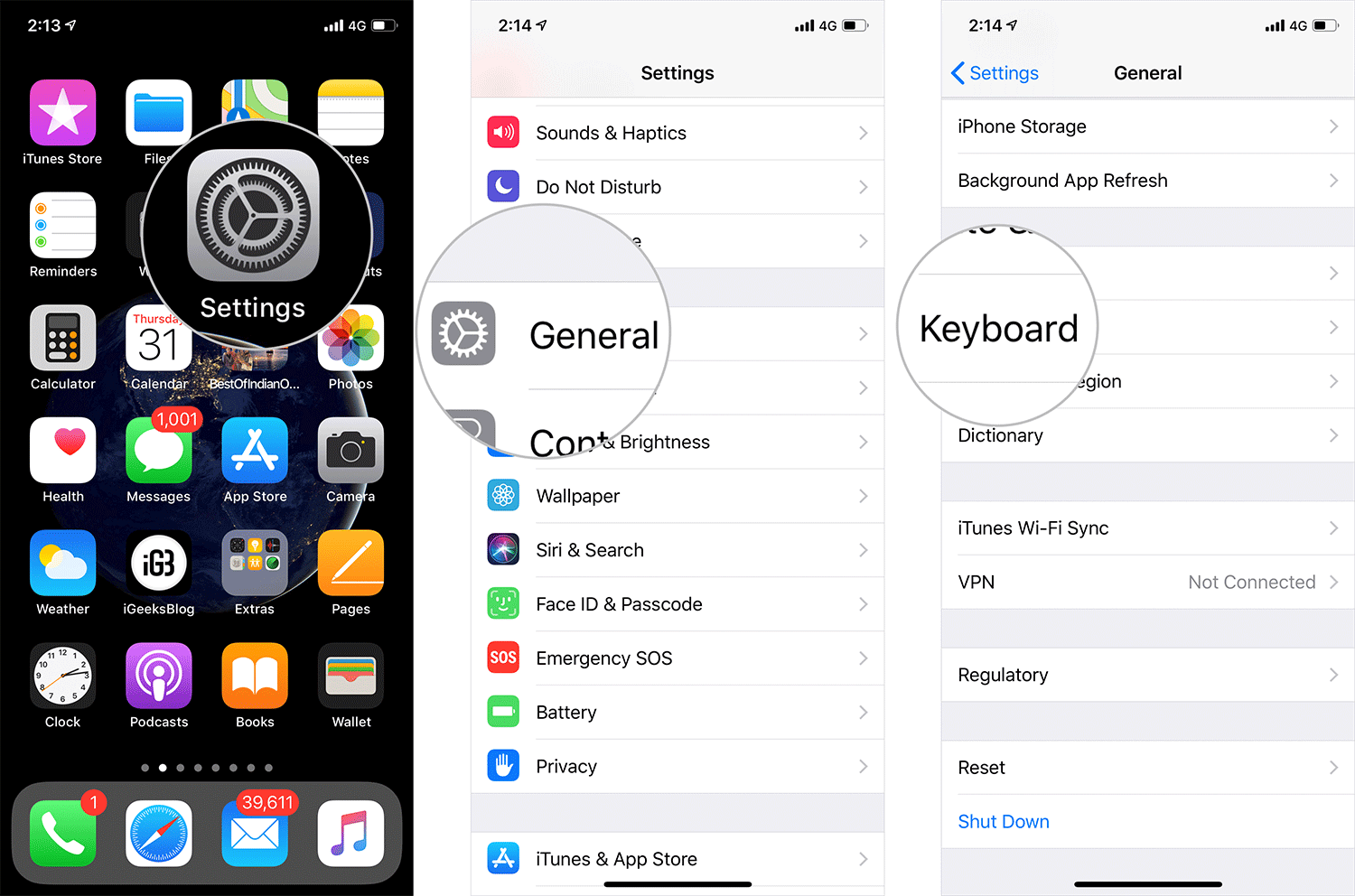
Step #2. Now, turn off the switch next to Character Preview.
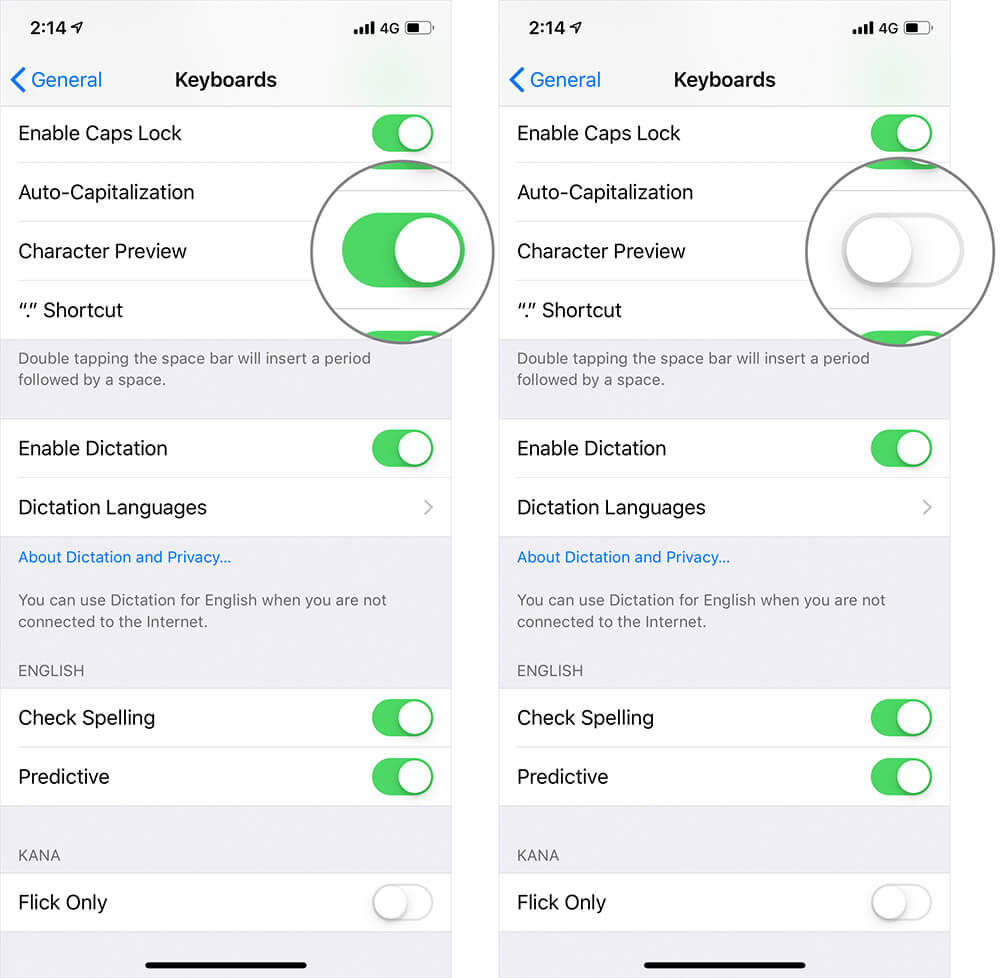
That’s it! The software keyboard will no longer show the character preview when typing. One thing worth noting is that it will apply in all the apps that use QuickType keyboard.
Later, if you miss this feature or want to get it back again, all you have to do is go back to the Keyboard Settings and turn on the switch.
There you go!
More Tips to Enhance Your Typing Experience…
There are many ways you can enhance your typing experience on the iOS device. For instance, you will take advantage of the swipe gestures and the flick keyboard to type a lot faster without having to hop from one end to the end.
Recently, we created an extensive guide with several tips that can play a vital role in boosting your productivity. So, if you want your time at the virtual keyboard to be hassle-free, do check that out.
You’d want to catch up with these articles:
