Is your Apple Watch not charging properly? It can be frustrating when your watch refuses to power up, especially when you rely on it for daily tasks and notifications. In this guide, I will provide effective solutions to fix the Apple Watch not charging issue due to a faulty charger or after updating to watchOS 11, and help you get your watch back up and running in no time.
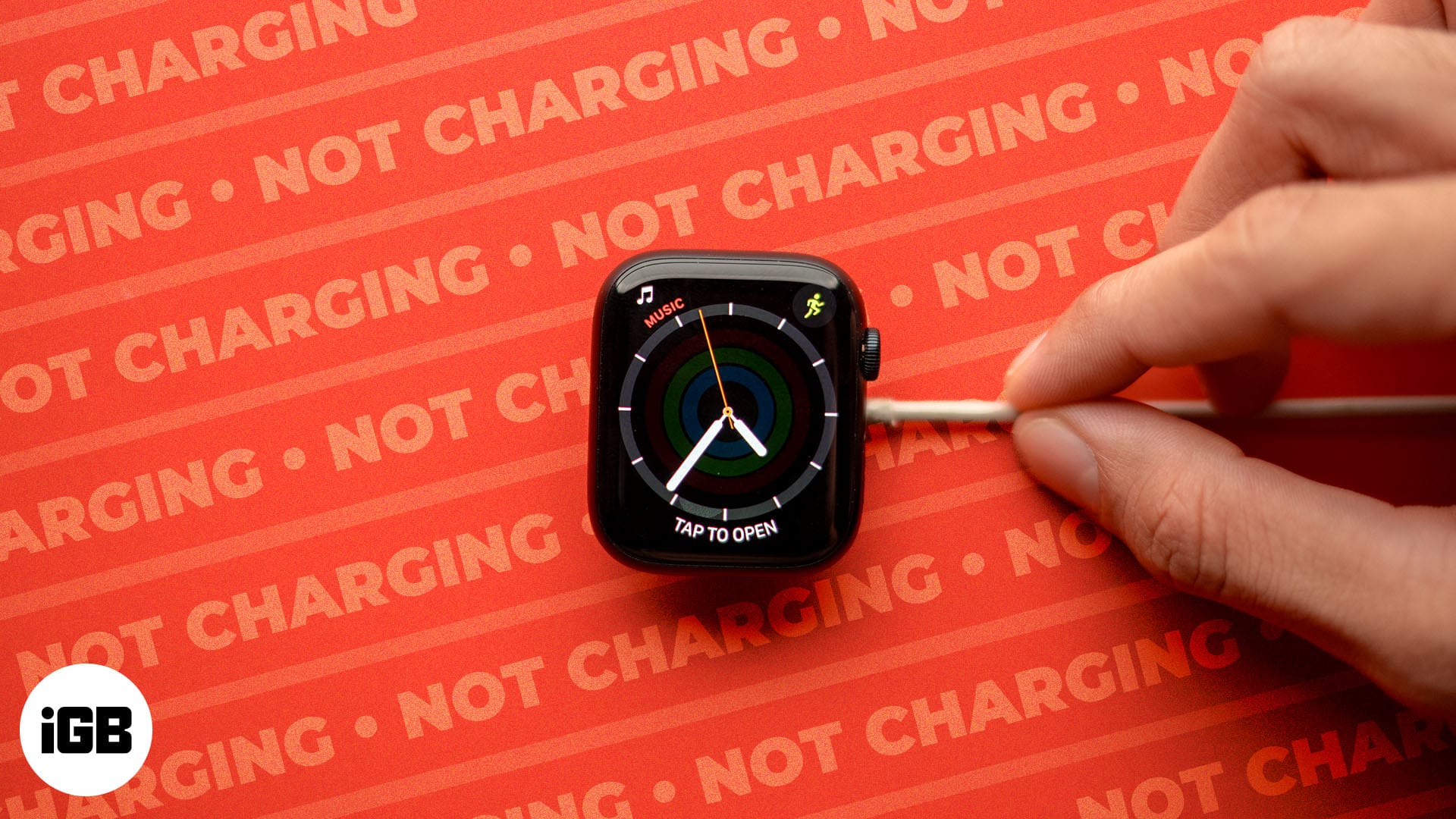
Why is the Apple Watch not charging?
Various reasons might be lingering behind your Apple Watch’s not charging issue, from a faulty or misaligned charger to a software glitch or unusually high temperature.
- Faulty charging cable or adapter: Over time, the charging cable or adapter can succumb to wear and tear, such as bent or broken wire or component damage. In such cases, both cable and charger won’t be able to deliver the right electric current your Apple Watch requires, causing the watch to not charge.
- Dirty or obstructed connector: Due to continuous exposure to sweat, dust, or sometimes even water, residue can accumulate over the magnetic charging connector at the back of the Apple Watch, making it difficult for the charger to connect properly and charge.
- Software glitch or bug: Like any other tech product, your Apple Watch can also be affected by a software glitch or bug that might interfere with its ability to charge.
- Extreme temperature: Just like your iPhone, extremely high temperatures can overheat your Apple Watch, triggering the safety mechanism that prevents it from charging further to protect the battery. Once the temperature is back to normal, your Apple Watch should charge normally.
- Physical damage: Physical impacts such as bumps and drops can cause damage to the internal components of your Apple Watch, including the ones responsible for charging.
Now that you know the possible reasons why your Apple Watch isn’t charging, it is time you learn how to fix this frustrating issue.
7 ways to fix the Apple Watch not charging problem
Below are seven effective methods to fix the Apple Watch not charging issue after the watchOS 11 update.
1. Make sure you’re using the original Apple Watch charger
First of all, make sure you’re using the charging cable that came in the box.
Then, check for an ill-fitting charging cable. Ensure it is plugged in properly. Adjust the device placement and check if it charges.
Next, check that the charging cords are not damaged. If the charging cable is burnt or cut, replace it with a genuine Apple Watch charger.

Third-party chargers may be affordable and easy to attain, but they might not be compatible with or provide optimal charging for your Apple Watch.
Those who have been using an Apple charger can directly move on to the next solution. Apple Watch charging times vary depending on the specific model and method of charging. If you’re wondering how long it takes to charge, it’s important to note that the charging time can vary.
2. Remove your Apple Watch’s protective case
Do you use a protective case that covers the entire back of your Apple Watch? If yes, please remove it. There should be no obstruction between the watch’s rear and the charging connector.
If you have not peeled off the plastic wrap from both sides of the magnetic Apple Watch charger, please do it.
Additionally, ensure that dirt isn’t interfering. To clean the rear portion of the watch and the charger, use a soft, dry cloth and slowly wipe the surfaces.
Then, try charging your Apple Watch again. If this solution proves effective, consider getting a better protective case for your Apple Watch.
3. Clean charging contact points
Over time, debris such as lint gets accumulated on charging contacts. The debris could reduce charging speed or prevent charging from happening. Get hold of an earbud and clean the contact.
Furthermore, the back and front of the Apple Watch must be cleaned. Consider using alcohol-based cleaners for stubborn dirt.

Cleaning the charging points can help fix problems with your Apple Watch not charging properly.
4. Plug in the adapter properly
Make sure to plug the adapter into a functional port. This may seem like a trivial solution, but it often does the trick.
Become an iGeeksBlog Premium member and access our content ad-free with additional perks.

Make sure the pins are inserted firmly into the respective ports. If you are struggling to connect the adapter to the socket, check for any dirt or debris that may be blocking a proper connection.
5. Try a different Apple Watch charger and cable
If none of the above solutions have worked for you, you must consider trying out a new Apple Watch charger and cable. Sometimes, the issue lies with a faulty charger or cable.
By switching to another charger and cable, you can determine if the problem is with the charging equipment or the Watch.
While purchasing new Apple Watch accessories, ensure that they are MFi-certified, as third-party accessories may not be reliable. By taking these troubleshooting steps, you increase your chances of successfully resolving the charging issue on your Apple Watch.
6. Restart or hard reset your Apple Watch
By far, we’ve covered solutions focused on the condition of your Apple Watch. However, the problem must lie in the device if everything seems fine. To rectify such software-based issues, I present two effective resolves:
- The first troubleshooting step you can try is restarting your device. Restarting the Apple Watch can resolve various software glitches and temporarily fix charging problems.
- To restart your Apple Watch, press and hold down the side button until the sliders appear → Tap the Power icon → Drag the Power off slider towards the right to switch off your watch.
- Another alternative is to perform a hard reset. This resolve focuses on refreshing every app currently running on your device.
- To hard reset your Apple Watch, press and hold the side button and the Digital Crown for 10 seconds until the Apple logo appears on the screen.
It’s important to note that these two procedures will not erase any of your settings or data; they simply reboot the device.
7. Erase your Apple Watch and set it up again
Is your Apple Watch not charging despite following the above solutions and recommendations? In such a case, fully erase the Apple Watch and set it up again. This will remove everything that is currently on your watch, including any custom settings.
- To erase the Apple Watch, press the Digital Crown to see all the apps.
- From here, tap the Settings app icon → General → Reset.
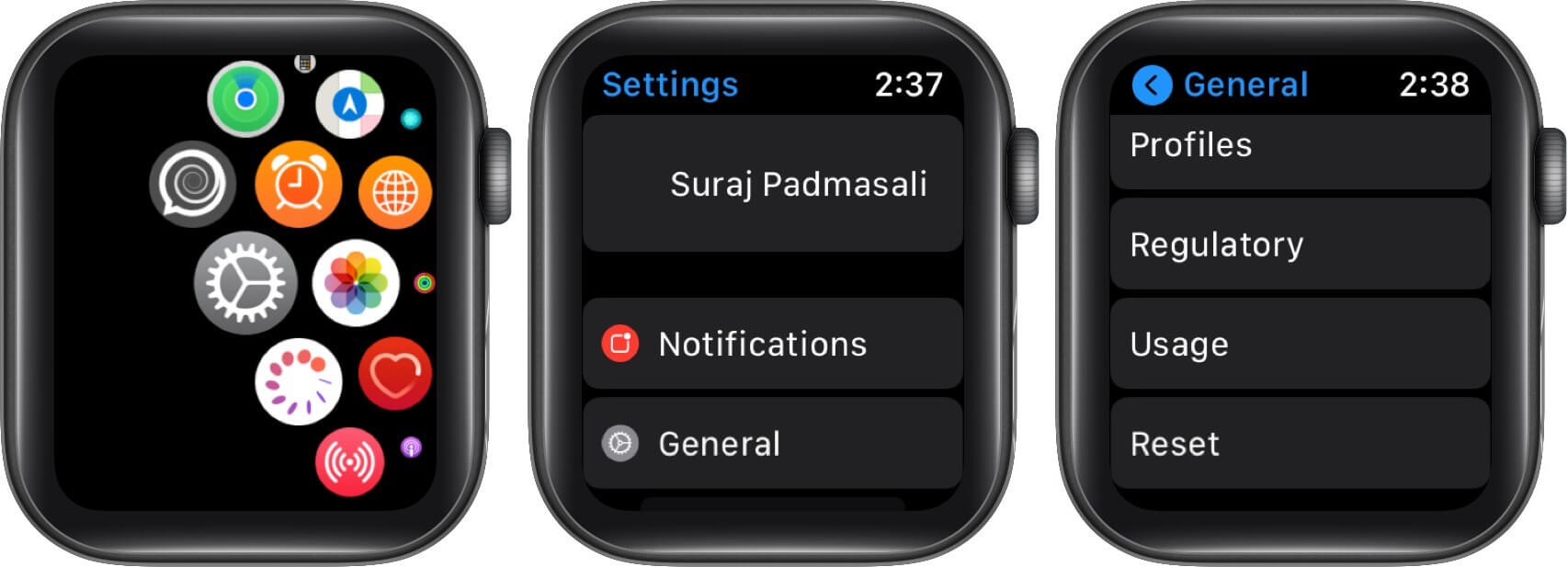
- Now, tap Erase All Content and Settings → Erase All.
- Enter the watch passcode and confirm.
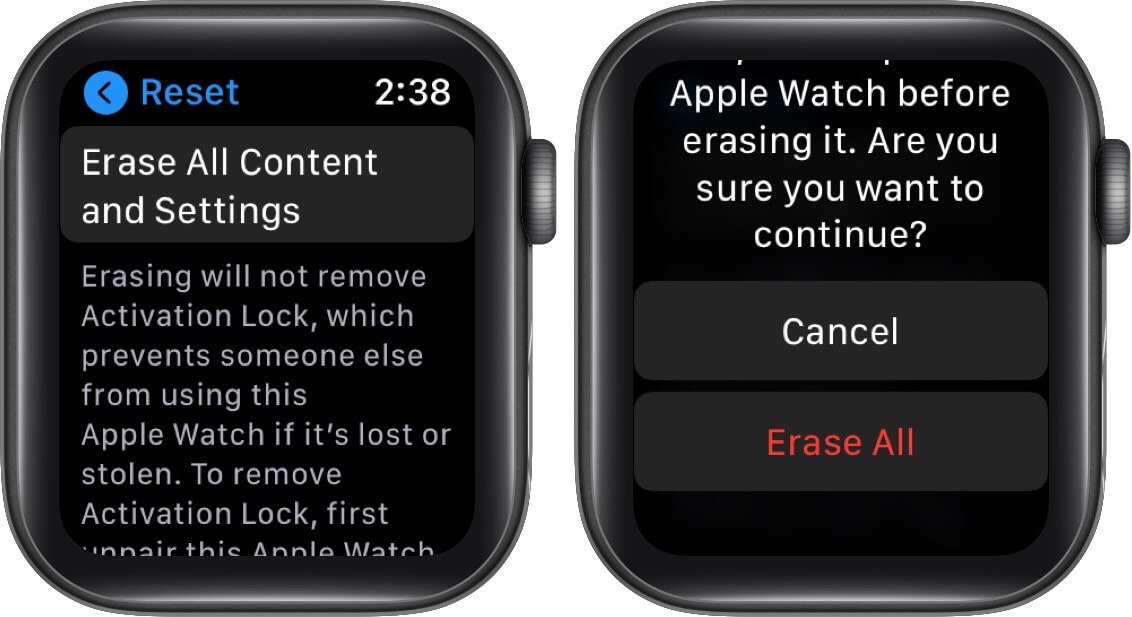
Once your watch is successfully formatted, you will have to pair (set up) your Apple Watch again.
Confirm your selection and proceed with setting up the Apple Watch as new. Although this solution may seem drastic, it has proven successful for some users in addressing charging issues. Before you proceed, make sure to back up your data so you don’t lose your important files.
Keep your Apple Watch ticking!
That’s pretty much it; these are some of the best ways to get your Apple Watch charging again successfully. Always remember to only use Apple’s original or mFi-certified adapter and charging cable to charge your Apple Watch. Besides this, if the issue persists, contacting Apple Support is your last resort.
Feel free to contact us via comments if you still have some queries.
Read more:

