It is the parent’s responsibility to ensure that their kids do not listen to explicit songs or songs that have several cuss words in them. Thankfully, if you have given an iPhone to your kid, the process to turn off explicit content in Apple Music is easy and straightforward.

Being a parent is a lot of work. In the current age of apps and twenty-four-seven internet, it is tough to keep our kids away from violent and adult content. However, it is not that we can not do anything. There are ways we can limit and keep things under proper guidance, check, and control. Let us look at easy steps to turn off explicit content in Apple Music on iPhone and iPad.
How to Remove Swear Words from Apple Music on iPhone, iPad and Mac
Disable Explicit Content in Apple Music on iPhone
Step #1. Physically have your kid’s iPhone or iPad in your hands.
Step #2. Launch Settings app on your kid’s iPhone and tap on Screen Time → Turn On Screen Time → Continue → This is My Child’s iPhone.
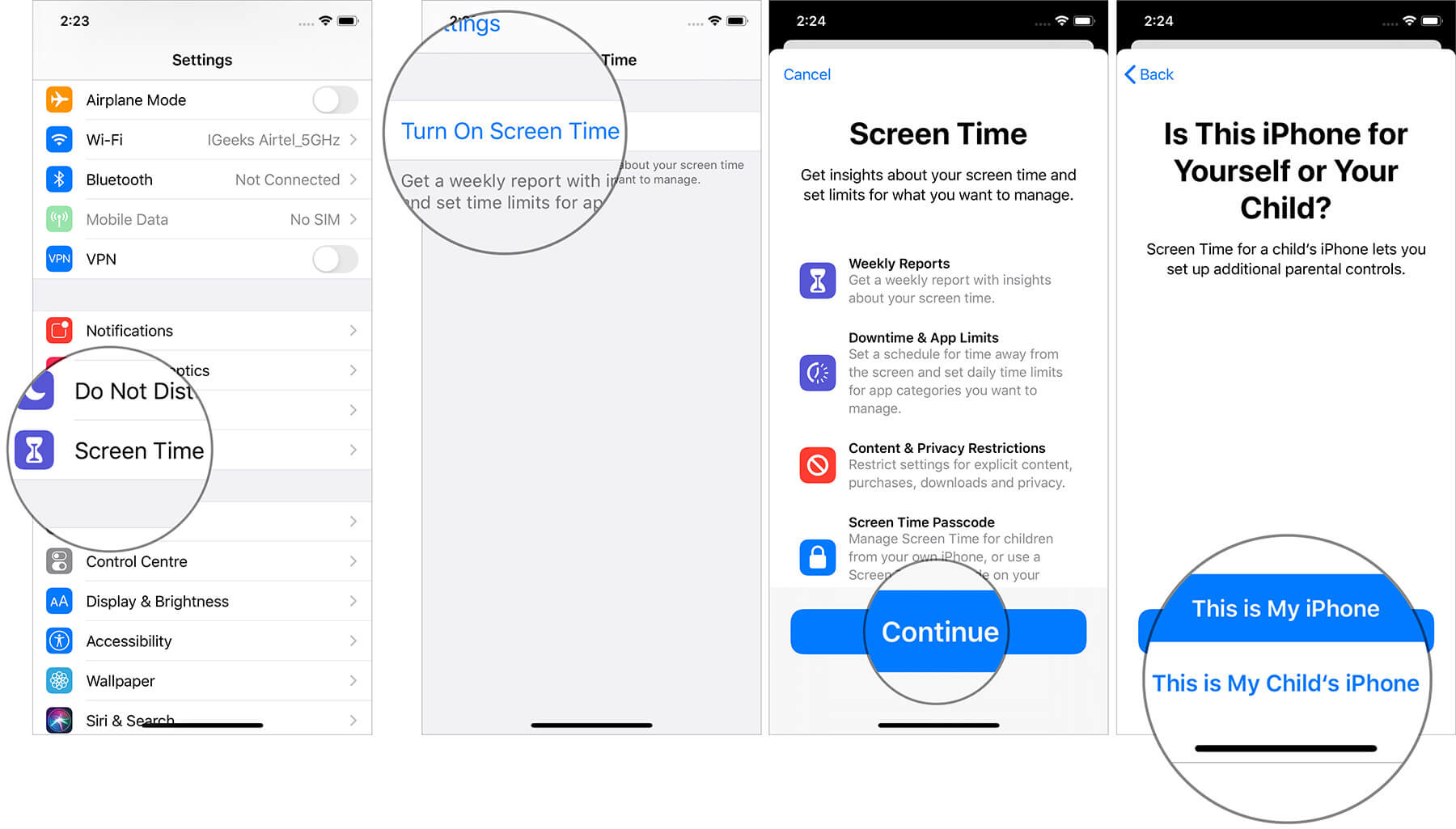
Note: Even if you select ‘This is My iPhone’, you can set restrictions by setting a password and following directly from Steps #6 onwards. However, I would suggest that you set it as Child’s iPhone.
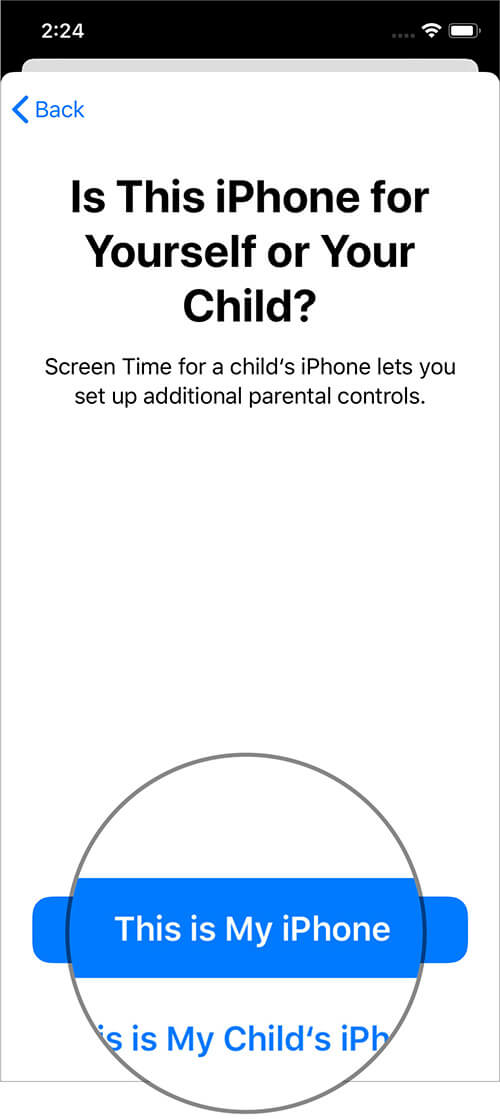
Step #3. Now, you may set Downtime, which disables apps and games during the time set by you. For now, we will just focus on turning off explicit content in Apple Music, so tap on Not Now.
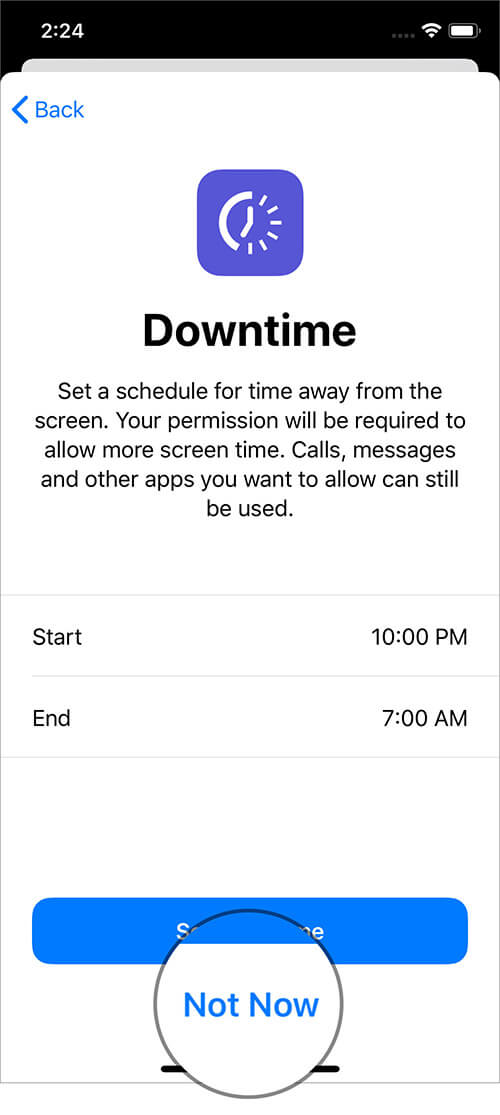
Step #4. Here you can set a daily time limit for app categories. For this post, we will tap Not Now → Continue.
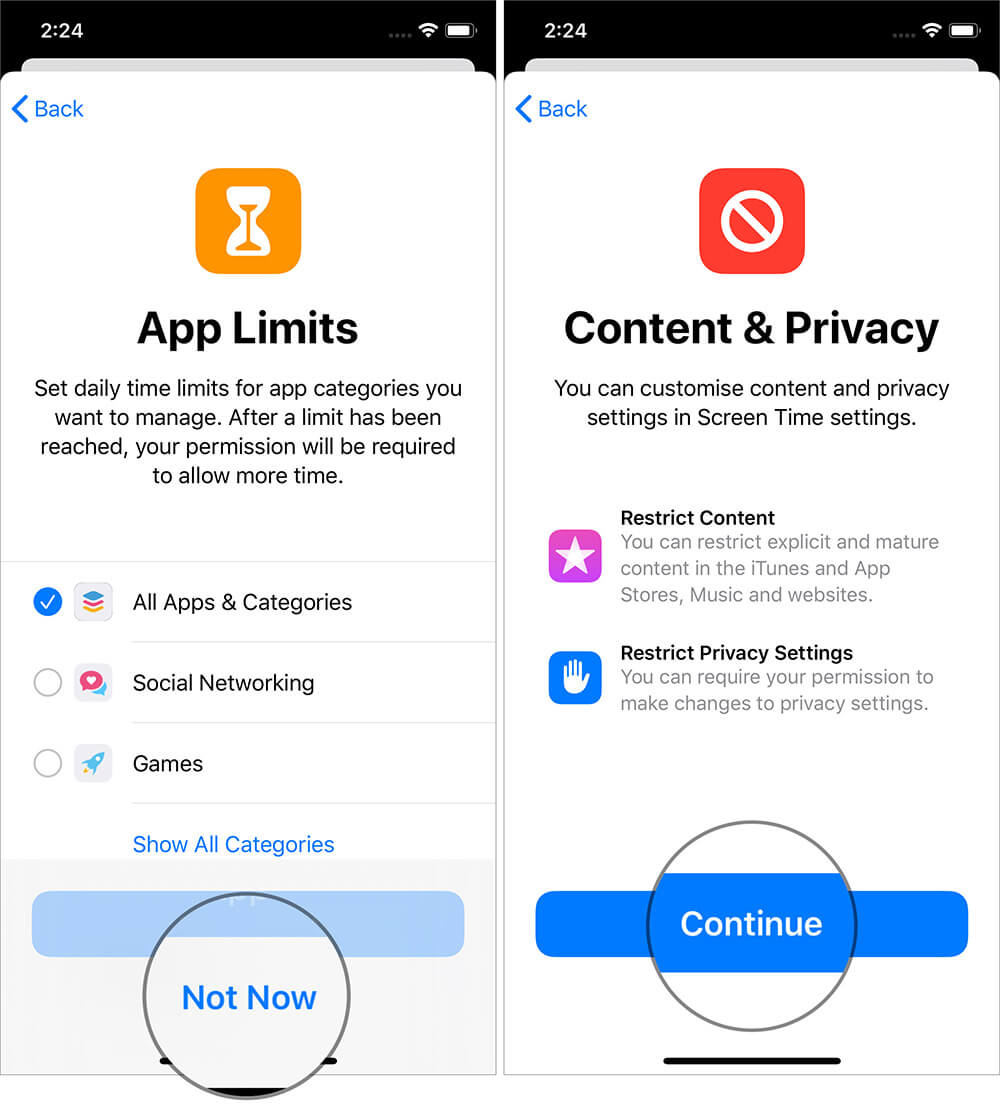
Step #5. Set the Screen Time Passcode.
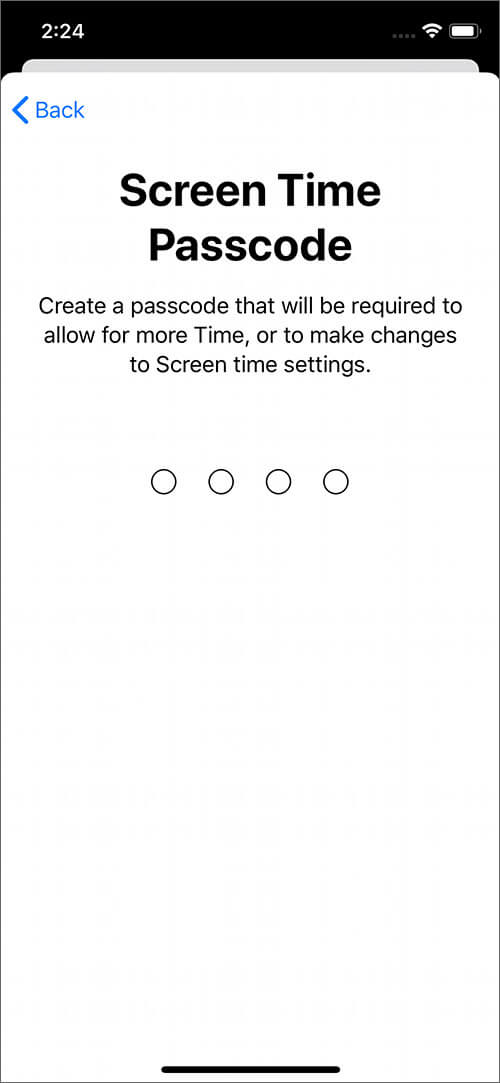
Step #6. Tap on Content & Privacy Restrictions → Content Restrictions → Music, podcasts & News.
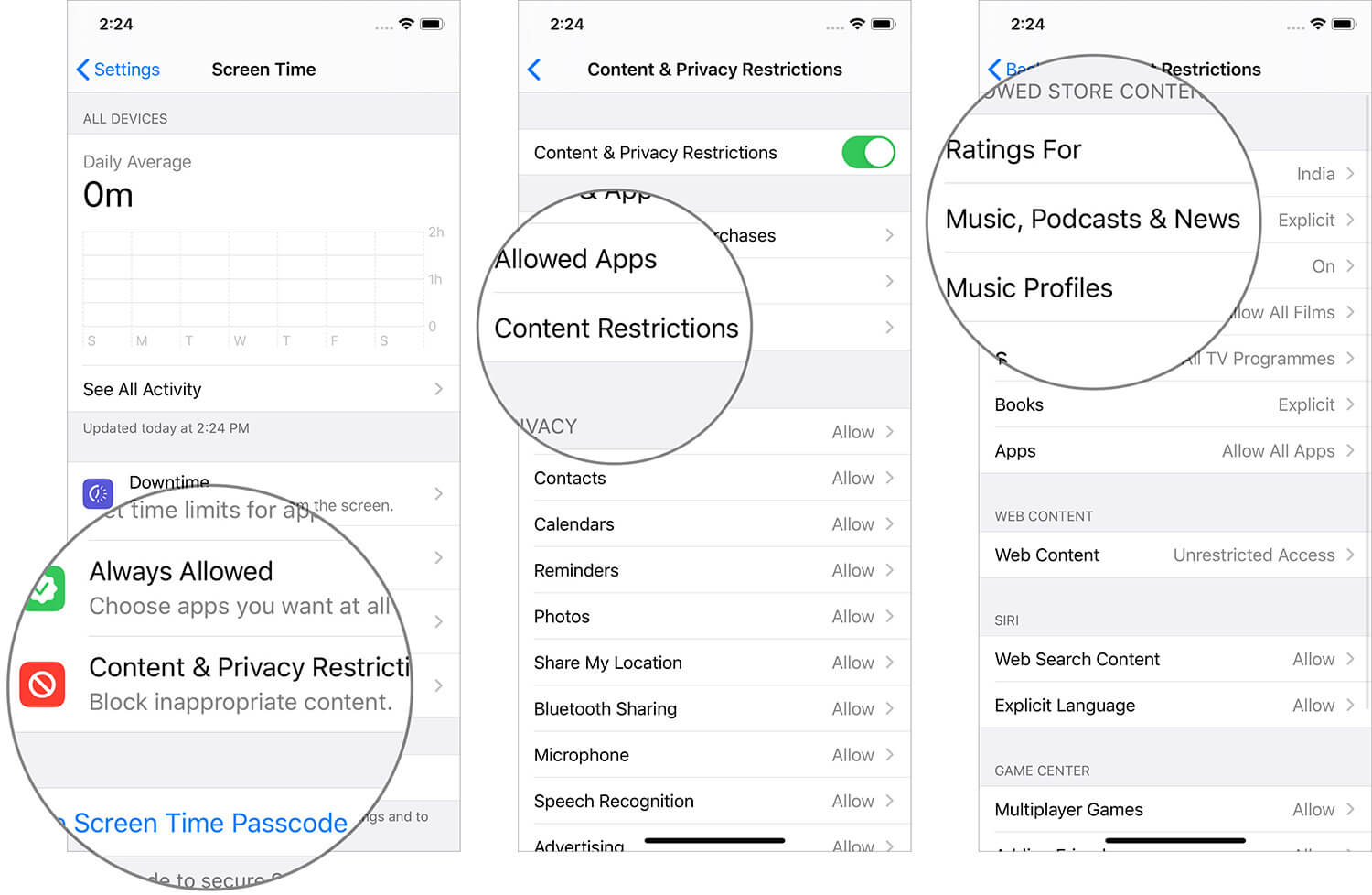
Step #7. Tap and select Clean.
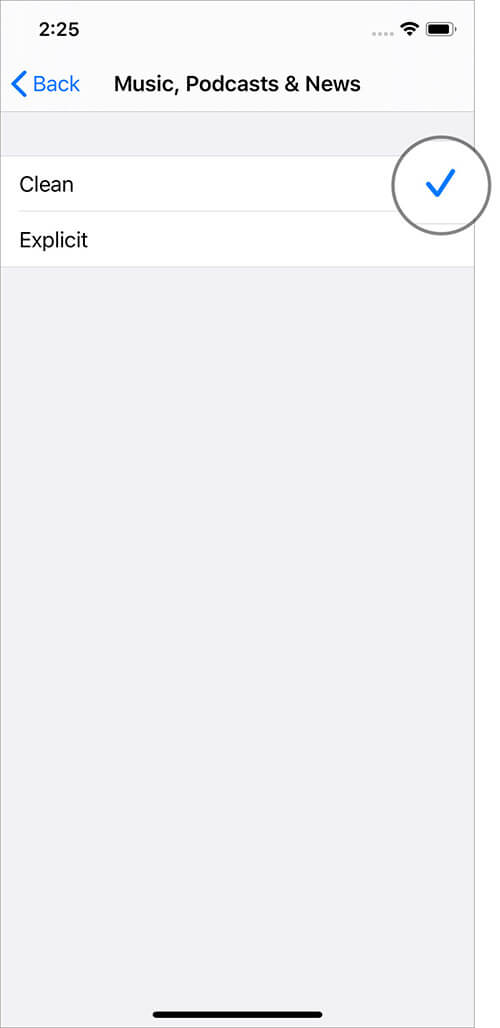
Similarly, you can set for films, TV Programmes, Books, Apps, etc. One more recommended step is limiting adult websites. To do this, just tap on Web Content and then tap Limit Adult Websites. Just like this, you can choose clean web search and language settings specific for Siri commands and results.
How to Turn Off Explicit Content in Apple Music in macOS Catalina
Step #1. Open the System Preferences on Mac
Step #2. Click on Screen Time.
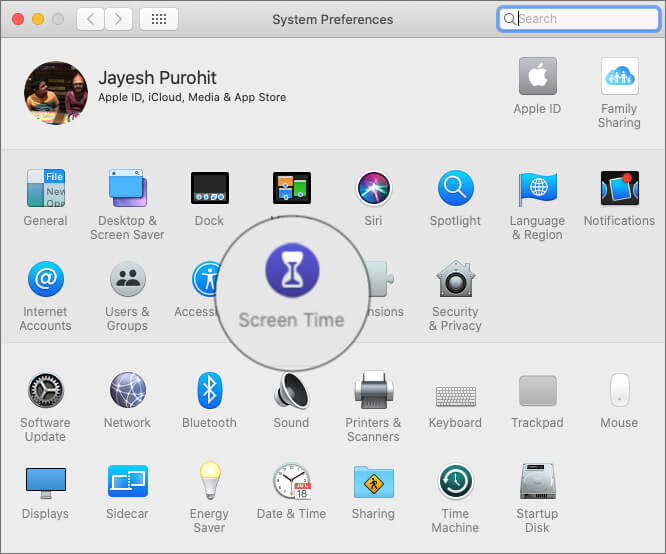
Step #3. Click on Content & Privacy → Select Store tab → Uncheck the Explicit Music, Podcasts & News option.
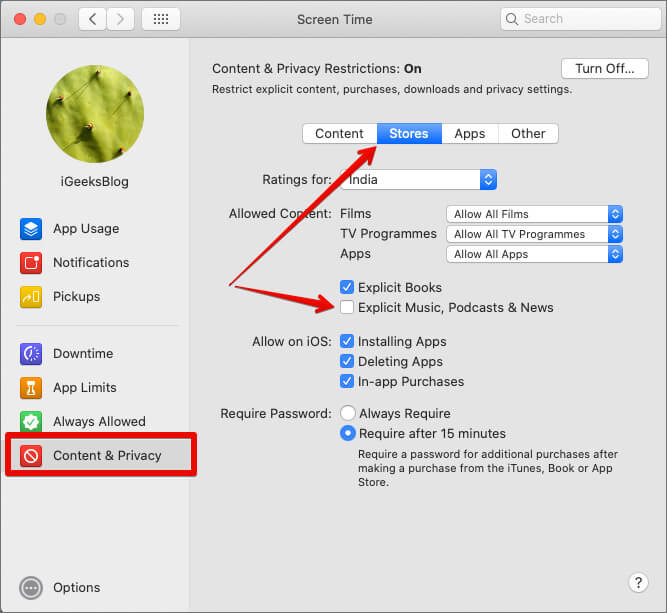
How to Remove Swear Words from Apple Music on Mac using iTunes
Step #1. Launch iTunes App on your Mac → Click on iTunes from the top navigation menu → click on Preferences.
Step #2. Click on restrictions.
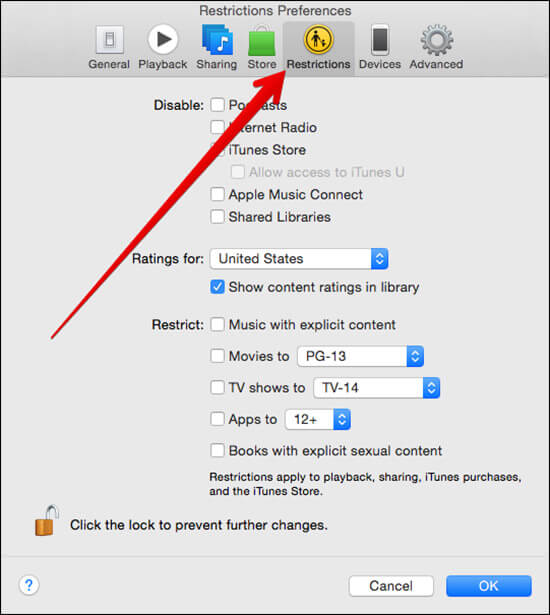
Step #3. You can click on Podcasts, Internet Radio, and iTunes Store.
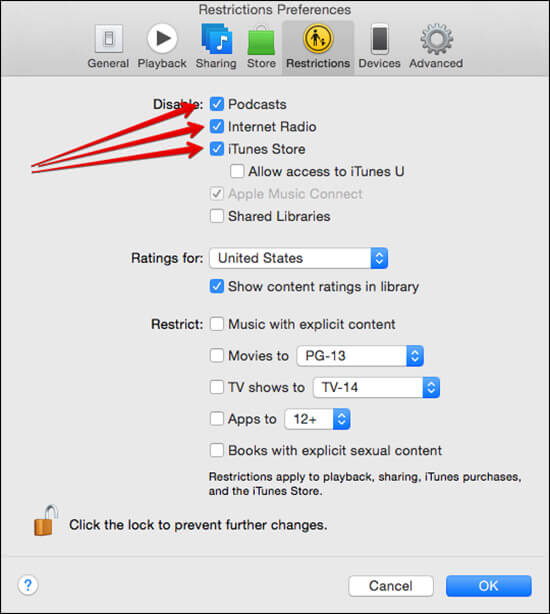
Alternatively, you can also select checkboxes listed below Restrict option. You can restrict music with explicit content, restrict movies, TV shows and apps to certain age limit, and also restrict books with explicit content.
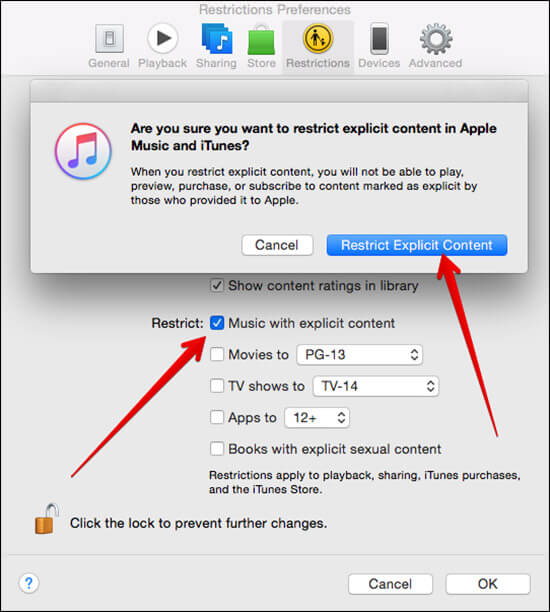
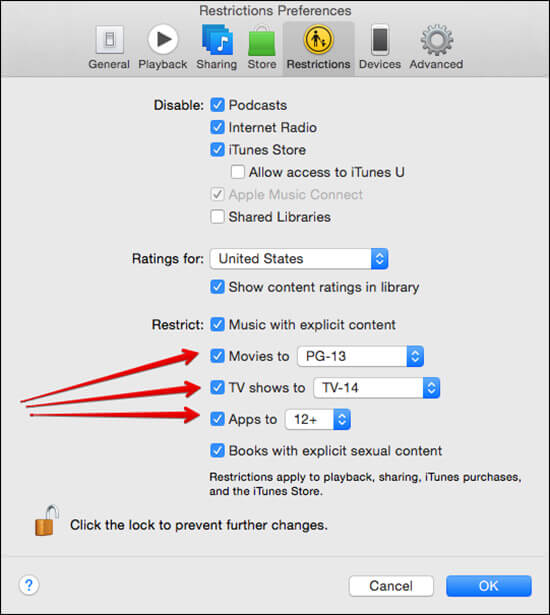
Please note that Apple Music has some “Clean” versions of music, and this will make its way into your device even though you have restricted explicit content. But you don’t need to worry as such content would be filtered out and your kids would listen to content which is edited. They will get to listen to beeped versions of such songs.
You might want to take a peek at these posts as well:
- How to Delete Songs from Apple Music on iPhone and iPad
- How to Transfer Spotify Playlists to Apple Music
- Super Cool Apple Music Siri Commands
- How to Set an Apple Music Song as Alarm on Your iPhone
Do share your feedback with us in the comment.
