With the proliferation of online media, there has been an upsurge of pranksters and fraudsters who dupe consumers with false links/web pages. On nicely written texts, they upload a link that doesn’t bear any connection with the content.

Therefore, it is always advisable to check the link given on a particular phrase or a word. If you are reading something on your Mac, you can easily check such links by hovering the cursor on a linked word or phrase. But what if you are reading a web page on your iPhone? Here is a trick that can help you preview a link’s URL in Safari browser on your iPhone or iPad. So before tapping any link, just check the URL with the help of this trick.
How to Preview Link’s URL in Safari on iPhone/iPad
Step #1. Launch Safari on your iPhone/iPad.
Step #2. Open any website or page (for example: www.igeeksblog.com)
Select a link you want to check URL of.
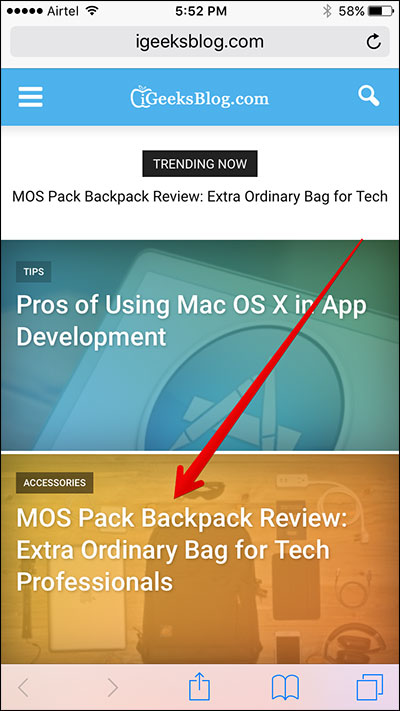
Step #3. Tap and hold that link for a couple of seconds.
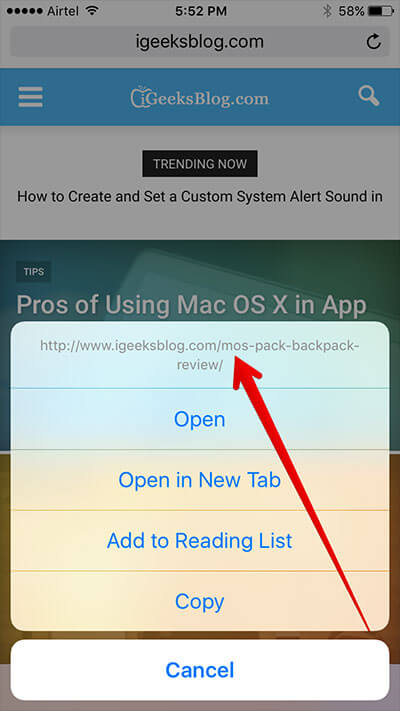
A menu will swipe up from the bottom of iPhone’s screen. There are four options: Open, Open in New Tab, Add to Reading List, and Copy. Above these options, you can see entire URL of the link you wanted to open. From there, you can check whether the link bears right or wrong URL.
If the URL is too long to see vertically on iPhone’s screen, rotate your iPhone to a horizontal position. This will enable you to check entire URL if it is long.
