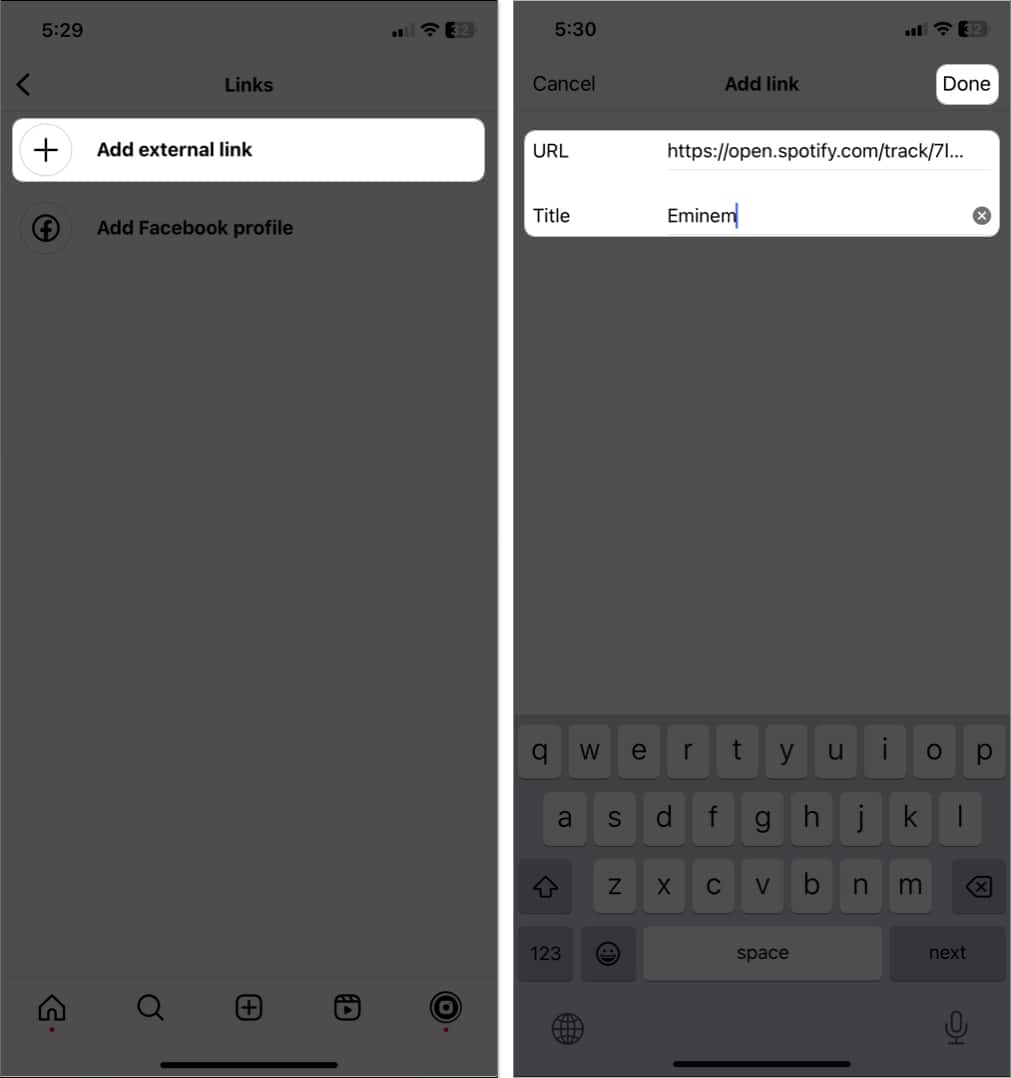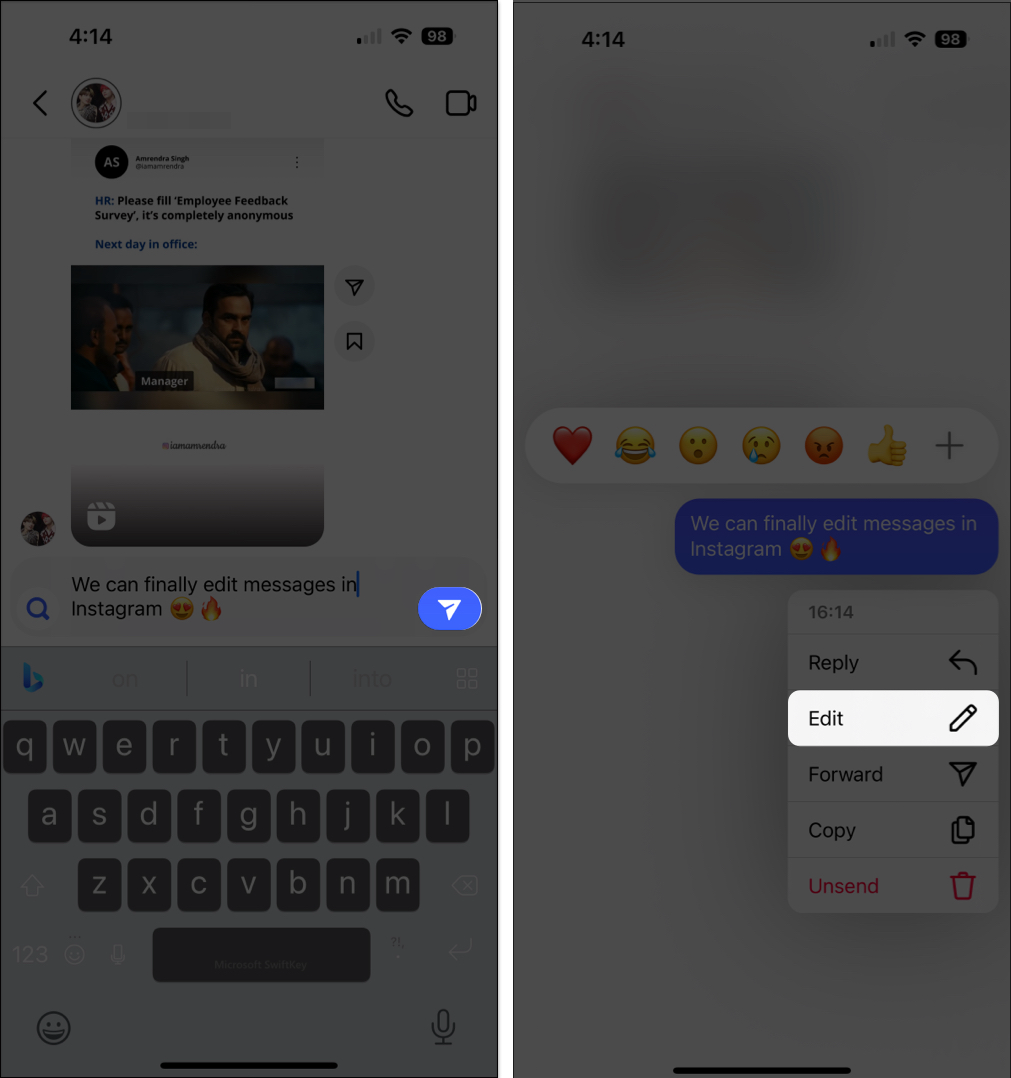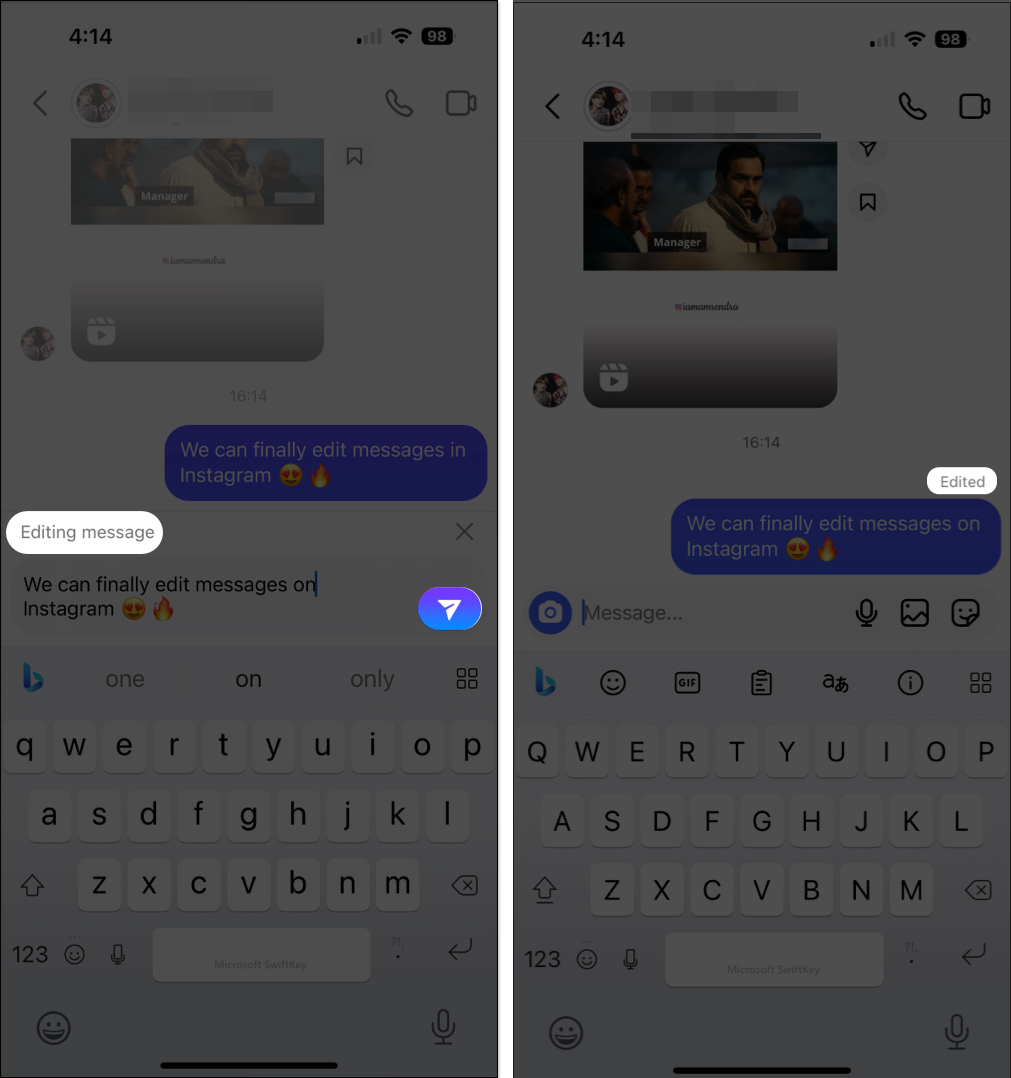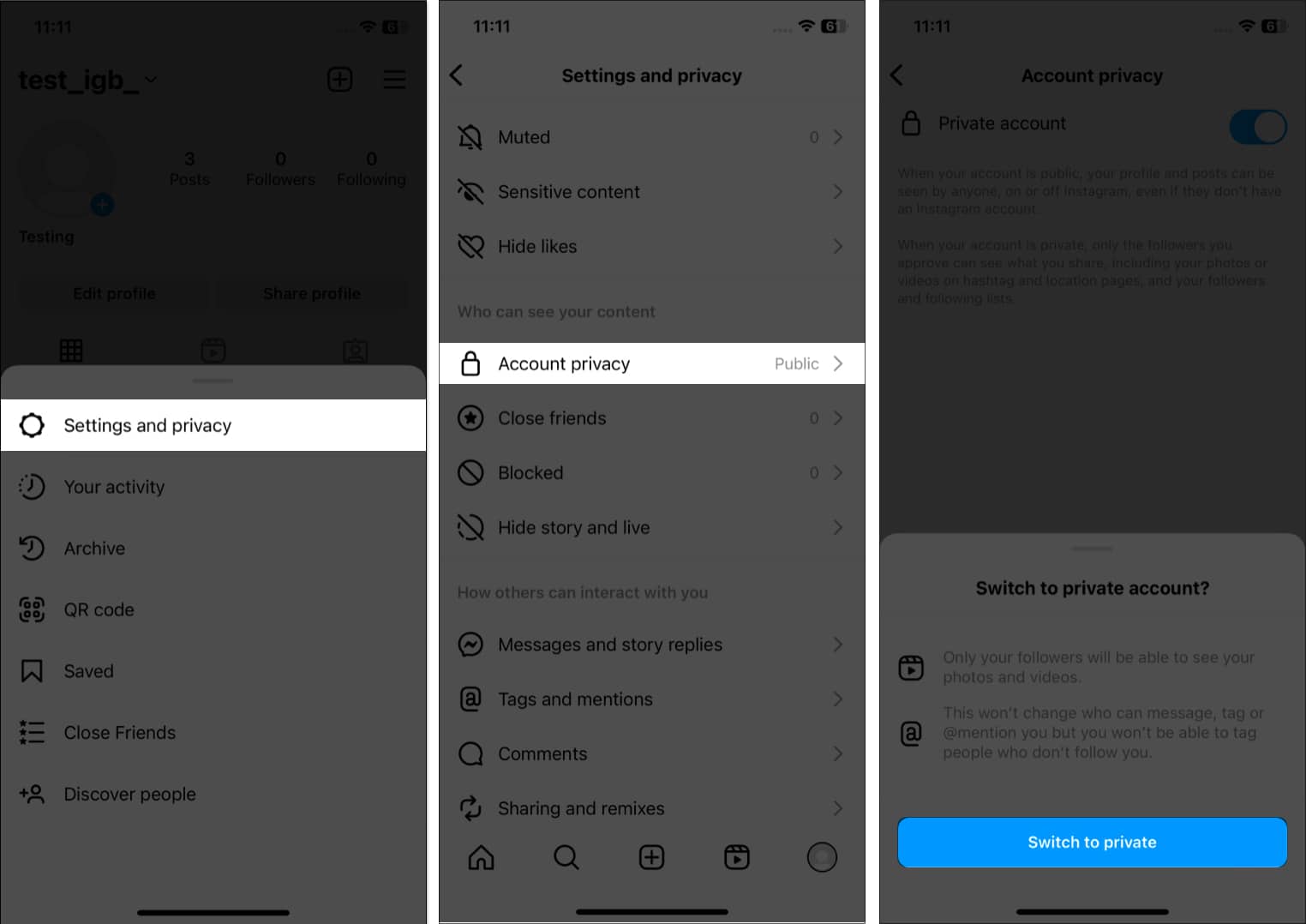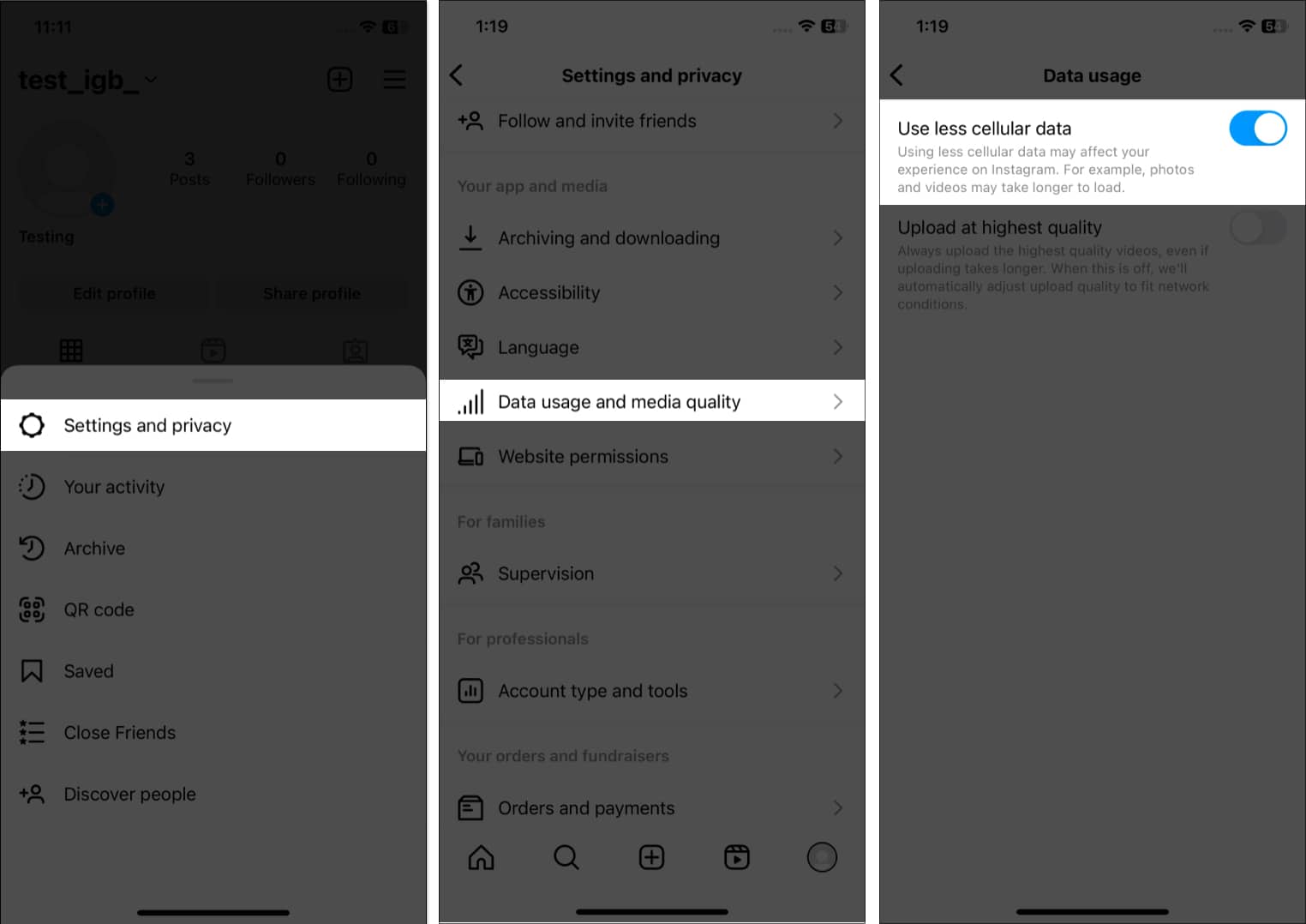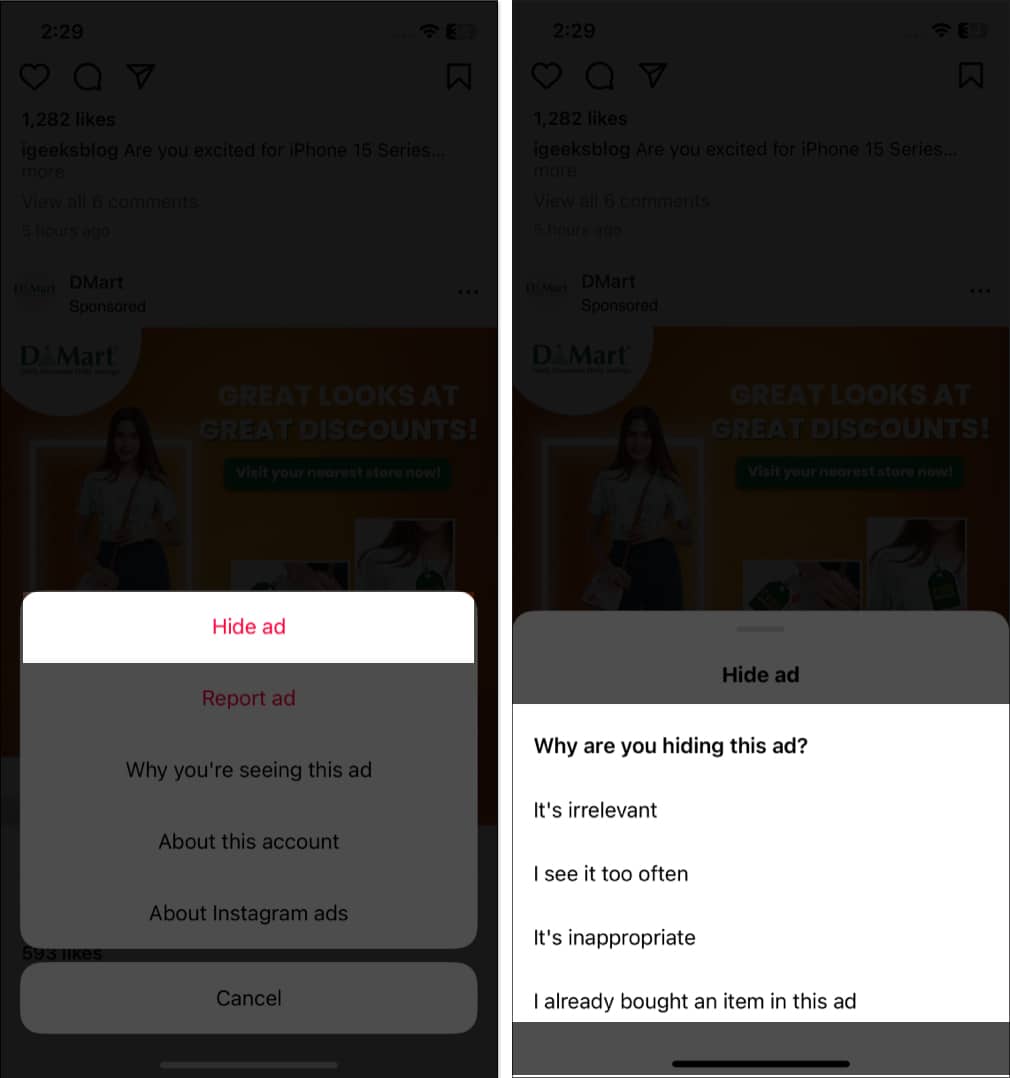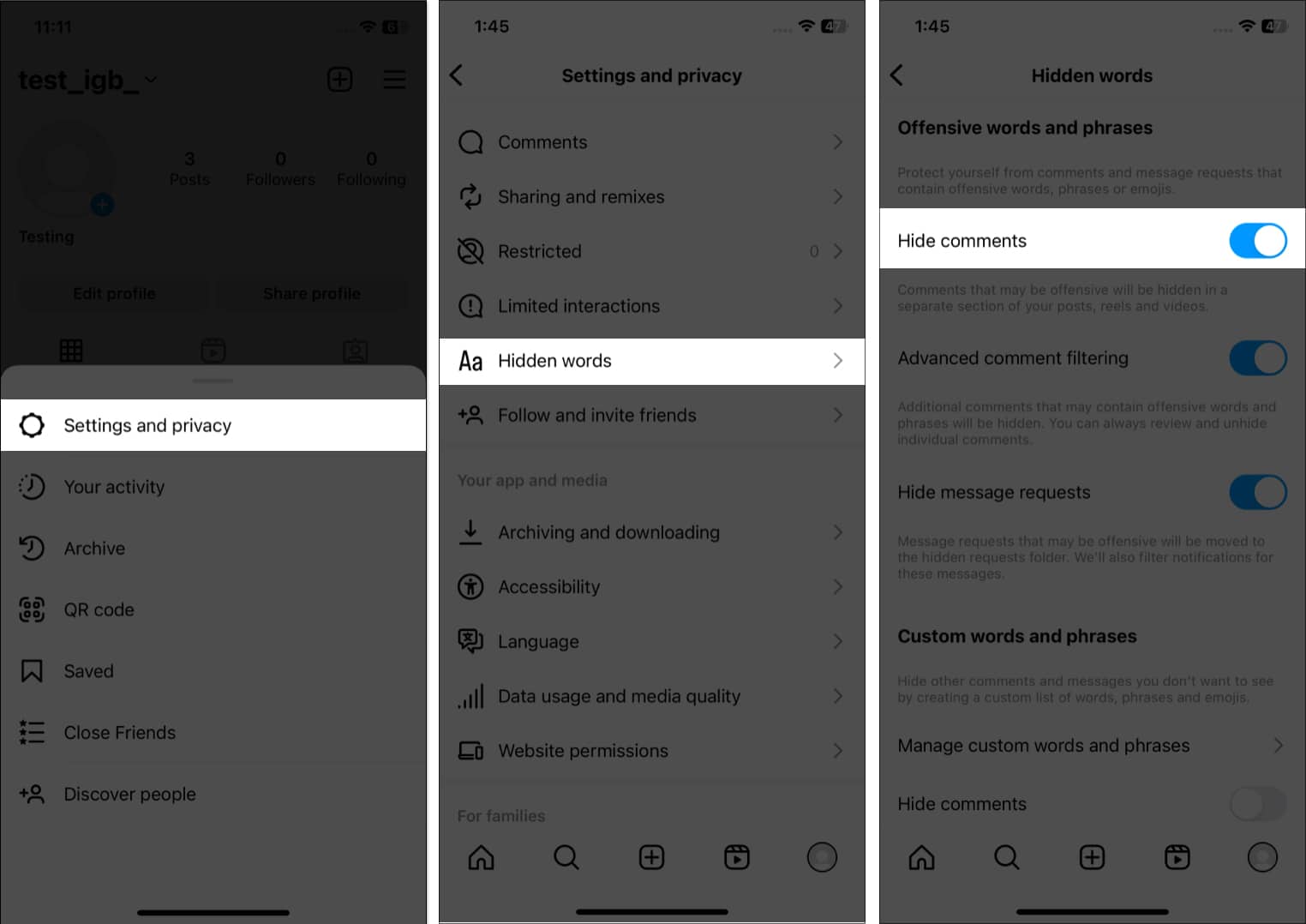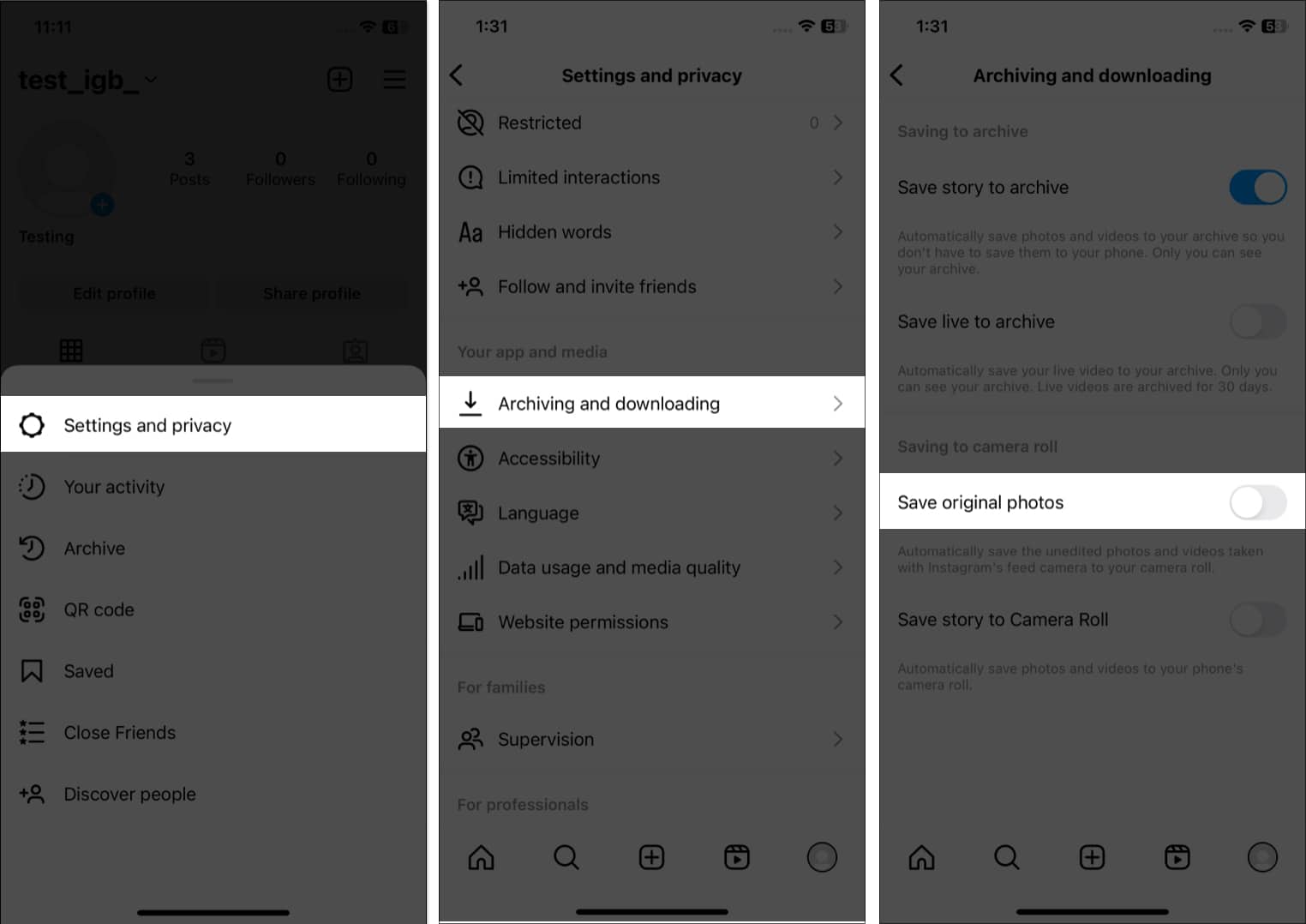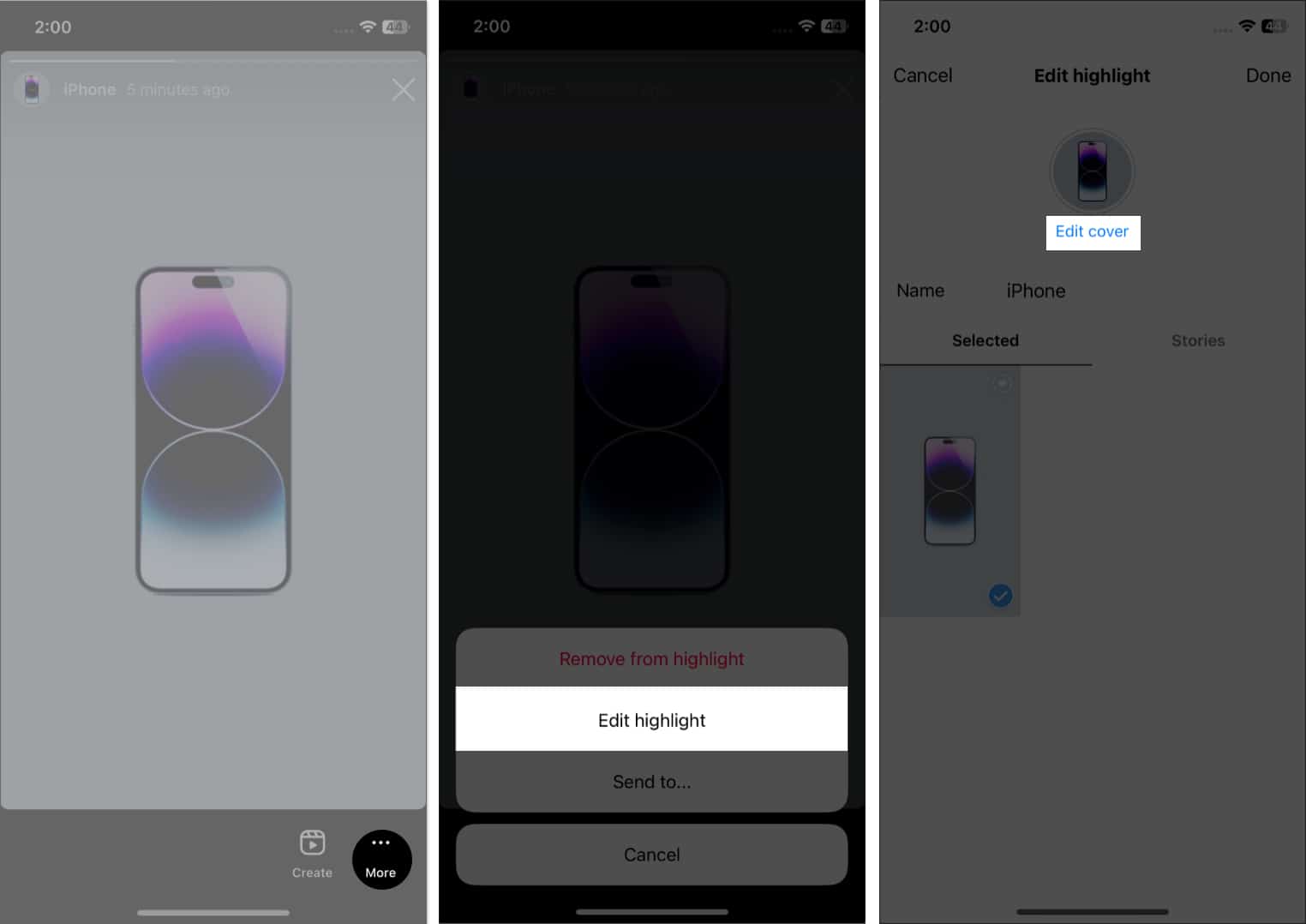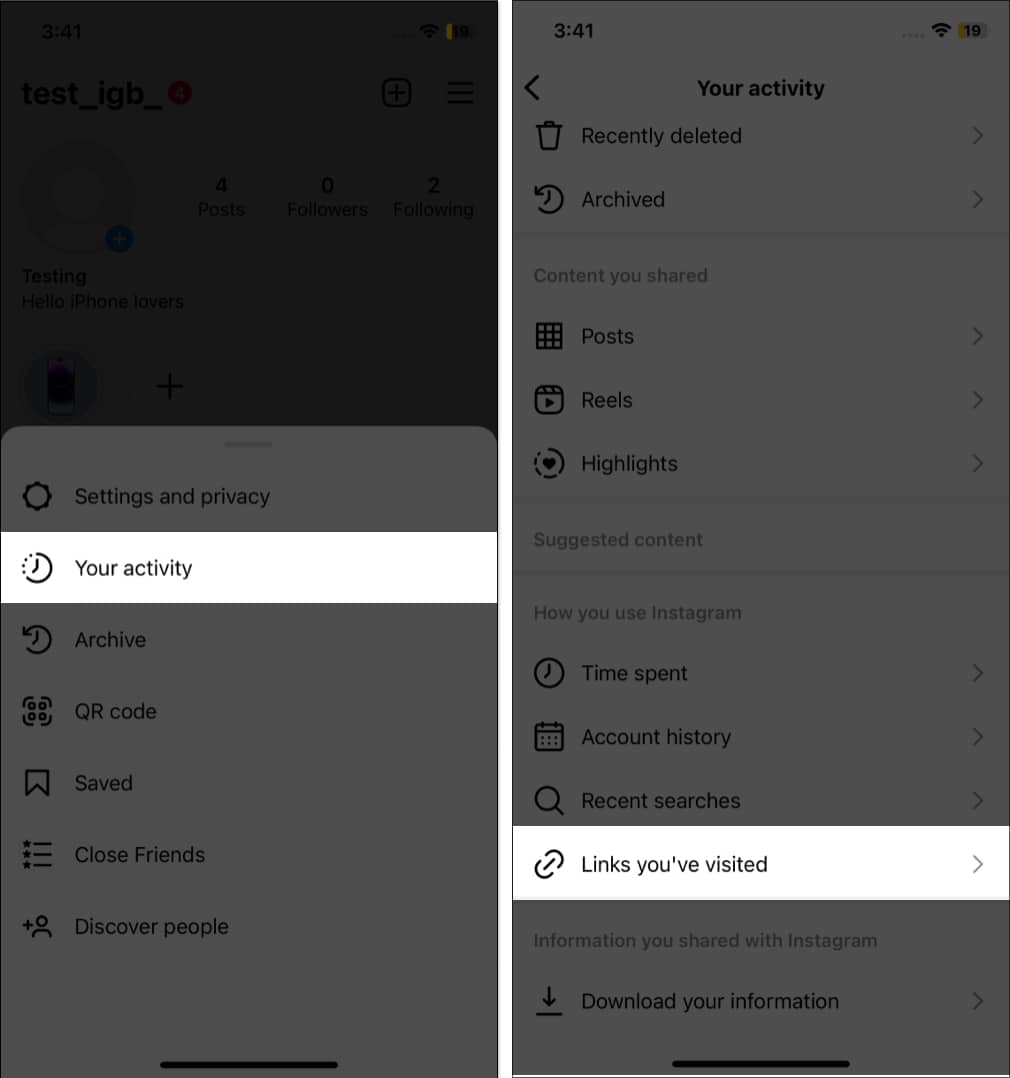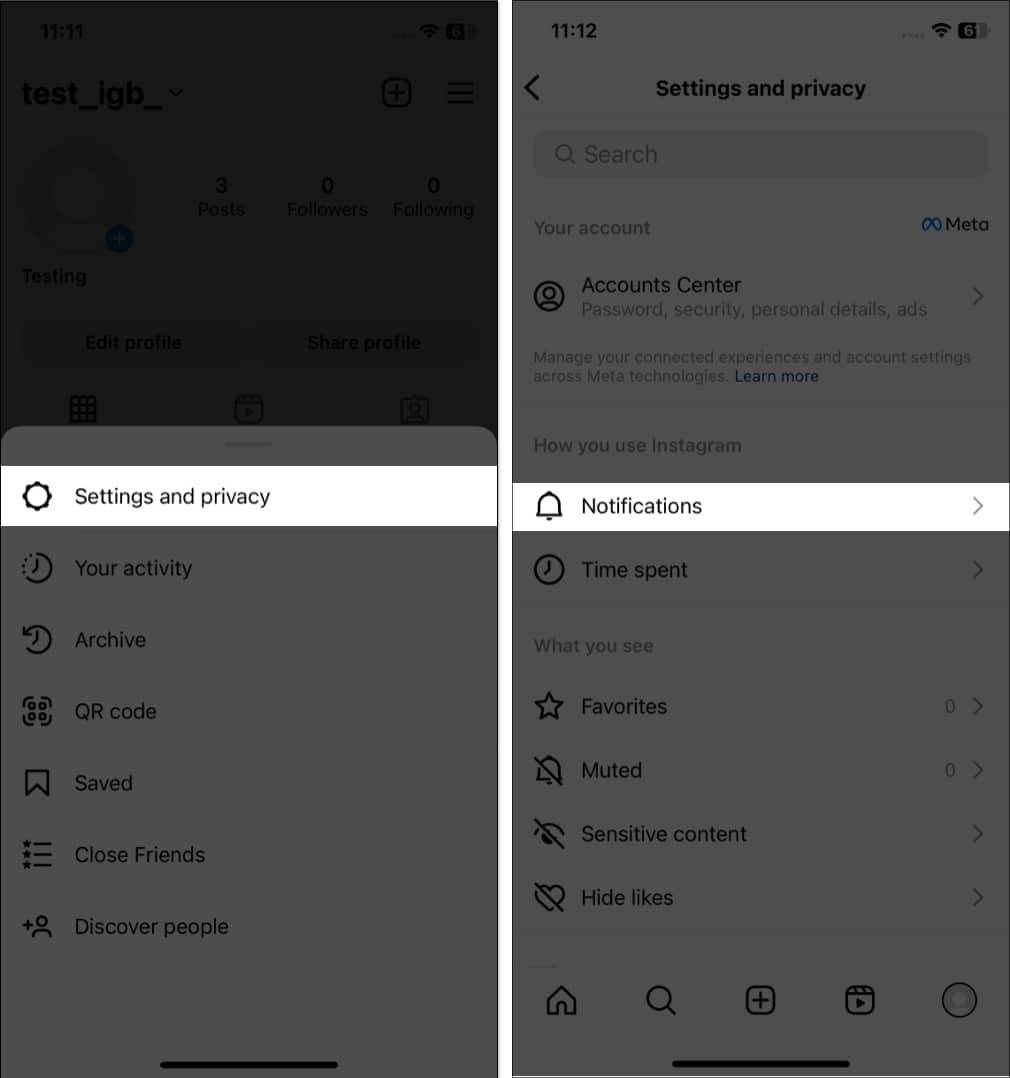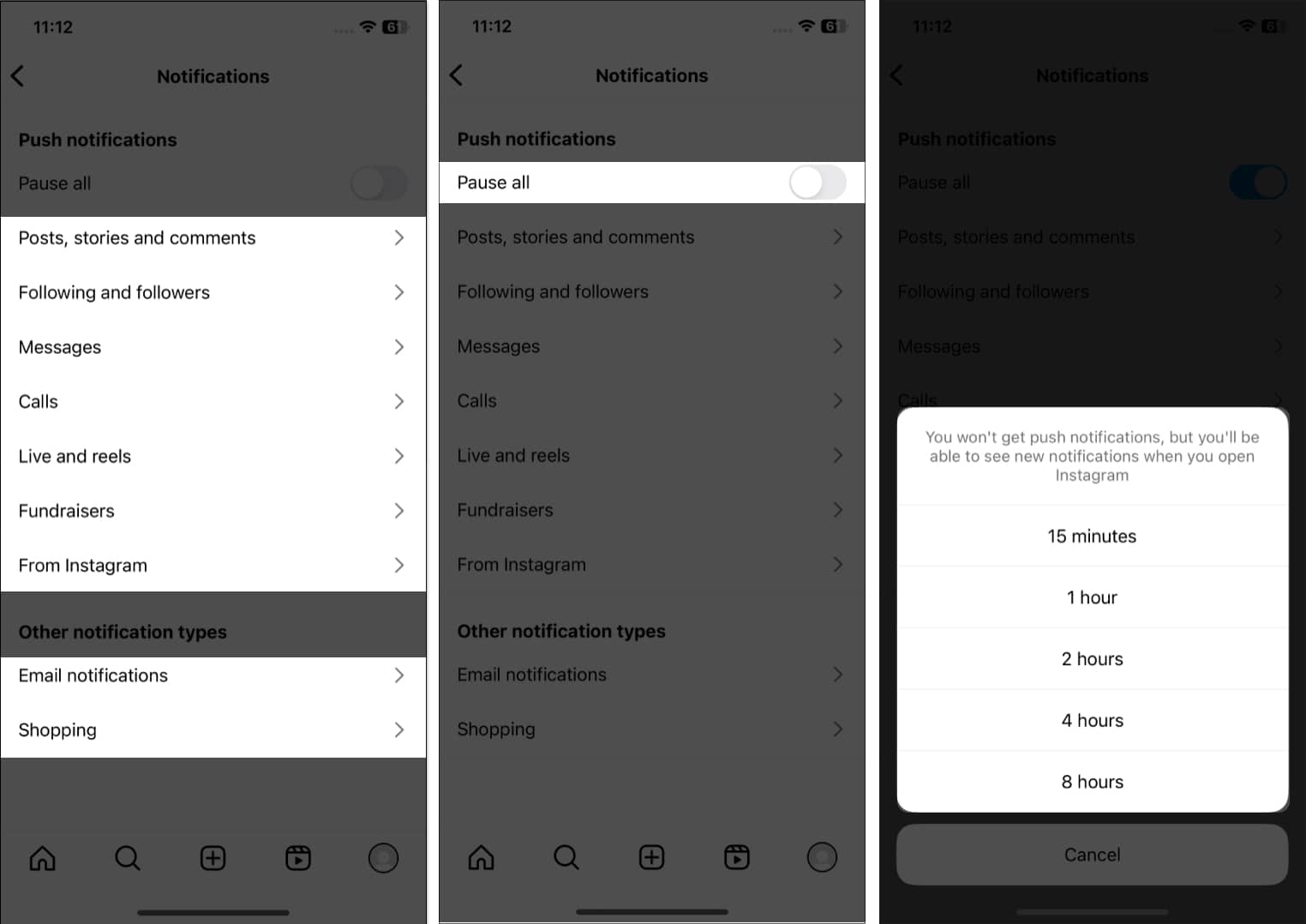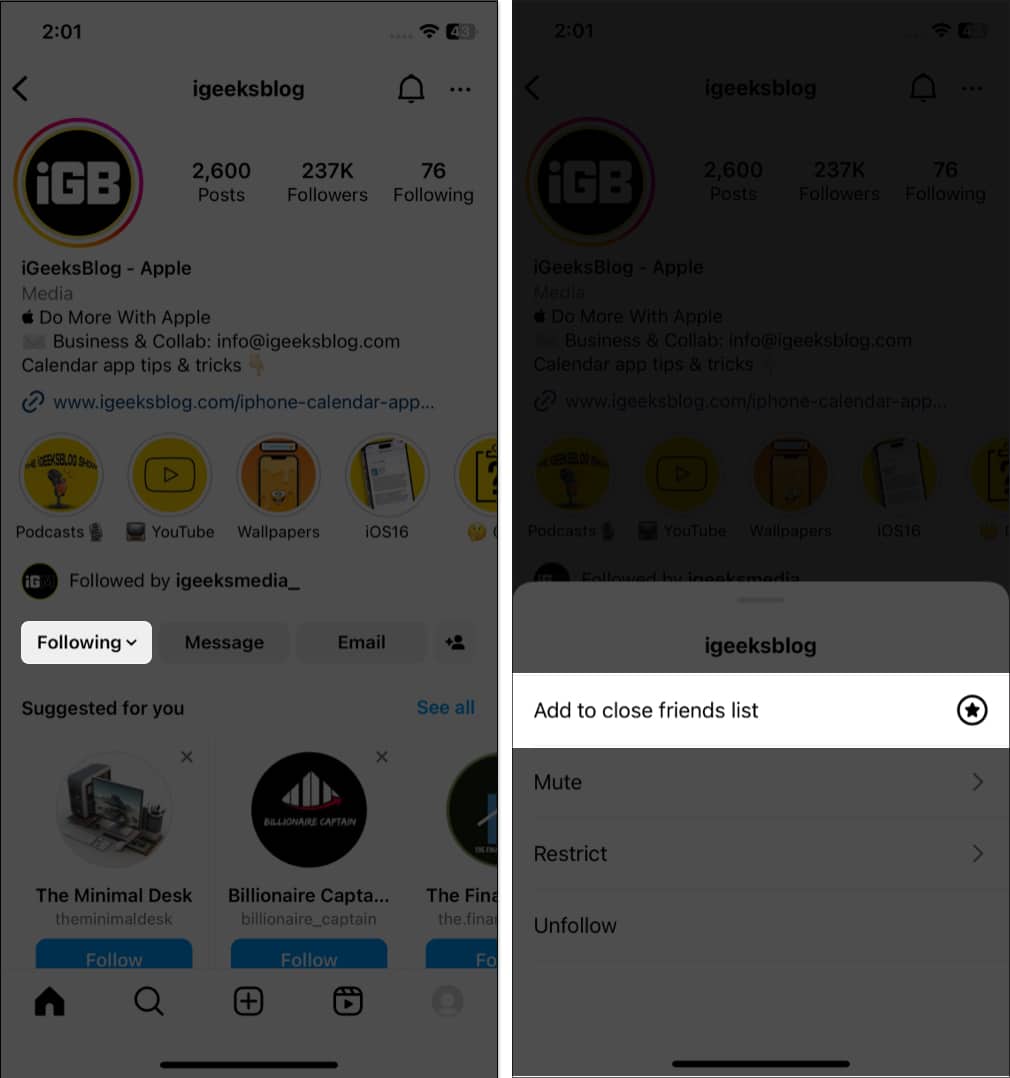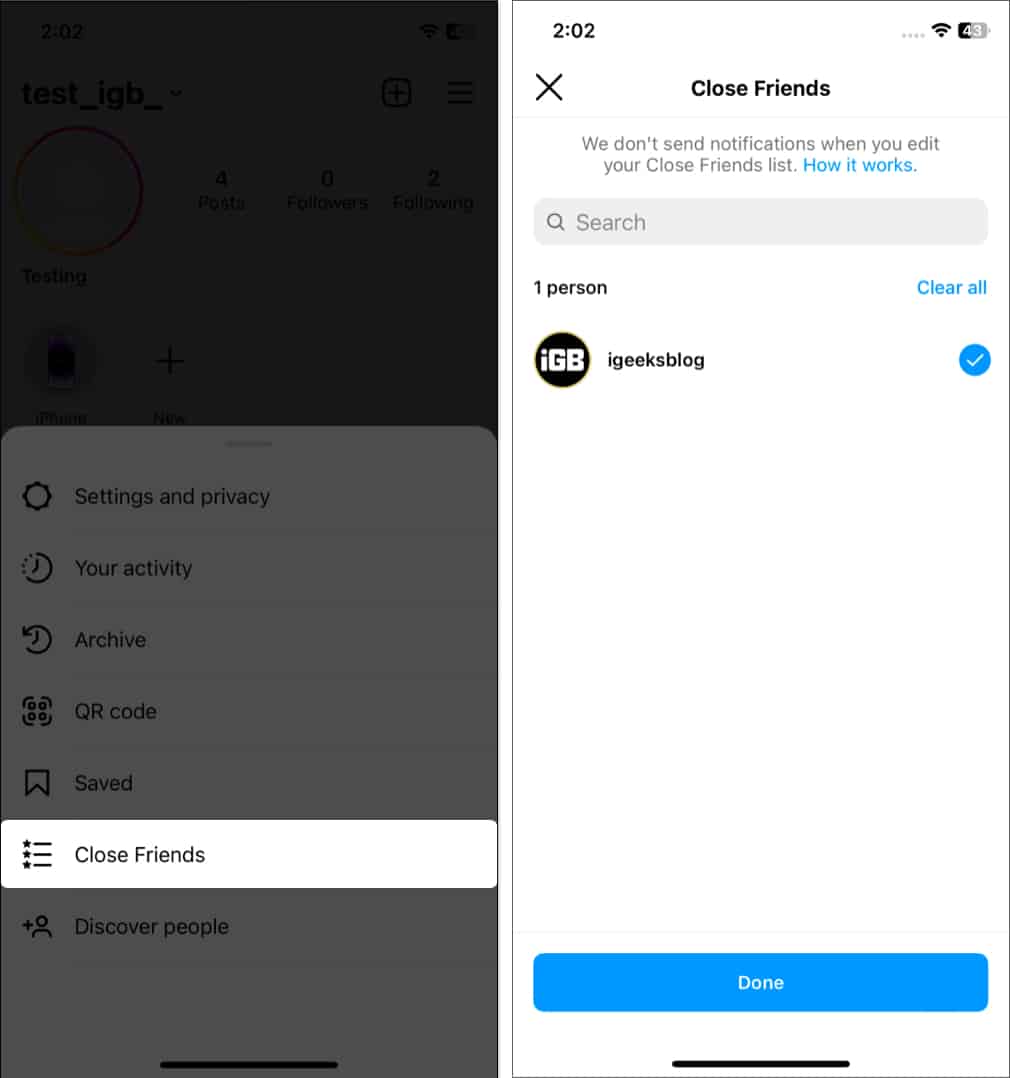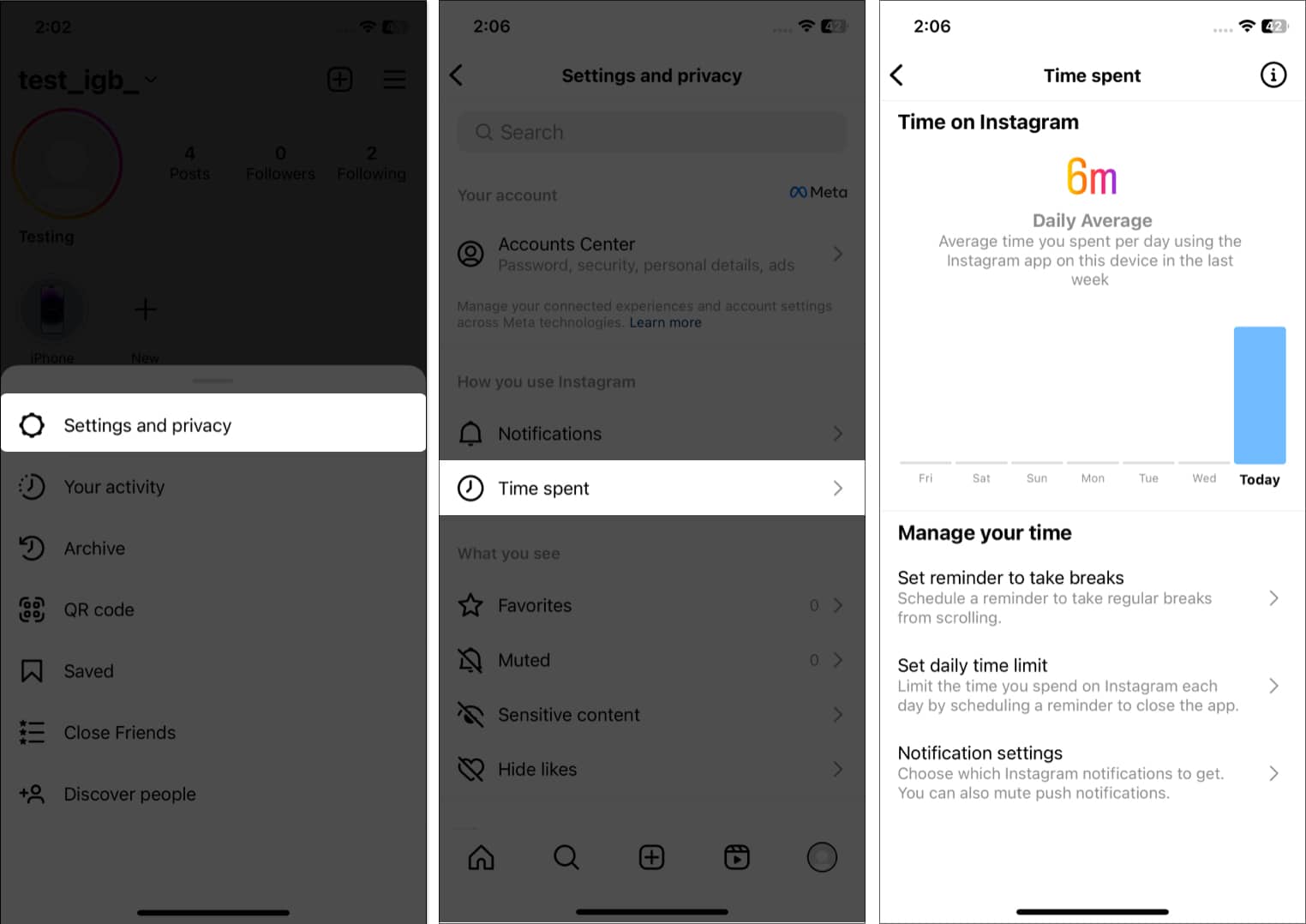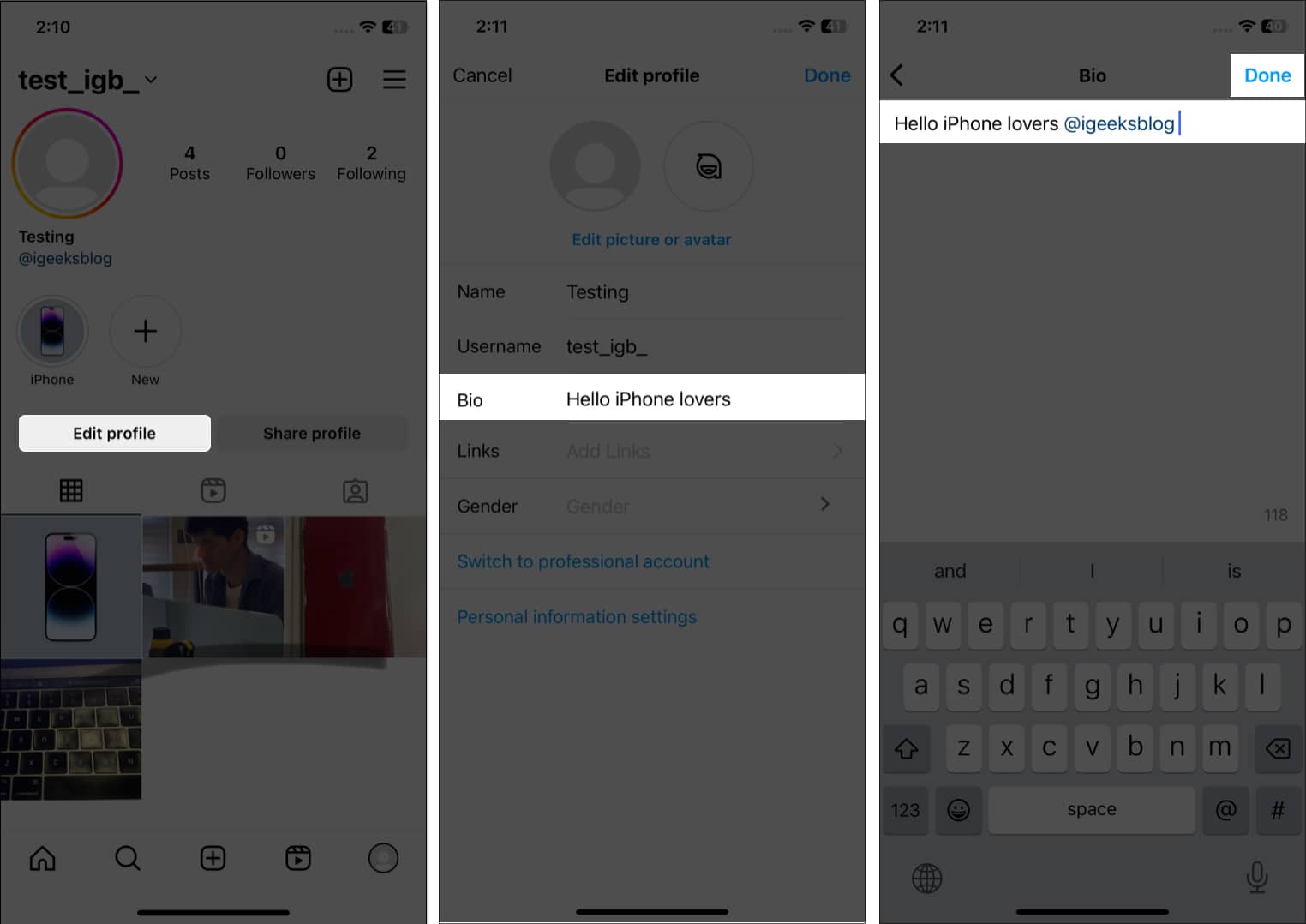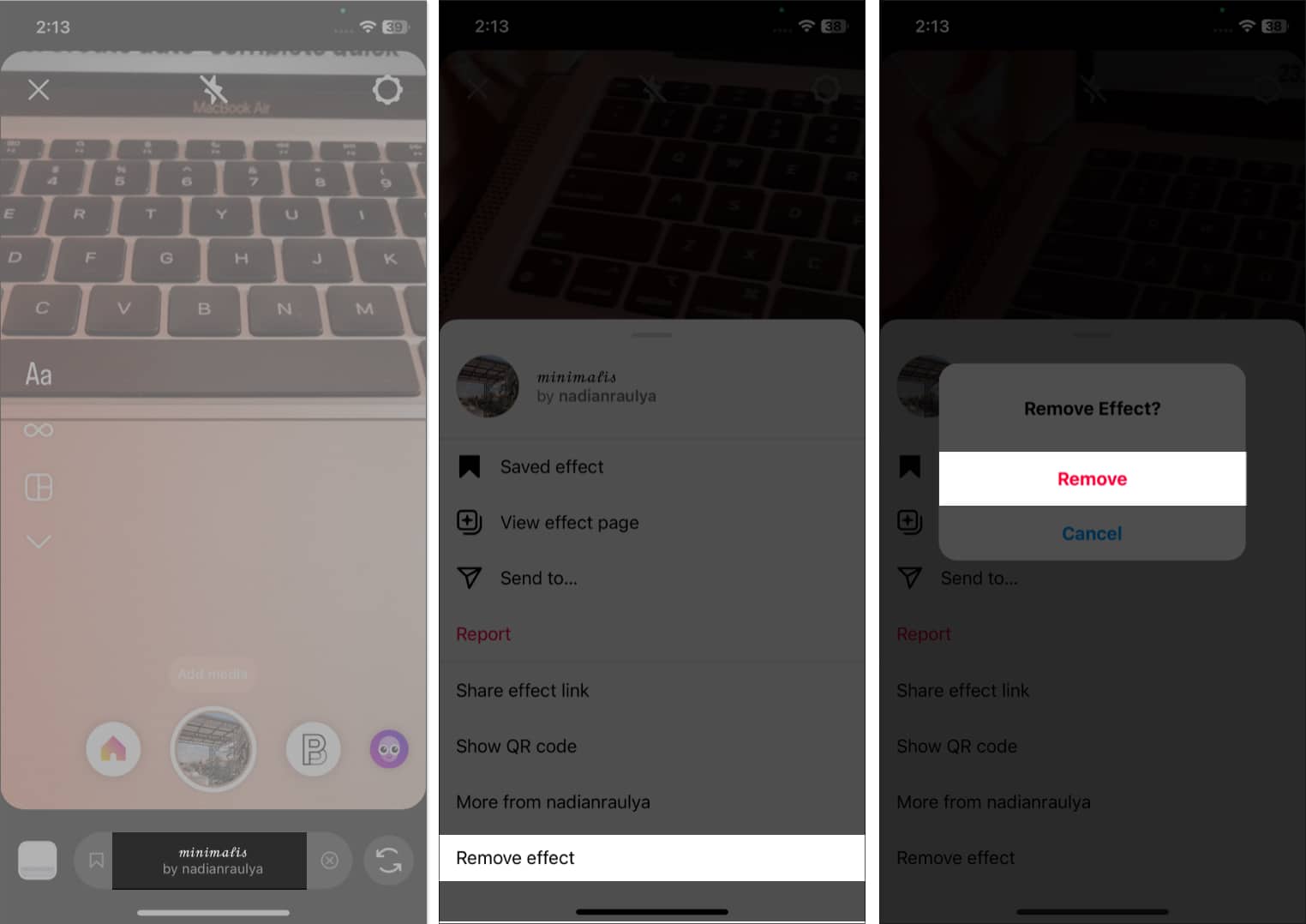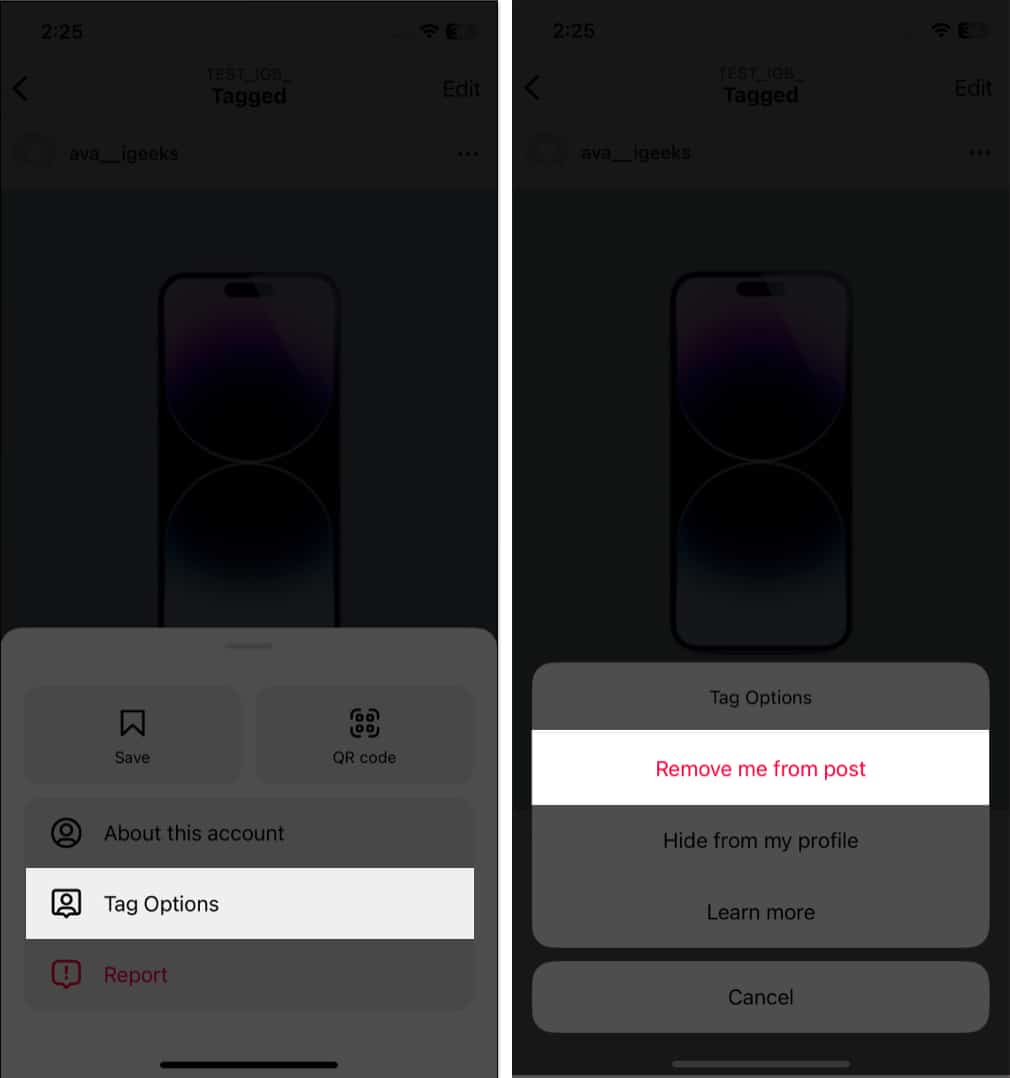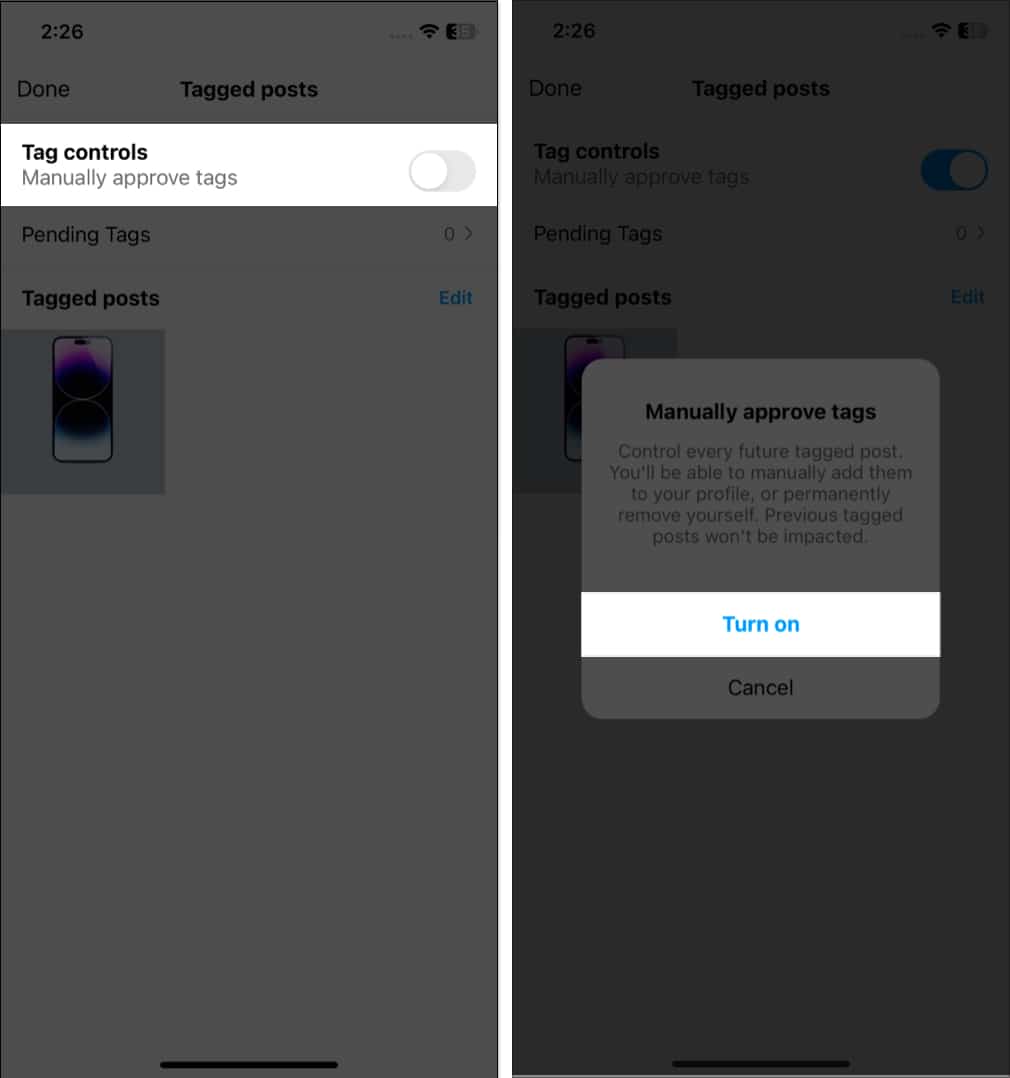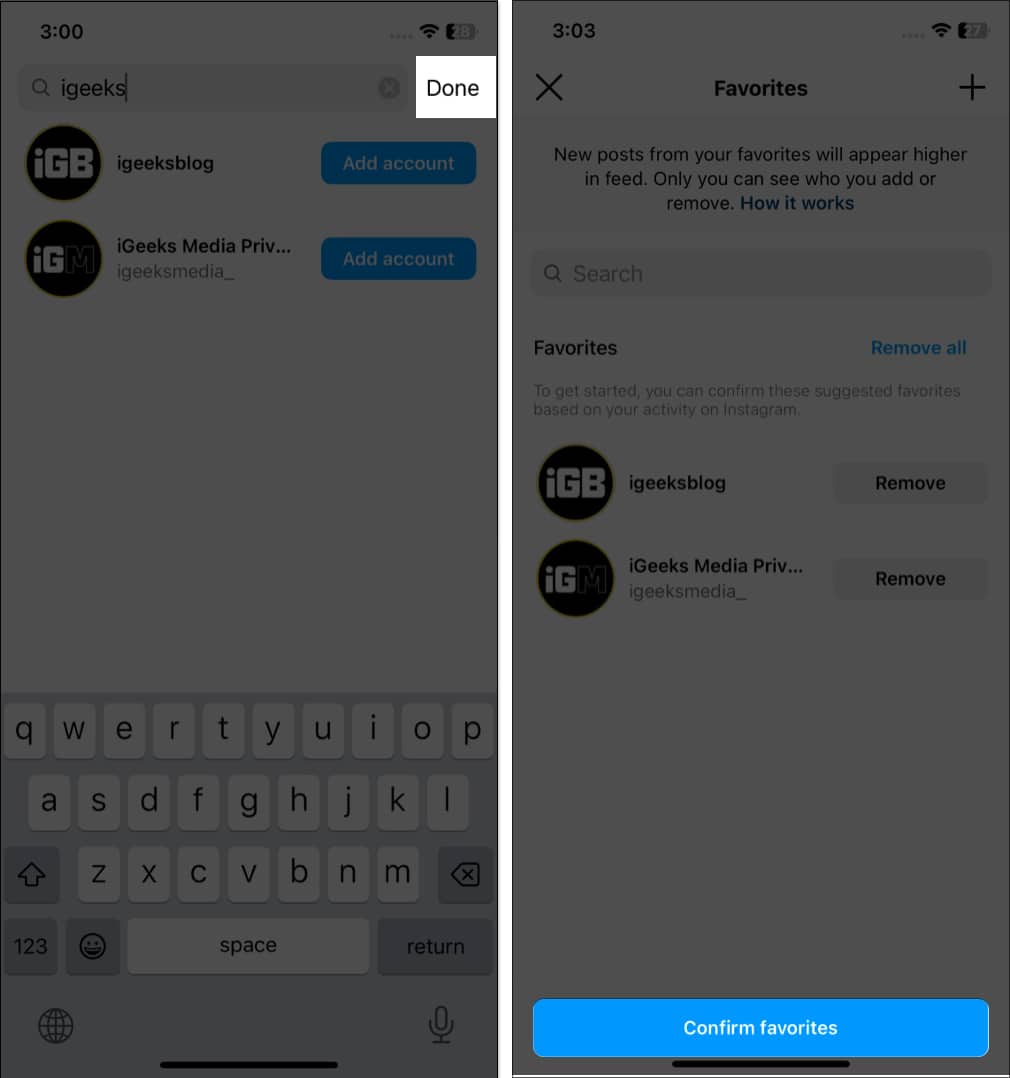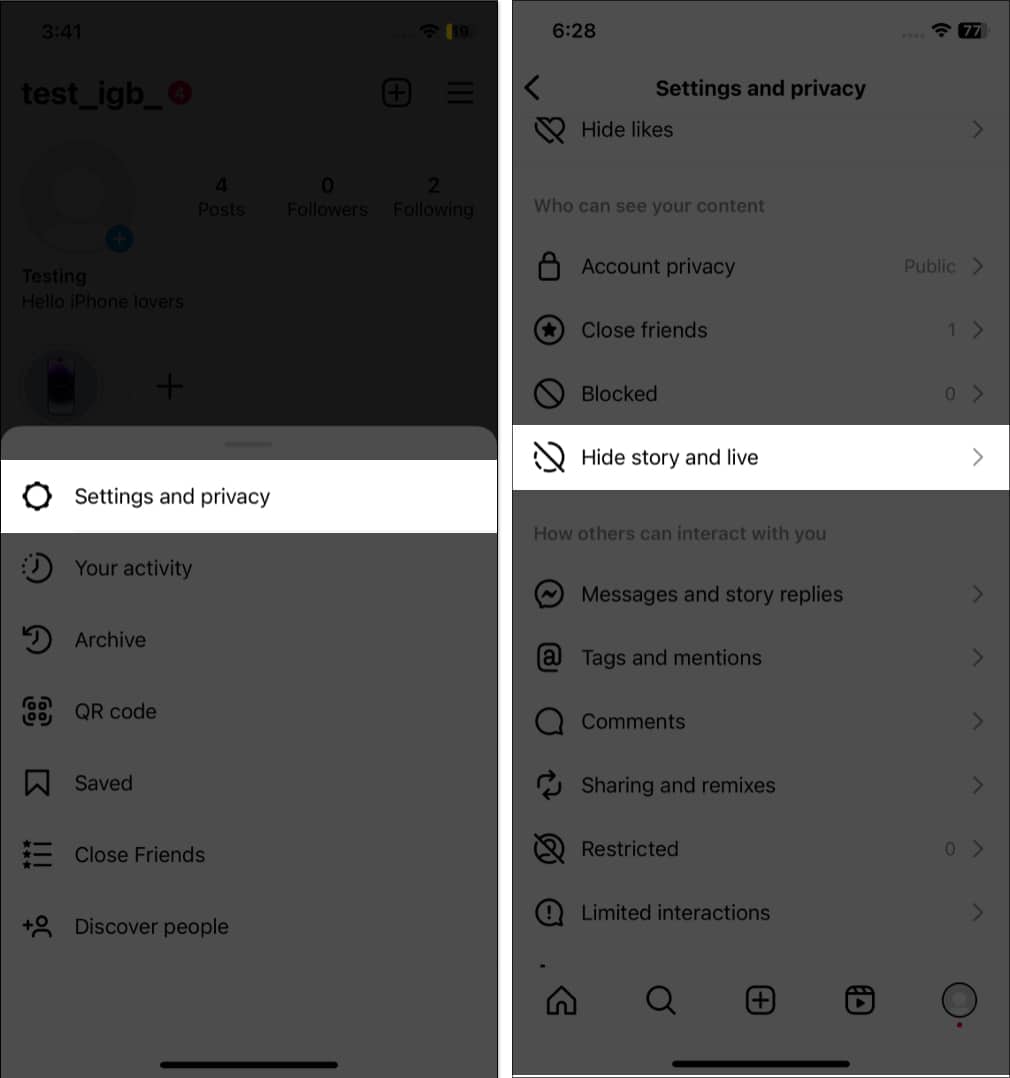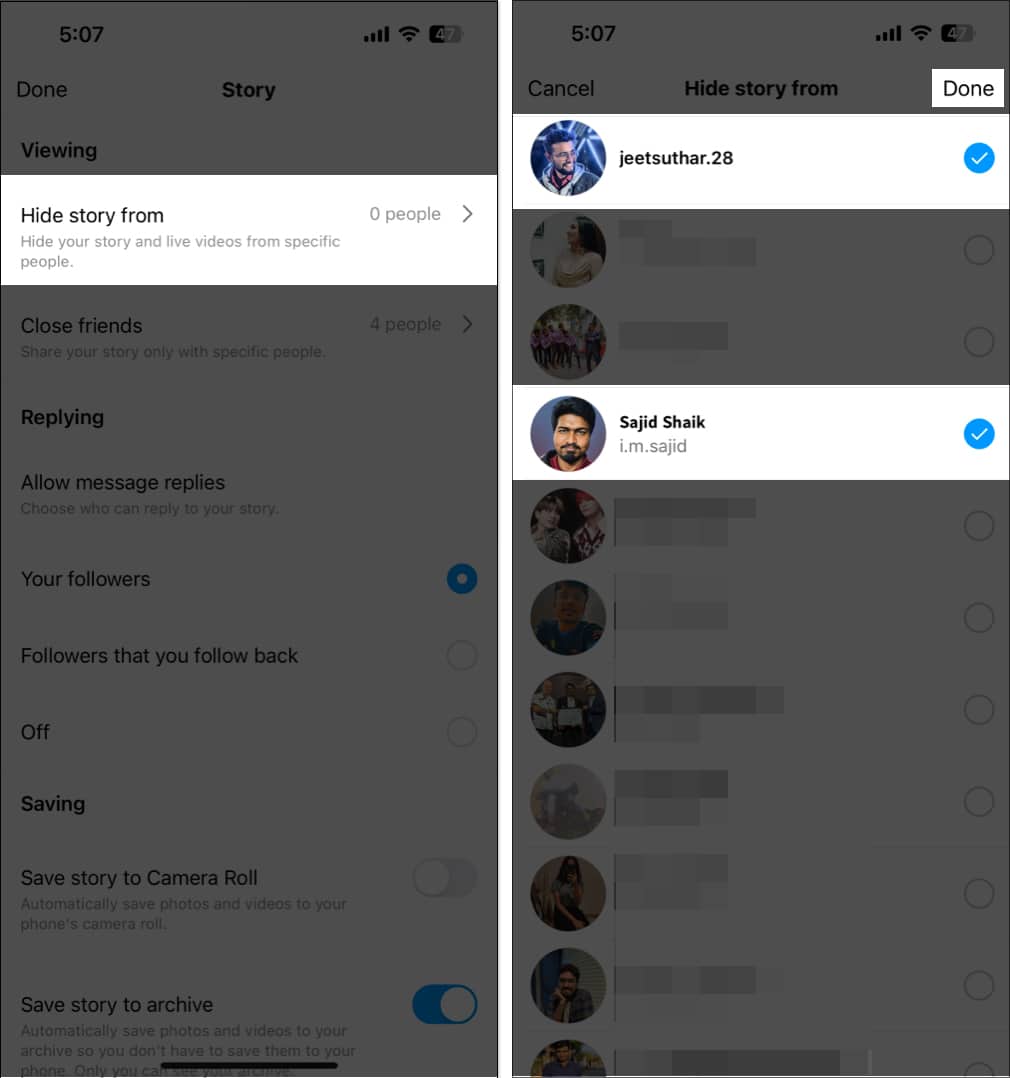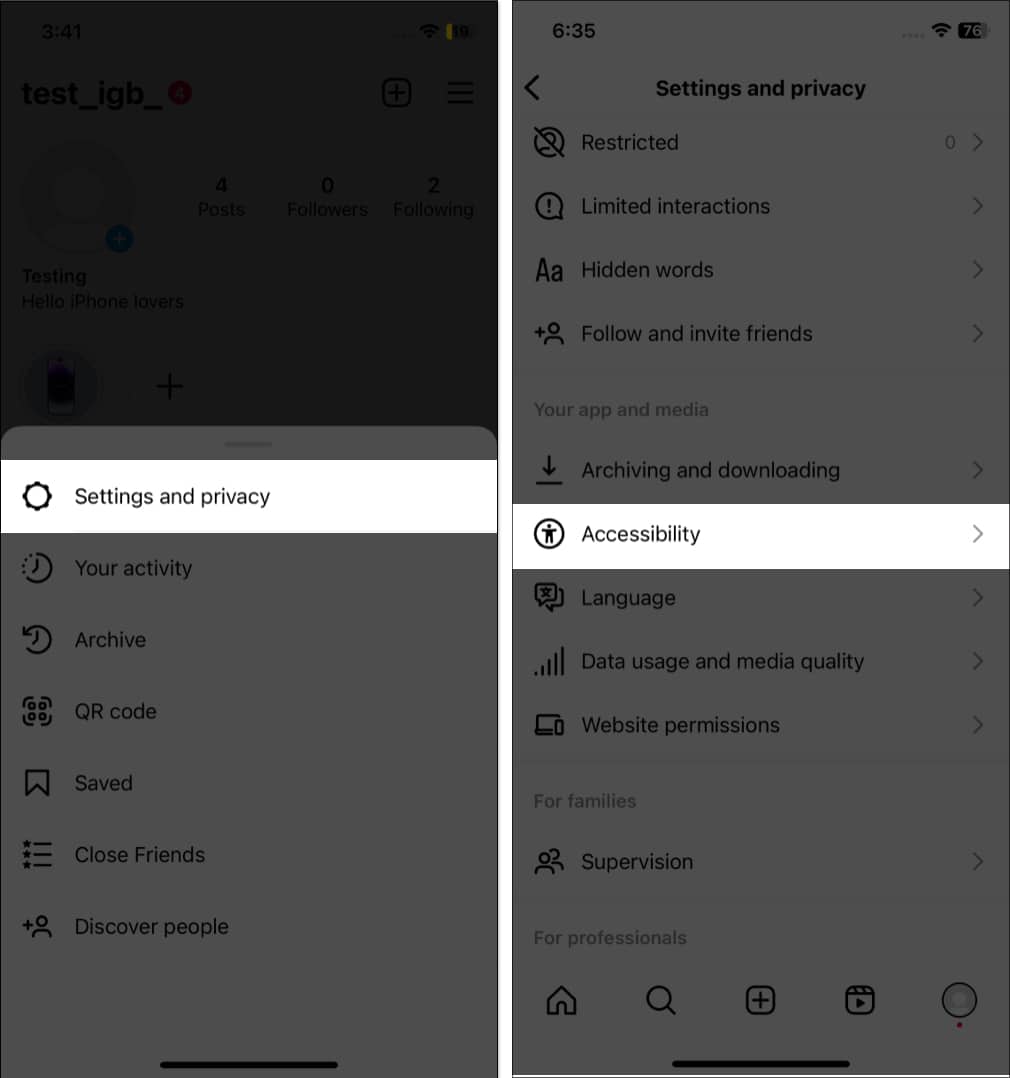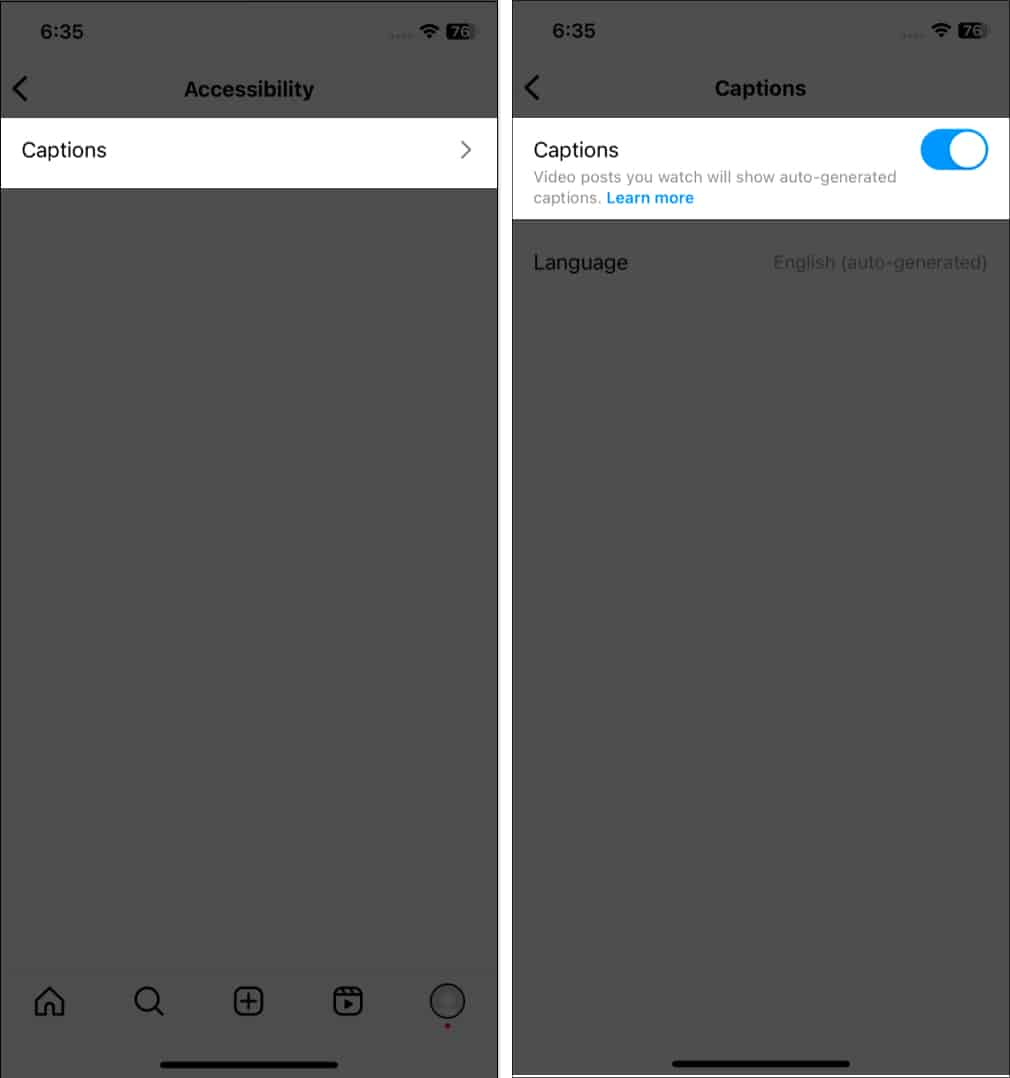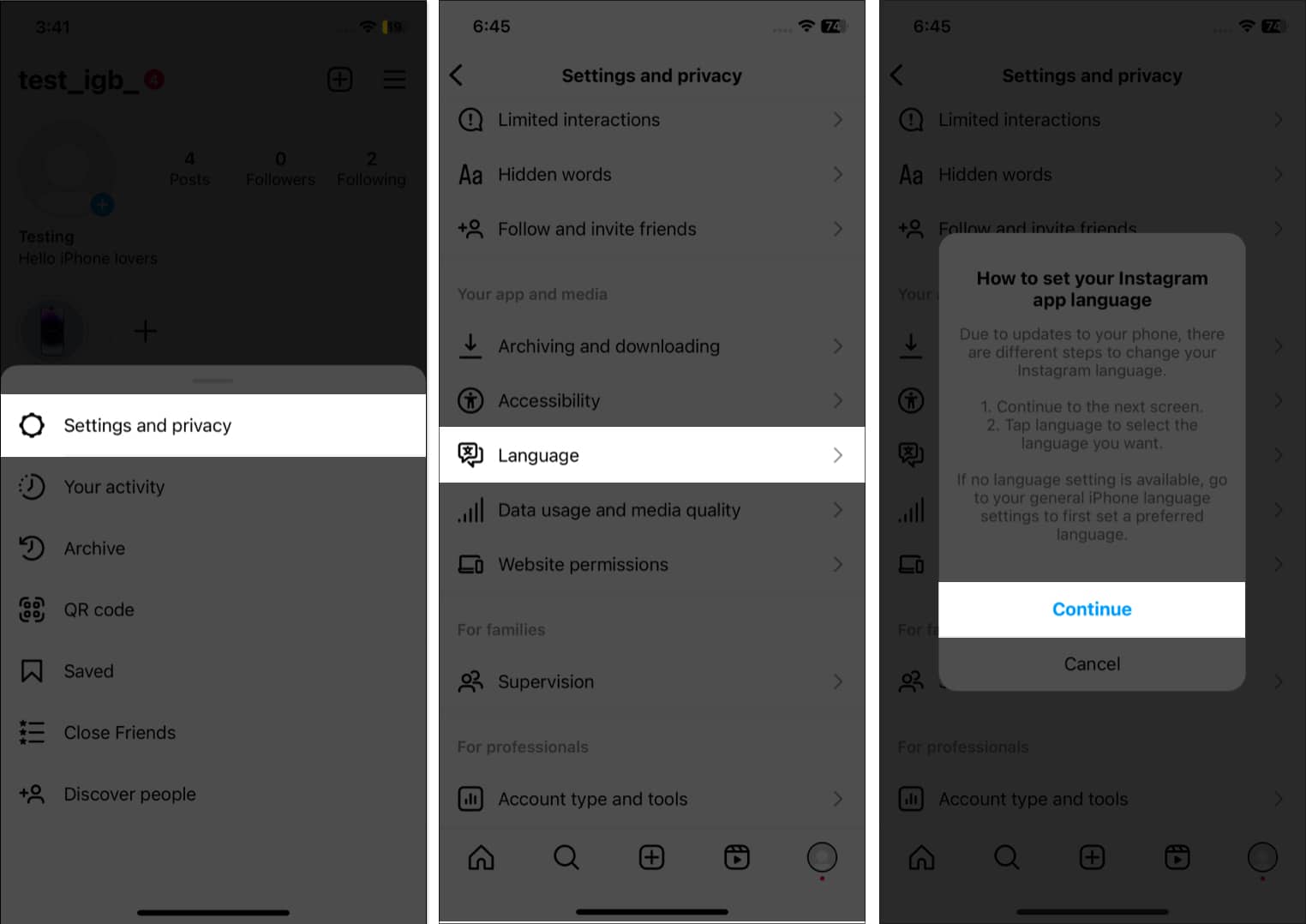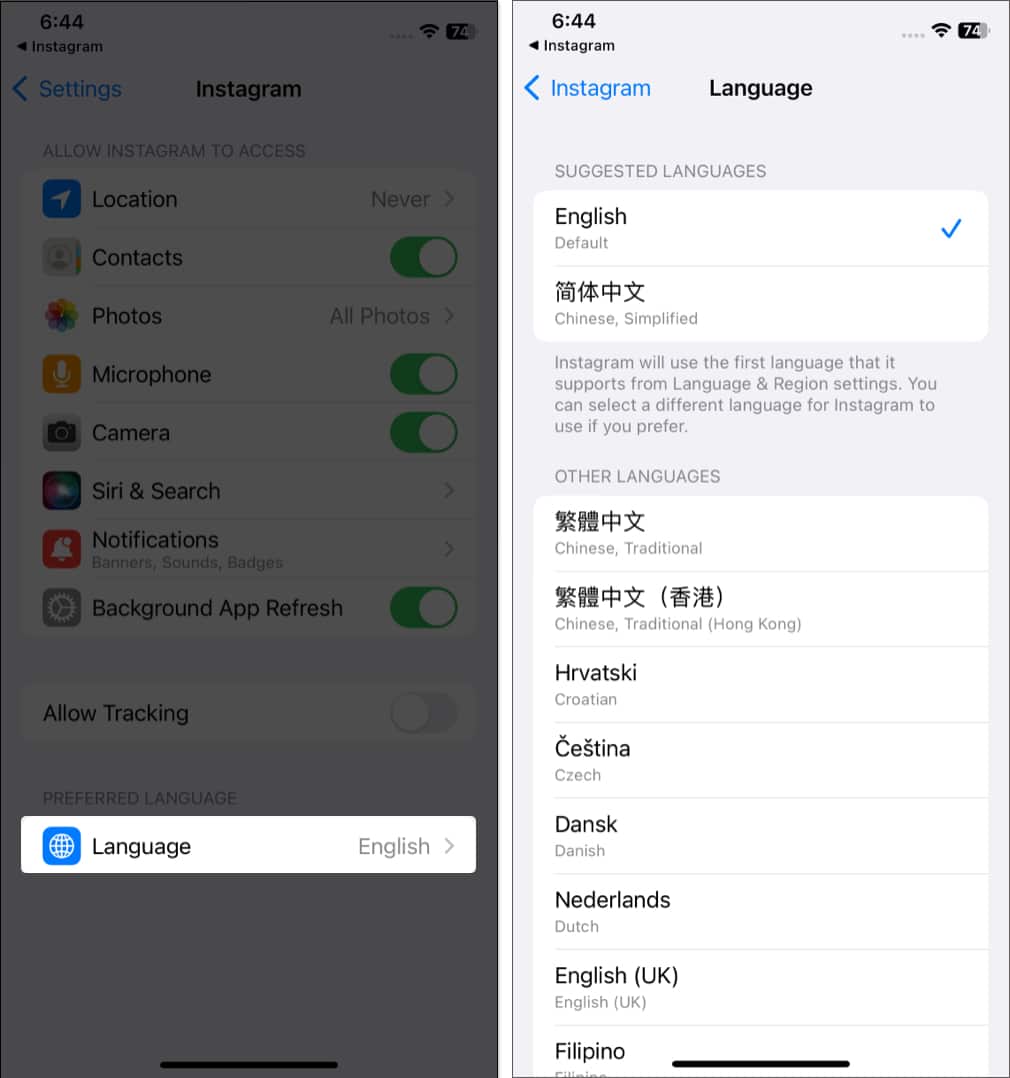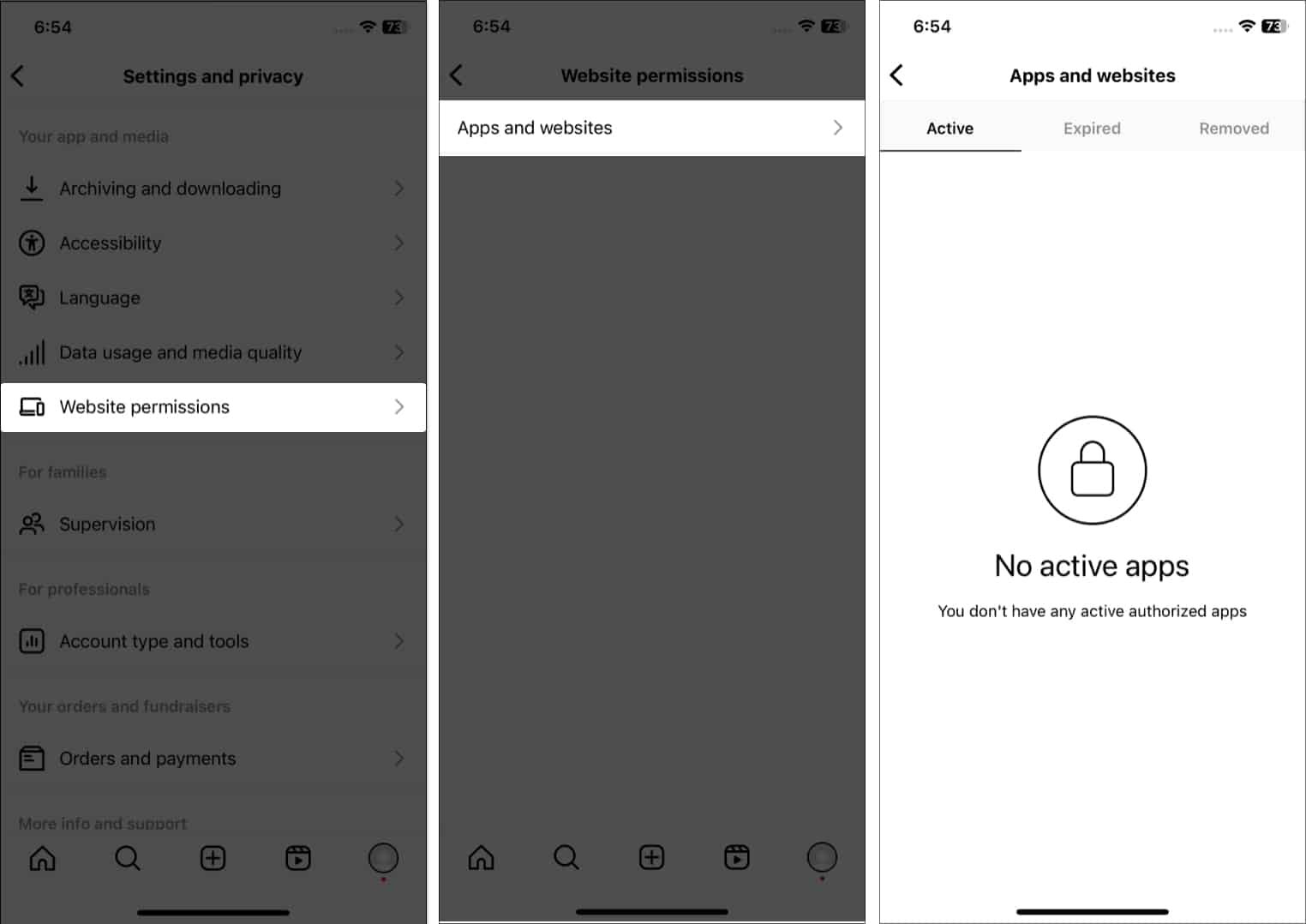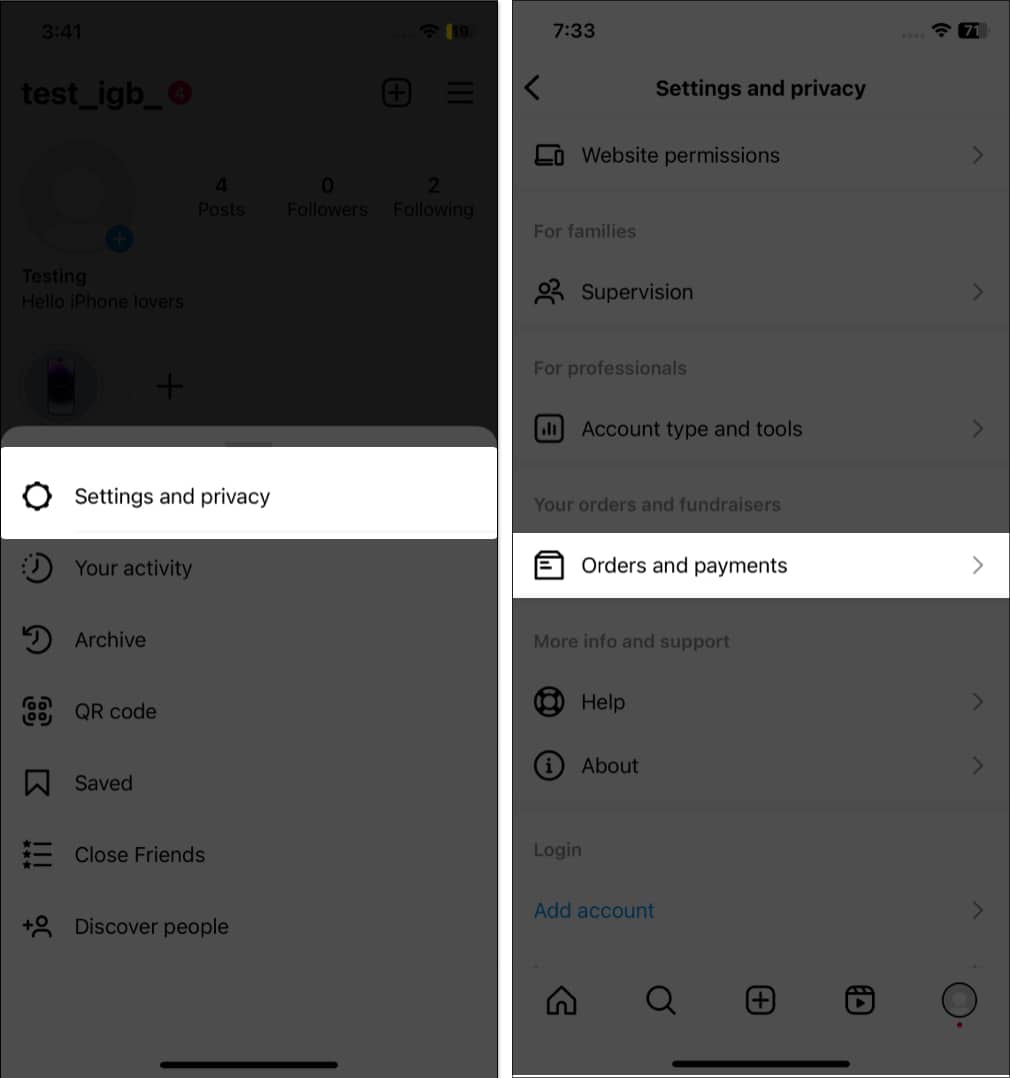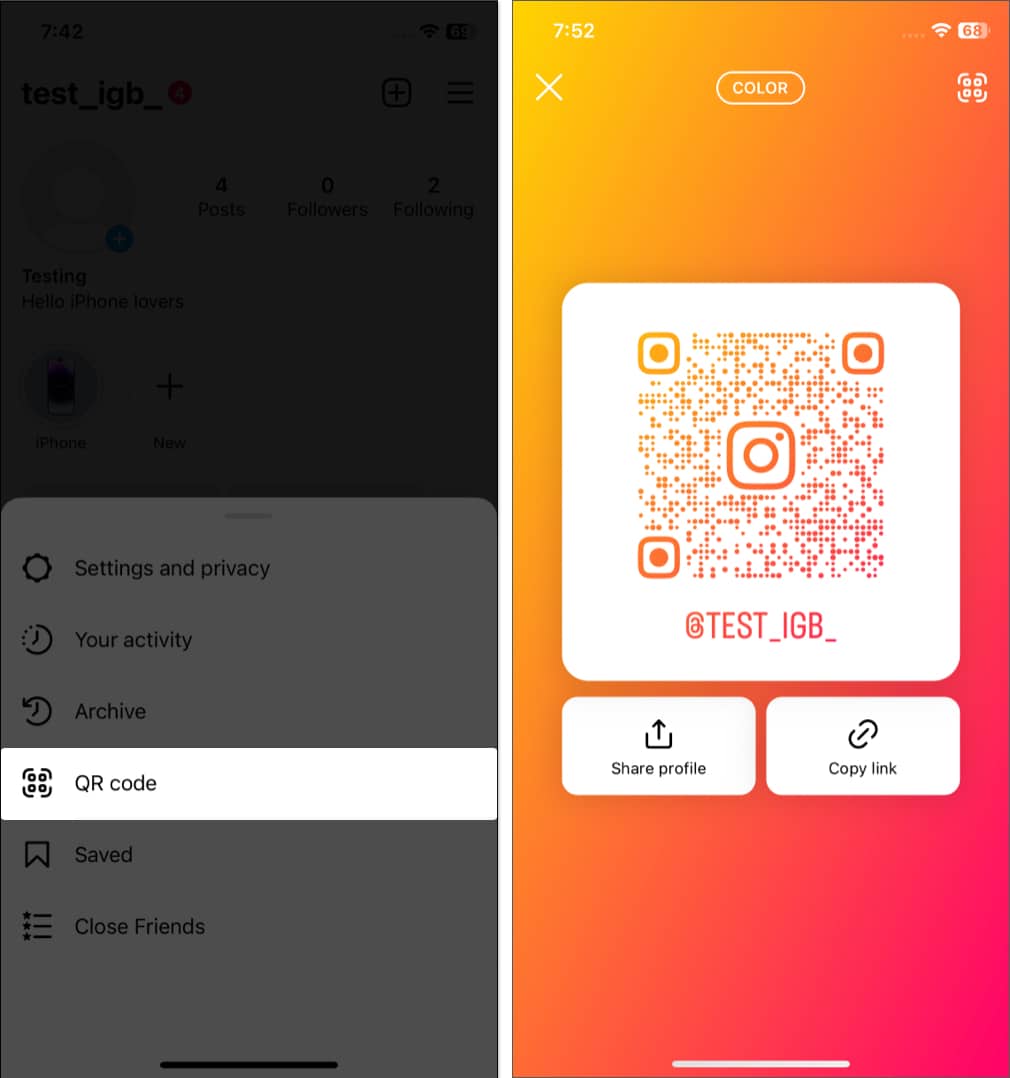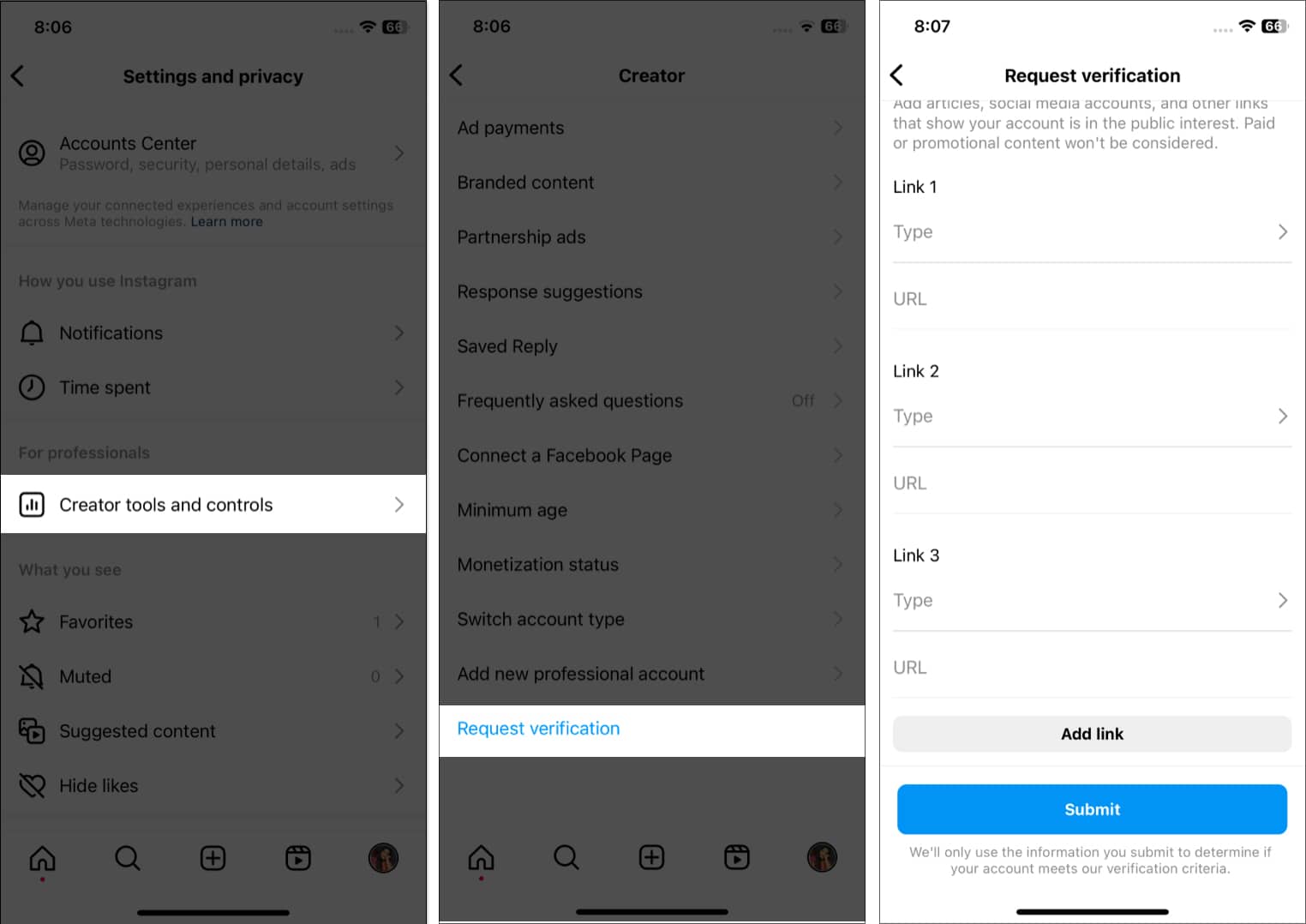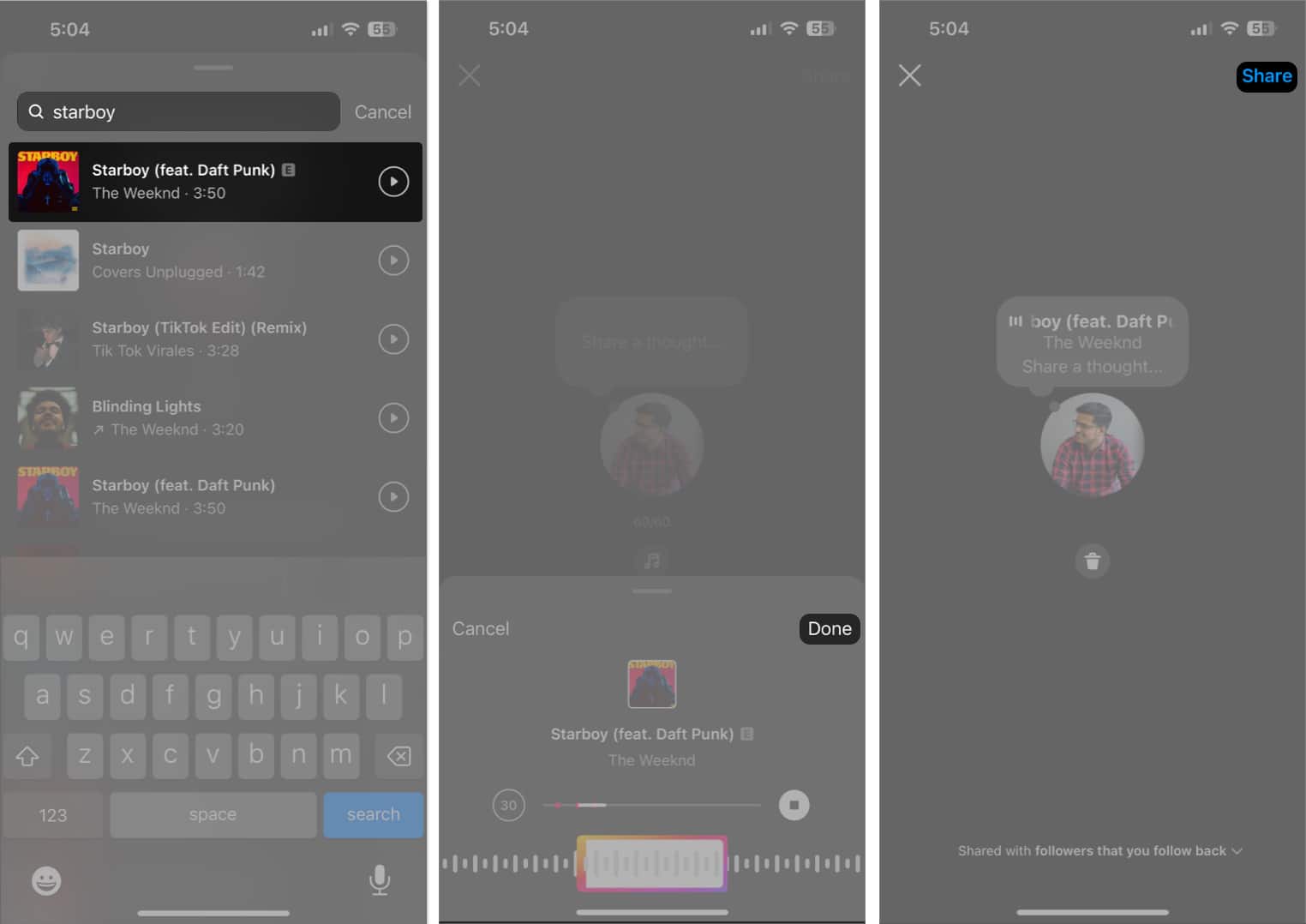Instagram is an ideal platform for sharing photos and videos with the world and the people you care about. This social media app contains features you and many others may not know. When used, these options enable you to make the most of them. So, let us look at how to use Instagram on iPhone like a pro.
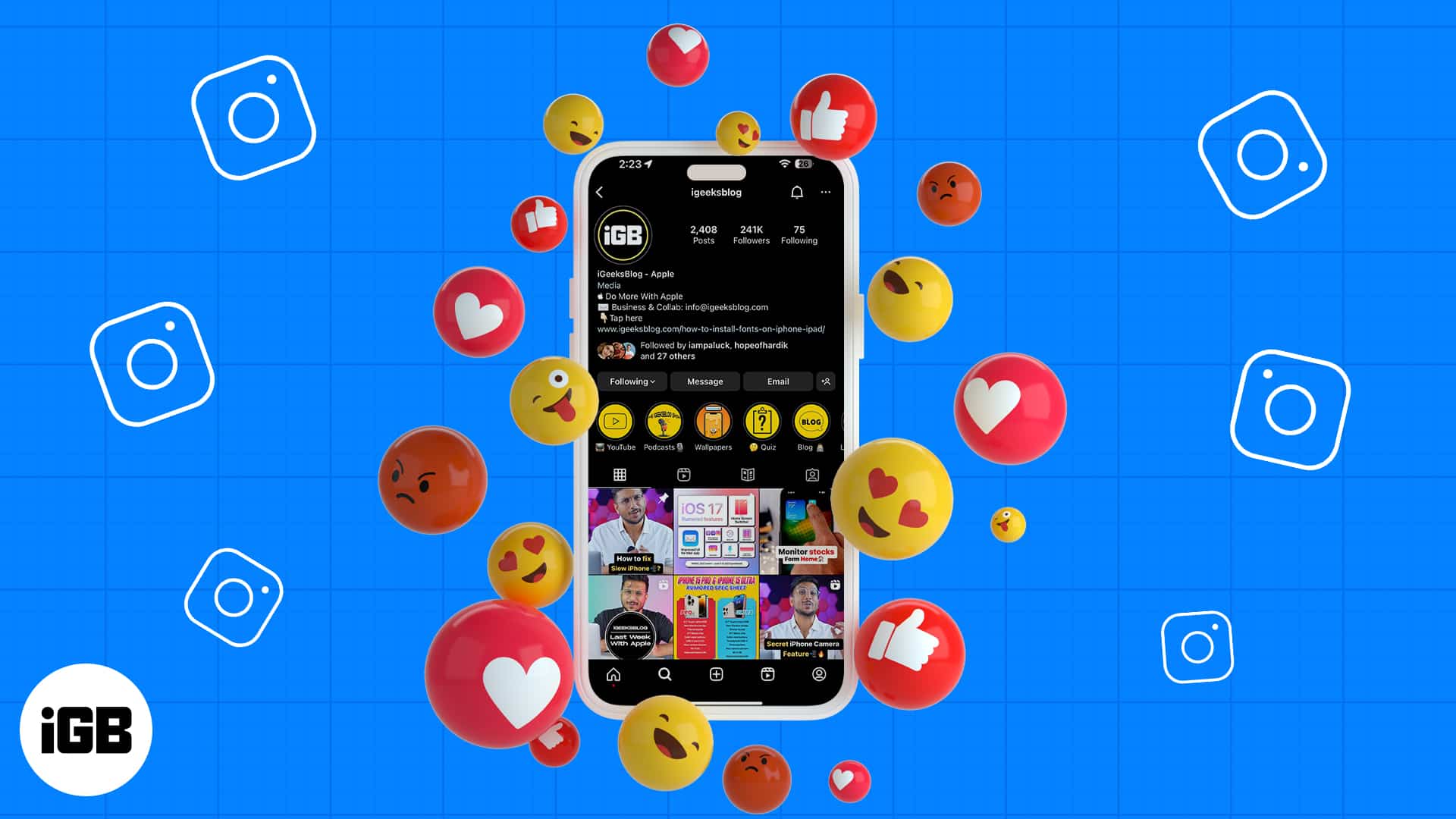
The tips below also cover many Instagram basics and are perfect for anyone new to this media-sharing platform. So, whether you need a few tips and tricks to refine your Instagram game or are just starting, here is something for every Instagram user. Take a good look.
1. Add music link to your Instagram bio
Want to showoff your music taste to your followers? You may add music track, album, playlists link from any music streaming platform. Here, I will show you hoe to add music link from Spotify to your Instagram bio.
- Go to Spotify → Open the song.
- Tap the share button → Select Copy link.
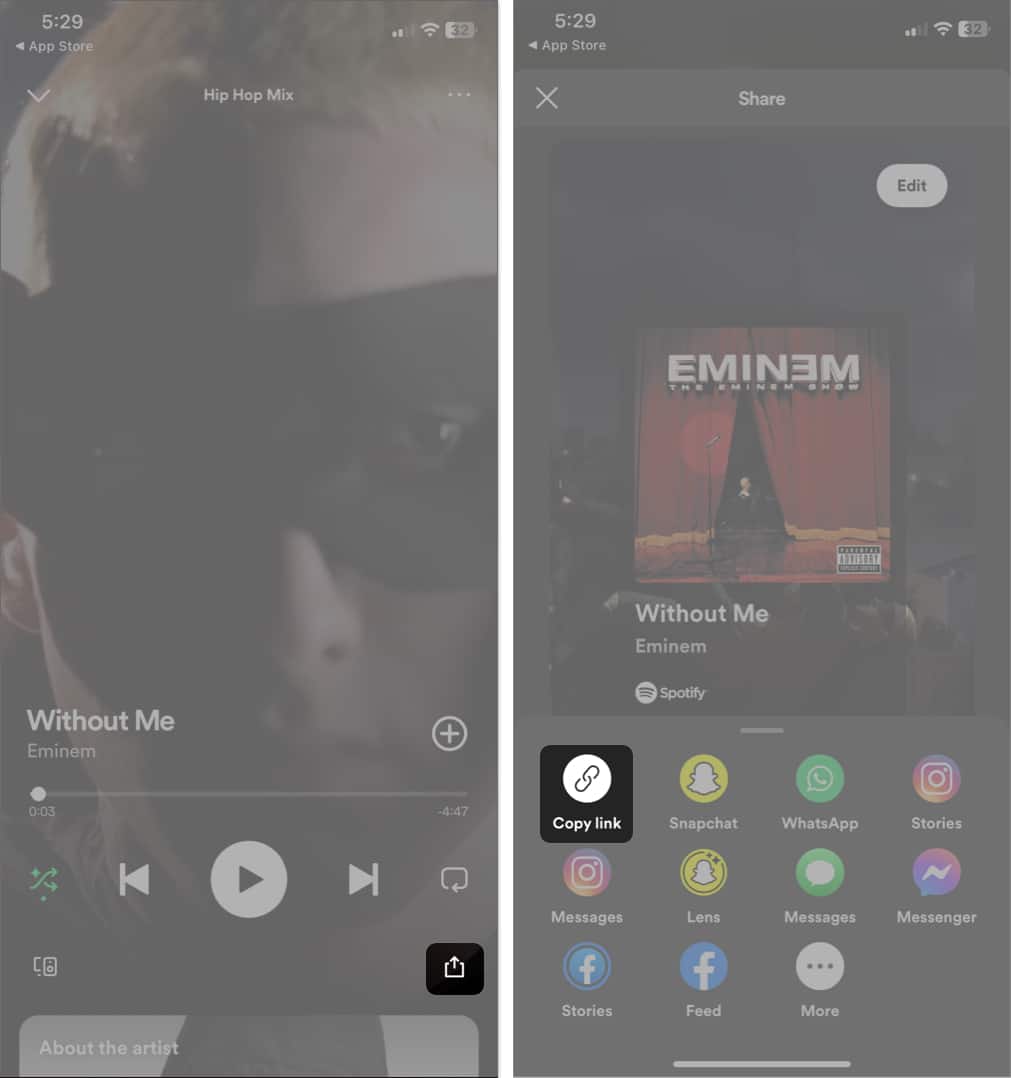
- Launch Instagram → Tap your profile icon at the bottom.
- Tap Edit profile → Select Links.
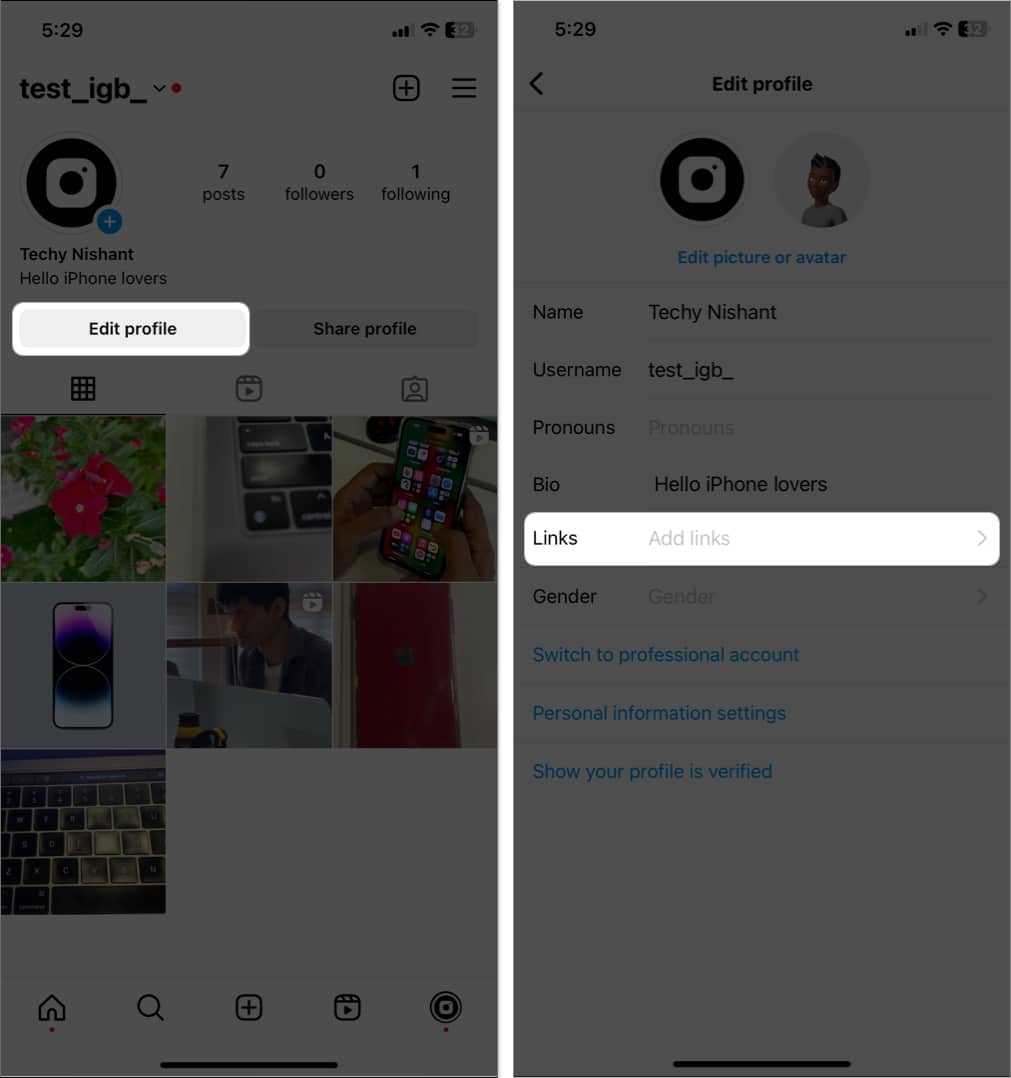
- Select Add external link.
- Now, paste the music link in the URL section and write a title.
- Once finished, tap Done.
2. Edit sent messages on Instagram
You can now edit messages on Instagram within 15 minutes of sending them.
This feature comes as a sigh of relief for those who have been longing for it and are tired of typos and misunderstandings. Here’s all one needs to do:
- Access an Instagram chat of your preference.
- Send a message like you normally do. Or pick a message you have already sent.
- Press and hold the sent message → Select Edit from the pop-up.
- Now, make the desired changes → Hit Send again to confirm your changes.
Once a text is edited, both the sender and receiver will see Edited mentioned below the message bubble.
3. How to make Instagram account private
Don’t want unknown people to see your pics? You need to enable Private Account, which allows you to approve people before they can follow you. It doesn’t apply to your existing followers.
- Open Instagram → Select the profile icon to go to the profile tab → Tap the hamburger icon.
- Tap Account Privacy.
- Toggle on Private account → Select Switch to Private.
4. Save mobile data on Instagram
If you have bad networks or are short on data, this feature will help. But note that it will hamper your experience as the media will take time to load.
- Open Instagram → Select the profile icon to go to the profile tab → Tap the hamburger icon.
- Tap Media quality.
- Toggle on Use less cellular data.
5. Hide irrelevant ads on Instagram
Instagram ads are increasing daily, but it becomes irritative when encountering irrelevant ads. So, you may hide them. If the feed got refreshed, you may find recently viewed ads on Instagram.
- Tap the three dots icon on an ad post.
- Select Hide ad → Then choose a reason.
6. Mute someone’s Instagram Stories
While you enjoy watching stories from your friends and favorite influencers, there may be times when you want to mute specific stories without unfollowing the user. Perhaps the content is irrelevant to you, or you just need a break from seeing their updates.
Whatever the reason, you can refer to our guide on muting stories on Instagram to tailor your feed to your preferences. So, you can enjoy the content you love without feeling overwhelmed by the content you don’t.
7. Hide inappropriate comments on your posts
After posting something, you’ve probably encountered a comment you wish to remove or hide. Fortunately, Instagram provides an easy way to hide inappropriate comments. So you can take control of the conversation and maintain a positive environment on your profile.
- Open Instagram → Select the profile icon to go to the profile tab → Tap the hamburger icon.
- Select Hidden Words.
- Toggle on Hide comments.
You may also add custom words and phrases that you don’t want in your comment box or message requests from Manage custom words and phrases. Then toggle on Hide comments under that.
8. Don’t save original photos on Instagram
Instagram filters are great. But whenever you post an image, it automatically saves a copy in your gallery. So, your storage may run out quickly.
- Go to Instagram Settings.
- Tap Archiving and downloading.
- Toggle off Save original photos.
9. Save Instagram Story in Highlights
Instagram stories are a popular way to share daily moments with your followers, but they only last 24 hours before disappearing. If you want to showcase certain stories for a more extended period, you can save them to your highlights.
Highlights are curated collections of stories you can display on your profile for as long as you like. So you can create a more permanent and organized way to showcase your content. To add a new highlight, refer to the steps in our article on how to add a new IG Highlight.
10. Pin favorite Instagram posts at top
You can customize your profile in several ways but I most love the pinned posts. You can pin three posts at the top of your feed.
- Open the Instagram post you want to feature.
- Tap the three-dots icon.
- Select Pin to your profile.
11. See the history of your Instagram account
Do you want to know when you joined Instagram and your former usernames or bio texts? Well, you can know all these in easy steps:
- Tap the hamburger menu → Your activity.
- Select Account history.
- Here you can see a list of all information. Tap the activity to see the full details.
12. Set cover on Story Highlights
You may add a thumbnail for the Story highlight to make your profile stand out.
- Go to your profile → Tap a highlight.
- Tap More (three dots icon) → Edit highlight.
- Select Edit cover.
- Tap the image icon and select a photo from your gallery.
- Select Done.
You can add multiple stories in one highlight. From the Edit highlight page, tap Stories and select several stories. Then tap Done.
13. Clear Instagram search history on iPhone
You can clear your Instagram search history and remove all traces of what accounts you searched for. To do this:
- Launch Instagram and tap the Search icon.
- Tap the Search bar → Select See All.
- Select Clear All and tap Clear All again to confirm.
14. Save Instagram Stories as a Draft
Sometimes you may not have enough time to post a photo or video immediately, or you may want to edit it before sharing it. In these cases, you can save your half-finished post as a draft on Instagram. So you can quickly come back to it later and finish your edits or add captions without losing your progress. Note the Story drafts will expire in the next seven days.
- Open Instagram and swipe left to right to open camera.
- Click a photo or record a video.
- Tap Back icon (<).
- Select Save Draft.
15. Find links you have visited
Do you visit websites links from Instagram posts? The app now records all your link visits so you can get back to them anytime.
- Select the profile icon to go to the profile tab → Tap the hamburger icon.
- Go to Your activity.
- Select Link history.
- Here you can see your link history.
- To delete the list, tap Clear all → Clear.
Rather than searching through your camera roll while posting, you may directly share photos or videos on Instagram from the Photos app. So, you can quickly and easily share your favorite moments with your followers as feed post/Story or send them on DM.
17. Restrict an account on Instagram
Have you encountered an account that makes you feel uncomfortable or harassed? In these situations, you may use Instagram’s “Restrict” feature to limit an account’s interaction with your profile without blocking them.
So, whether you’re dealing with cyberbullying, harassment, or unwanted attention, restricting an account on Instagram can help you take control of your social media experience and protect yourself.
18. Archive Instagram posts or Story
Sometimes you may want to remove a post or story from your profile feed without deleting it. This is where the “Archive” feature comes in handy. Archiving allows you to hide a post or story from your profile rather than removing it. So you can view archived posts later or restore it to your profile if you change your mind.
Also, Instagram Stories disappear after 24 hours, but you can keep them saved if you archive them. Therefore, archive Instagram posts or stories on your iPhone to easily manage your content and keep your profile looking its best. Later, you may also delete archived stories permanently.
19. How to pause Instagram push notification
Getting too many notifications can be annoying, but you can change the notification frequency.
- Go to Instagram Settings.
- Tap Notifications.
- Choose the setting that suits your needs.
- Toggle on Pause all to stop push notifications for a selected period.
20. Make Close Friends list on Instagram
You may add some people as your close friends. This allows you to share stories that are not for everyone but only close friends. No one can see your close friend list except you. To add a friend as a Close Friend:
- Go to a friend’s profile and tap Following.
- Select Add to Close Friends List.
- Further, to see all your close friends go to your Instagram profile and tap on the hamburger icon.
- Now tap Close Friends.
- You can see your list or quickly add multiple people as close friends from the Suggestions list here.
21. Download your Instagram Data
If you use Instagram for business or marketing purposes, it’s crucial to have access to your Instagram data. So, Meta lets you download your Instagram data, including photos, videos, messages, and more. This can be a valuable tool for backing up your content or gaining insights into your online presence.
22. Check time spent on Instagram
Are you spending too much time on Instagram? Well, you can see the activity time and make adjustments.
- Go to Settings → Time spent.
- Here you can see the time you spent on Instagram.
You may also set a daily time limit or take a break reminder that will notify you once you reach the time duration set by you. Further, you may also choose to mute notifications and more.
23. Find what you liked earlier on Instagram
Let’s say: you watched an insightful reel and liked or commented on it but forgot to save it for later. Now how to find the reel again? Follow the steps below:
- Go to hamburger menu → Your activity.
- Select Likes.
- Here you can see all liked posts on Instagram.
In a similar way, you can check your recent comments, tags, Sticker responses, and reviews.
24. Save posts for later on Instagram
Whenever you come across any insightful posts, you may save them. Just tap the bookmark icon on the post. Also, you may create collections to organize saved posts on Instagram.
25. Add another Instagram account to the bio
If you have another account for professional works or a business account, you may promote that on your primary account.
- Tap the profile icon to go to your profile tab → Select Edit profile.
- Tap Bio.
- After your bio text, type @ and enter your Instagram ID.
To optimize your bio further, add relevant hashtags (#).
Also, you may add links to your Facebook profile, LinkedIn, or website by tapping Links.
26. Set filters as favorite
Instagram offers the best filters and effects for capturing stories and reels. But searching through different filters and finding your favorite one each time is frustrating. How about saving filters for quick access?
- Open the camera on Instagram.
- Scroll through the filters at the bottom.
- Tap the bookmark icon.
- You may also delete a filter. For that, tap it and select Remove effect → Remove.
27. Create auto-complete quick reply on Instagram
Want to save time while replying to direct messages? You may set up automated quick replies on Instagram. Note that the feature is available on professional accounts.
- Open Instagram app → Tap the messenger icon.
- Tap the three-dots icon → Tools.
- Select Saved reply.
- Tap plus icon and enter your shortcut according to the auto-complete message.
- Choose Save.
28. Make your Stories interactive
You can easily engage with your followers through Instagram Stories stickers. Let them ask you questions, vote on polls, answers quiz, etc.
- Select a photo or video from gallery or capture one for your Story.
- Tap Sticker icon.
- Choose Poll, Quiz, Questions, or anything as per your choice.
29. Get notifications whenever your favorite person post
With so much content being shared on Instagram daily, it’s easy to miss posts from those we care about. So, if you don’t want to miss out on any updates from your favorite person on Instagram, you can get notifications whenever they post. To stay up to date with the latest content from someone you admire,
- Open Instagram → go to their profile.
- Tap the bell icon.
- Toggle on Stories.
You may enable notifications for Stories, Reels, Videos, and Lives.
30. Hide photos you are tagged in
Suppose anyone tags you in a post that shows on your profile. So, you may untag yourself from inappropriate posts.
- Go to your Instagram profile.
- Tap the tagged icon.
- Choose the post to open it → Tap the three-dots icon.
- Tag Options.
- Select Remove me from post.
You may choose Hide from my profile if you don’t want to untag yourself.
31. Set manual tagging
I know checking tagged posts and getting rid of each is tedious. So, you may turn on manual tagging. So, whenever someone tags you in their posts, you need to approve them. After that, it will show on your profile.
- Open your profile on Instagram.
- Tap the tagged icon.
- Choose any post.
- Tap Manage.
- Tap the three-dots icon → Manage setting.
- Toggle on Manually approve tags.
- Select Turn on to confirm.
You may approve posts from Pending Tags.
32. Turn off comments
Sometimes social media trolling gets on the nerves. What should you do then; delete the post or report each comment? Instead, I suggest turning off comments on Instagram. It will disable the comment box and help you take control of it.
33. Go quiet on Instagram
If you are too distracted by Instagram notifications, you may enable Quiet mode on Instagram. It helps you to focus on yourself by pausing notifications and messages.
34. Remove Instagram followers
It may sound weird, but there may be instances when you want to remove a follower. There are two ways to remove Instagram followers and make you stress-free.
35. Reset Instagram Explore page
Instagram Explore page helps you find the trending posts relevant to you. But sometimes, the Instagram algorithm messes up and shows irrelevant posts. In this case, it’s best to reset the Instagram Explore page.
36. Hide active status
Do you want to scroll your feed but not let others know? The trick to achieving this is disabling active status on Instagram.
37. Turn off your precise location
Do you know you must turn off your precise location on Instagram? It will protect your identity and save you against multiple threats.
38. Recover your Instagram account from hackers
The worst situation will be if your account is hacked. But don’t panic! You may recover your hacked Instagram account.
39. Add a pronoun to your profile
Sometimes it becomes confusing how people should address you. So, you may add a pronoun to your Instagram account to help others understand your preferences better.
40. Deactivate your Instagram account
If you want to take a break from Instagram, you may deactivate it rather than delete it. Because once you delete your account, you can’t recover it. So, learn how to deactivate your Instagram account.
41. Change the password of your account
Most of us forget our Instagram account credentials. But what if you get locked out and can’t enter the correct password? You may easily reset your Instagram password and log in again.
42. Avoid offensive content
If you are sensitive, you may be startled to encounter offensive content while browsing your Instagram feed. In this case, you may use Instagram Sensitive Content Control and avoid such posts and videos.
43. Set a new news feed
On busy days, I set my Instagram feed to favorites so I can quickly browse through the new posts from my favorite accounts.
- Go to Settings → Favorites.
- Tap plus icon and type user handle name
- Tap Add account to add it as favorite.
Search for another account and mark it as favorite in a similar way.
- Select Done.
- Tap Confirm favorites.
If you have already added your favorite users to the list skip these and follow the steps below.
- Tap Instagram on the homepage.
- Select Favorites.
It will open a new feed with only posts from favorite accounts.
44. Hide like count on your Instagram post
Instagram offers a way to hide like count so no one can see expect you can see the details including the total number and engaged accounts.
- Open the post.
- Tap the three-dots icon → Hide like count.
- To see the like count, tap View count under the post.
45. Quickly switch accounts
As I handle multiple Instagram accounts, it’s quite frustrating to log out each time and then again sign in. If you face the same problem, follow the steps below;
- Open your profile page and tap your ID on the top.
- Choose the account you want to login to.
46. Filter notifications
Suppose you opened Instagram and got a flood of notification. Now going through each one is time-consuming and daunting for sure. How about categorizing notifications for a quick view? This feature is available in professional accounts only.
- Open Instagram → Tap love icon.
- Choose the alert category and tap Apply.
Have you come across an interesting post and wanted to share it with your followers? You can do this by following:
- Tap the Share icon on the posts.
- Select Add to story.
You can share the post via Messenger, WhatsApp, Twitter, Facebook, Snapchat, etc. Also, you may copy the link of that post if necessary.
Note
- You may see a download button on share sheet that allows you to save the reel on your device.
48. Hide story and live from specific people
Instagram allows you to change the privacy settings of your story and Live videos.
- Go to Settings.
- Select Hide story and live and tap it again.
- Search for the users you want to hide from.
- Tap Done.
49. Auto generate video captions
When I forget my AirPods at home while on the go, this feature is lifesaving. It auto-generates captions for IGTV videos and Reels and you can enjoy them without sound.
- Open Settings → Accessibility → Captions.
- Toggle on Captions.
50. Change Instagram language
Indeed, it will be fun to use your favorite app in your native language.
- Open Settings → Language.
- Tap Continue.
- It will redirect you to your iPhone settings.
- Tap Language.
- Choose your preferred language.
51. Check apps and website access to your account
Sometimes I use my Insta ID to sign up for apps and websites to save time. So, when I can’t remember credentials, I check Instagram app access. Also, granting account details access to shady websites is not safe. So, if you have granted Instagram ID permissions to any apps or websites, check and remove that.
- Navigate to Settings → Website permissions → Apps and websites.
- Here you will see the apps lists with active authorization.
You may also check the apps and websites for which the authentication is expired, or you have removed access.
52. Check invoices of your orders and payments
Instagram shoppable posts have created a buzz in recent times. I love to buy fancy products from Insta, and here’s how I keep track.
- Navigate to Settings.
- Tap Orders and payments.
Want a hack to share your Insta account without typing your ID? Follow to steps below:
- Go to your Instagram profile → Tap Share profile.
- Now show the QR code to your friend.
You may also select Share profile or Copy link to share your Insta ID. Additionally, you can create QR codes for your posts too.
- Open the post and tap the three-dots icon.
- Select QR code.
- Tap Save to Camera Roll.
54. Get verified on Instagram
Verification badge is a sign of trustworthiness that helps followers to connect with you. But how to get it? Only professional accounts are eligible for this. Verificationbadge is a sign of trustworthiness that helps followers to connect with you. But how to get it? Only professional accounts are eligible for this.
- Open Settings → Creator tools and controls.
- Tap Request verification.
- Fill out the form and tap Submit.
55. Add music to Instagram Notes
With the latest updates rolled out almost every day, here’s another one that’ll change the way you’ve been using the Notes feature on Instagram.
Users can now share their favorite music in Instagram Notes. Follow the steps prescribed below to try it out for yourself:
- Launch Instagram → Access the DMs section.
- Tap Your Note option and hit the Music icon.
You can share thoughts the traditional way if you desire. - Search for your favorite artist or album, like you normally do.
- Choose a segment from the song and tap Done.
- Hit Share to conclude the process.
Note
- You may also add a short video in Notes. Simply tap the camera icon → Tap and hold the shutter → Select the tick mark → Write a note → Tap Share.
56. Use Boomerang in Instagram on iPhone
The Boomerang feature allows you to take a short burst of photos which cycle back and forth to create looping videos or GIFs. You can capture a quick moment or create fun, engaging content to grab your audience’s attention. So, whether you’re a seasoned Instagram user or just getting started, you must know how to use Boomerang on Instagram.
Rock on, Instagram stars!
I hope this extensive guide provided you with useful pointers. But that’s not all! There are many more tips and tricks to use Instagram on iPhone on our website. If you are getting started with Instagram Reels, Avatar, or Instagram Notes, we have guides on that as well. So, you may explore those and find answers to your Instagram problems.
Explore more…