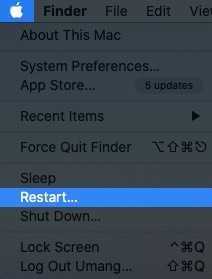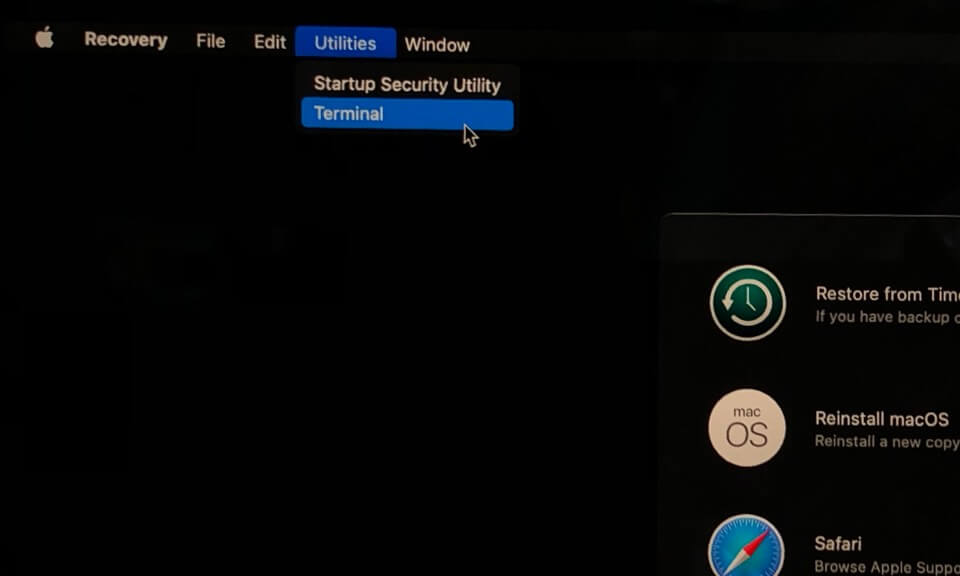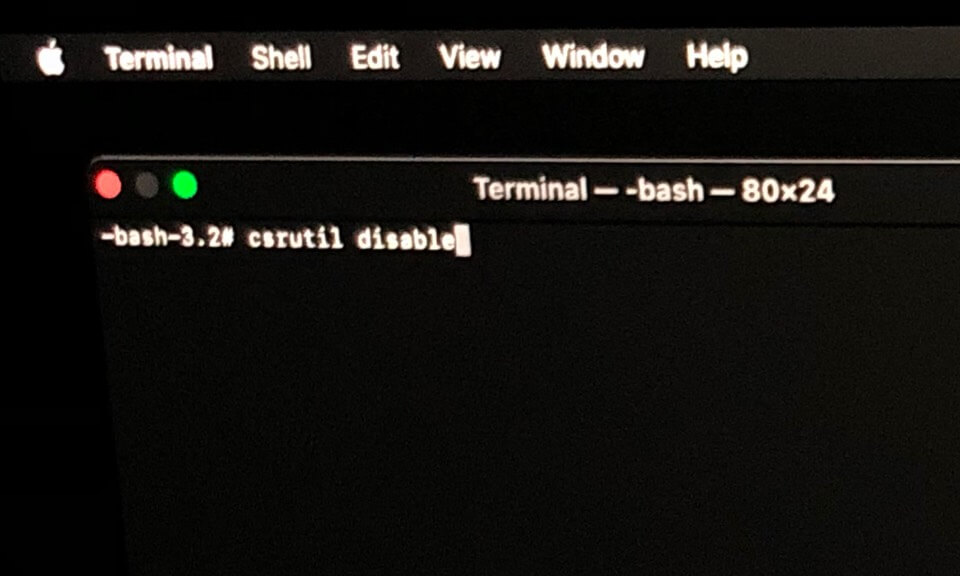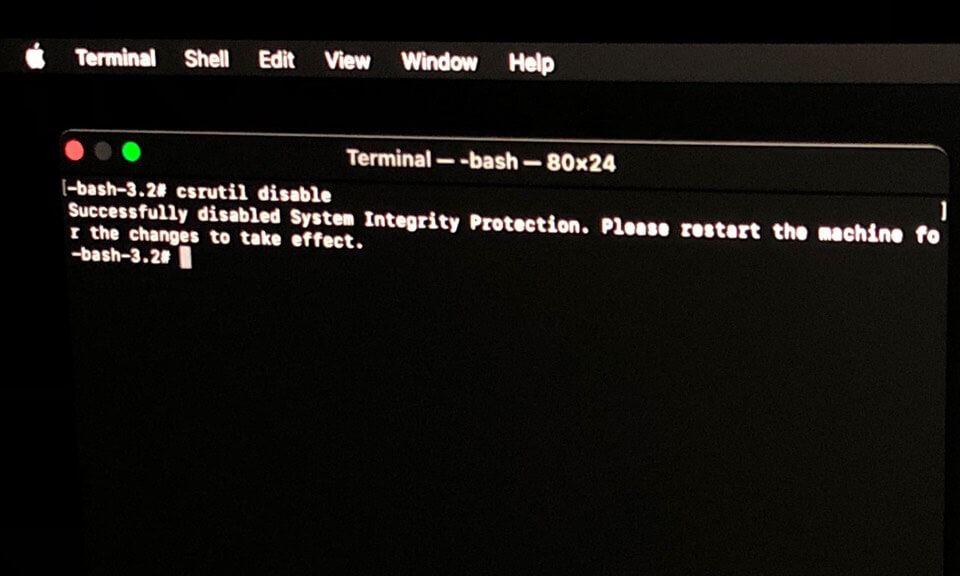Apple started giving a security feature called System Integrity Protection with macOS X 10.11 El Capitan. It functions to prevent malware from modifying system files on your Mac. SIP is meant to protect your Mac from malicious software while running a user root account, and there should be no reason you’d like to disable it. But ultimately, if you want to gain access to some files, we have these quick steps ready for you to disable System Integrity Protection on Mac.
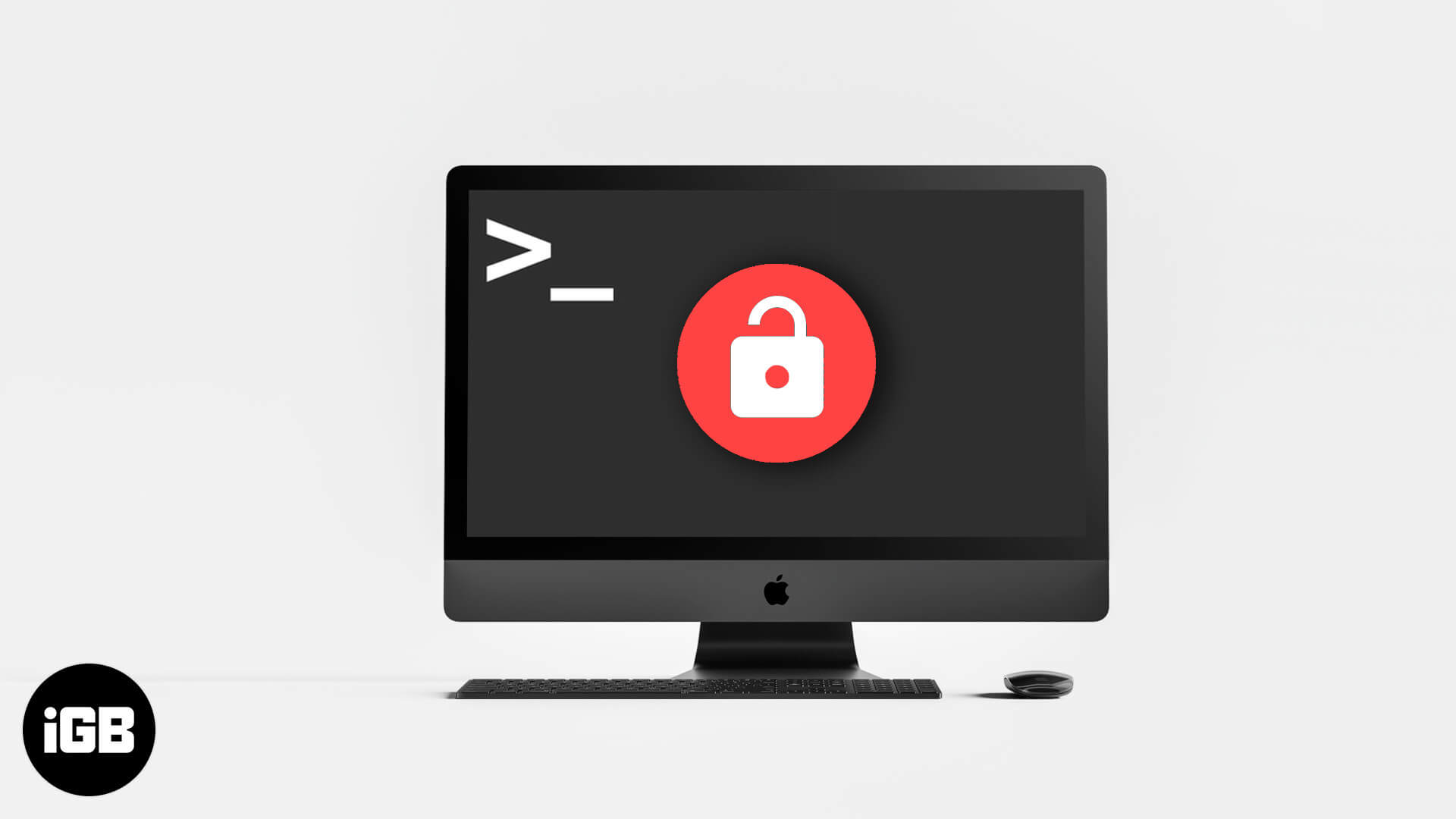
What is System Integrity Protection on Mac?
- Also known as “rootless mode”, System Integrity Protection blocks the route user from performing certain actions on the specific parts of the Mac operating system.
- It won’t let potential malware software write access to protected files and folders on your Mac.
- For macOS versions before EL Capitan, when SIP didn’t exist, root users could overwrite or modify any system file, folder, and application as there were no permission restrictions.
- It will also prevent software from choosing a startup disk.
How to Turn OFF System Integrity Protection on Mac
- Click on the Apple icon in the Menu bar of your Mac.
- Select Restart.
- Press and hold Command + R to reboot your Mac into Recovery Mode.
- From available options, go into Utilities and then click on Terminal.
- Type
csrutil disableand press Return or Enter on your keyboard. - Close the Terminal menu.
- At last, click on the Apple icon in the menu bar and select Restart.
And that’s it – System Integrity Protection on your Mac is disabled. You can enable it by following the same process except writing csrutil enable in the Terminal app.
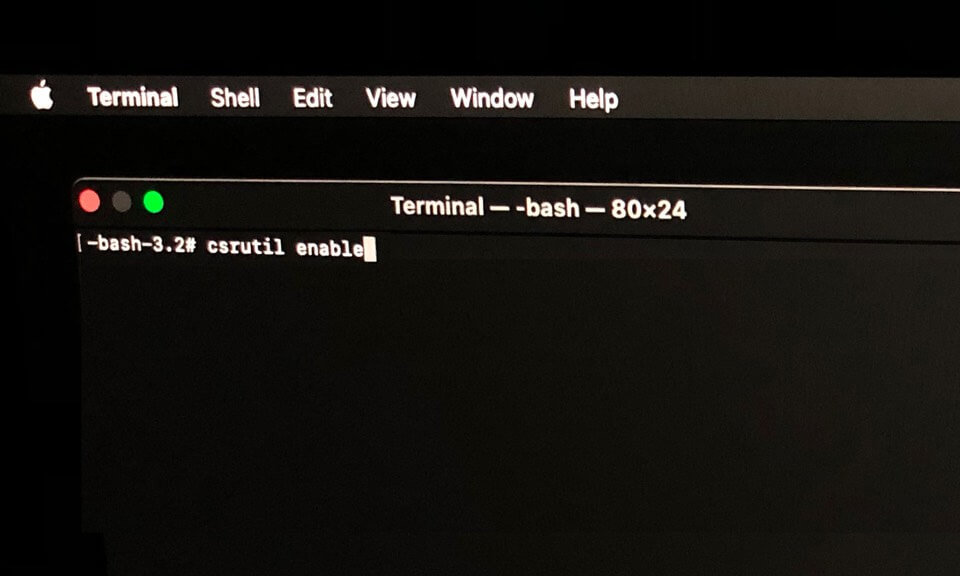
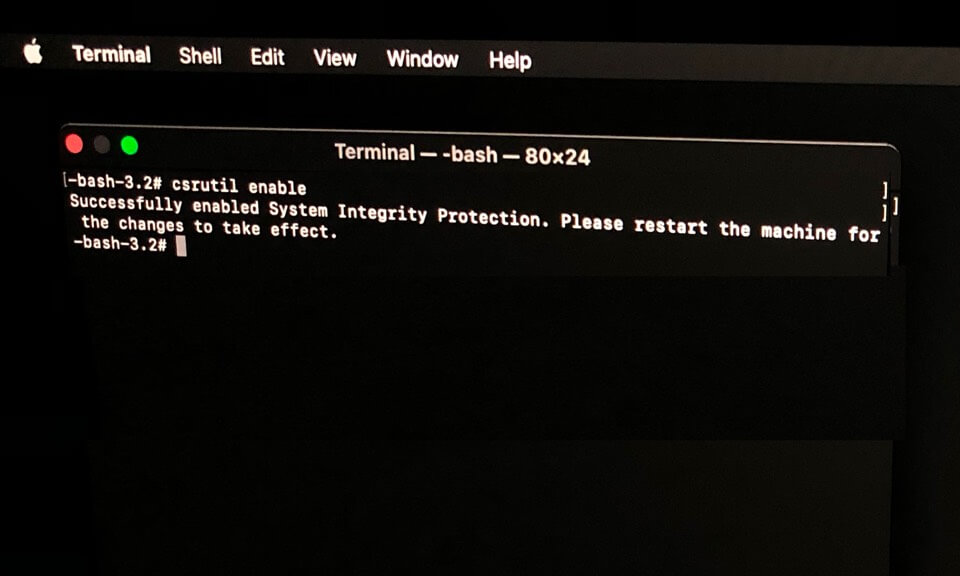
Signing Off…
SIP is an extremely important and highly-secure security feature on Mac. During the time of raging cybercrime, you should always keep it enabled to safeguard and protect your Mac data from harmful and malicious software.
Check out these useful links related to the macOS and security of your iOS devices.