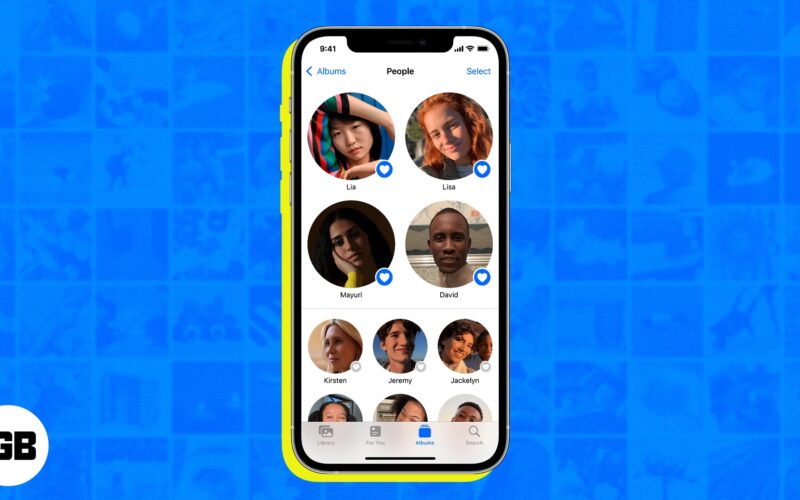The Photos app can automatically identify people in your images and then group photos of the same persons. So, you don’t need to sort pictures and create an album separately. You may also give names to each person and customize albums in Photos app. Interesting, right? Let’s learn how to use the People album in Photos on your iPhone like a pro!
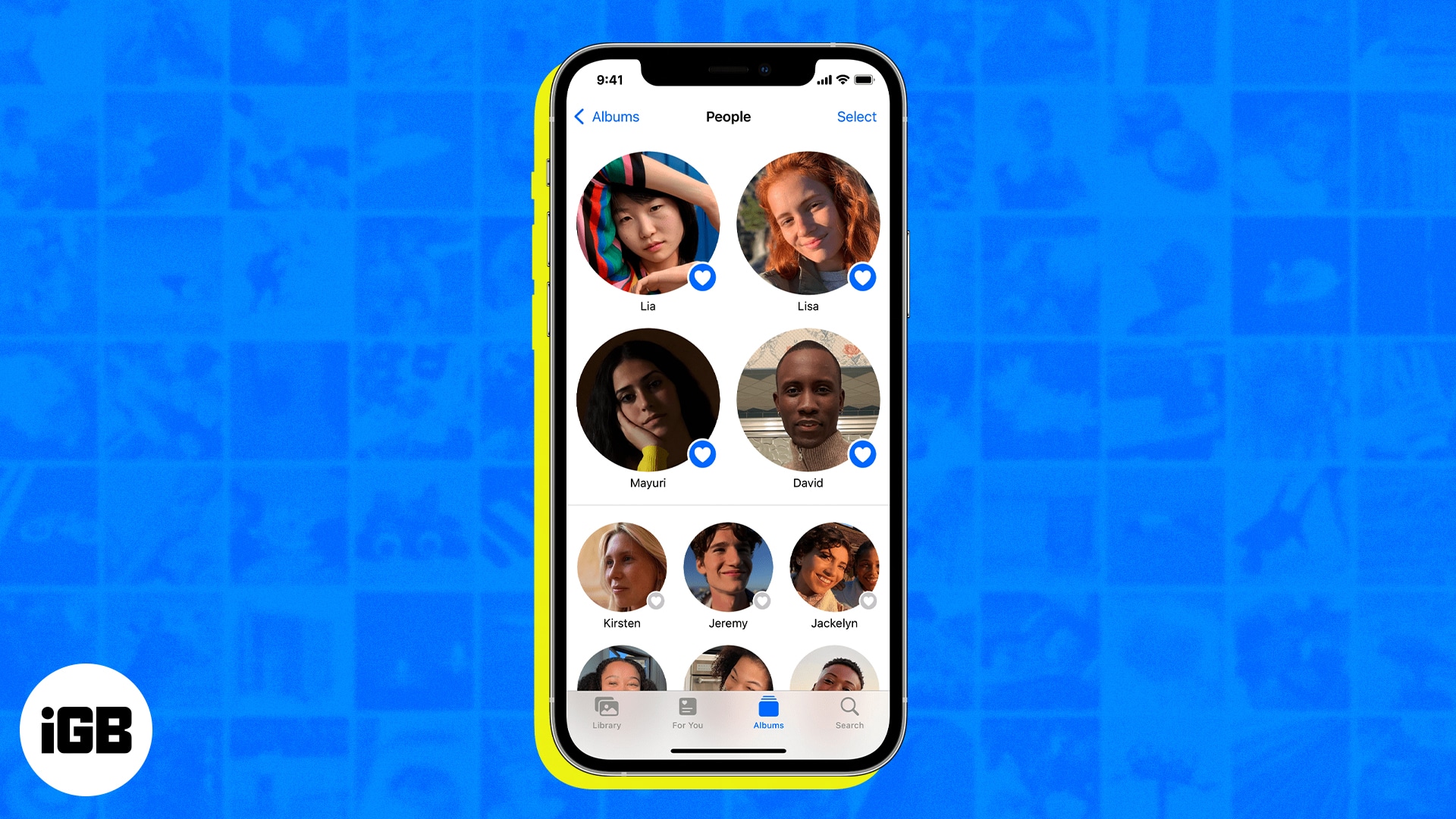
How does the People album in Photos app work on iPhone
Apple has infused advanced machine learning and facial recognition technology in the Photos app. So, it can analyze your photos to identify the faces, places, and objects in them. Then it sorts and groups images of a particular person and creates a profile or People album. As a result, there will be different People albums for all individuals.
Besides, you will get a Memory slideshow of your images with relatable soundtracks and themes. Also, you may add a name, mark any person as a favorite, set a thumbnail, and much more. Additionally, when you enable iCloud Photos, all the albums are synced across your Apple devices.
Now you understand how your iPhone sorts pictures, let’s know how to master the People album in Photos.
How to create a People album on iPhone
Usually, you will find different People albums for all the faces that often show in your gallery. If your iPhone has missed, you may add someone to a Photo album on your iPhone.
- Launch the Photos app and find the person’s photo in your gallery.
- Swipe up → tap the person’s face with a question mark.
- Choose Tag with Name.
- Now enter a name for that person and tap Next.
- Confirm by tapping Done.
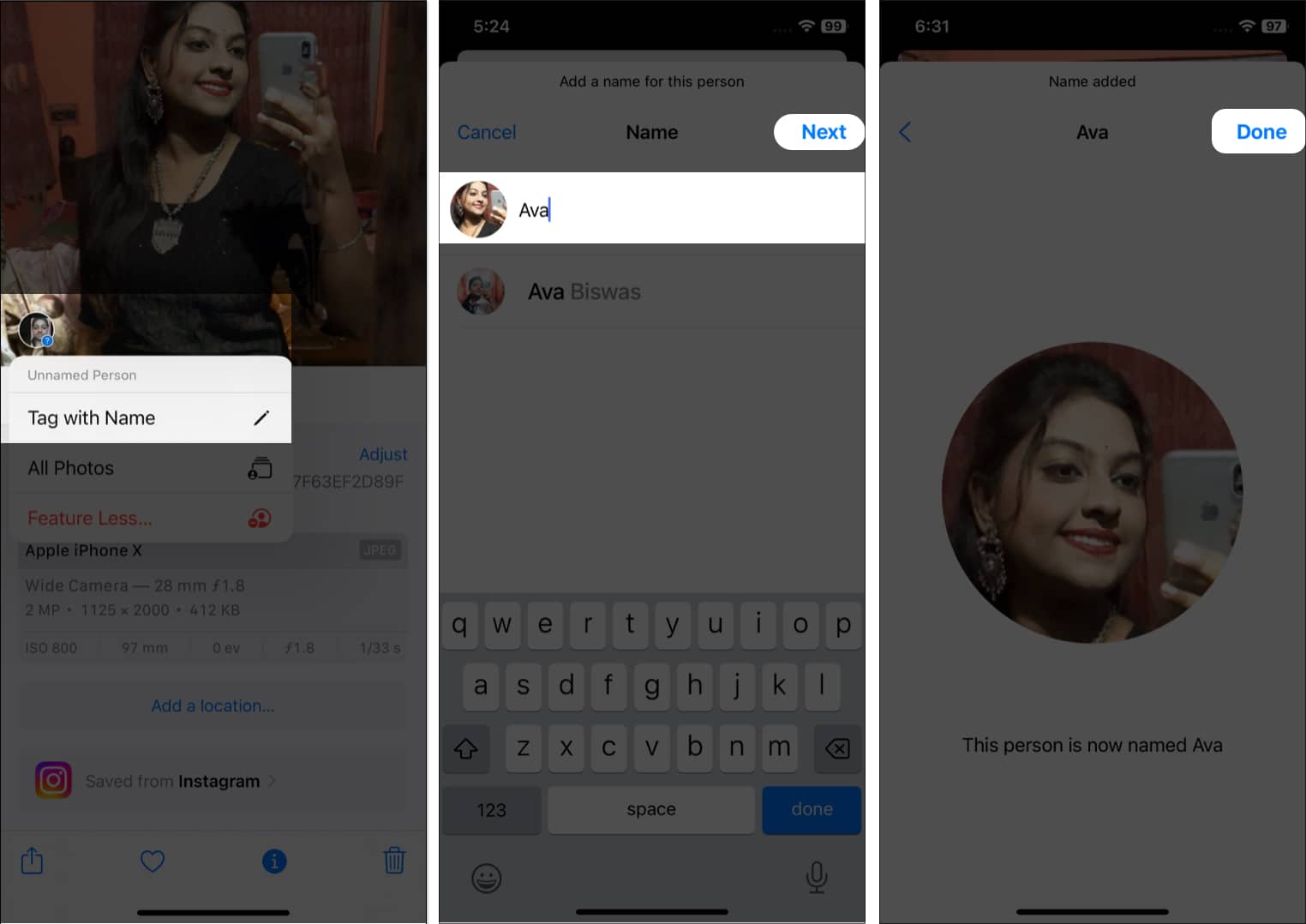
It will automatically create an album and add all the similar images to it.
Add a name to a face
There may be lots of unnamed albums created in the Photos app. Your iPhone will recommend names for persons from your Contacts. You may also enter a name manually:
- Go to Photos → Albums.
- Choose the People album under People & Places.
- Tap the thumbnail of a person you wish to name.
- Select Add Name.
- Type a name or choose one from the suggestion list → tap Next.
- Finally, tap Done.
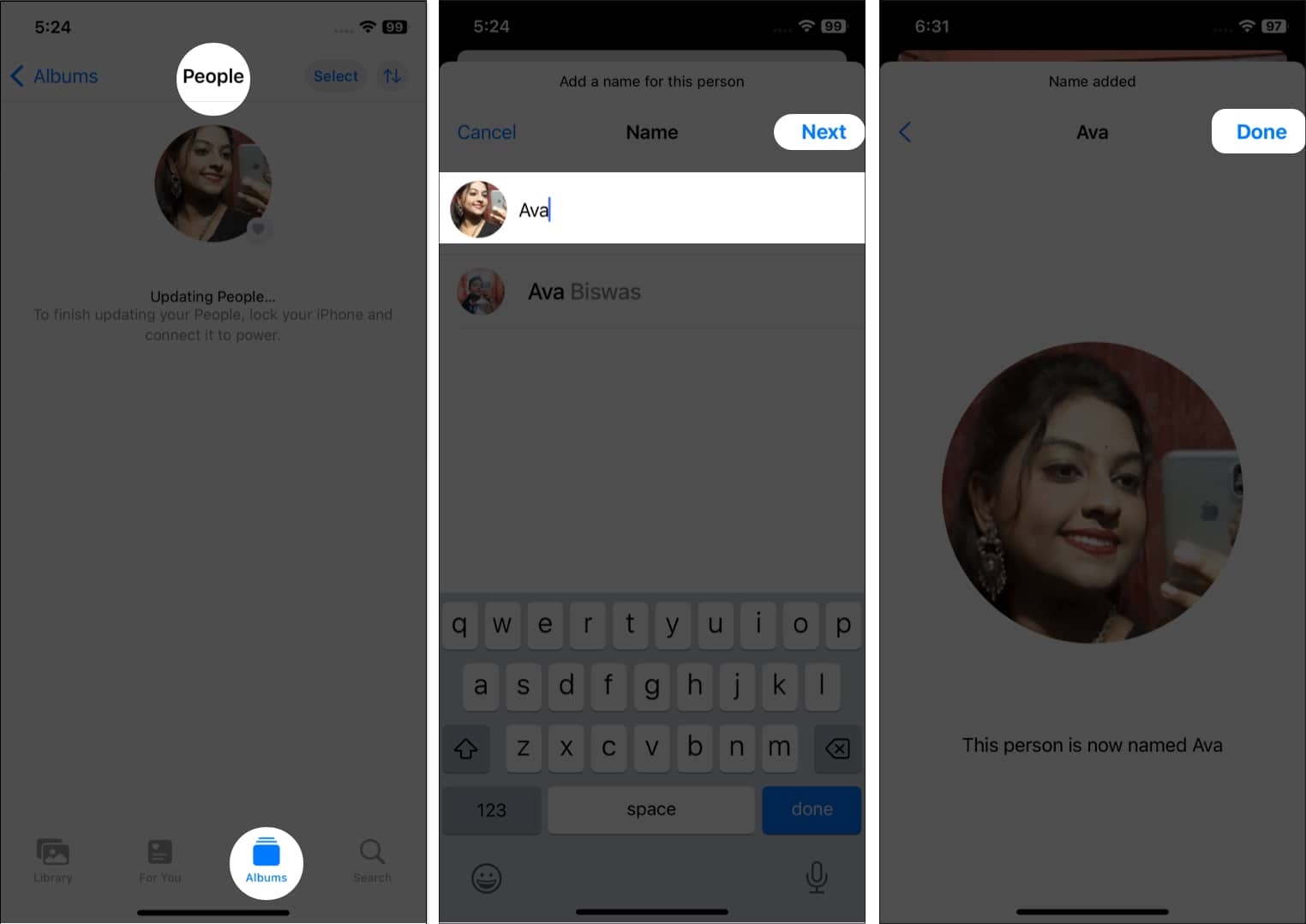
Mistakenly you have put the wrong name on the People album. The Photos app allows you to rename it. Just open the People album and tap its name at the top. Now, enter the new name and choose Next, and then Done.
How to find someone in Photos Album on your iPhone
People album lets you find images of a specific person, so you don’t need to browse your whole gallery tediously.
- Open Photos → tap Album.
- Choose People.
- Here you will see the thumbnail of the persons. Tap the one you want.
Alternatively, if you have assigned a name to the person previously, do this:
- Go to Photos and tap Search.
- Type the person’s name.
- Then choose the one from the list shown.
Mark your favorite people
If you have multiple People albums in your gallery, it will be perplexing to find a specific person. So, you may mark any album favorite. The person’s profile will be pinned to the top for quick accessibility.
- Go to Photo → Albums → People.
- Tap the little heart icon on the thumbnail you want to mark.
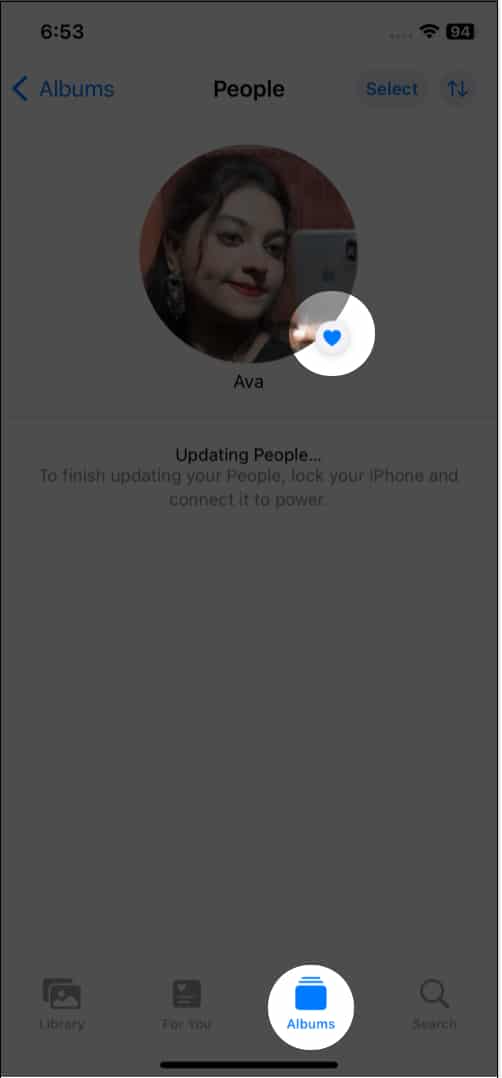
- If the profile is unnamed, you will need to give a name now.
Merge similar faces in one album
Because of different angles, your iPhone may classify the same person in different albums. So, it may create confusion. Therefore, combine all albums of the same person in one album. You may also merge several people to make a family album.
Become an iGeeksBlog Premium member and access our content ad-free with additional perks.
- Tap Select in the People album.
- Select the persons to merge.
- Tap Merge.
- Choose Yes on the pop-up.
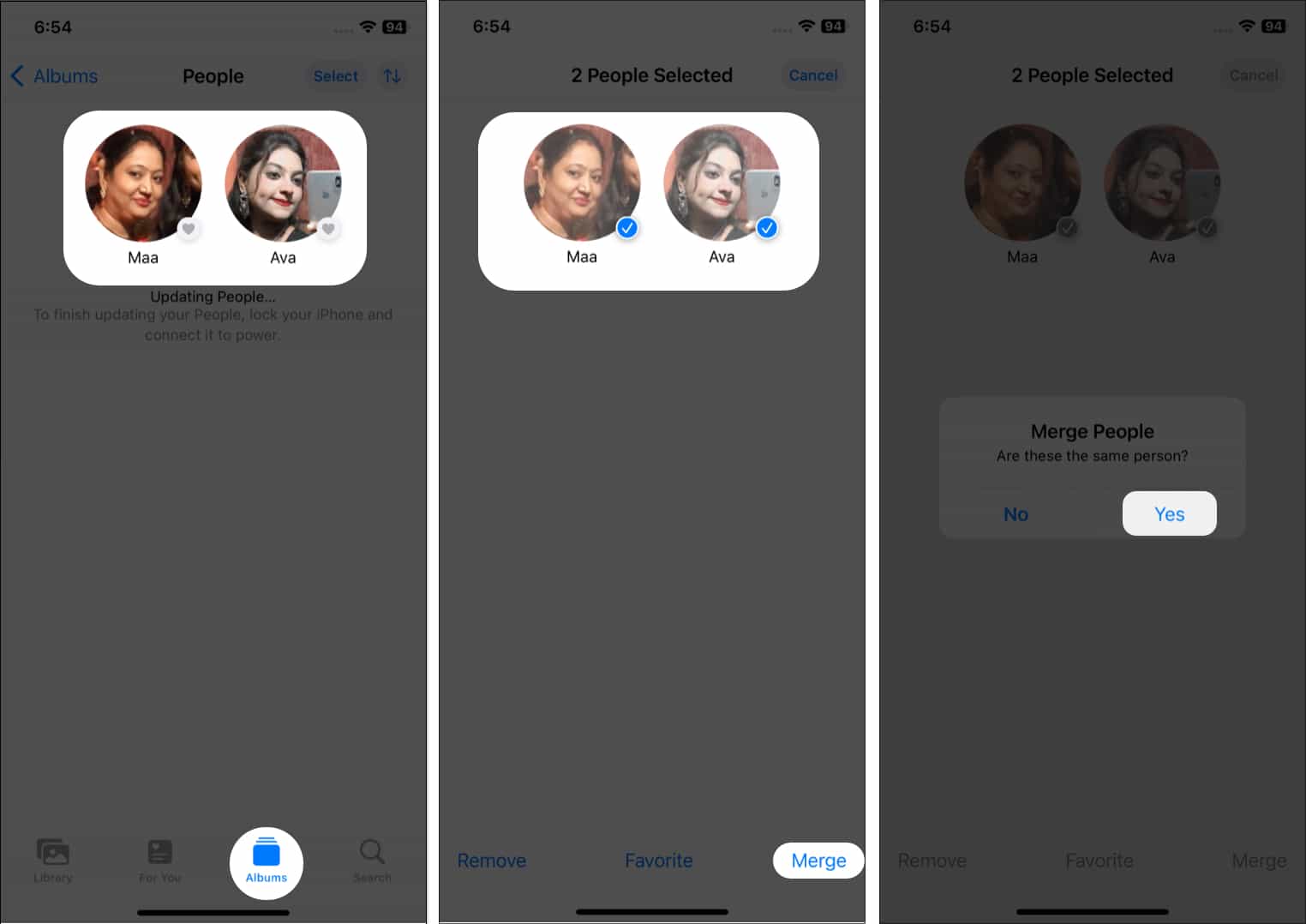
Confirm uncategorized photos
When you make a People album, you may see fewer images because iPhone Photos does not recognize faces properly. So, you may review the photos and confirm if it’s the same person.
- Open the People album.
- Choose the three-dots icon and tap Confirm Additional Photos.
- All vague photos will pop up and ask Is this [Person’s name]?
- Tap Yes to confirm.
- After reviewing all photos, choose Done.
Change a thumbnail photo
Whenever your iPhone identifies a face, it takes a random shot as a thumbnail for the People profile. If you don’t like it, you may update it.
- Go through the People album and find a suitable image.
- Now tap and hold it.
- Tap Make Key Photo from the pop-up.
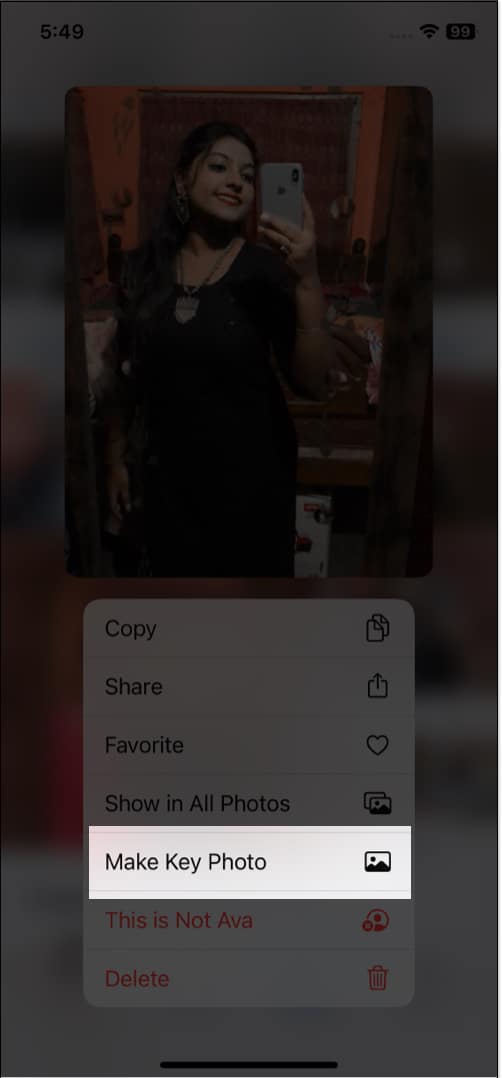
Remove photos from People Album
If you find Photos app has added a wrong image to a People album, you may easily remove it.
- Open the People album.
- Tap Select.
- Now select the images you want to remove.
- Tap the three-dots icon.
- Finally, tap These are Not [person’s name].
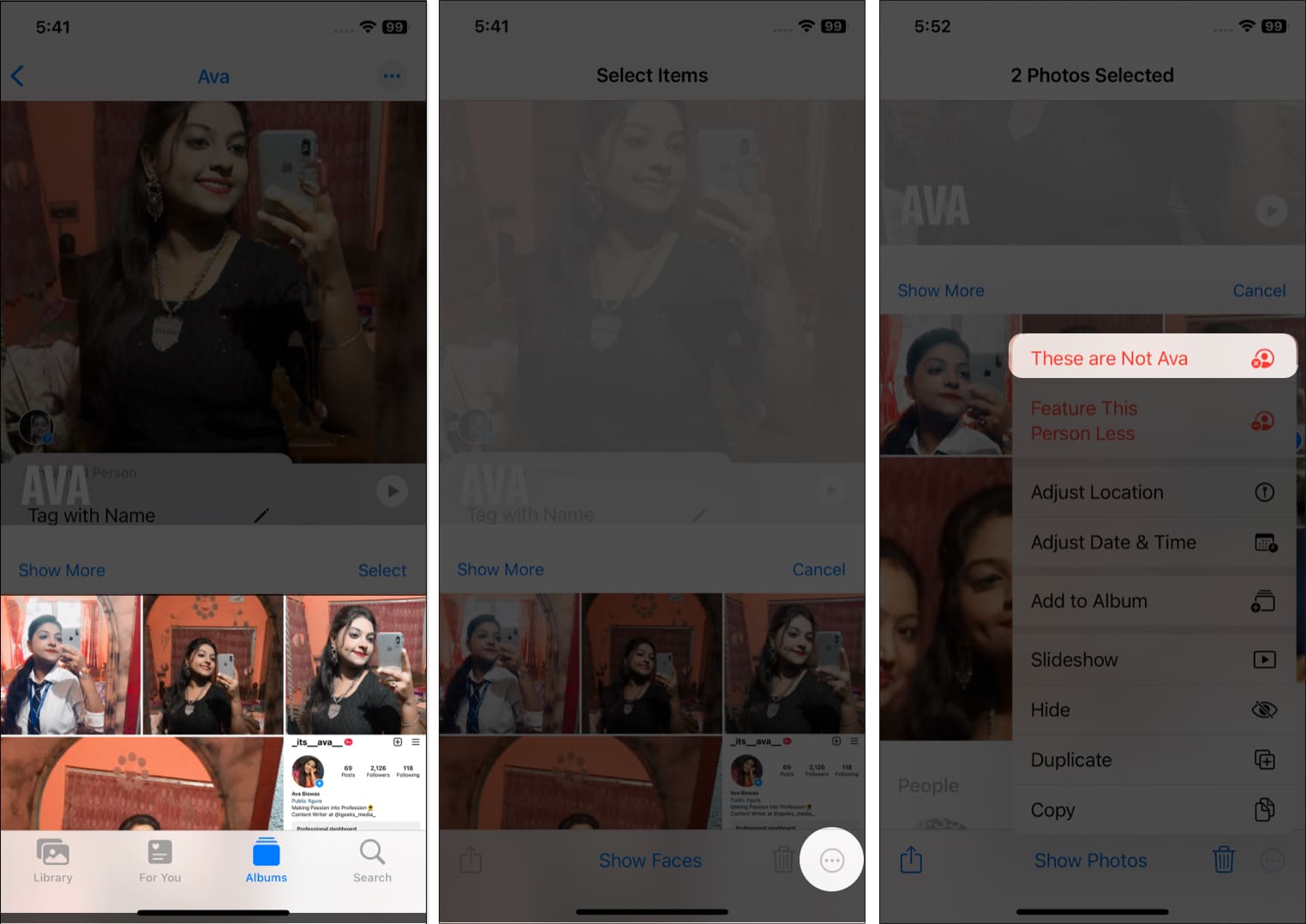
Delete a People album
Multiple People albums can make your gallery messy. So, you may declutter it by deleting unnecessary ones.
- Open the People album you want to delete.
- Tap the three-dots icon.
- Select Remove [person’s name] from People from the list.
How to use “Feature Less” in the People album on iPhone
You may notice your Photos app shows a person’s images everywhere, from Memories, Featured Photos or Photo widgets. If irritating, you may set to see the person less.
- Go to the People album and tap the three-dots icon.
- Select Feature [person’s name] Less.
- Choose between Feature This Person Less or Never Feature This Person.
- Tap Confirm.
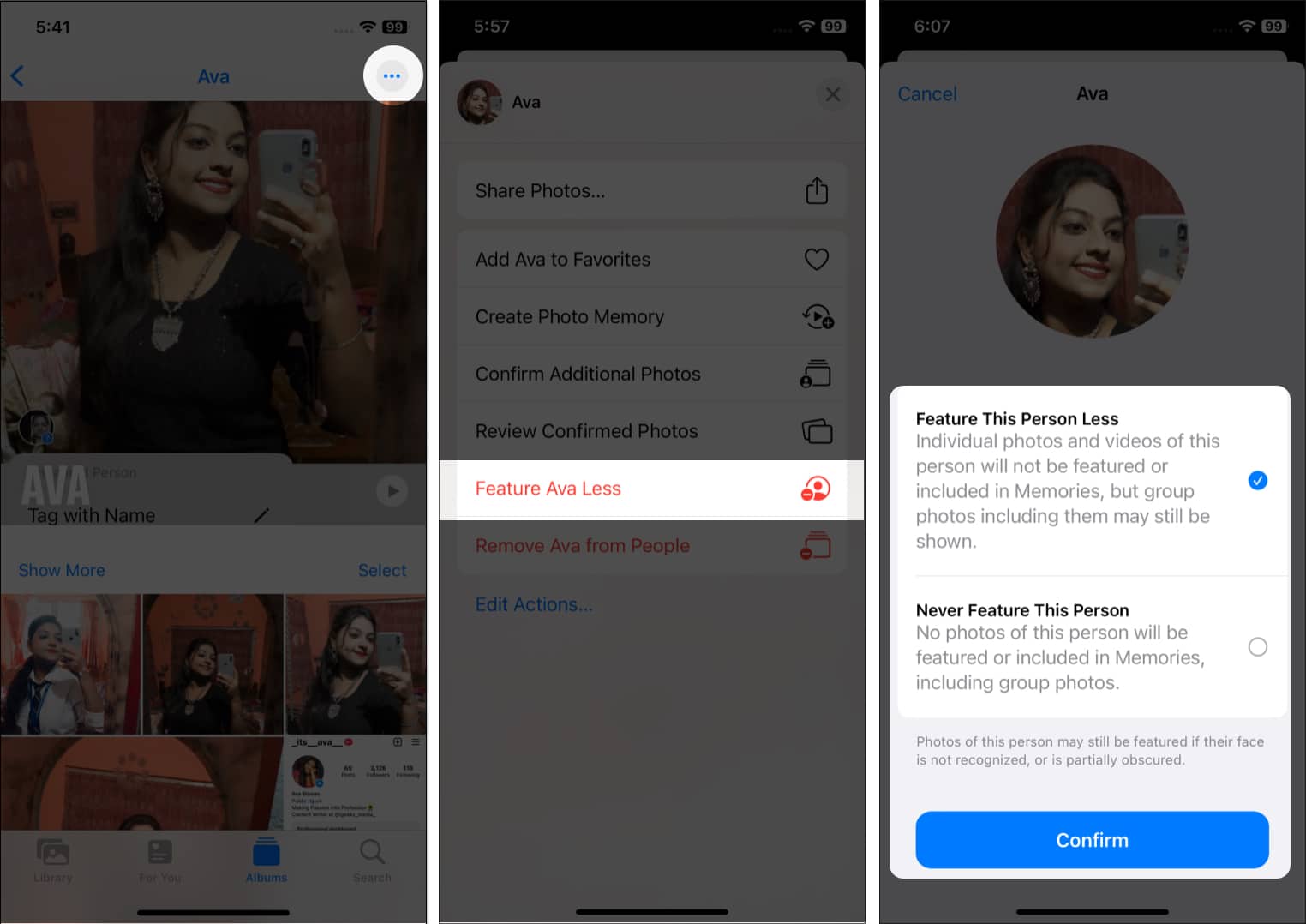
You may also revert your changes and allow Photos to highlight the person.
- Choose any photo of that person and swipe up.
- Now tap the person’s thumbnail photo.
- Choose Reset [Name’s] Feature Settings.
- Again tap it from the pop-up.
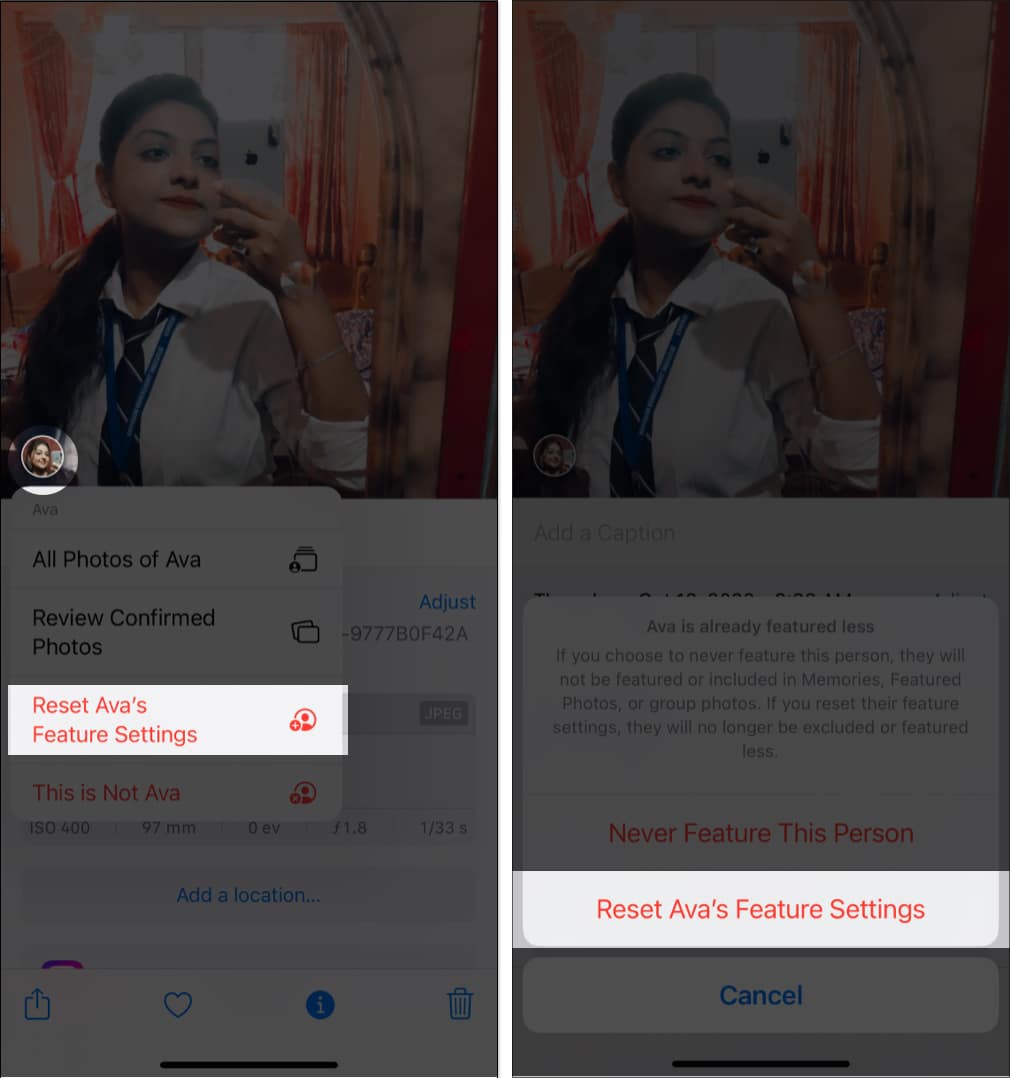
So, that’s all for today, folks!
Customizing People albums will help your iPhone to better recognize your images and classify them. You may also use the Memories feature in Photos to make beautiful videos. Do you find using the People album in Photos on your iPhone helpful? Let me know the comments below.
Explore more…