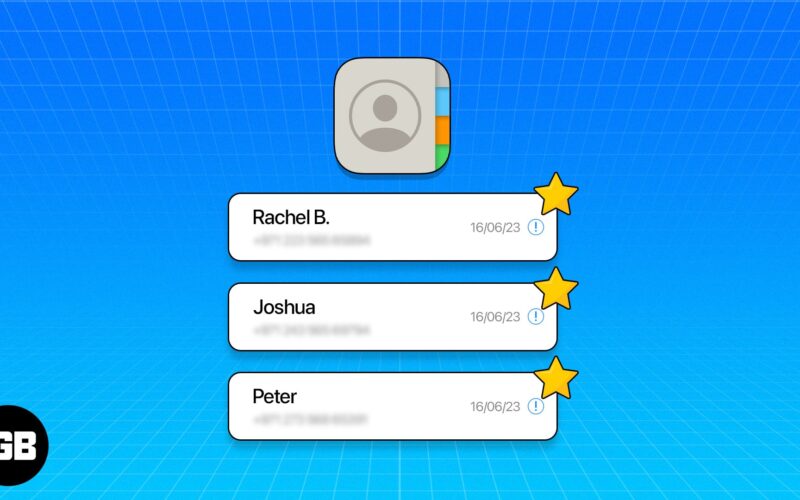Key Takeaways
- Favorites feature in the Phone app allows users to enlist important contacts for quick access.
- To add contacts to Favorites, go to the Phone app > Favorites > Plus (+) > select the contact > choose a contact method.
- You can also allow your Favorites contacts to call you while in the Focus mode on your iPhone.
Do you know you can access your most contacted numbers with a tap rather than going through a tedious process to connect to them? Much efficient! In this blog, I’ll show you how to add and manage Favorite contacts on your iPhone.
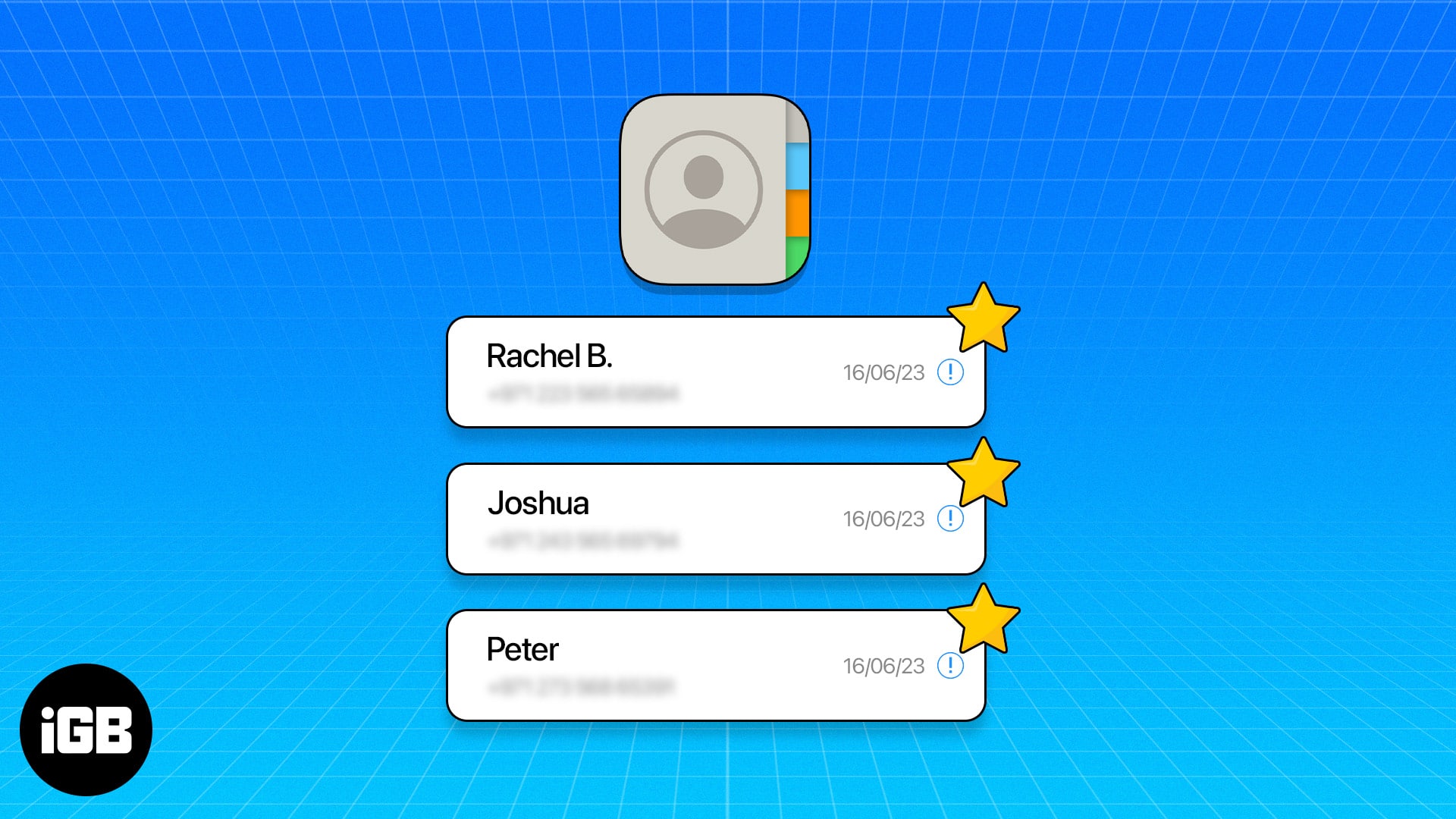
How to add Favorite contacts on iPhone
iOS allows you to add your favorite contacts from the Favorites tab on the Phone app or via any contact card. Follow these instructions to make a contact Favorites:
Method 1: From the Phone app
- Open the Phone app → Select the Favorites tab.
- Tap the Plus (+) button.
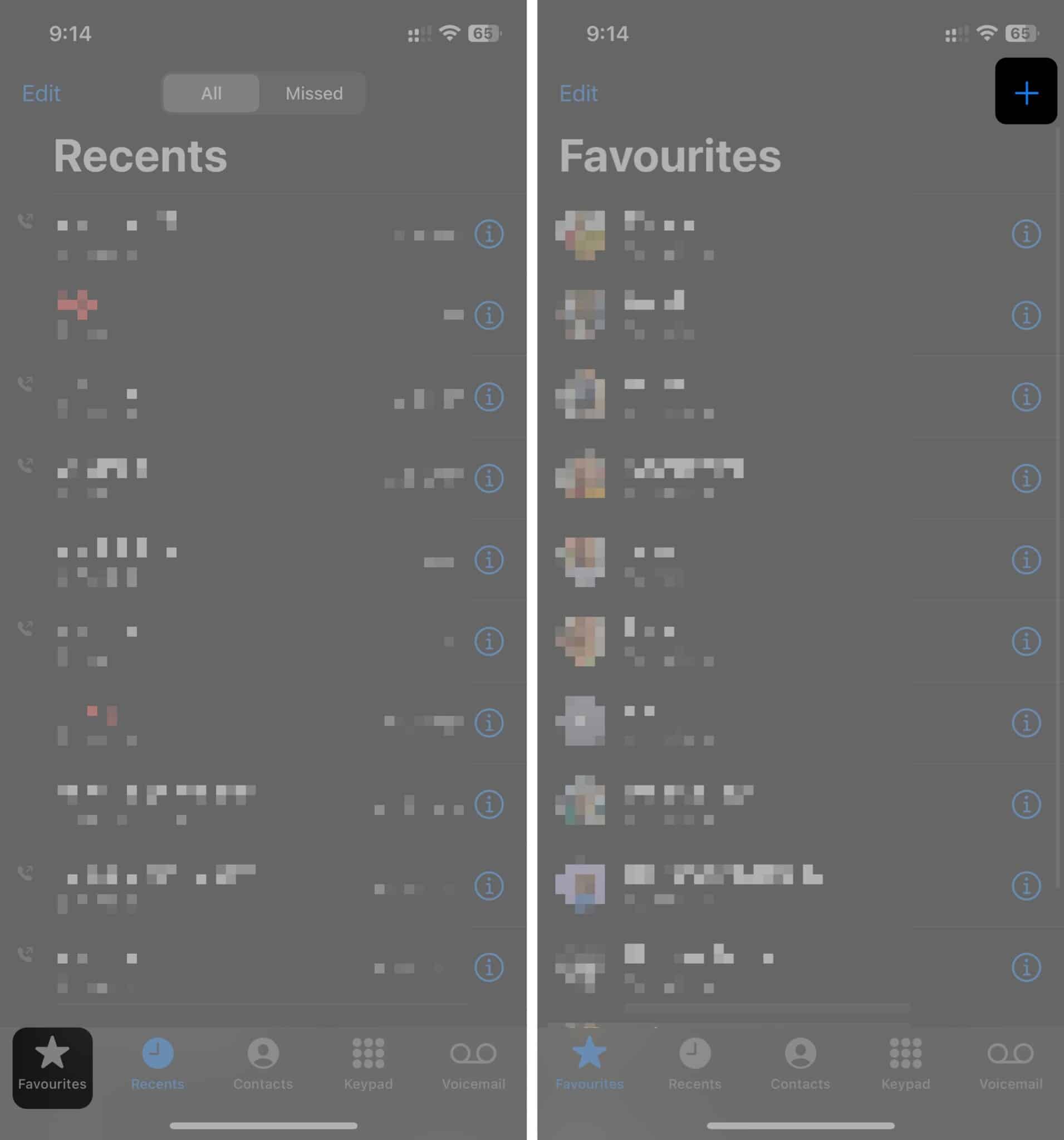
- Select the contact you want to add to the Favorites list.
You may use the search bar on top to find a specific contact quickly. - Choose the contact method, which is how you want to contact the person by default.
Tap the down arrow for more app options.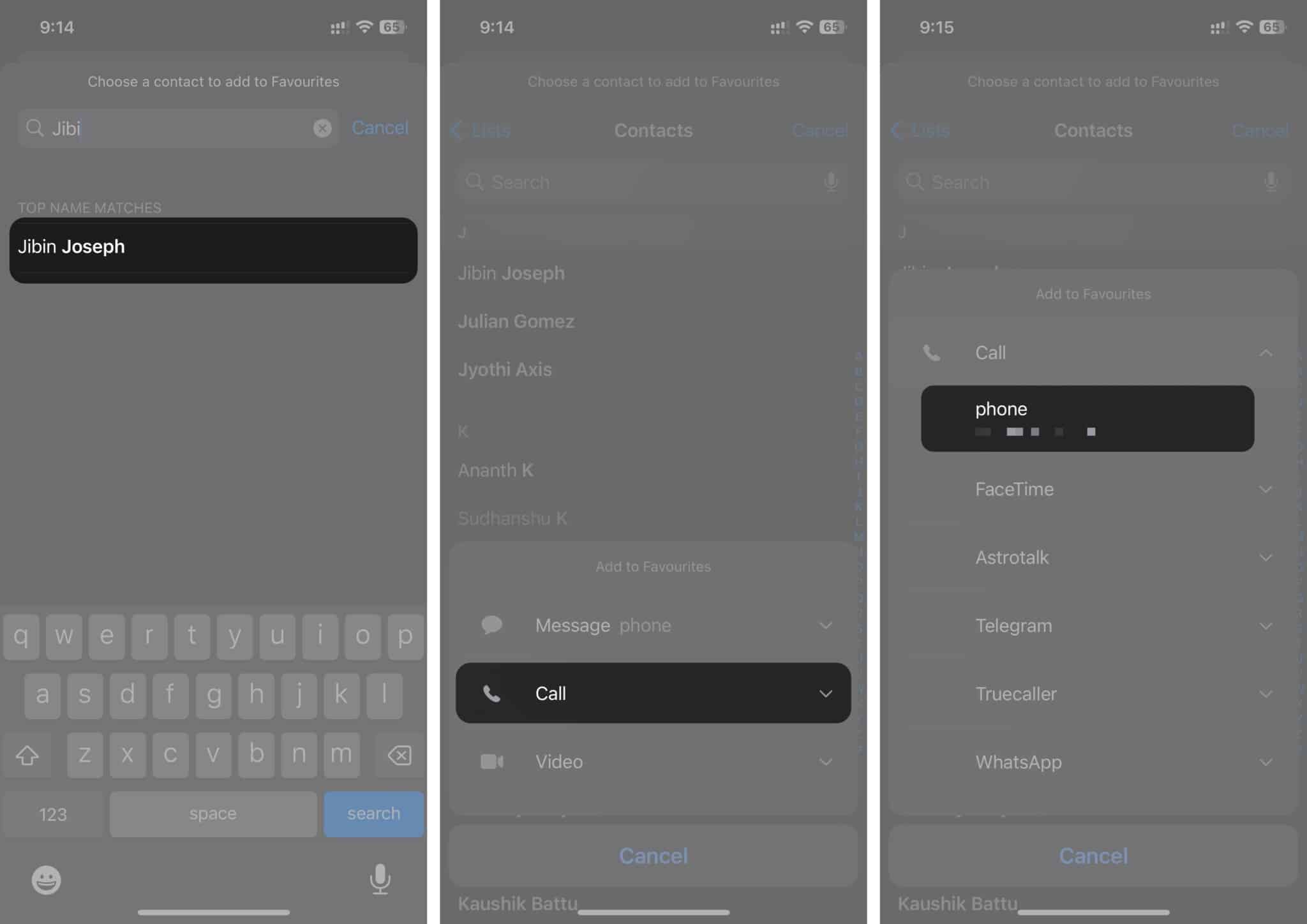
Method 2: From contact card
- Open the Contacts app or go to the Contacts tab in the Phone app.
- Select the contact you want to add to the Favorites → Tap Add to Favorites.
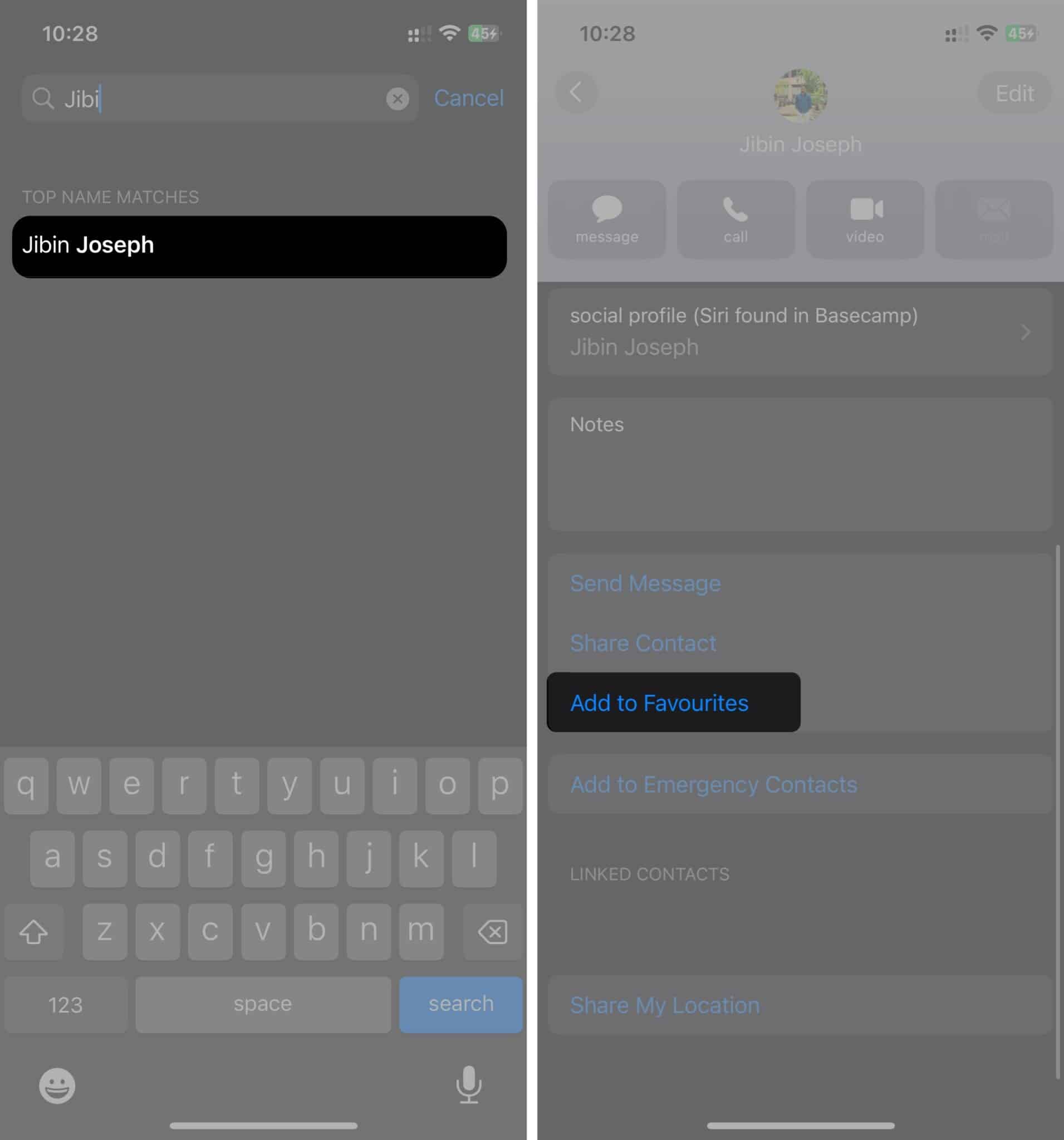
- Choose the contact method, which is how you want to contact the person by default.
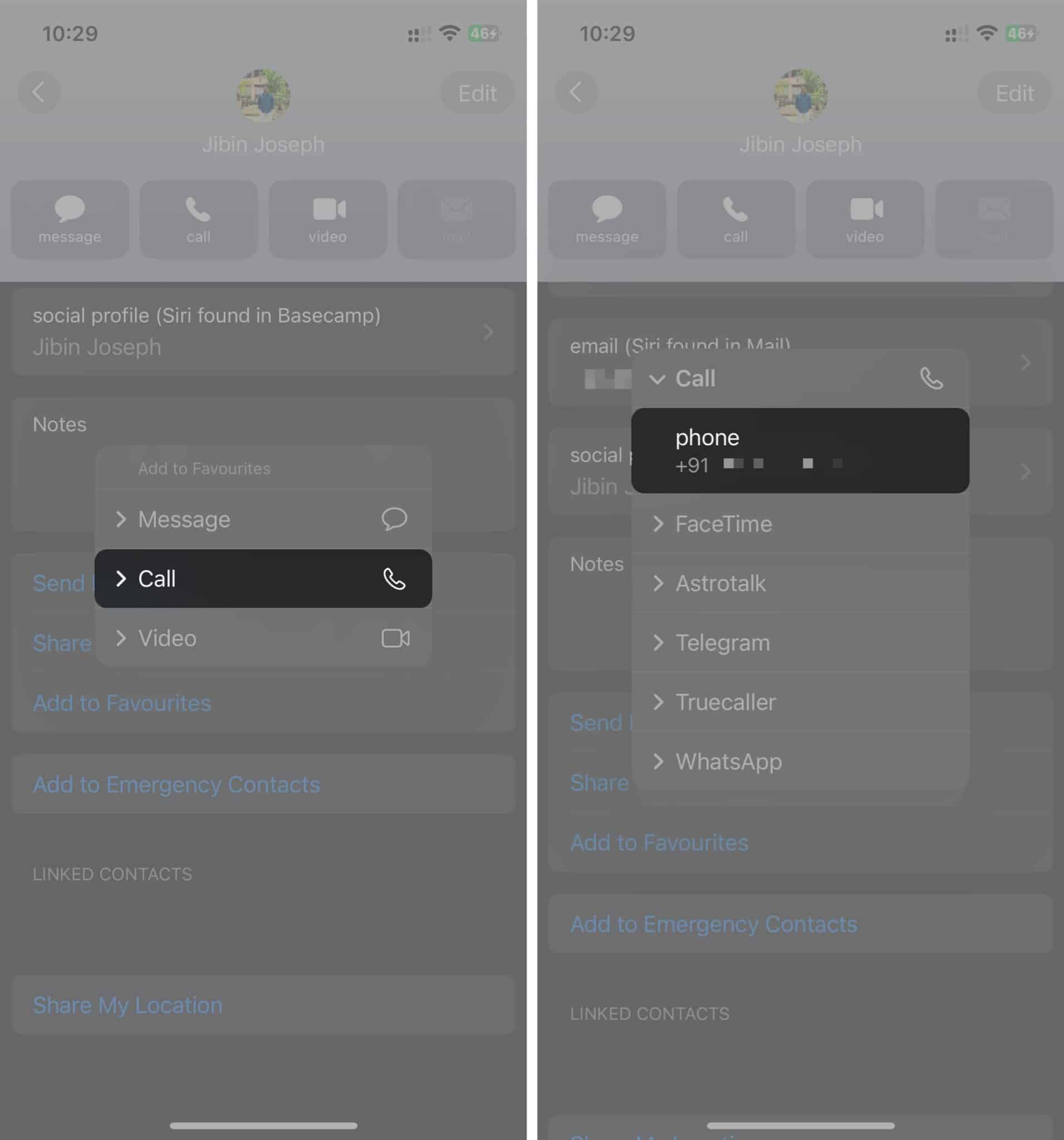
Once finished, the contact will get added to your Favorites list. However, if you already have a list, the newly added contacts will be placed at the end of the list. In this case, you may need to rearrange your Favorites list.
How to rearrange contacts in Favorites on iPhone
As your Favorite contacts list grows, you must keep the people you contact often at the top. Fortunately, iOS allows you to rearrange your favorite contacts on your iPhone. If you don’t know how to do it, follow these instructions:
- Go to the Phone app → Favorites tab.
- Select the Edit option.
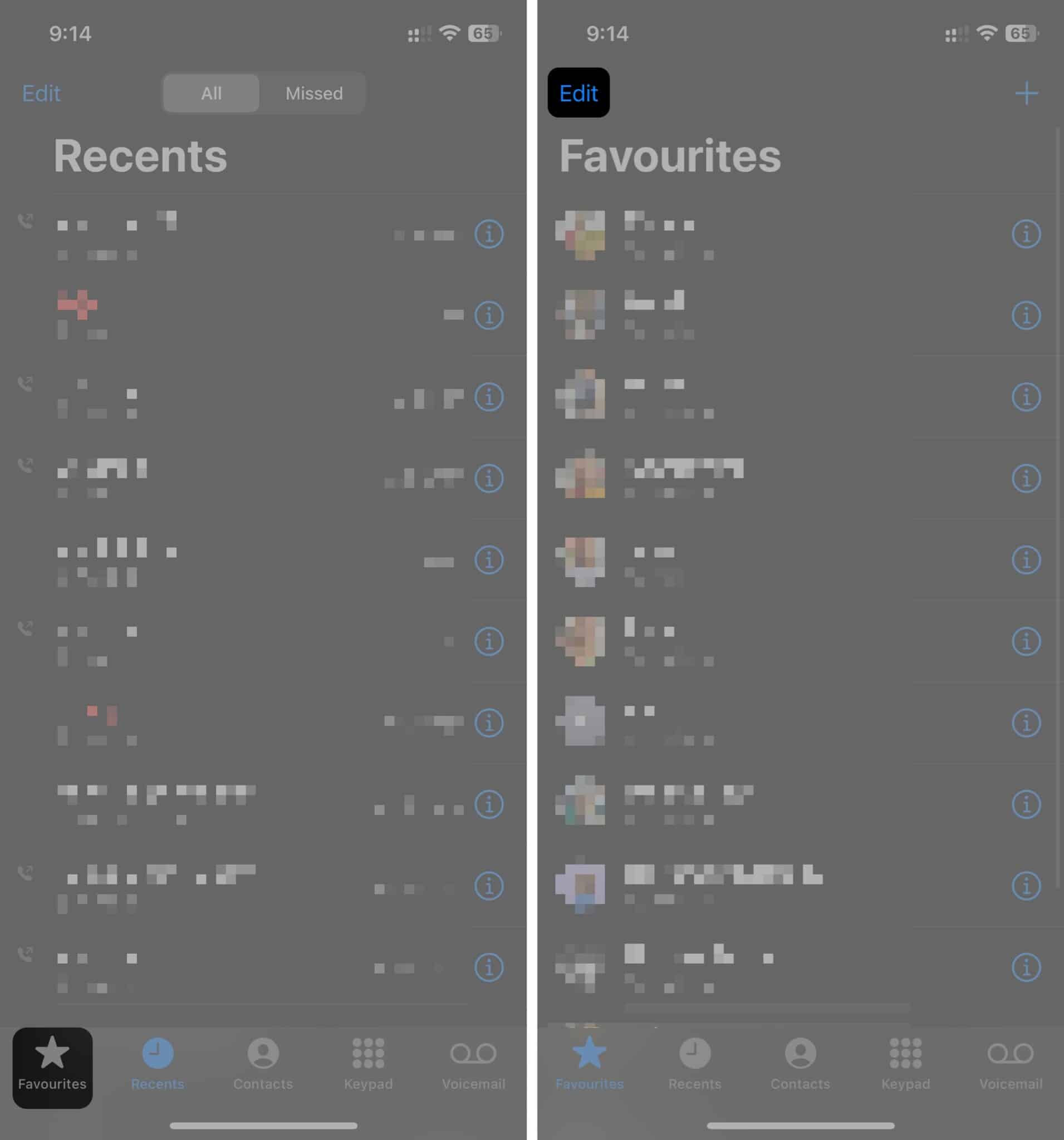
- Tap and hold the three-lined button on the right and drag the contact to where you want to place it.
- Tap Done to save your reordered Favorite list.
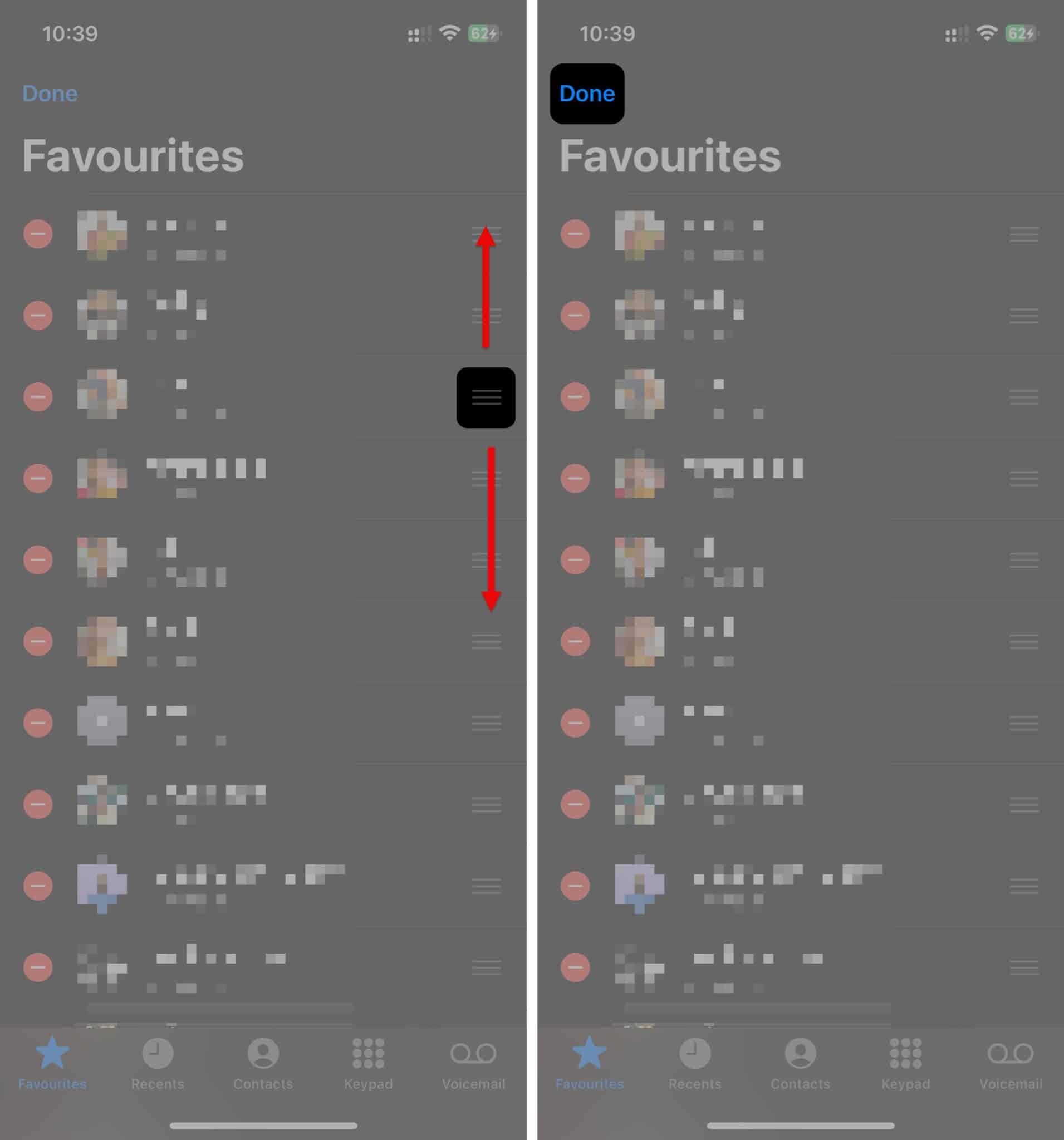
How to remove contacts from Favorites on iPhone
If you accidentally added a contact to Favorites or don’t require the contact in the list anymore, you may quickly remove them.
Become an iGeeksBlog Premium member and access our content ad-free with additional perks.
- Access your Favorites list in the Phone app.
- Select the Edit option.
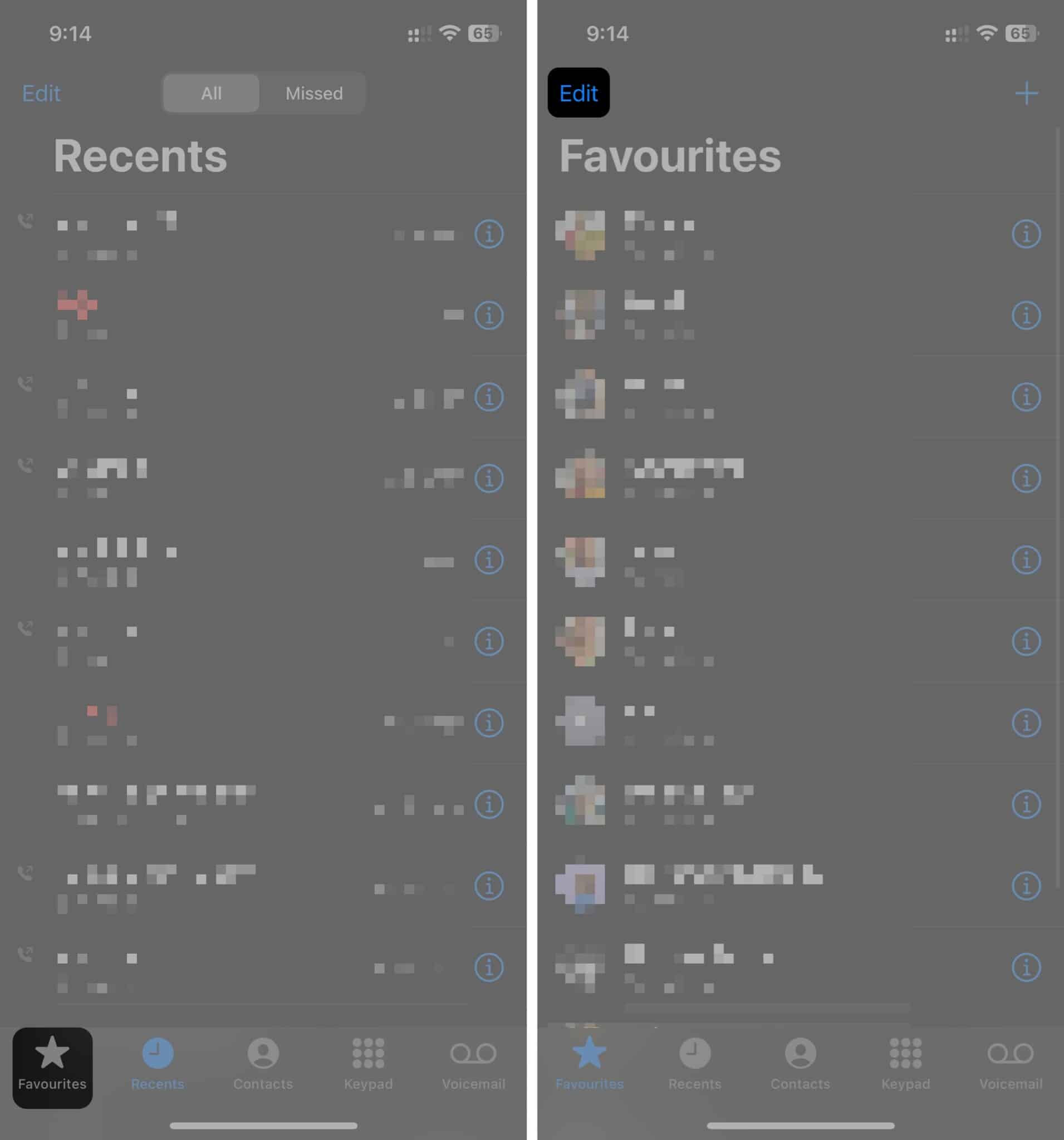
- Tap the red minus (-) icon beside the contact you want to delete.
- Now, tap the Delete button to remove the contact from Favorites.
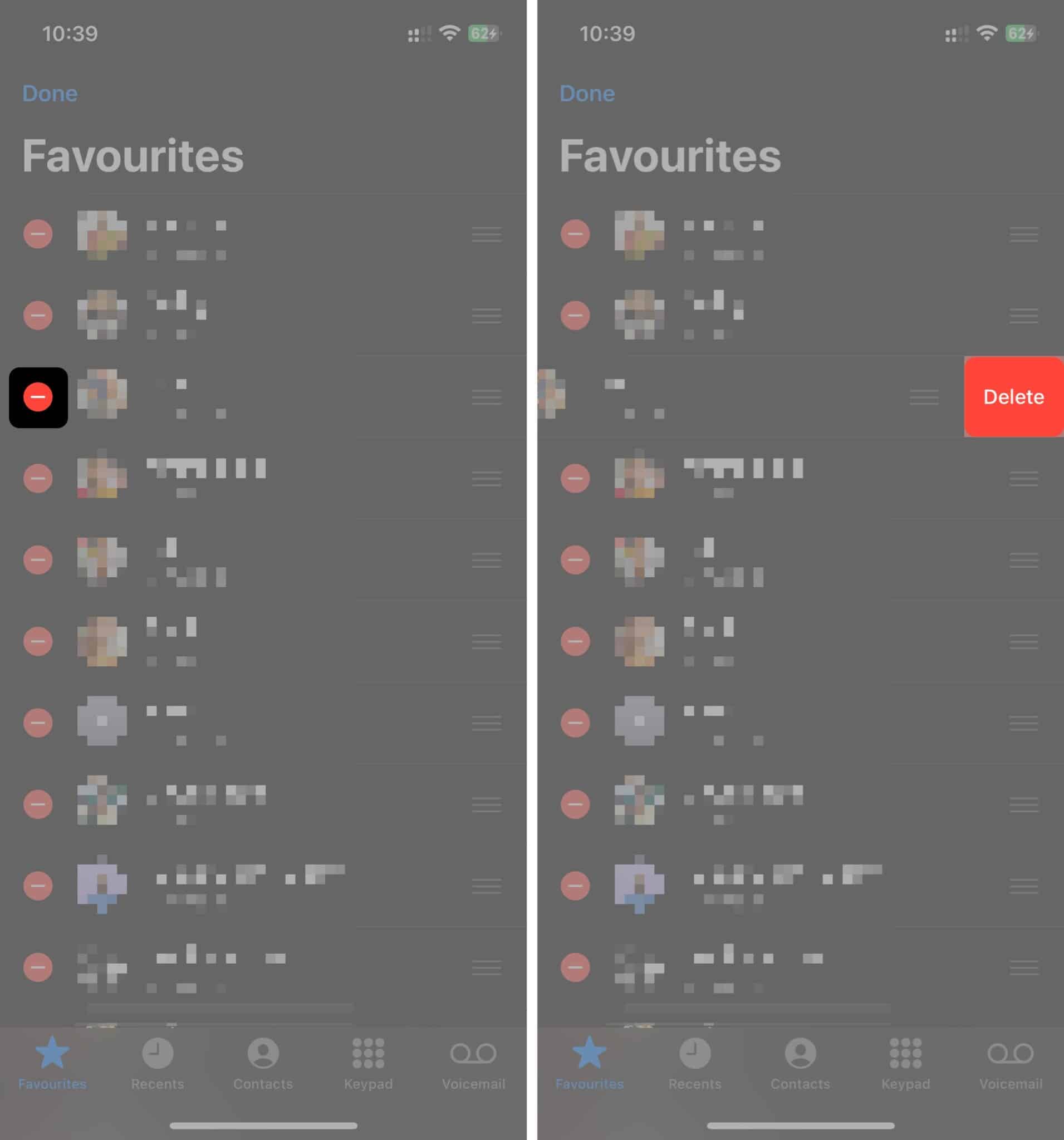
Once deleted, you won’t find the contact in your Favorites section. You can add it again from Contacts and choose a different contact method.
How to allow calls from Favorite contacts on iPhone in Focus mode
One of the advantages of adding contacts to Favorites is allowing those people to contact you while using Focus mode on your iPhone. You can follow the below steps if you don’t know how to allow calls from Favorites while in Focus mode:
- Open the Settings app → Select Focus and choose the Focus mode you want to customize.
In my case, I’m selecting Do Not Disturb.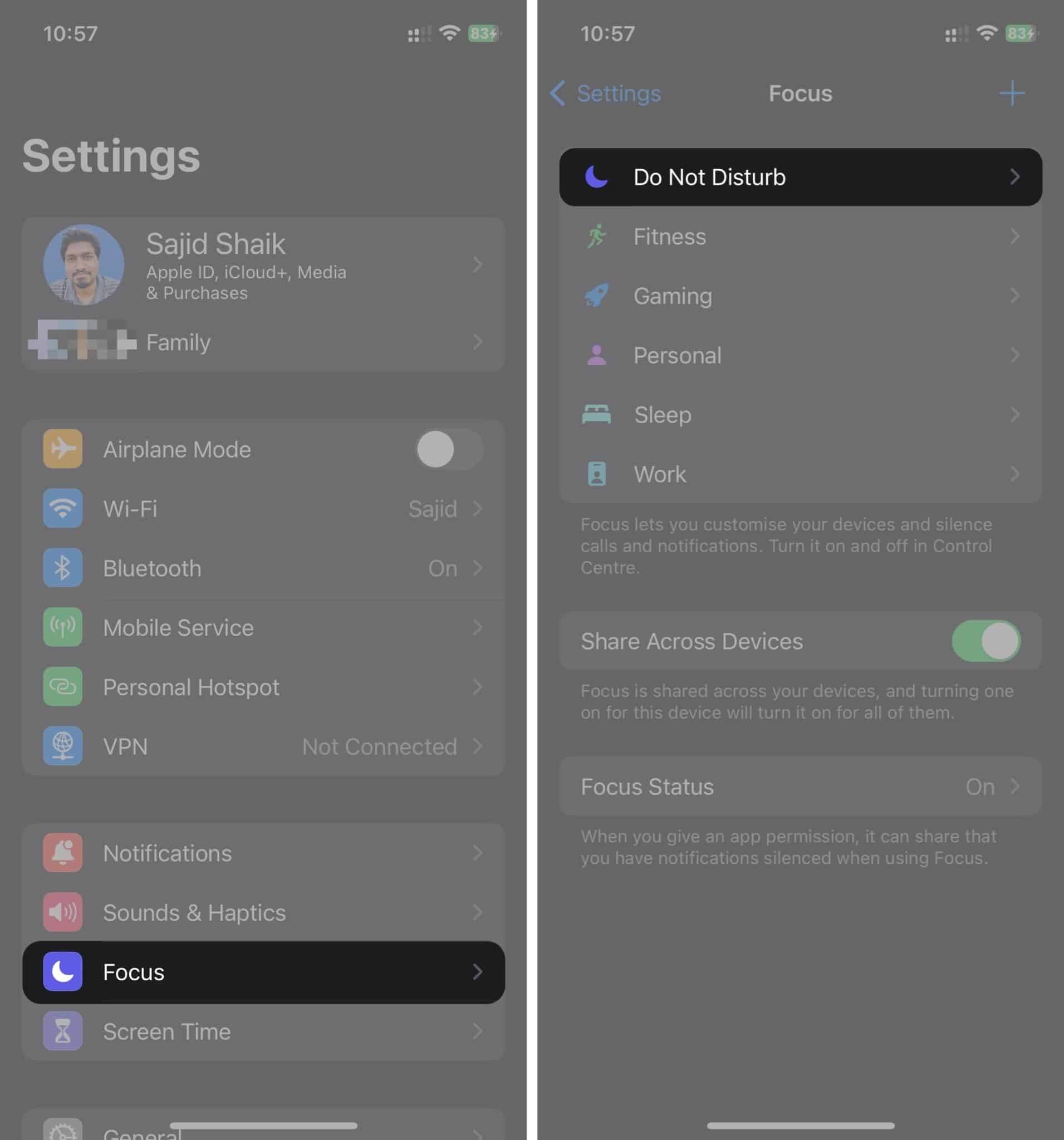
- Tap the People option.
- Choose Favorites from the dropdown next to Allow Calls From.
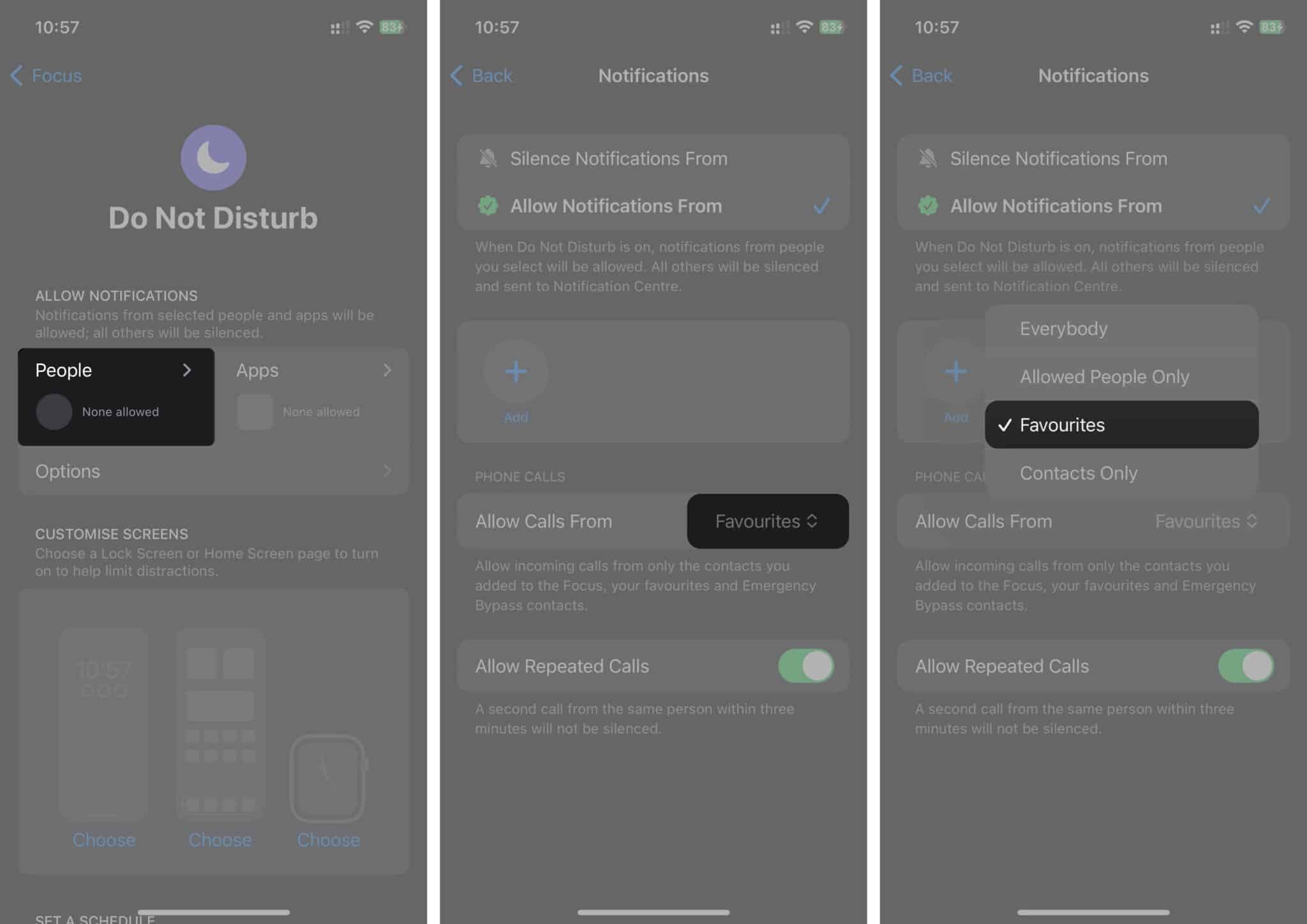
You may also toggle on the Allow Repeated Calls option for emergency purposes. If anyone calls the second time within three minutes, your phone will ring, bypassing Focus modes.
Video on how to add and manage Favorite Contacts on iPhone
Final Thoughts…
Having favorite contacts on your iPhone lets you select a contact method you always use for a contact so that you can connect to them quickly through the Favorites list. So, you don’t need to go to a certain app and contact the person.
If you face any issues while managing your Favorite contacts on iPhone, let me know in the comments.
FAQs
Yes, you can edit your contact Favorites on your iPhone. While in the Favorites tab, tap Edit → Minus (-) button → Delete → Done → Plus (+) button → Select the same Contact → Contact method and done.
You can find the Favorites list on your iPhone in the Favorites tab in the Phone app. It’ll list all the contacts you’ve added to your Favorites on your iPhone and other Apple devices if you have iCloud sync enabled.
Read more: