So far I have had a great experience using Face ID on my iPhone. Facial recognition technology can carry out all the assigned tasks with desired security and reliability. Case in point, autofilling passwords, and credit card info in Safari with Face ID on iPhone X, Xs, Xs Max, and XR is pretty simple.

Once you have set up Safari AutoFill on your iPhone, you won’t need to enter saved information manually. Simply authenticate your identity using Face ID and you are done.
Set Up Safari Password AutoFill on iPhone
First and foremost, be sure that Password AutoFill is perfectly set up on your iPhone.
Make sure iCloud Keychain is enabled on your device: Open Settings → Apple ID banner → iCloud → Keychain and turn it on.
For those unfamiliar, iCloud Keychain allows you to keep your account names, passwords, and even credit cards numbers safe and up-to-date across your devices.
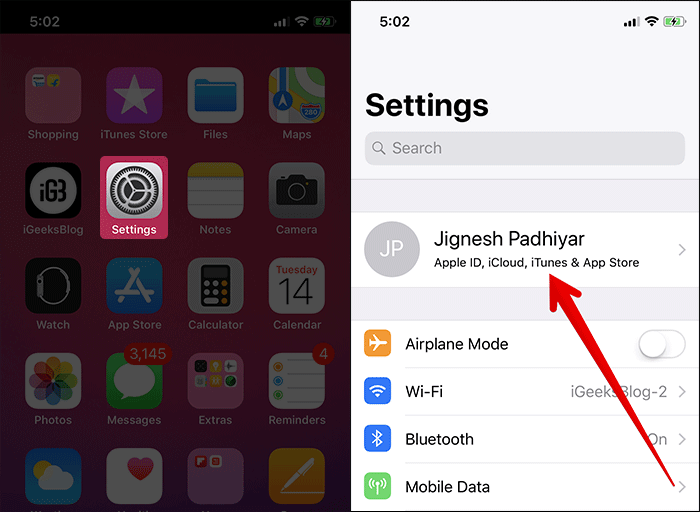
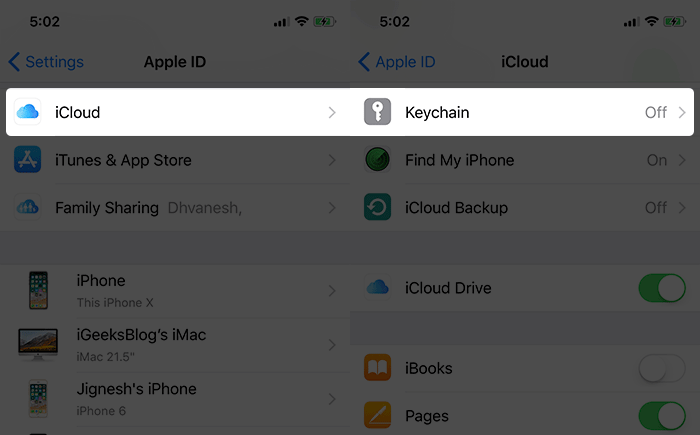

Ensure that Password AutoFill is turned on your iPhone: Launch Settings app → Face ID & Passcode → Enter your iPhone X Passcode → toggle on Password AutoFill, if it’s not already enabled.
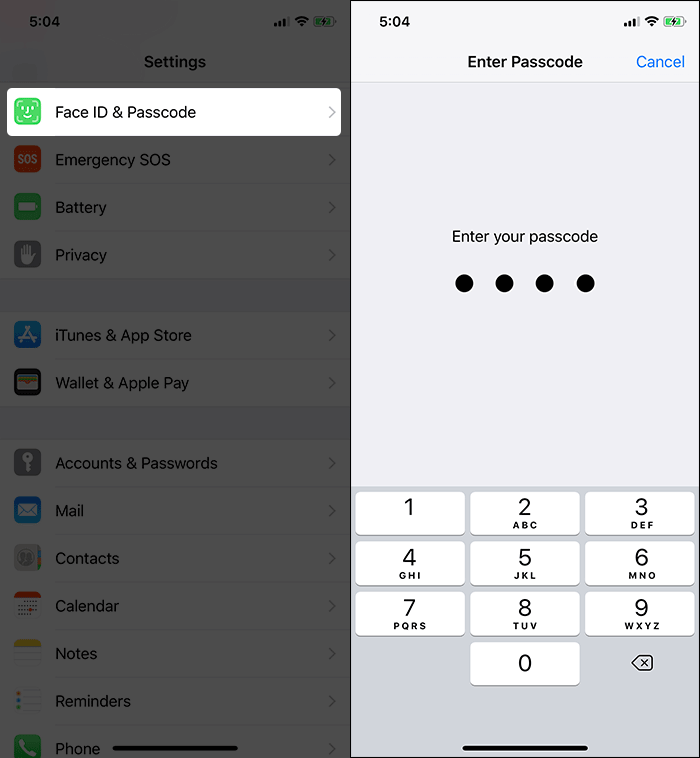
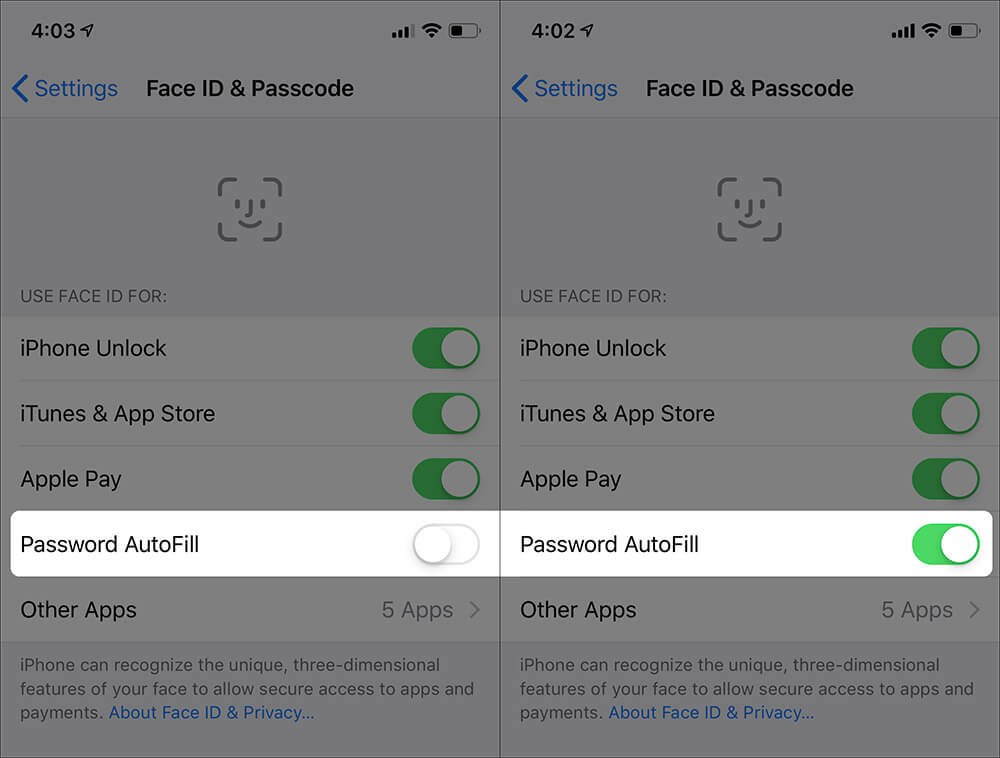
Allow Safari to Autofill: Now, you need to ensure what sort of information you want to fill in Safari automatically.
To do so, head over to Settings → Scroll down and tap on Safari → AutoFill → Next, you have the option to autofill your contact information, your personal information, and credit cards. Toggle on the respective option based on your need.
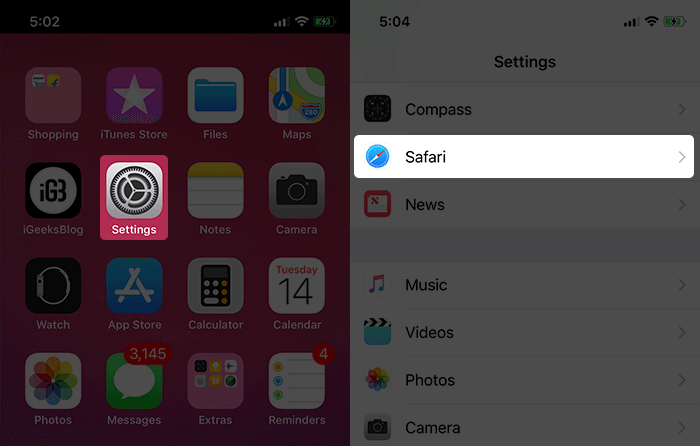
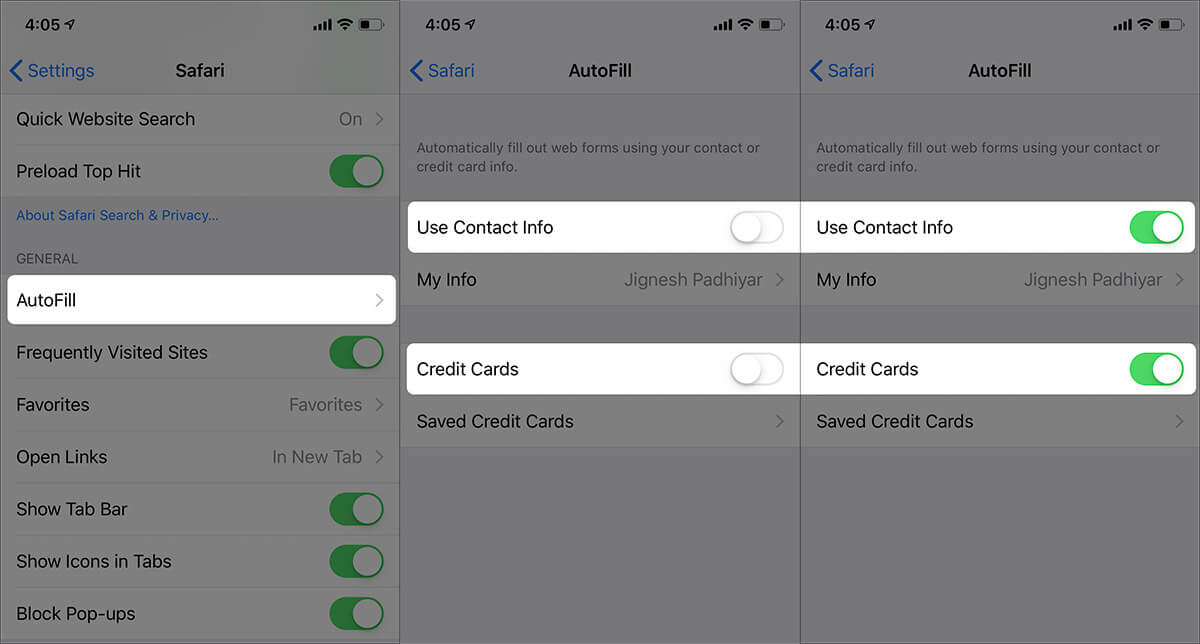
Once you have taken care of the basic things, getting started is a breeze.
Use Safari Password AutoFill with Face ID on iPhone
Once you have enabled Safari AutoFill, you can use this feature to quickly fill out the saved information.
Step #1. Open Safari on your iPhone and go to a website.
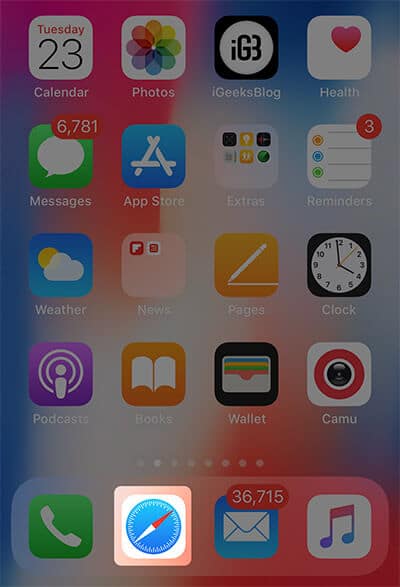
Step #2. Next, tap the sign in the field. You should see your username or password above the keyboard. Tap it.
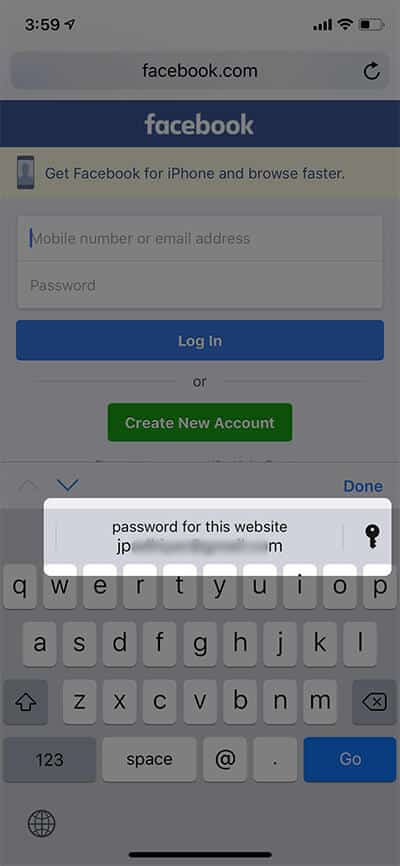
Step #3. Up next, simply glance at your device to autofill the information.
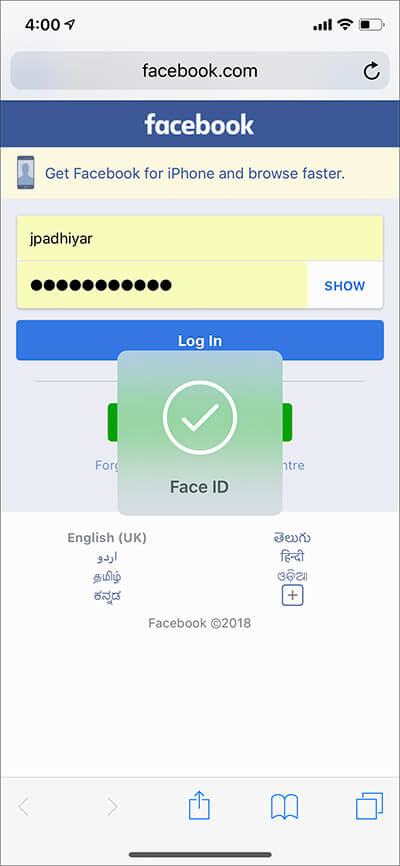
That’s pretty much it, folks!
Indeed, managing passwords has become a painless experience now thanks to the much-improved iCloud Keychain.
Signing off…
Agreed, Face ID is not perfect as yet and will take some time to be as fast as Touch ID. But it’s more secure than the latter.
Don’t miss out on the below guides as well:
- How to Put an iPhone in DFU Mode
- How to use Face ID on iPhone and iPad Pro (Ultimate Guide)
- AutoFill Passwords not working on iPhone and iPad
- How to prevent burn-in issues on iPhone
Do you miss Touch ID on the new iPhones? Share your thoughts in below comment section.
