Agreed, Apple Watch can’t store tons of music as it has only 2GB of storage allotted for it. However, it’s just good enough to hold some of your all-time chartbusters. You can sync albums and playlists from iPhone to Apple Watch if you wish to give the smartwatch freedom to entertain you without the help of the paired iPhone. Let’s see how you can sync iPhone playlists to Apple Watch.
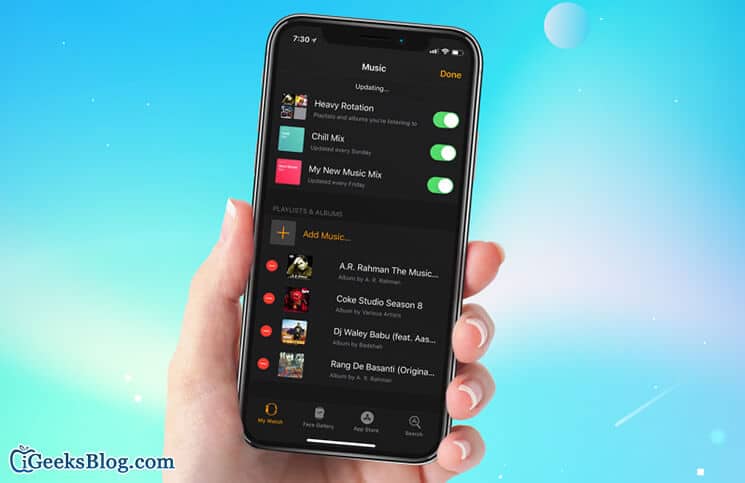
How to Add iPhone Playlists to Apple Watch
Step #1. First off, you need to place your Apple Watch on its charger and ensure that the watch is charging.
Step #2. Open Watch app on your iPhone → Tap on My Watch tab.
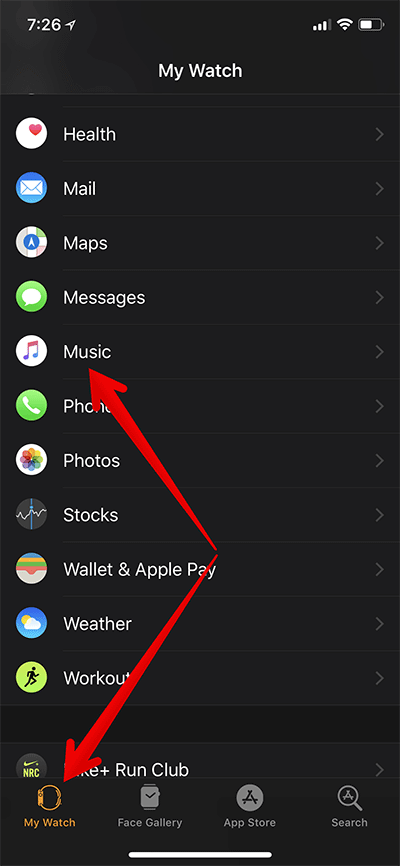
Step #3. Now, tap on Music and then tap on “+” Add Music.
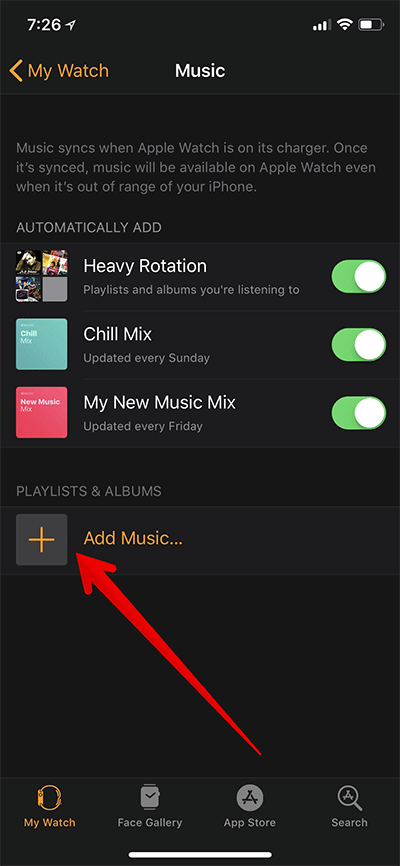
Step #4. Up next, you need to select the albums and playlists which you wish to sync.
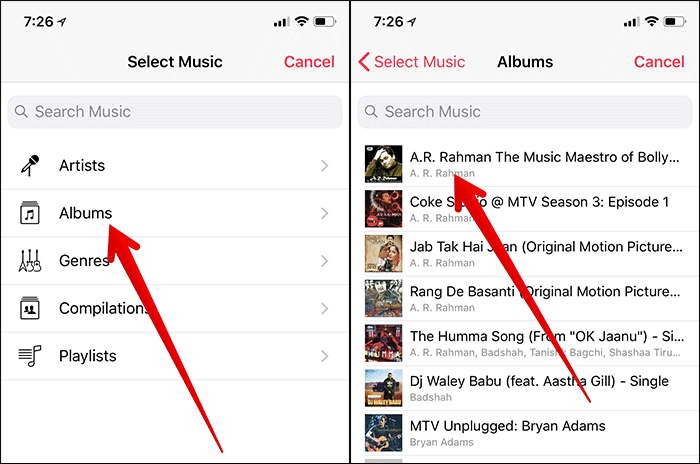
If you have subscribed to Apple Music, the Favorites Mix, as well as New Music Mix playlists, are added to Apple Watch automatically.
Other mixes depending on the music, which you like, may also appear.
Just in case you are unable to add any albums or playlists, download them to your iPhone first before syncing with your watch. One important thing you need to know that you won’t be able to add audiobooks or podcasts to your watch.
How to Delete Playlists from Apple Watch
Step #1. Open Watch App → Tap on My Watch tab → Tap on Music.
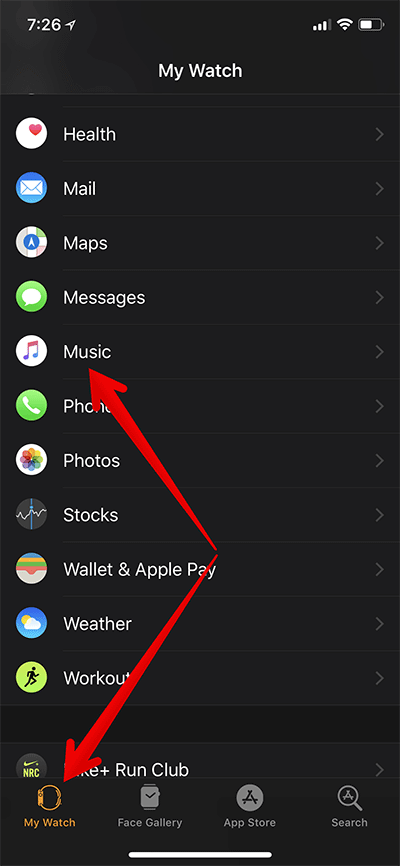
Step #3. Tap on Edit → Tap on Red Button → Tap on Delete Button.
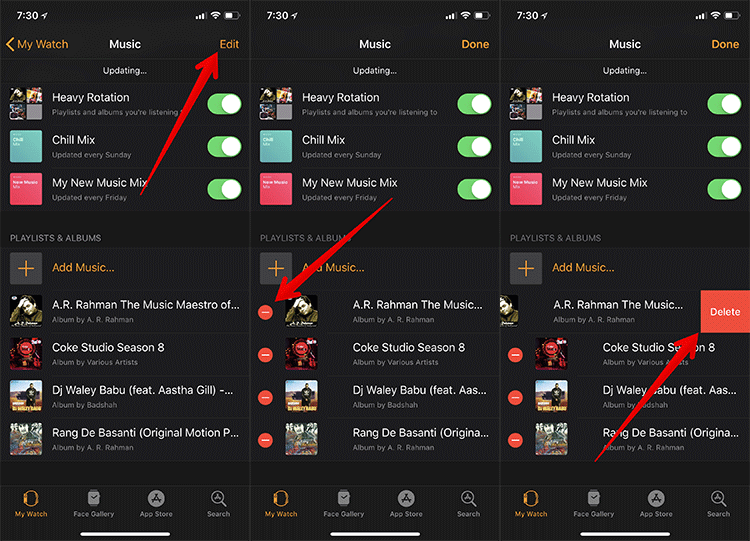
That’s it!
Wrap up:
Apple Watch is no longer entirely dependent on iPhone. The arrival of cellular on the watch has made it more independent allowing it to make calls and send messages. Let me know how much impressed are you with Apple’s smartwatch in the comments below.
Don’t miss out:
