Along with its iOS 11.4.1 update, Apple silently introduces a noteworthy privacy setting, dubbed as USB Restricted Mode. Once activated, it prevents USB accessories from making data connections with iPhone and iPad if the iOS device has been locked for more than one hour.

The setting is enabled by default. Although a great security feature, you might want to disable the USB Restricted Mode, if you regularly sync your device with iTunes.
How to Disable USB Accessories Restricted Mode on iPhone and iPad
Step #1. Launch Settings app on your iOS device → Now, tap on Face ID/Touch ID & Passcode.
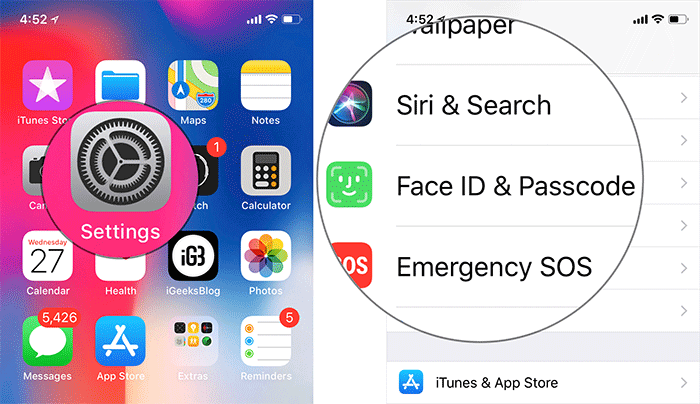
Step #2. Next, you need to enter your passcode.
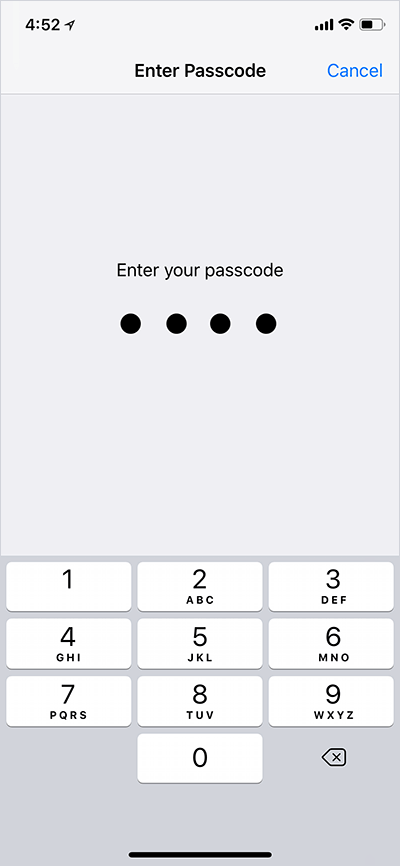
Step #3. Next up, scroll down to the ALLOW ACCESS WHEN LOCKED section and turn on the switch next to USB Accessories.
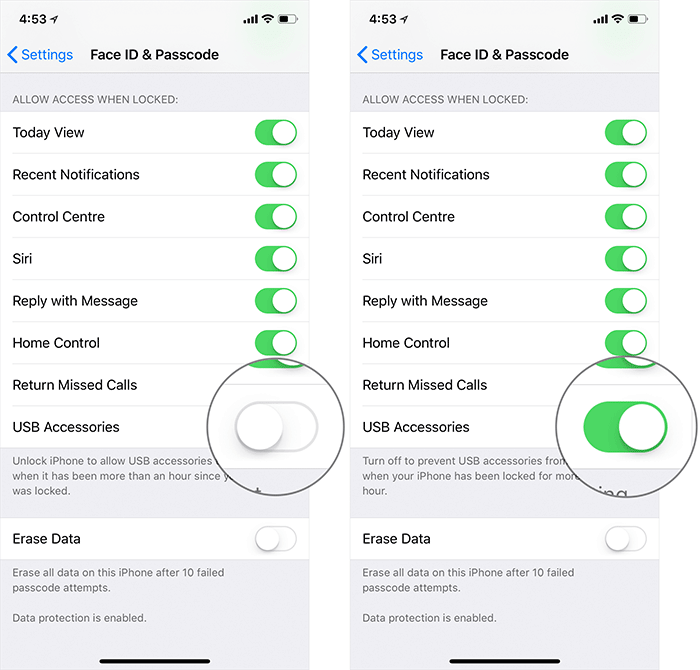
Going forward, you won’t need to authenticate your locked iPhone when syncing with your computer. It can also be helpful in a situation where your device is almost dead and you want to take the help of iTunes to restore it.
Why Do You Need A USB Restricted Mode?
If the device is not used (unlocked) for more than an hour, the mode simply limits the Lightning port to a charging point. As per Apple Support:
“Your iOS device won’t communicate with the accessory or computer, and in some cases, it might not charge. You might also see an alert asking you to unlock your device to use accessories.”
On paper, this may seem a very small addition to a layman. However, this significant little change can block tools used by law enforcement officials such as GrayKey box, to crack passcodes and circumvent Apple’s encryption.
Apple is pretty strict about its users’ privacy. And hence, the tech giant includes features to shield sensitive user data. The USB Restricted Mode and the feature that prevents constant passcode guesses are part of that bigger picture.
That’s pretty much it!
Your take
Do you like Apple’s attempt of building as safe and private ecosystem? Or you feel that such measures reduces your ease-of-use? Do let us know your views, reviews and comments in the section below.
You would like to take a peek at these posts as well:
