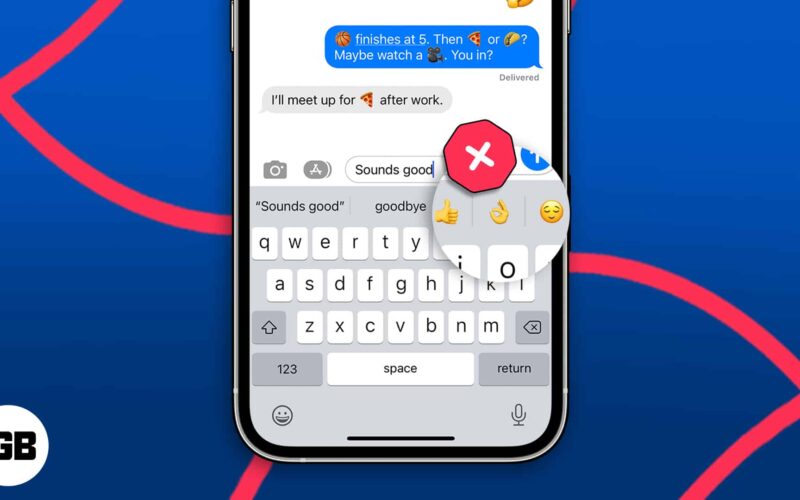Emojis have become an integral part of our chatting, allowing us to express emotions and add a touch of personality to our messages. And iPhone users enjoy using emojis more thanks to the predictive emoji feature. Whenever you type, your keyboard suggests relevant emojis. Too convenient, right?
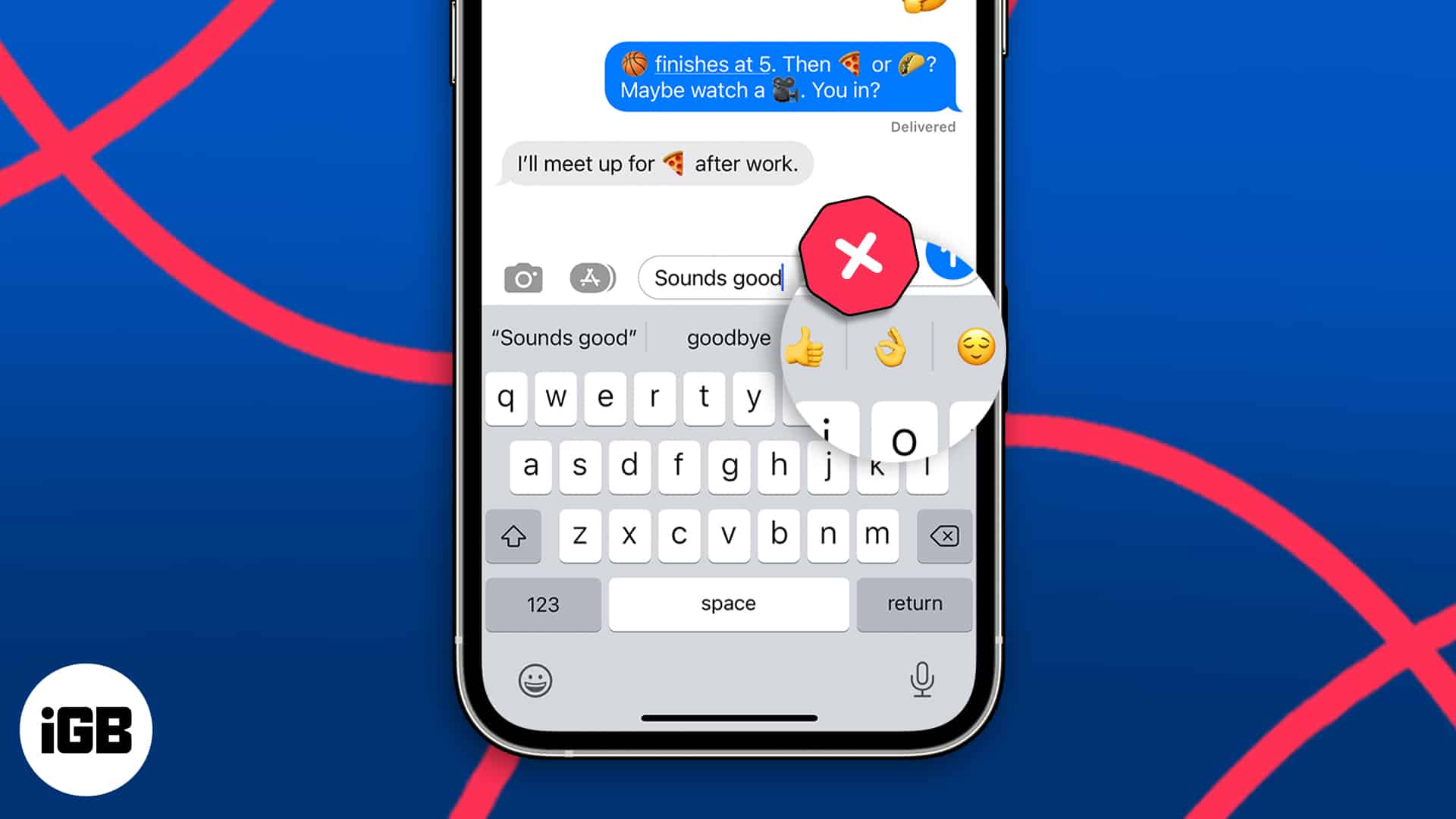
But what if the keyboard isn’t showing emoji suggestions? In this blog, I will provide you with troubleshooting tips to fix predictive emoji not working issue on iPhone or iPad.
1. Ensure you are using Apple Keyboard
You must use the Apple English keyboard to get the emoji suggestions. The feature is not available on all third-party keyboards or other language keyboards. To switch to the Apple keyboard:
- Open Messages or any other app where you use the keyboard.
- Tap and hold the globe icon.
If you don’t have multiple keyboards, you’ll see the emoji icon. - Select English from the pop-up.
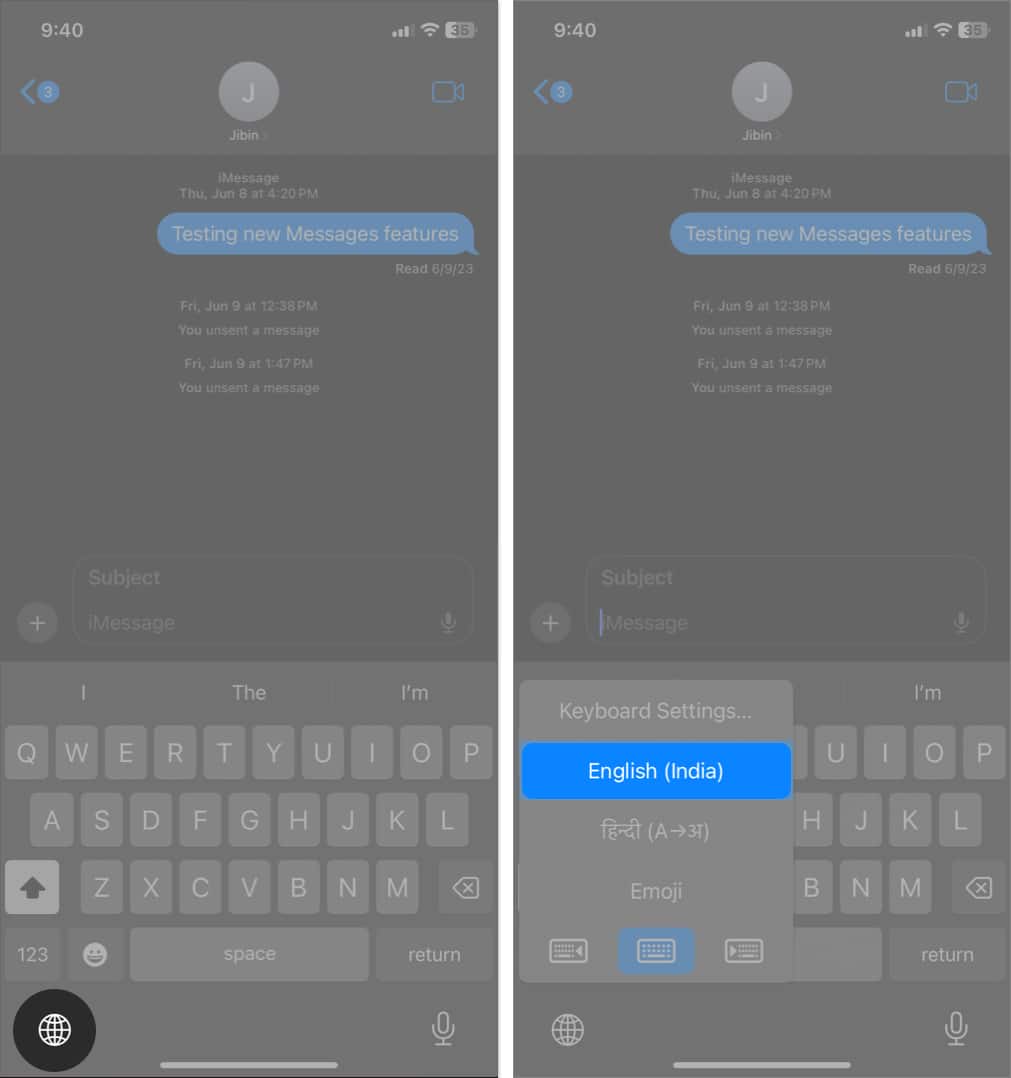
If you chat in your native language, like French or Spanish, make sure to choose that default keyboard. If you write Pelota (which means ball in Spanish) on the English keyboard, the predictive emoji will not work.
2. Toggle off and on Prediction
Sometimes, restarting the predictive emoji feature can resolve temporary issues.
- Go to Settings → General → Keyboard.
- Toggle off Predictive.
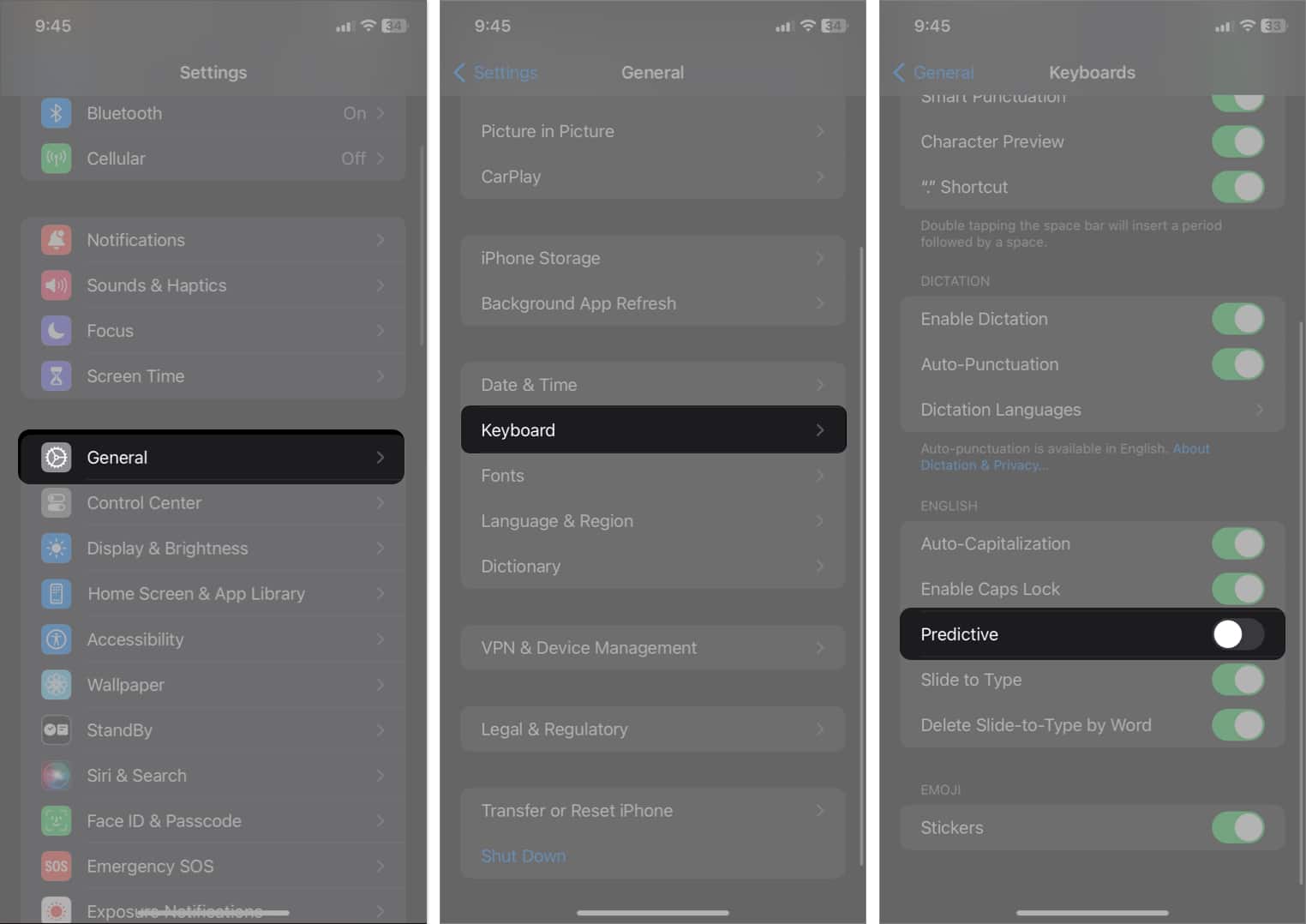
- Wait for some time. Toggle on Predictive once again.
3. Feed your iPhone with emojis
I noticed that every time I started using a new iPhone or any new app, the keyboard stopped showing emoji suggestions. Furthermore, if you do not use emojis at all, the keyboard will not show emojis.
In essence, your iPhone uses your keyboarding patterns and writing style to train the predictive function and suggest the most relevant ones. Therefore, let your iPhone know that you like to use emojis while typing.
- Open an app where predictive emoji isn’t working.
- Type some text.
For example, I typed “Hello hi”, and no emoji was shown on the keyboard. - Tap the emoji icon on the keyboard.
- Enter lots of emojis randomly.
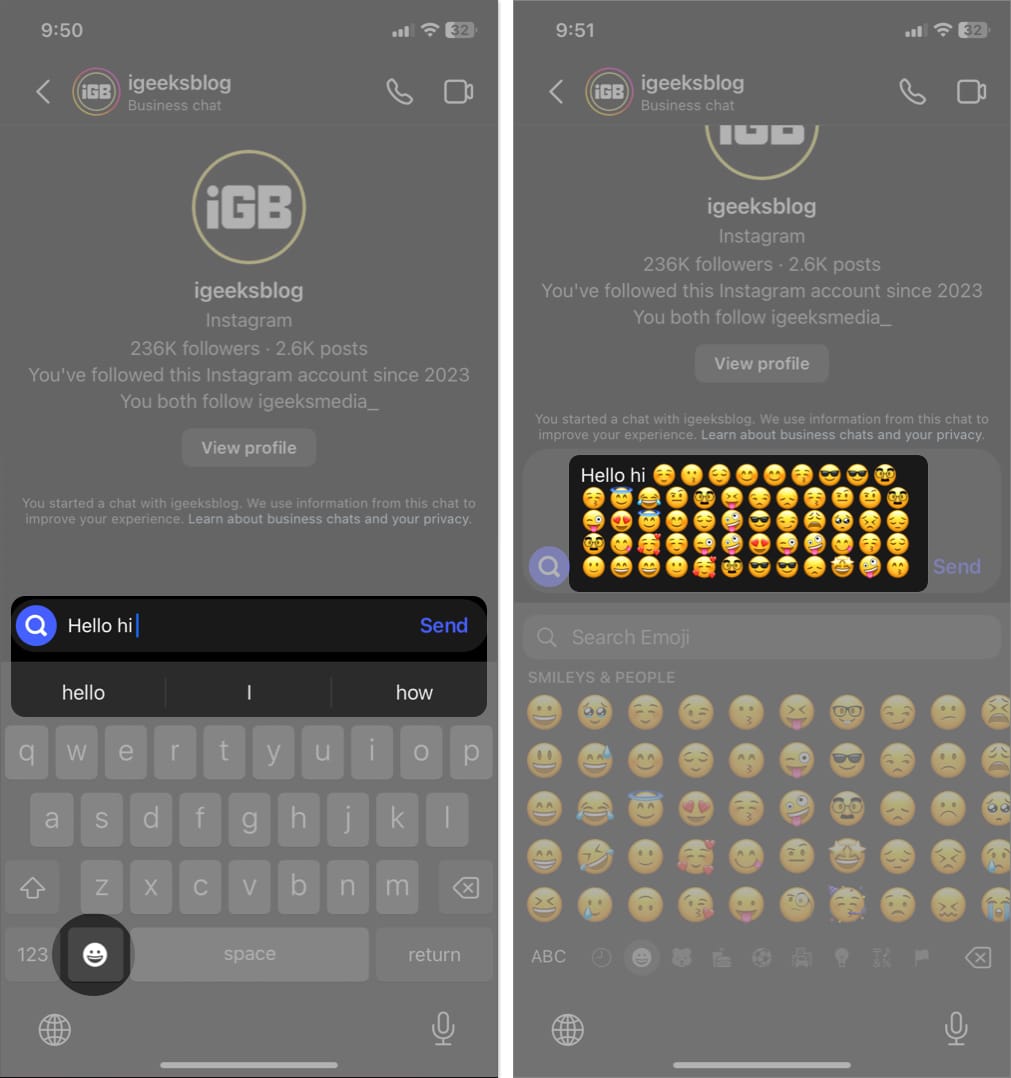
- Delete all the emojis.
- Force close the app → Reopen the app.
- Type your message and check if the Keyboard is showing emoji suggestions.
Again, I typed “Hello hi”, and this time, the keyboard is showing the waving hand emoji.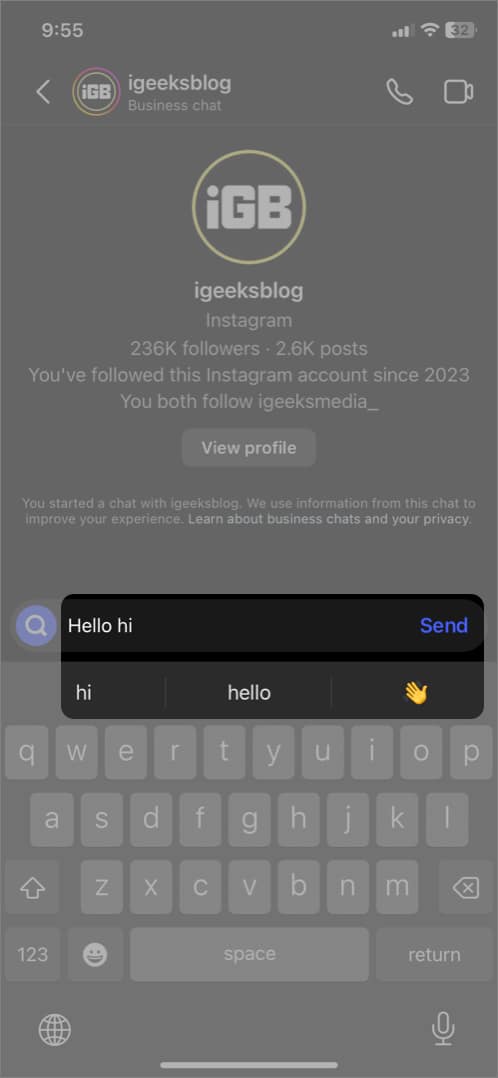
4. Reset your Keyboard dictionary
Resetting the keyboard dictionary can help fix any corrupt data or miscellaneous glitches that may be causing issues with predictive emoji.
- Go to Settings → General → Transfer or Reset iPhone → Reset.
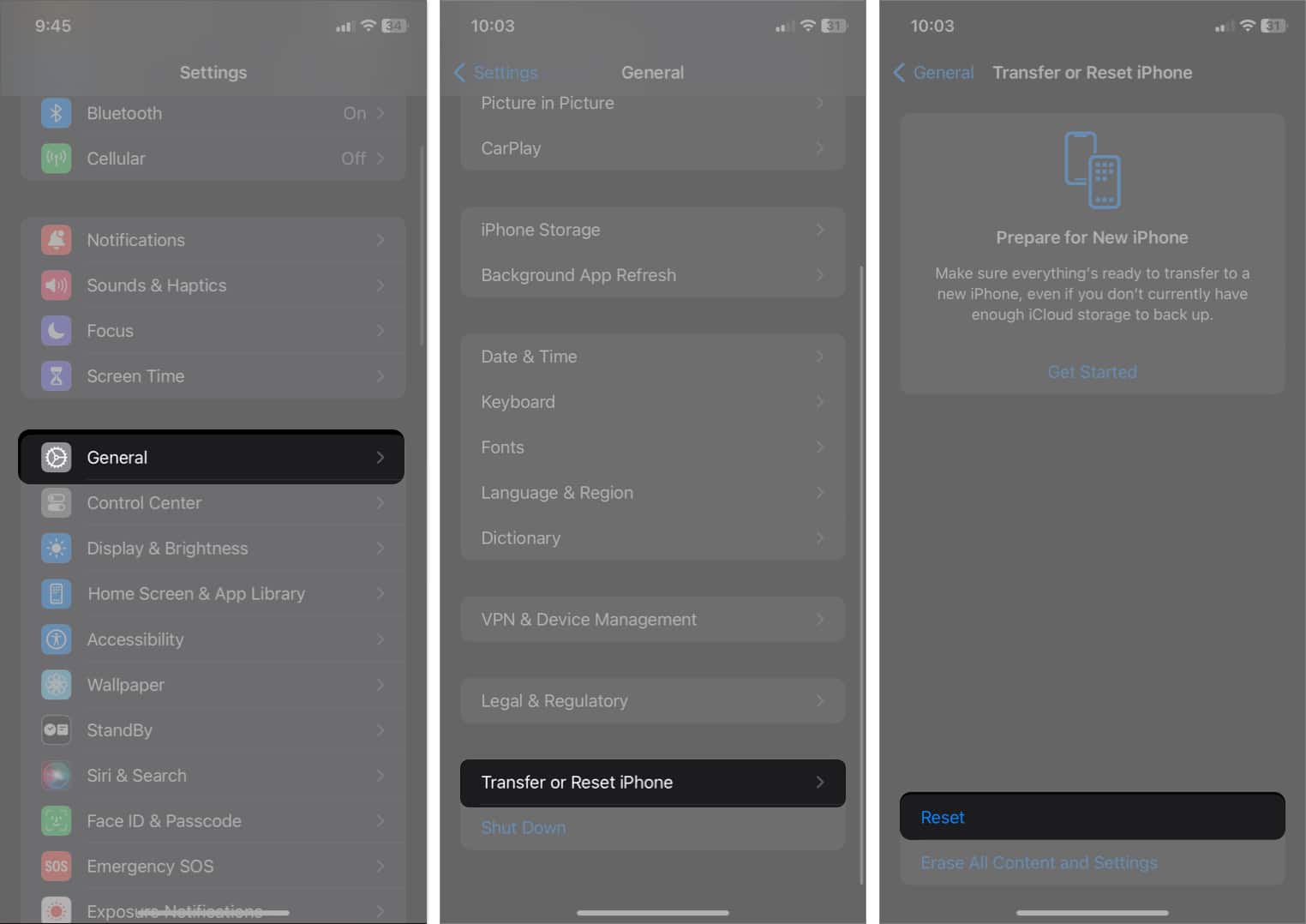
- Select Reset Keyboard Dictionary → Enter your passcode.
- Tap Reset Dictionary.
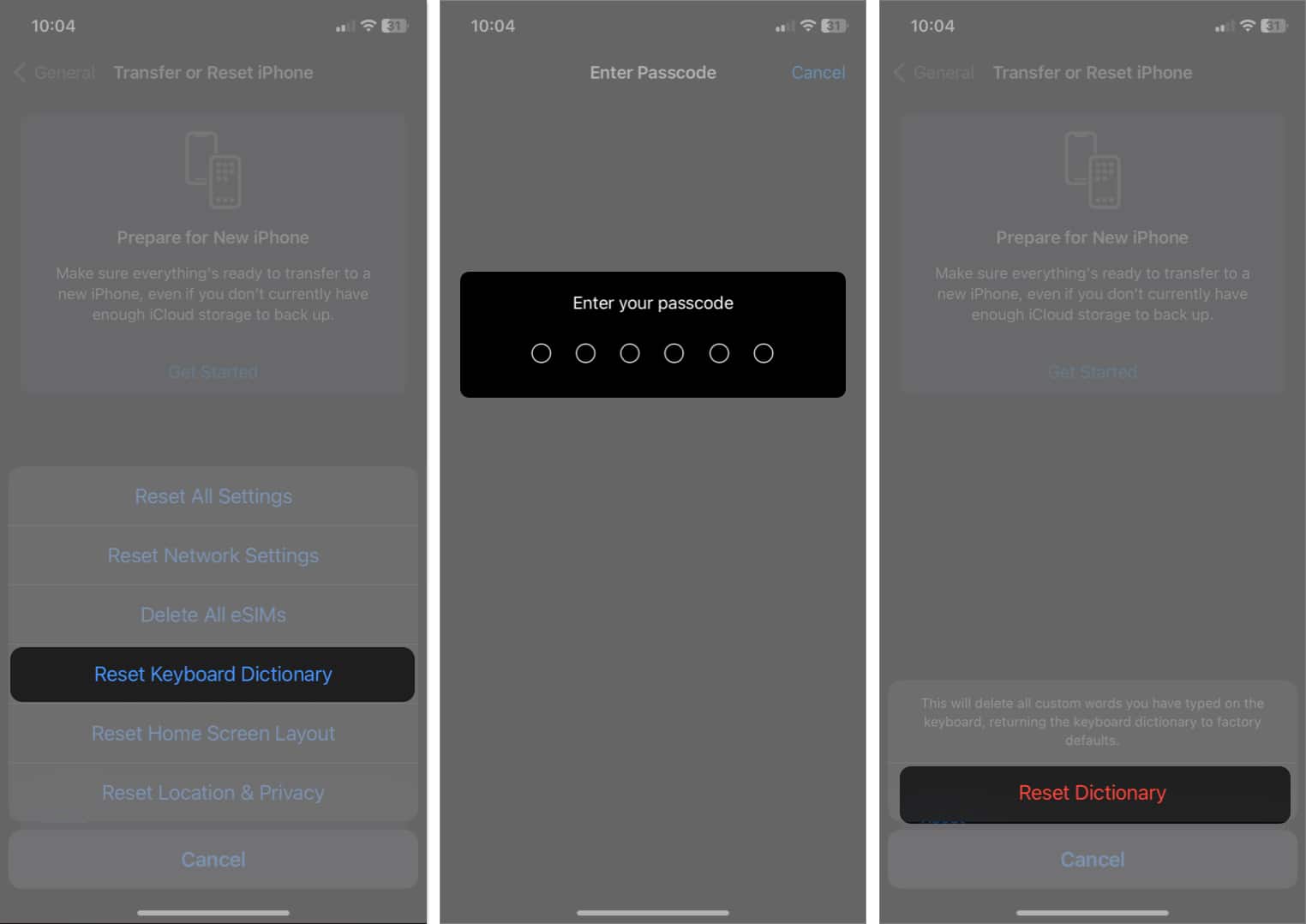
This action will wipe out your custom glossary. Post that, you will have to train your keyboard following the above-mentioned steps.
Become an iGeeksBlog Premium member and access our content ad-free with additional perks.
5. Delete and re-add Emoji Keyboard
If none of the above solutions work, you can try resetting the emoji keyboard on your iPhone.
- Open Settings → General → Keyboard → Keyboards.
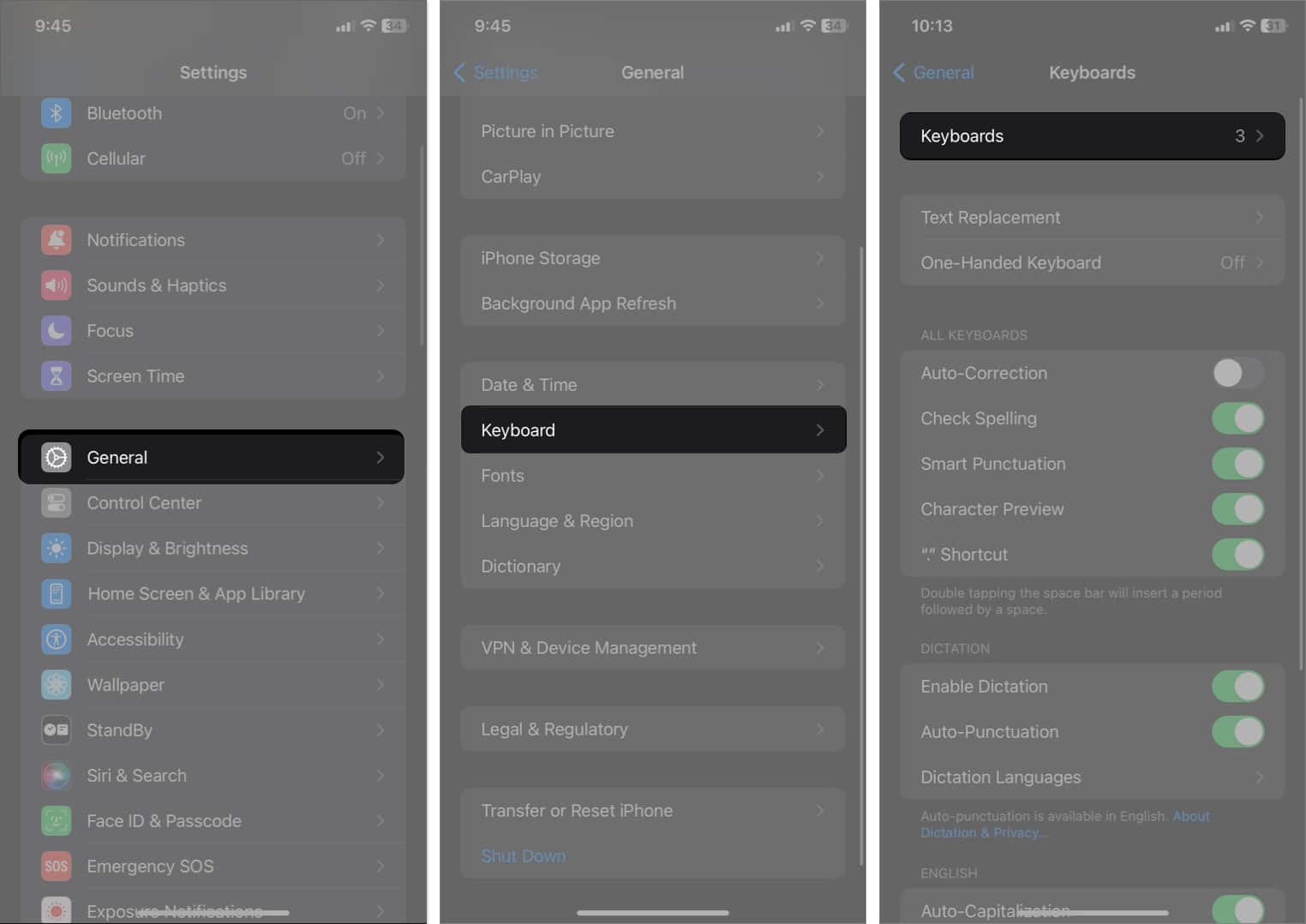
- Tap Edit → Select the minus sign (-) beside the Emoji keyboard.
- Tap Delete → Done.

- Now tap Add New Keyboard → Select Emoji.
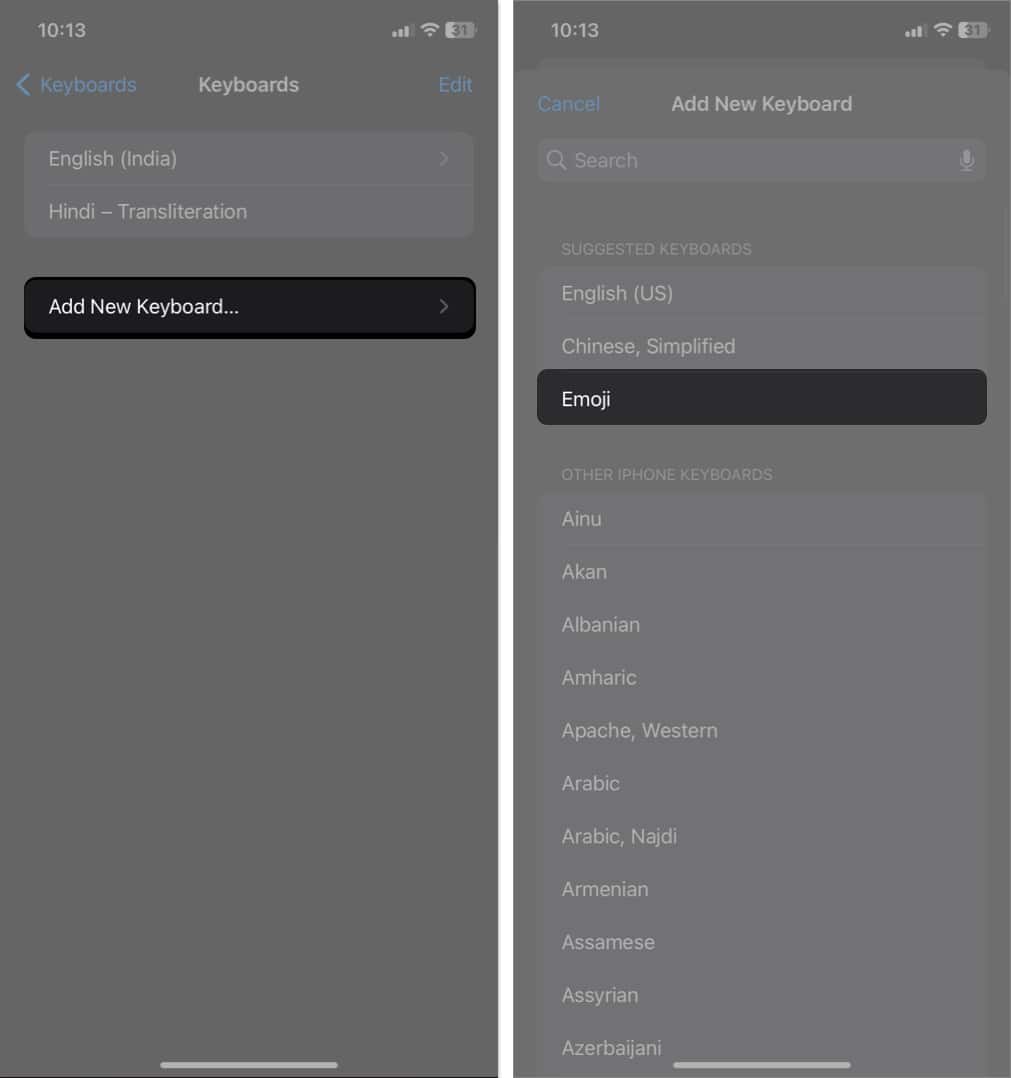
6. Other general fixes
Apart from the specific steps mentioned above, you can also try these basic fixes if predictive emoji is not working on your iPhone.
- Restart your iPhone: The first thing you must do when you notice emoji predictions are missing is restart your iPhone. It will resolve any temporary iOS glitches.
- Update iOS: Ensure that your iPhone has the latest iOS version. Go to Settings→ General → Software Update. If any update is pending, tap Download and Install.
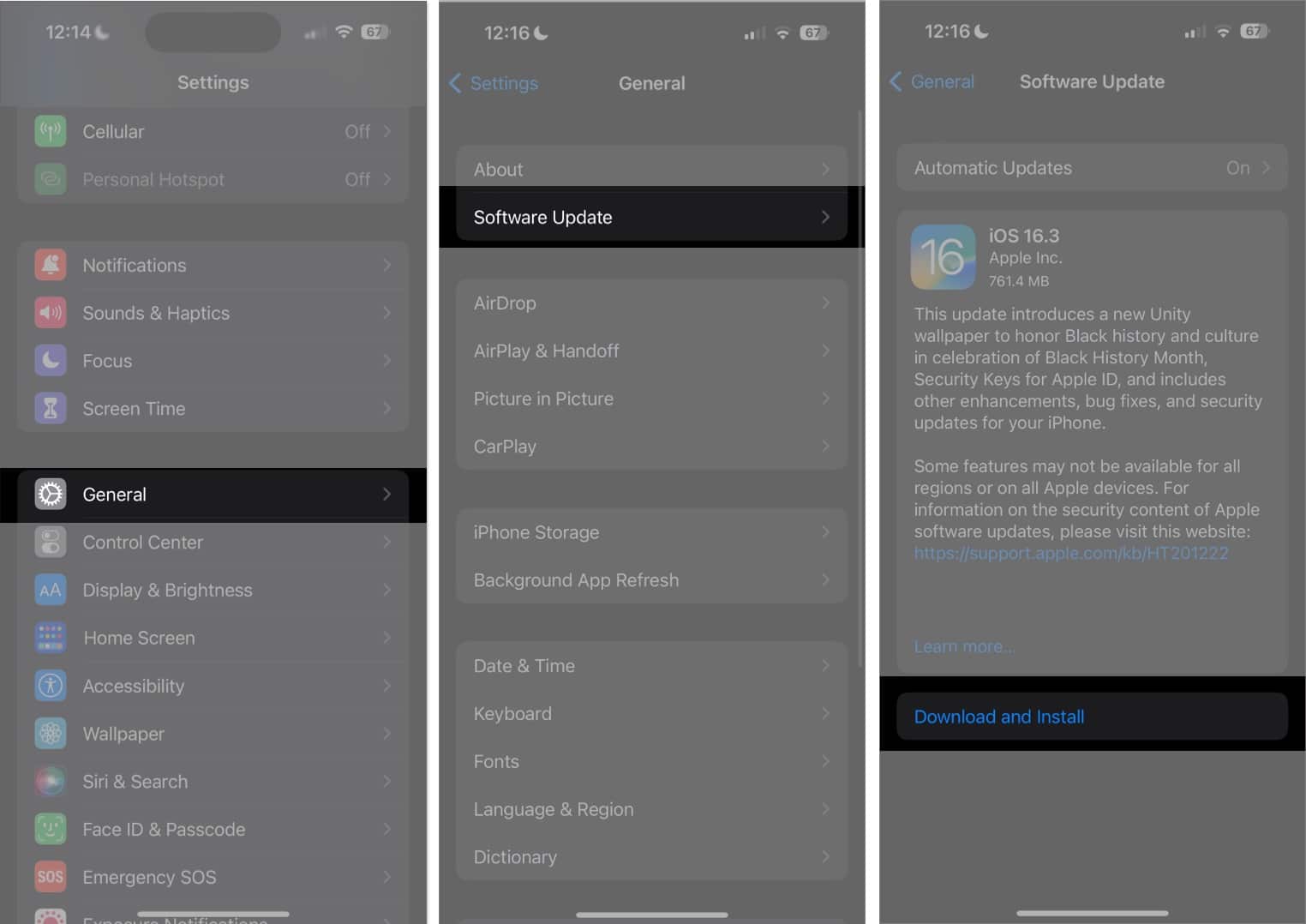
FAQ
As you type, Apple’s Predictive Emoji function will provide suggestions for various emoji to enter on the keyboard based on your keyboard patterns and writing style. Also, some common words like Hello, Congratulations, etc., will become orange. Tapping on it will immediately replace your text with the relevant emoji.
No more missing emoji suggestions!
The predictive emoji feature on your iPhone can be a fun and convenient way to enhance your messages. However, if it stops working, it can be frustrating. By following the troubleshooting tips, I mentioned, you should be able to fix the issue and enjoy using predictive emoji once again.
If nothing works, you may contact Apple Support to get the right assistance. If you face any issue, comment down below. I’m glad to be of service. Happy texting with expressive emojis!
Explore more…