iMessage is one of the most secure messaging apps. And that is the reason why we at iGeeksBlog are using it for internal communication. Today, I was exploring the iMessage on my iPhone and a topic got a strike, how to remove someone from iMessage group chat? I thought there could be a Remove or Delete button, and I just need to tap on it. I was wrong; there is a swipe gesture to get the job done.

Just like us, If you are also using iMessage as your Primary messenger and want to remove a specific contact from the group chat, keep reading…
How to Remove a Specific User from iMessage Group Chat on iPhone or iPad
Step #1. Open iMessage and tap on the Group conversation thread.
Step #2. Tap on the Group name in the center.
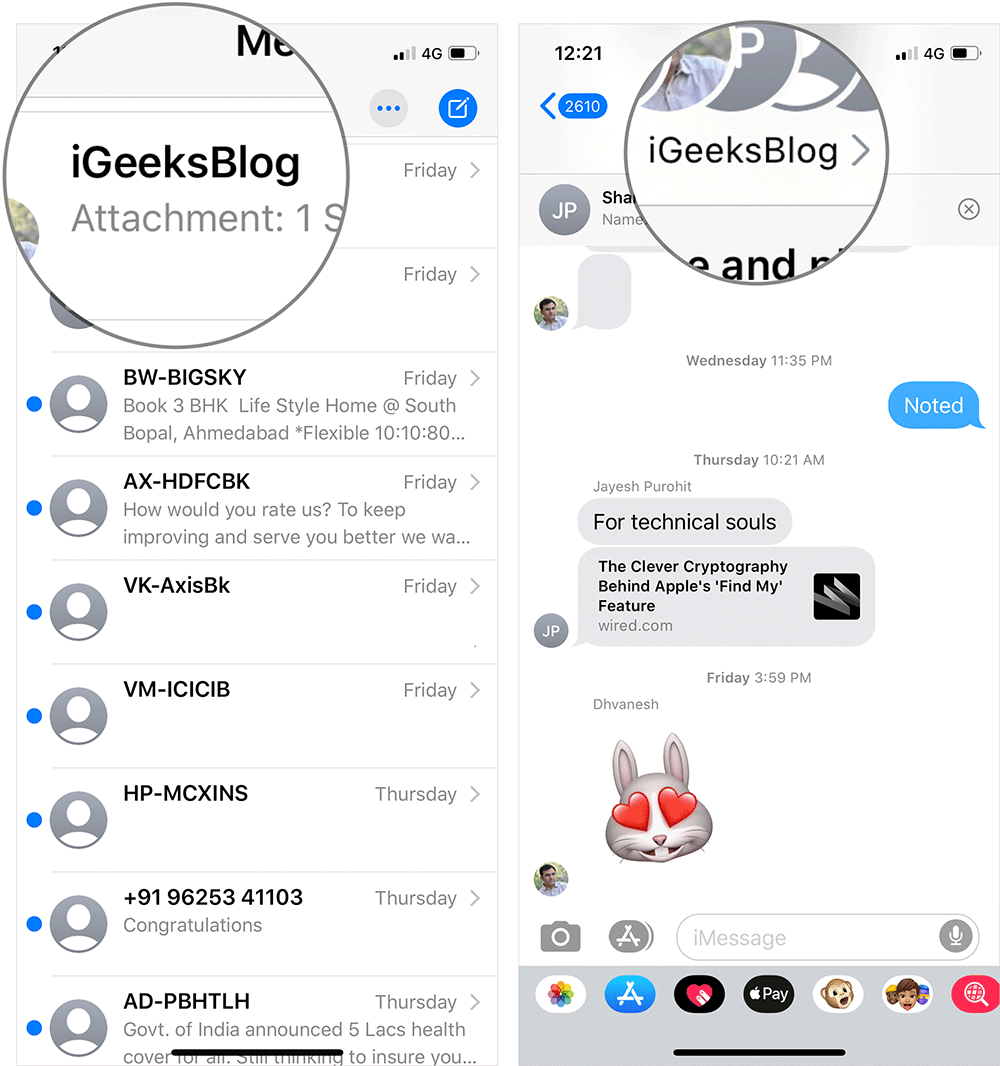
Step #3. Tap on “i” info.
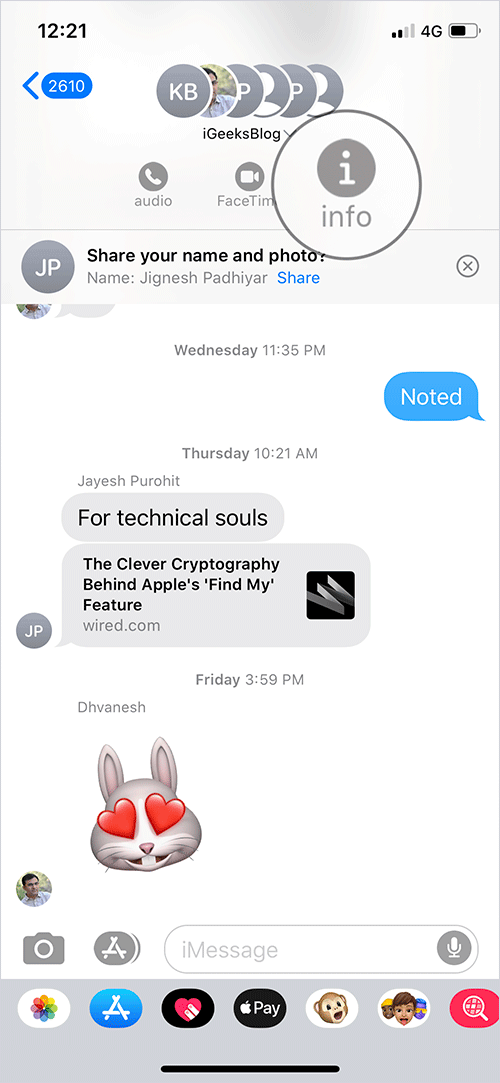
Step #4. Swipe the Name from the right to left and tap on Remove → in the Pop-up tap on Remove again.
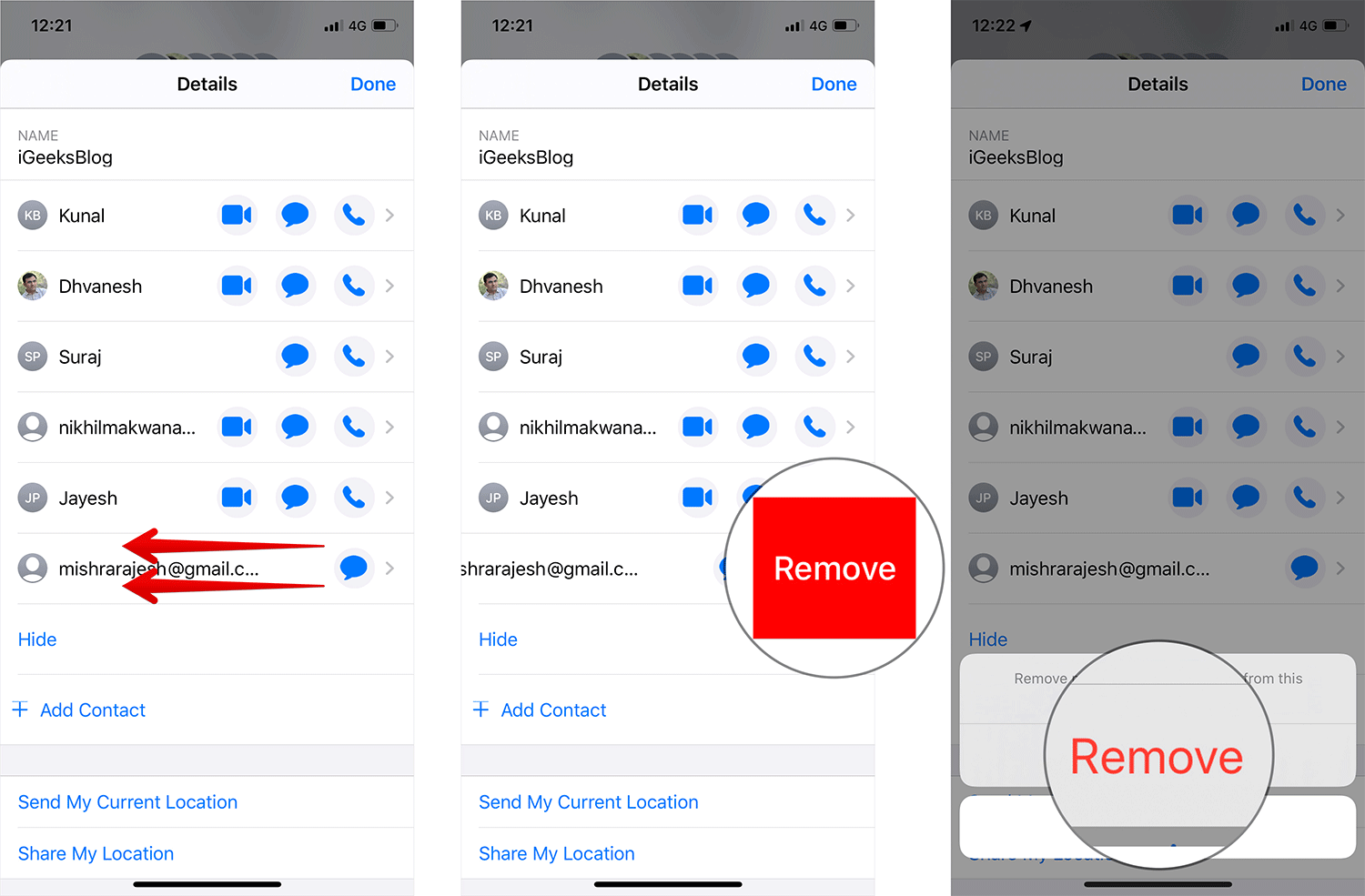
If you ever wish to add the contact again to iMessage group,
Open iMessage → Tap on the Group conversation thread → Tap on “i” Info → Tap on + Add Contact.
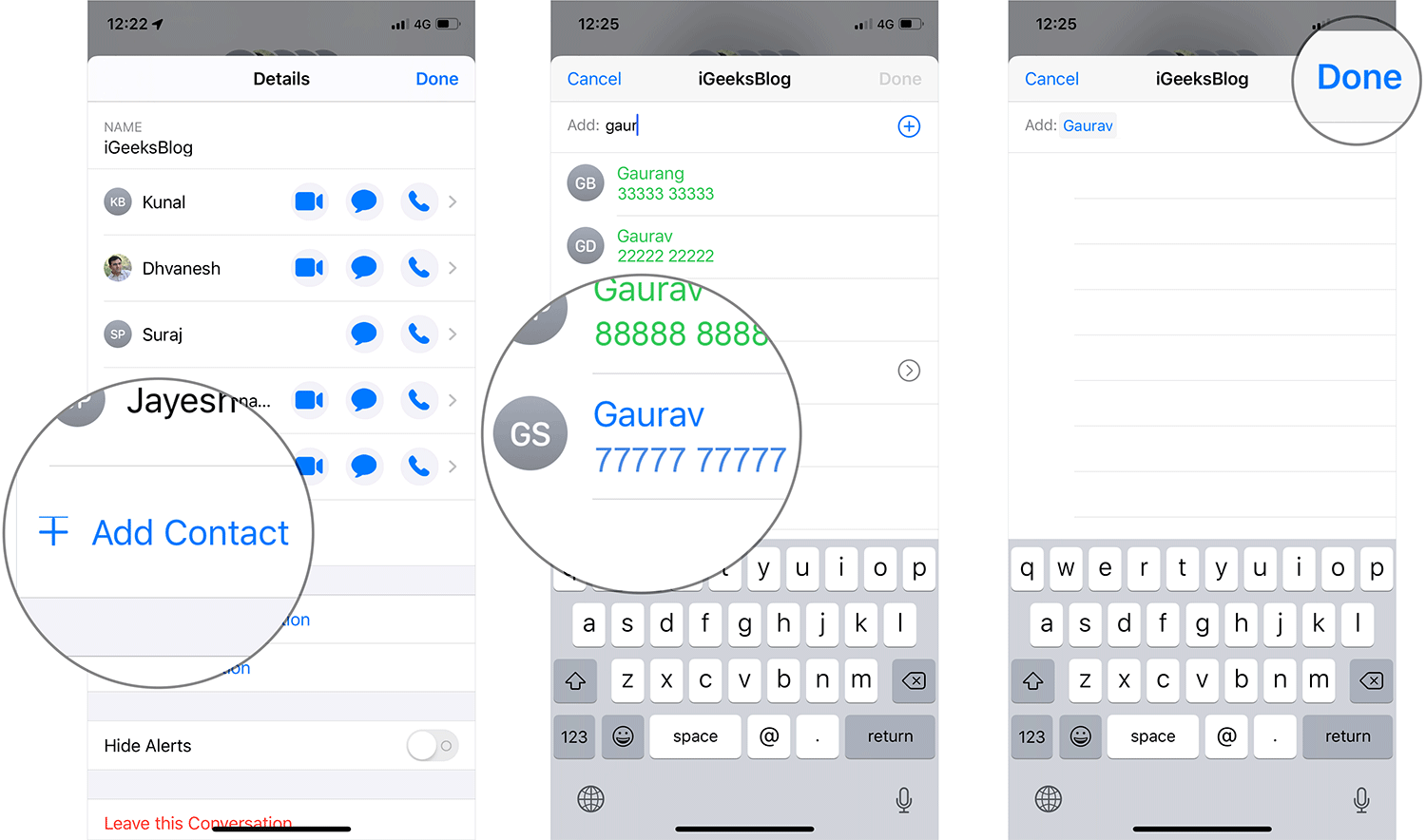
That was about how to remove someone from the iMessage group chat. But, what if you want to leave the iMessage group conversation? Let’s take a quick look.
How To Remove Yourself from a Group iMessage on iPhone or iPad
Open iMessage → Tap on the Group conversation thread → Tap on “i” Info.
Up next, scroll down and tap on Leave this Conversation → Tap on Leave this Conversation again.
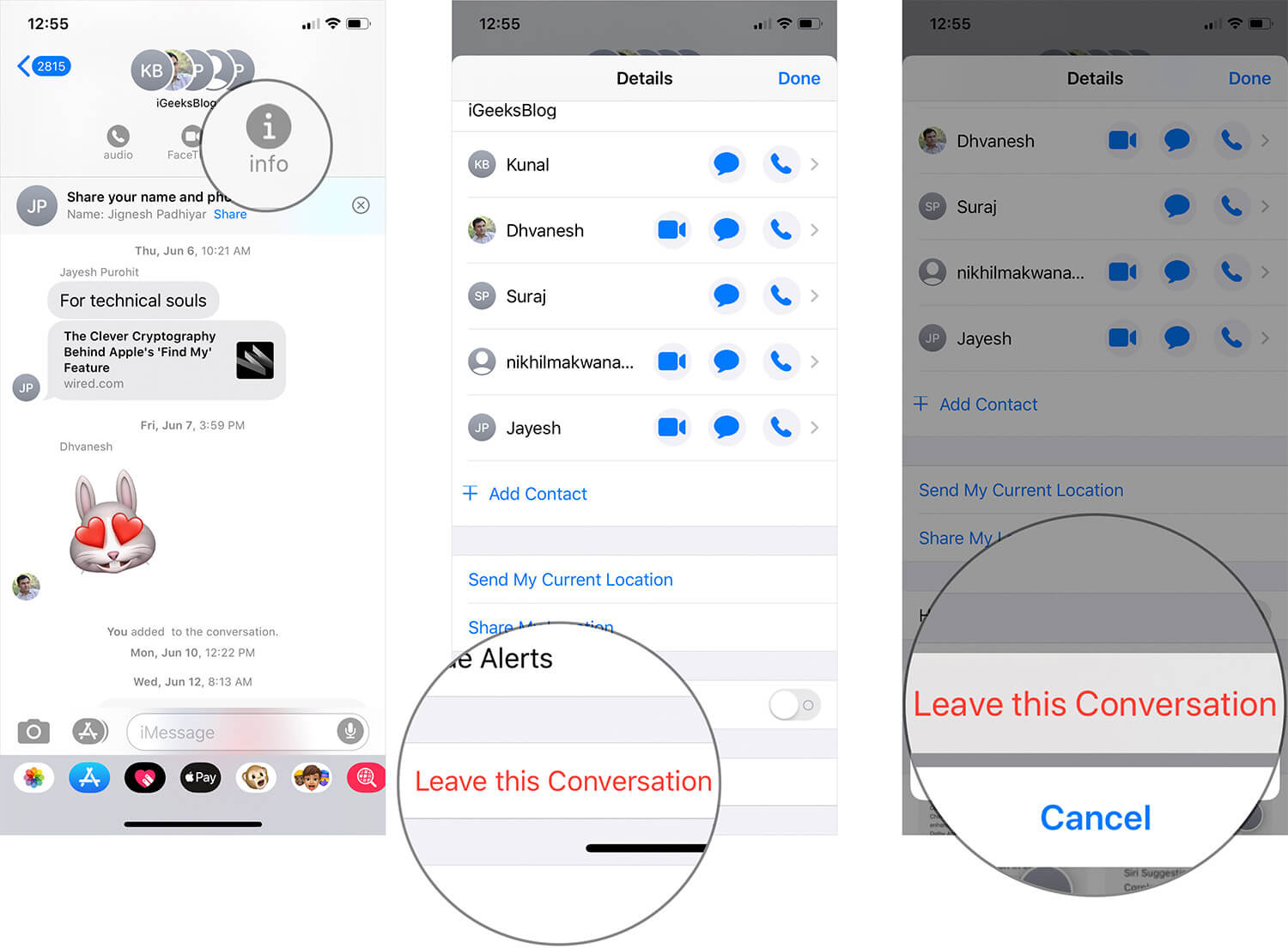
That’s all for now, folks!
Signing Off…
Though it’s not rocket science to delete a contact from iMessage, I feel that it’s a bit tricky. Do you think Apple should make it straight forward? Do share your feedback with us in the comment below.
In the meantime you may also like to explore:
