The home screen of your iPad is packed with app icons that you regularly use. Though helpful in accessing the said apps faster, sometimes you might not enjoy the look of them. Until now you could only move them around for some variety, but the iPadOS enables you to resize them.

The iPadOS finally allows you to customize your home screen. You can not just switch between the light and dark mode but can even adjust iPad icon size on the Home screen. While you can’t choose an arbitrary size for the app icons, the choice between two presets seems like a great start.
How to Change iPad Icon Size on the Home Screen in iPadOS
Step #1. Open the Settings app on your iPad Pro
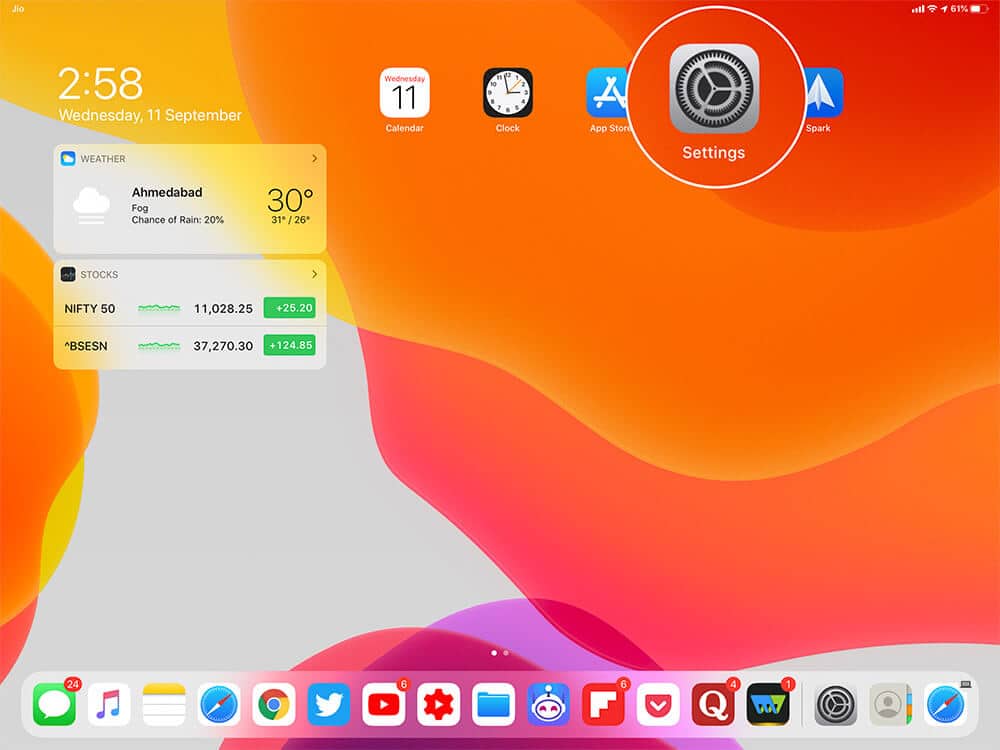
Step #2. Tap on Display & Brightness from the left-hand side menu.
Step #3. Scroll down to App Icon Size section. You will see two choices, tap on the one you prefer.
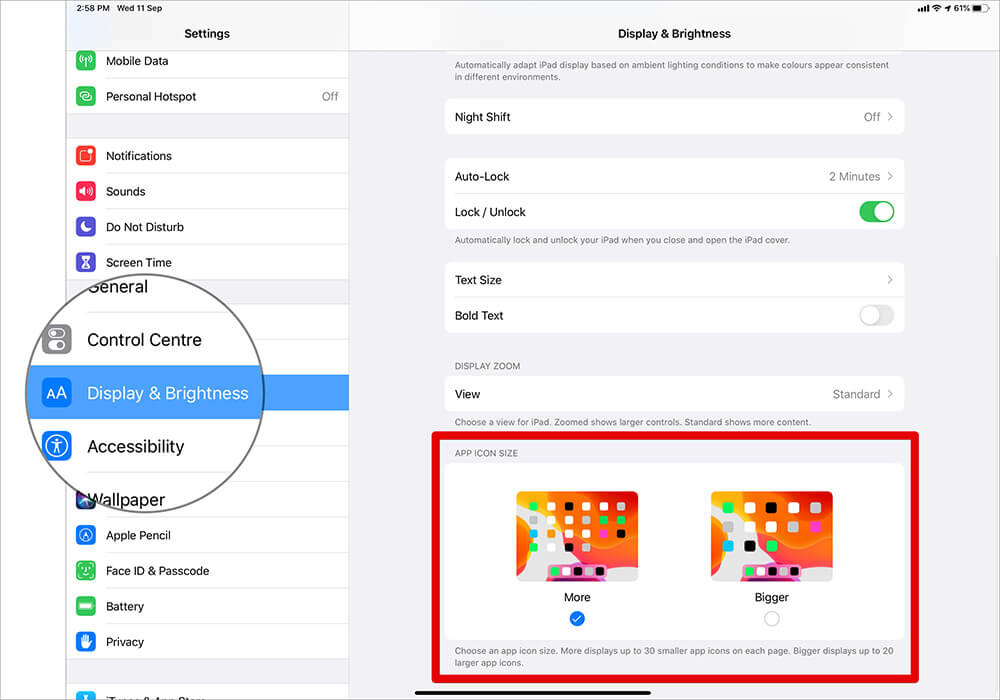
More: The default setting, this shows up to 30 smaller app icons in a 6×5 grid.
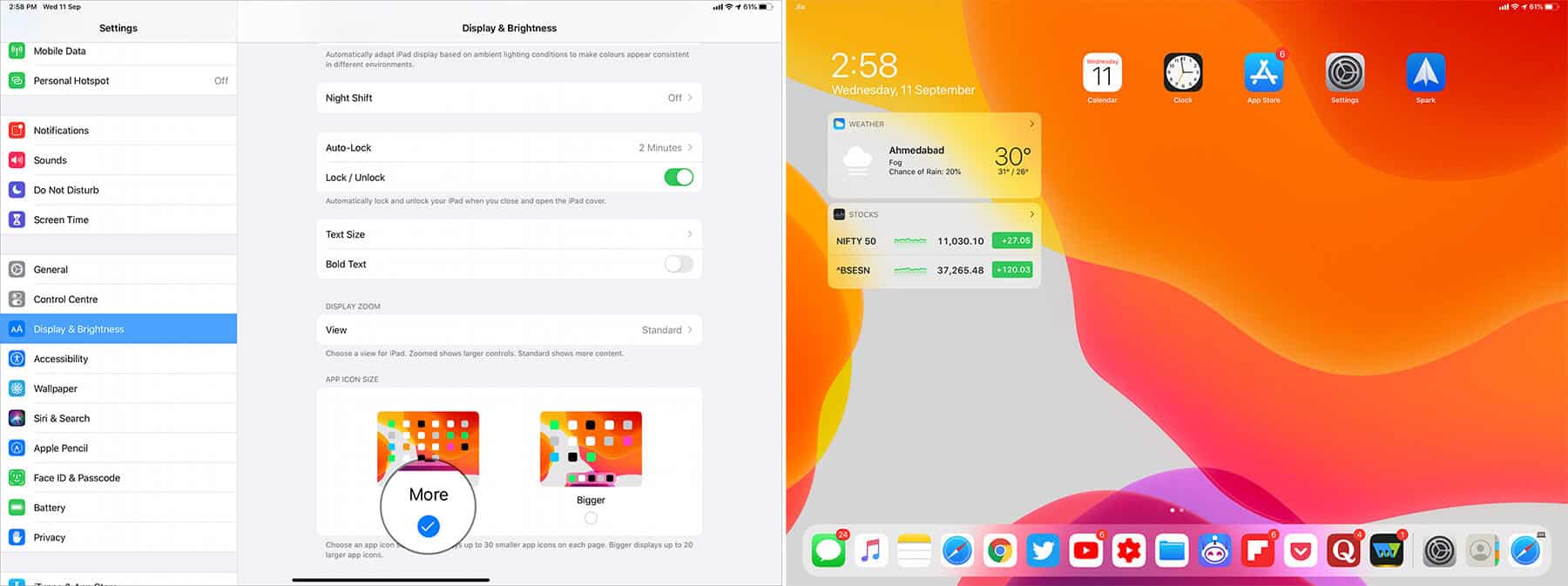
Bigger: This will show up to 20 larger app icons in a 4×5 grid.
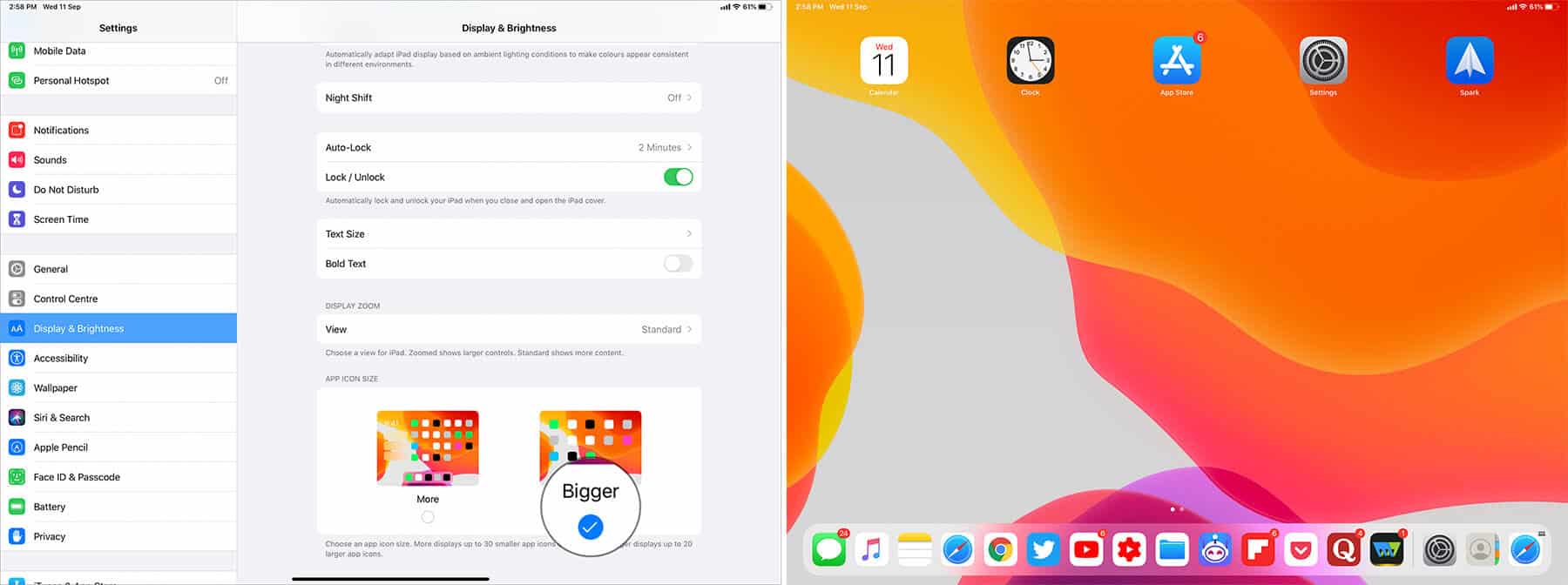
Aside from the apparent difference in icon size and grid, these settings will bring one more change to your home screen. In the More setting, the widget area is placed on the left corner of your screen. Whereas, in the Bigger setting, this will show up as a translucent overlay on the screen.
Notably, the feature to make app icons on iPad smaller or bigger in iPadOS is exclusive and is currently not extended to iOS 13.
It’s just this simple
There are always plenty of exciting features incorporated with every upgrade, and iOS 13 is no different. Apart from the size of icons, you can even custom the font size in your Safari app as well.
Check out more interesting posts:
- How to Use Markup in iPadOS 13
- How to Use QuickPath Swipe Keyboard in iOS 13 and iPadOS
- How to Use Mouse with your iPad to Make the Most Out of It
How have you customized your home screen? Do you prefer big icons or smaller ones? What is your favorite new feature of iOS and iPadOS? Do share your thoughts on the matter in the comment section below.
