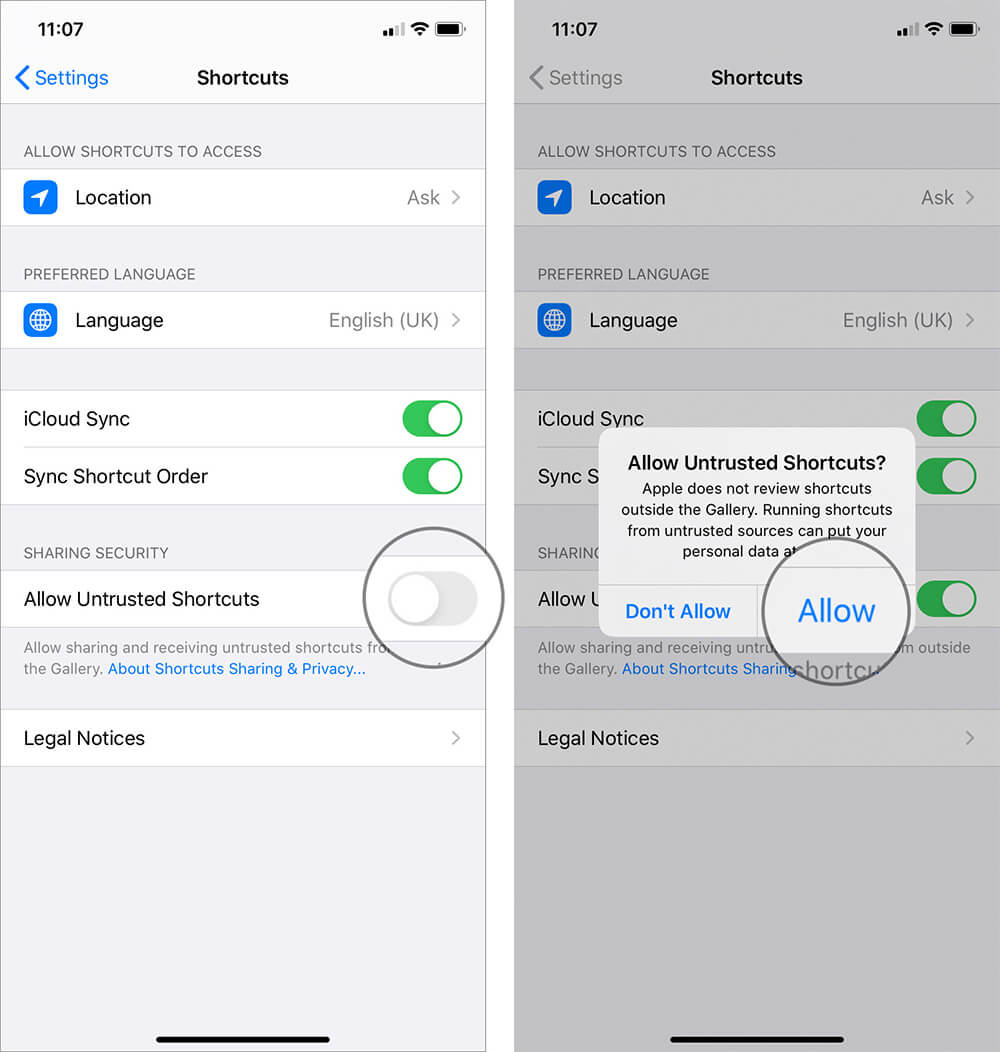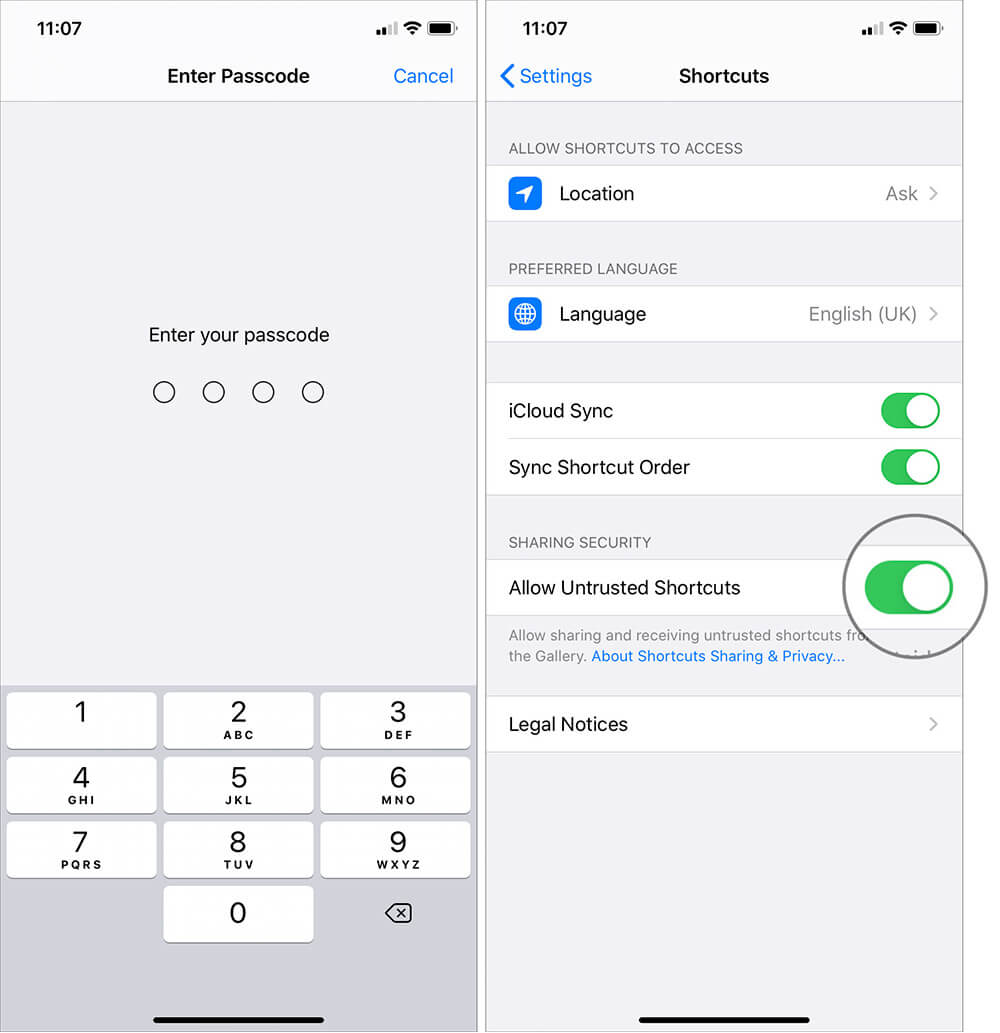Shortcuts on the iPhone and iPad make you more productive by performing various tasks in a few taps. Additionally, you can also add shared shortcuts from family and friends, other websites, etc. But since the source of these shortcuts is from outside the Gallery, they are called ‘untrusted.’ To get them, you have to enable shared Shortcuts on your iPhone and iPad. Let me show you how to do that.
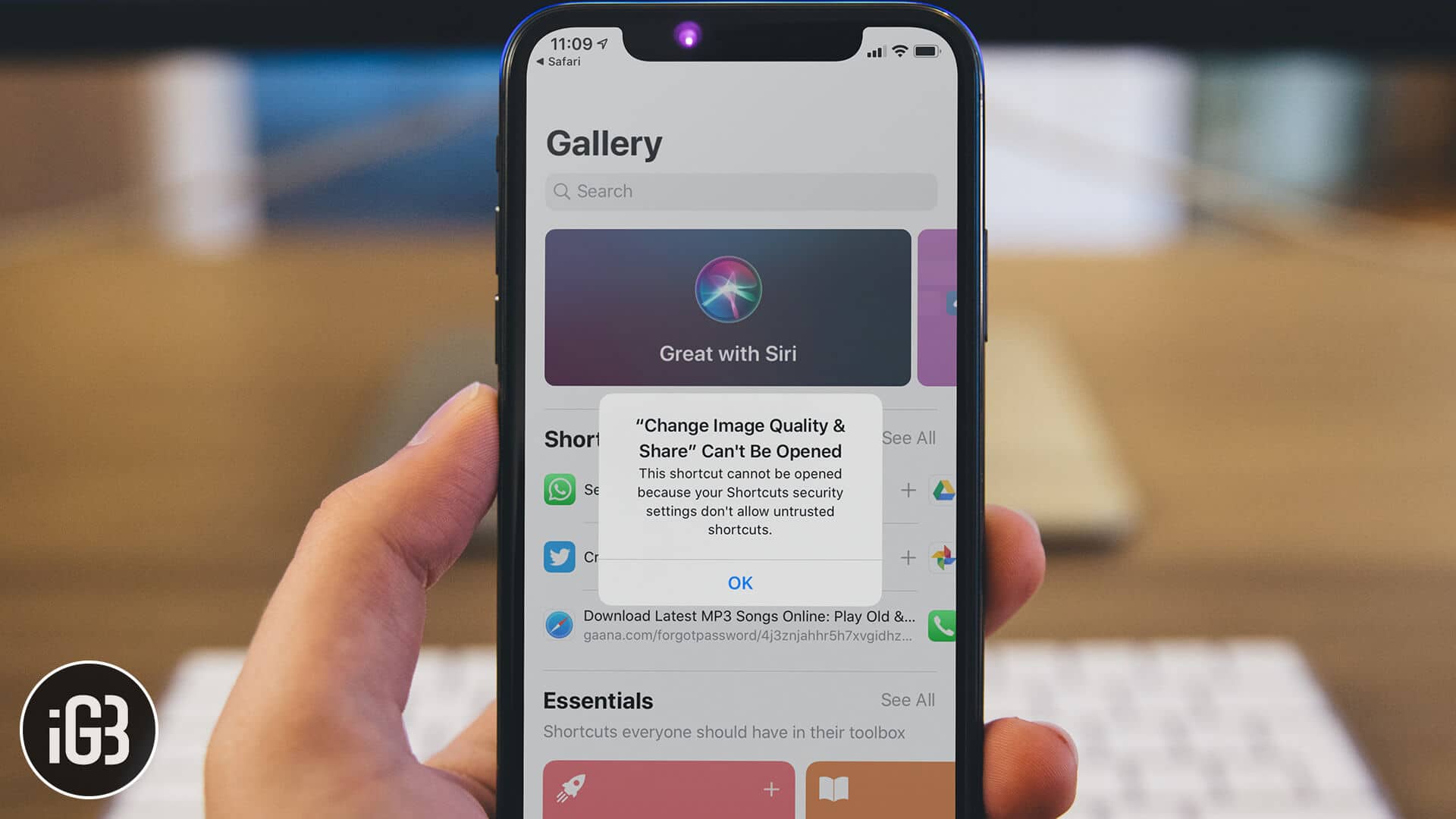
- How to Enable Allow Untrusted Shortcuts on iPhone and iPad
- How to Fix Allow Untrusted Shortcuts is Grayed Out
How to Enable Allow Untrusted Shortcuts on iPhone and iPad
Before You Begin: Several shortcuts developed by the passionate iOS and iPadOS users are very helpful. However, make sure you do not install shortcuts from sketchy sites. It may cause harm like data leak, hack, unnecessary notifications, redirect to ads, etc. Unlike apps, Apple allows us to get third-party shortcuts. So make sure you use it with caution.
- Launch the Settings app on your iPhone or iPad.
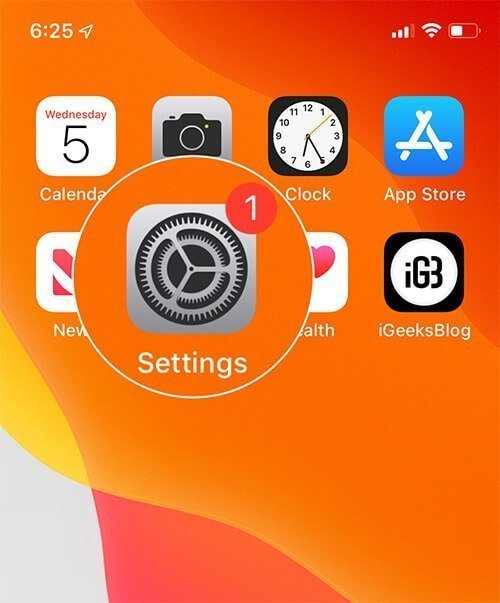
- Scroll down and tap on Shortcuts.
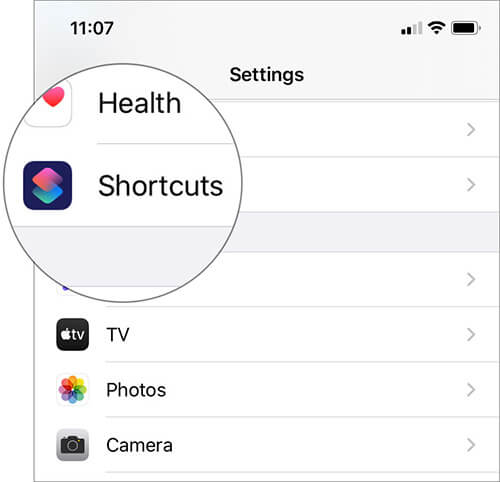
- Tap on the toggle for Allow Untrusted Shortcuts.
- Confirm the action by tapping Allow.
- The device will prompt for Passcode, enter your device password.
That’s it! Now you can add and run shortcuts from websites, Reddit, and elsewhere. However, in its endeavor to warn you against using untrusted sources, your device will show the “Add Untrusted Shortcut” tab in red color.
How to Fix Allow Untrusted Shortcuts is Grayed Out
If you have never used the Shortcuts app on your iPhone, you will see that the toggle for Allow Untrusted Shortcuts is grayed out – which means, you can not enable it. Thankfully, there is an easy fix for it.
- Open the Shortcuts app and tap on My Shortcuts from the bottom left.
- Tap on any one shortcut to run them successfully.
- Now, open the Settings app and follow the above steps.
You will be able to turn on the option for Allow Untrusted Shortcuts without any hiccups.
If still the toggle stays grayed out, it means the shortcut did not run completely. To fix this, follow the above steps again or tap on a different shortcut.
Signing off…
Next, you may wonder where can I get helpful shortcuts? Well, we have a post for you that has a list of best Siri Shortcuts. Go ahead and download some of them that excite you the most.
Additionally, you can also get useful Siri Shortcuts from Reddit/r/shortcuts or ShortcutsGallery.com
READ NEXT: