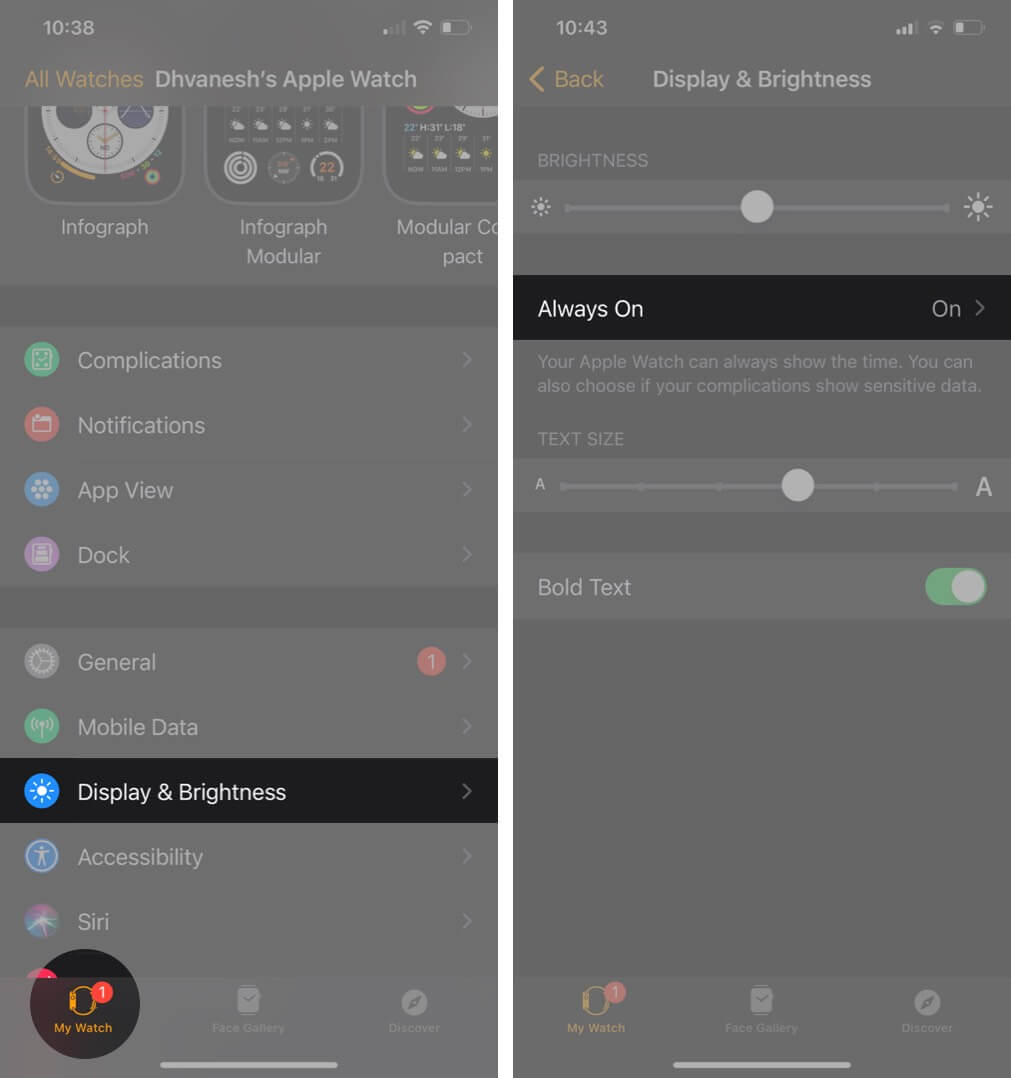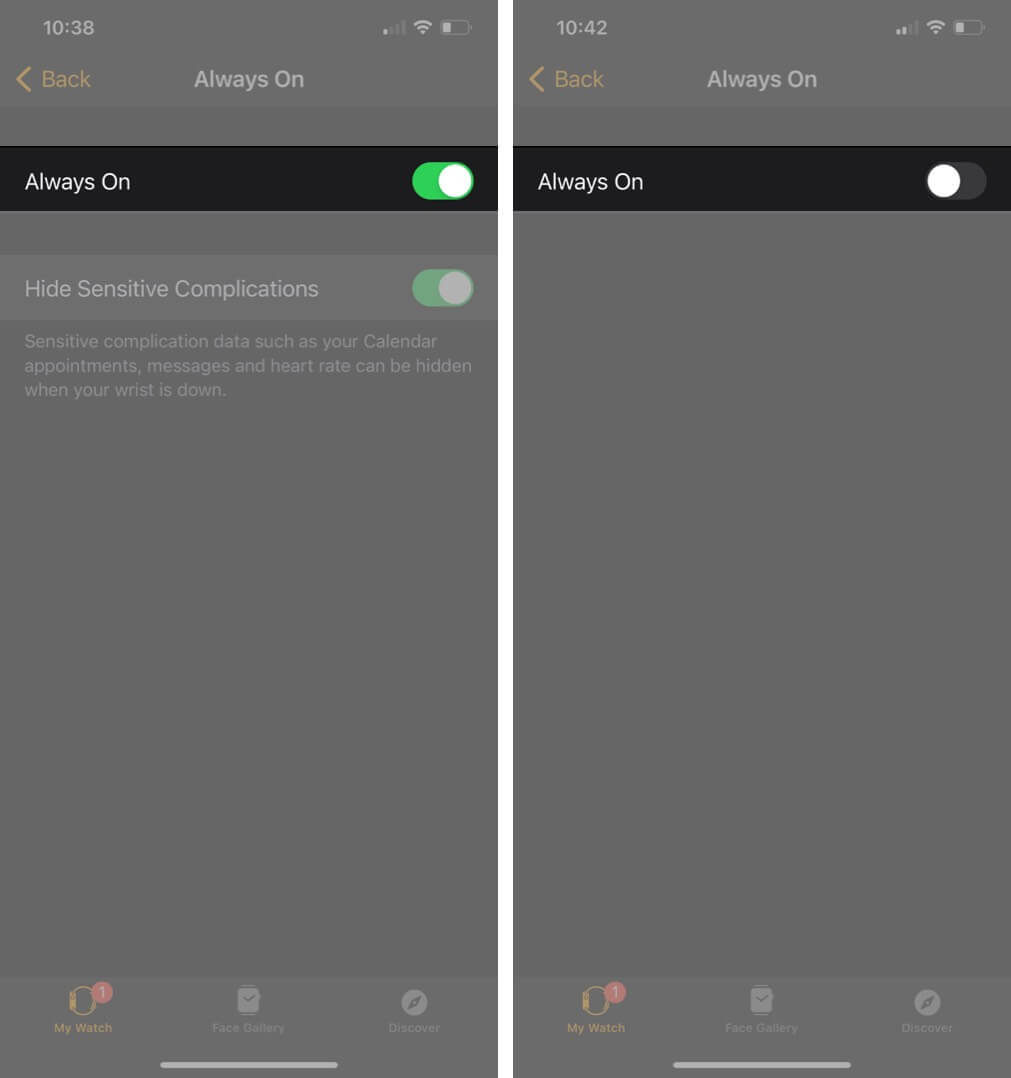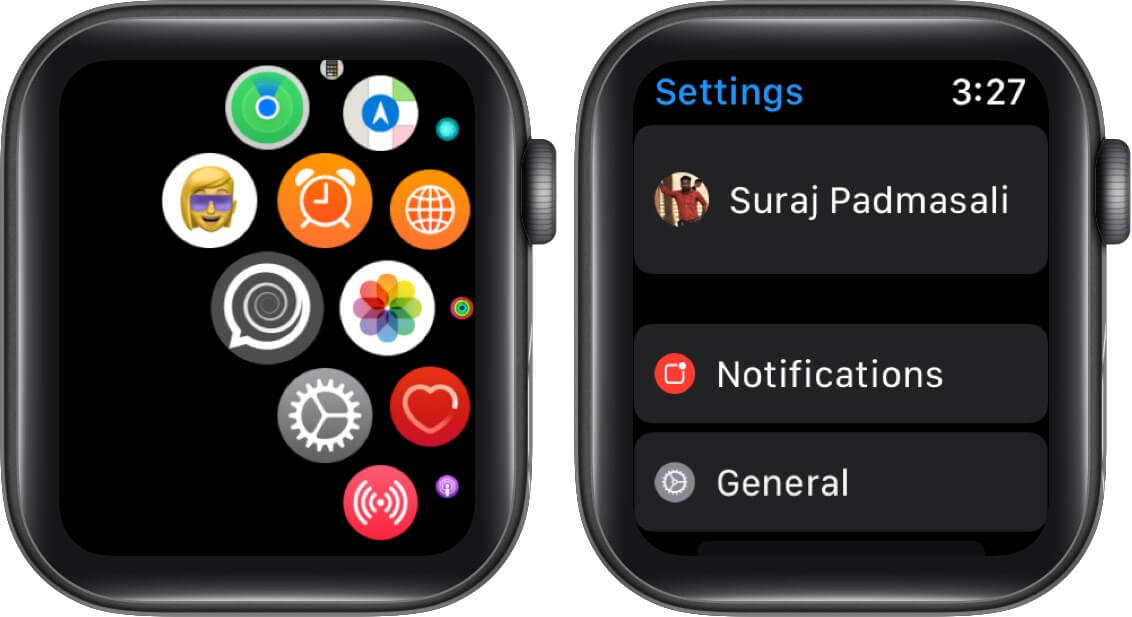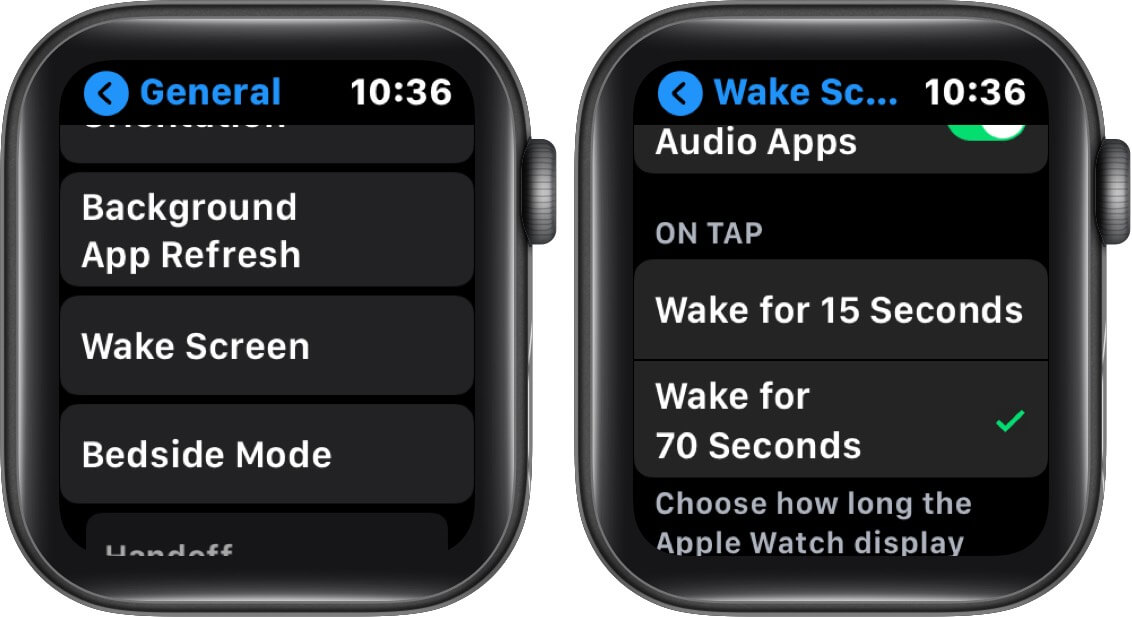The always-on display on the Apple Watch Series 5 and 6 is considered pretty useful as you would not need to raise your wrist to see the time. All you can do is take a glance at the watch screen. While the feature can be of great help during working out at the gym or a meeting, it may on the contrary drain your watch’s battery sooner as the screen remains always active. So, if you are not happy with this feature, here is how you can turn off the Always-On display on Apple Watch.

- How to Turn Off the Always-On Display on Apple Watch
- How to Disable the Apple Watch Always-On Display in the Watch App
- How to Keep the Apple Watch Display on Longer
How to Turn Off the Always-On Display on Apple Watch
- Open Settings on your Smartwatch.
- Swipe down to find Display & Brightness and tap on it.
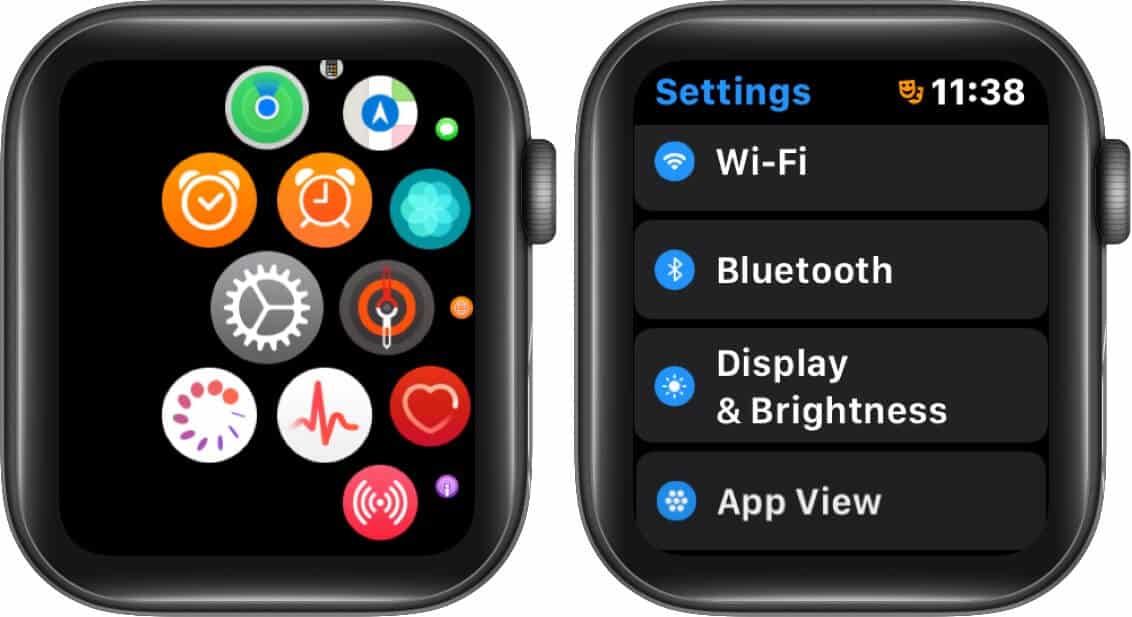
- Tap on Always On, and if you want to disable it, the toggle can be turned off.
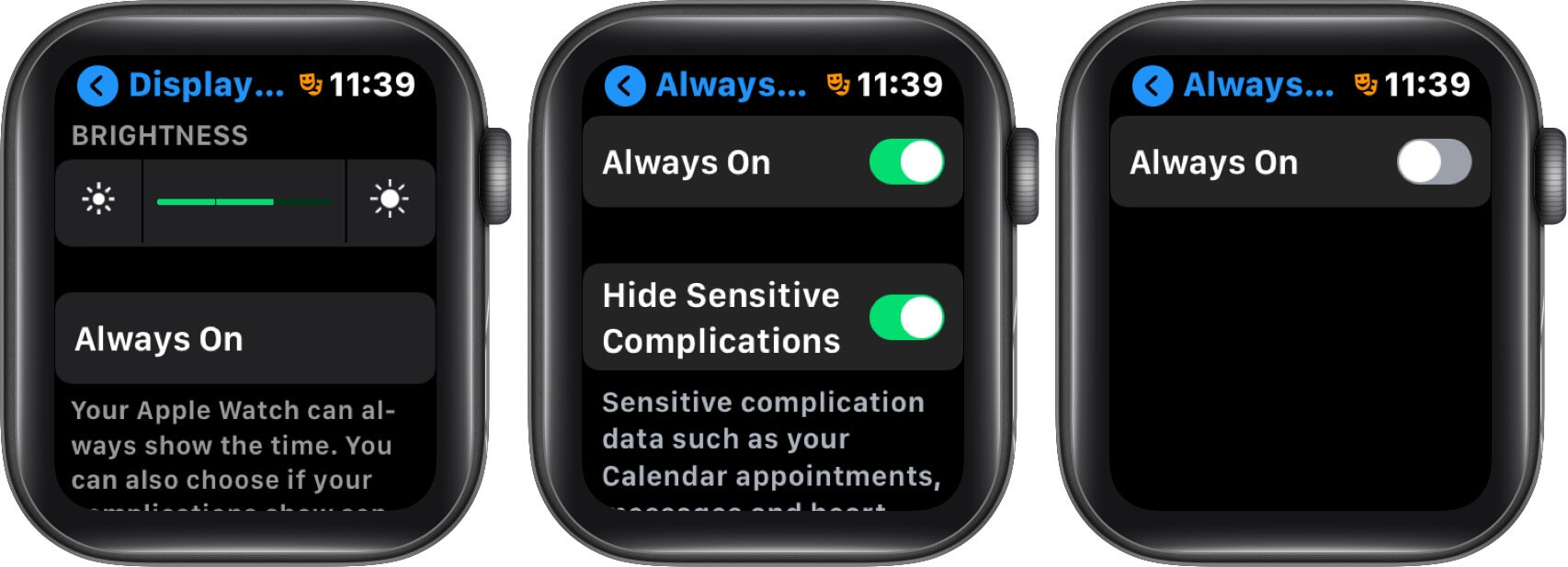
And to enable the always-on display settings, follow the same steps, and turn the toggle on.
If you want to hide every detail coming up on your watch screen after you put Always-on display on your wearable, tap on Hide Sensitive Complications to hide every small detail such as calendar events, messages, and heart rate, etc. And in case your smartwatch has stopped getting notifications. Here is our writeup to help you get through it smoothly.

How to Disable the Apple Watch Always-On Display in the Watch App
- Open the Watch app on your iPhone.
- Go to the My Watch tab.
- Tap on Display & Brightness, and then tap on Always On.
- Now, turn the toggle on or off to enable or disable the always-on display.
Keeping the smartwatch’s display on for a longer duration would be beneficial if you have disabled the always-on display and still wish to keep the watch awake for some time. You can use this setting as it would keep the watch active for 70 seconds.
How to Keep the Apple Watch Display on Longer
- Go to Settings on your Apple Watch.
- Tap on General.
- Open Wake Screen and scroll down and tap on Wake for 70 seconds.
Signing Off!!
If you are confused with the question that ” Do all the Apple Watches work with the always On display?“
The answer is No; in Apple Watch Series 5 and 6, there is an inbuilt feature that displays time and other display screen details on the watch screen even if your wrist is down. Just in case you wish to ignore this default feature’s usage, the above steps can be followed.
Now that you have already understood on enabling or disabling always-on display on your Apple Watch. This is the right time to set up memoji on your wearable to make things interesting while you can personalize them according to your moods, make it as your watch face, or even send them in messages to your loved ones!!
Do share your valuable views in the comment section below!! We’ll keep you engrossed with such interesting insights!! Till then, keep reading and exploring!
Related Posts: