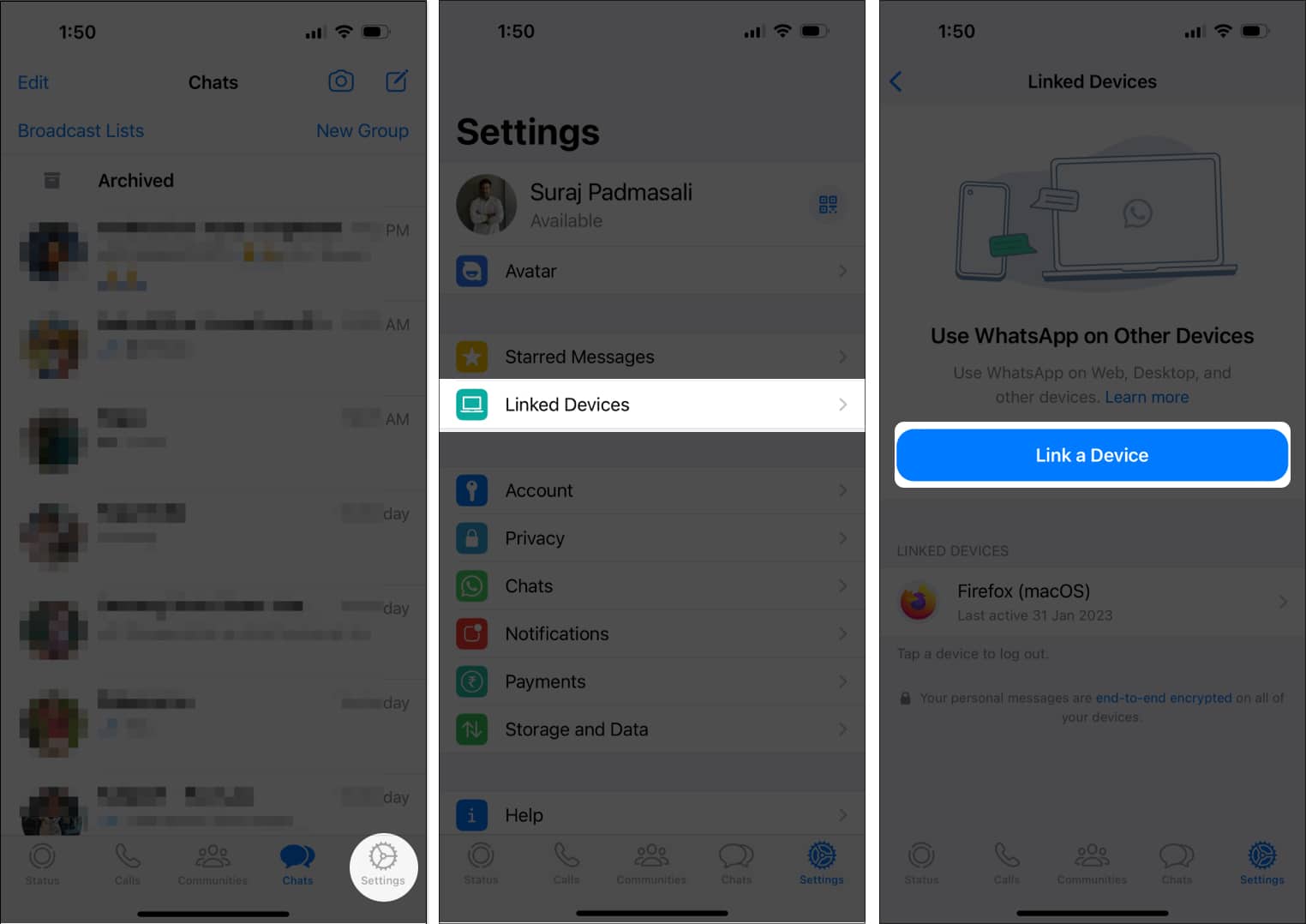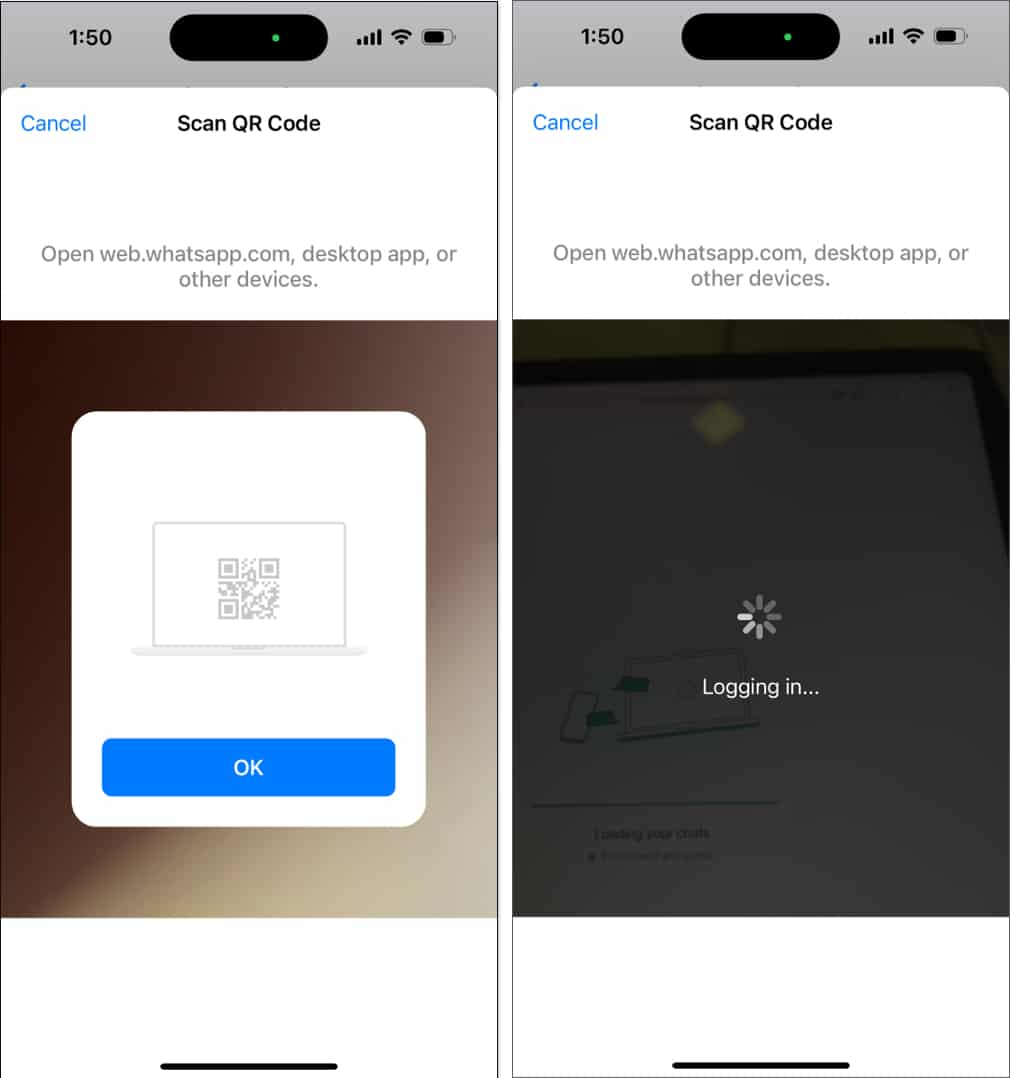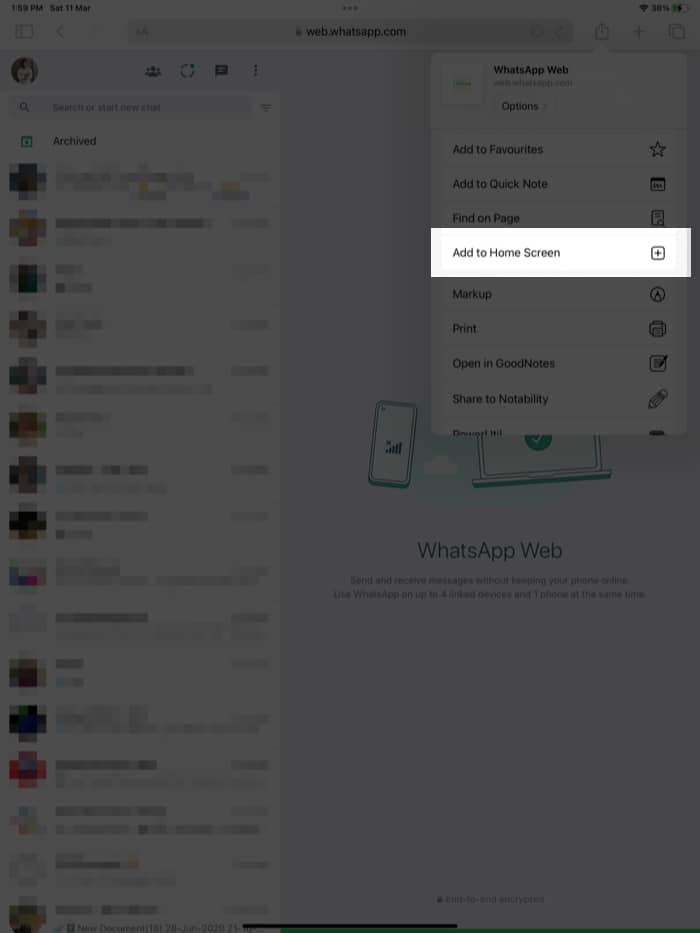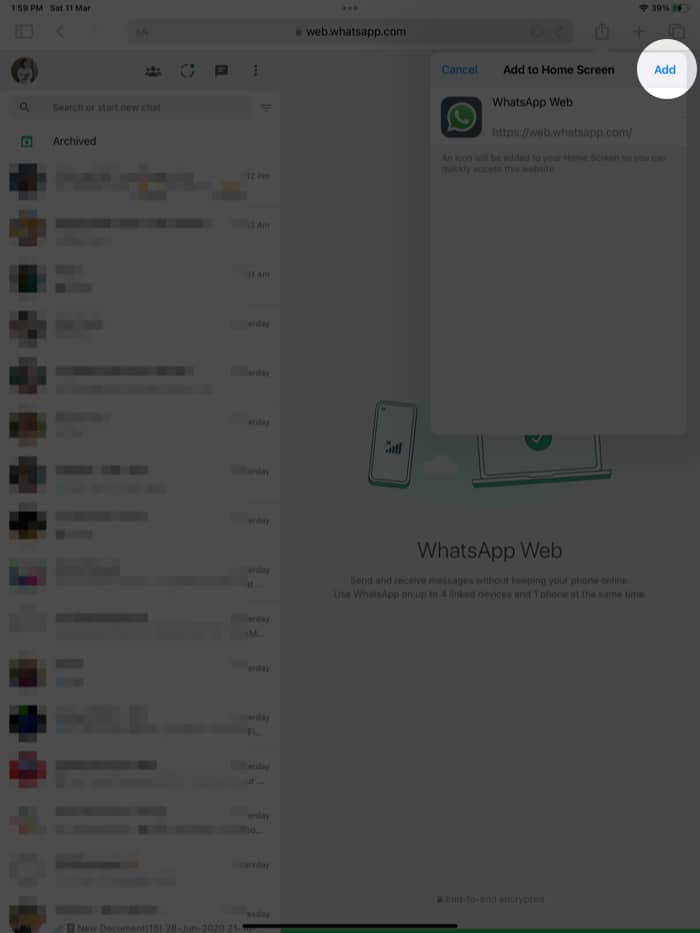WhatsApp is one of the most popular instant messaging services. It allows you to send messages, make or receive voice or video calls, send or receive money, etc. Regardless of the size of WhatsApp’s user base, the application is not available for iPad users. However, you can still get WhatsApp on your iPad through WhatsApp Web.
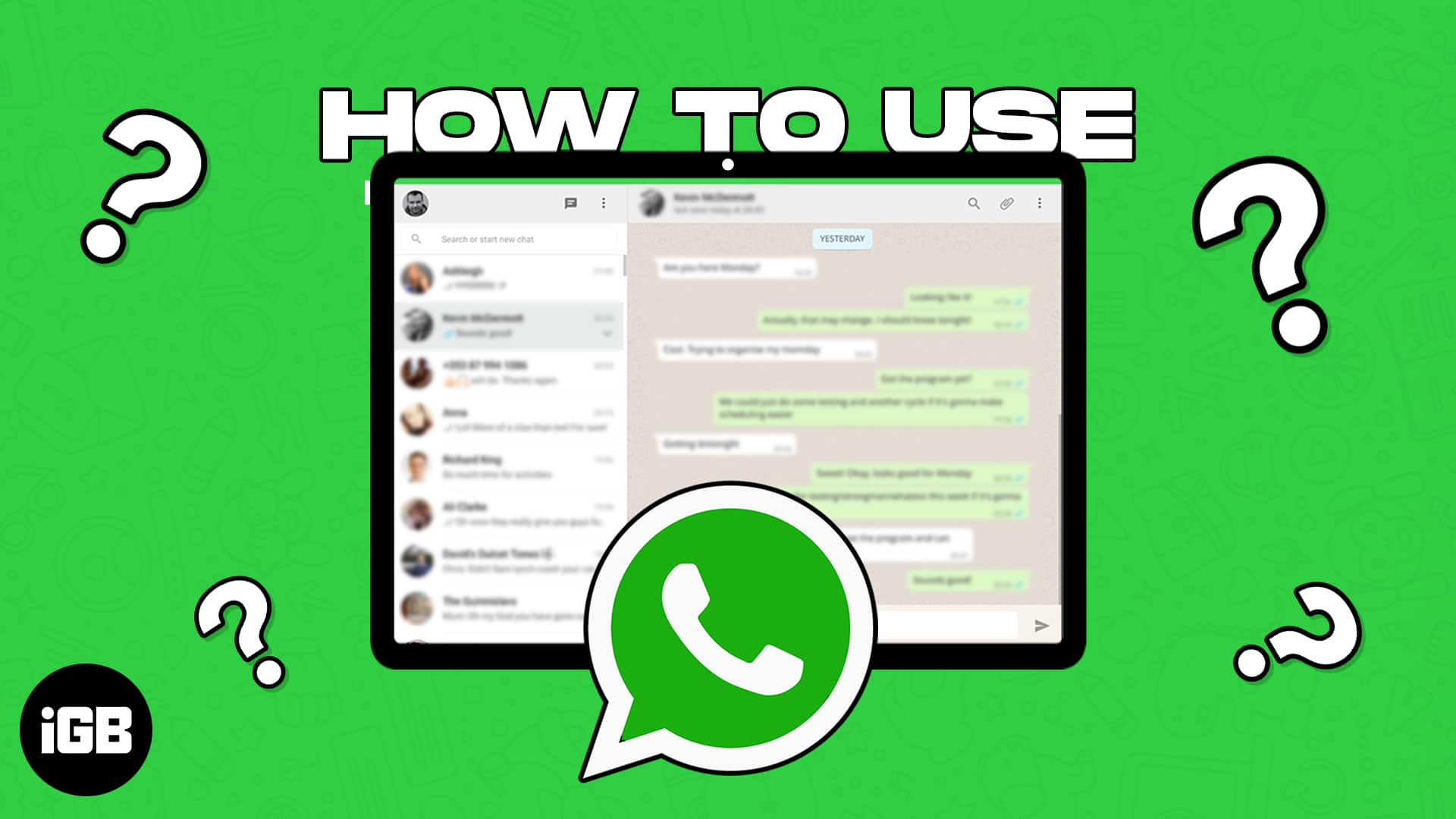
Additionally, you can even create and add a WhatsApp Web shortcut to your iPad’s Home Screen for easy access. Read along to learn how to use WhatsApp on iPad.
What is WhatsApp Web?
Even though WhatsApp does not have a native application for the iPad, you can get WhatsApp on your iPad through WhatsApp Web. For those unaware, WhatsApp Web is a browser-based solution that allows you to access your WhatsApp account on any web browser.
Apart from your primary phone (iPhone or Android), you can link your WhatsApp account with up to four devices through WhatsApp Web. Initially, you will need your primary device to link your account with other devices. Once the process is completed, you can access your WhatsApp account through linked devices even when your primary device does not have an internet connection. You can send and receive messages, upload and download media, and a lot more.
How to get WhatsApp on iPad using Whatsapp Web
- Open Safari on your iPad → head to web.whatsapp.com
- Now, open WhatsApp on your iPhone.
- Tap Settings at the bottom right corner.
- Select Linked Devices → tap the Link a Device option.
- Authenticate yourself using Face ID, Touch ID, or Password.
- Now, your primary device will open the Scan QR Code page.
- From this page, scan the QR Code displayed on your iPad screen.
- WhatsApp Web will download all your messages, and once the loading bar is completed, you’ve successfully set up WhatsApp Web on your iPad.
After you’ve linked your WhatsApp account with your iPad, you can access the service whenever you want just by heading to the WhatsApp Web page on Safari. Also, you can access your WhatsApp account, read and send messages, etc., through WhatsApp Web even when your primary device is not connected to the internet. Also, WhatsApp Web has a few limitations, which we will discuss in detail later.
Add WhatsApp Web to iPad Home Screen
To shorten the process of accessing your WhatsApp, we recommend adding a WhatsApp Web shortcut to your iPad’s Home Screen.
- Open Safari on your iPad.
- Head to WhatsApp Web.
- Tap the Share icon located in the toolbar at the top right.
- Select the Add to Home Screen option.
- Tap Add on the Add to Home Screen page.
A shortcut with the WhatsApp icon will be added to your iPad’s Home Screen. You can access WhatsApp Web directly with this shortcut.
What are the limitations of using WhatsApp Web?
WhatsApp Web does not offer the same features available on the native WhatsApp app available for iOS and Android. Listed below are all the limitations of using WhatsApp Web.
- WhatsApp Web will not notify you about any new messages.
- When you access WhatsApp Web on your iPad, it will display your primary device’s contacts (iPhone or Android) and not the contacts present on your iPad. We have a guide to help you send WhatsApp messages to users not added to your contacts.
- You cannot make or receive voice or video calls through WhatsApp Web.
- While you can view Status Updates by others in your contact list, you cannot add a Status Update through WhatsApp Web.
- Last but not least, the biggest limitation of WhatsApp Web is that you need to have an existing WhatsApp account to use the service. So, if you were planning to get a cellular iPad just to use WhatsApp, please drop those plans.
Despite these drawbacks, you need not worry about privacy, as all the messages imported from your WhatsApp account to WhatsApp Web are end-to-end encrypted.
Back in August 2021, there were several rumors about WhatsApp testing a beta version of WhatsApp for iPad. Considering we are already in 2024, it is possible that Meta will release a native WhatsApp app for the iPad.
Yes, you can use WhatsApp Web on your iPad even when your iPhone is not connected to the internet.
Enjoy WhatsApp on your iPad!
Meta – the parent company of WhatsApp – also owns Instagram and has not launched a native iPad app for the same. So, it looks like Meta is ignoring developing apps for iPadOS, which we hope will change in the near future. Nonetheless, we hope this article helps you set up and use WhatsApp on your iPad.
Even with all its limitations, having the option to use WhatsApp on iPad is excellent, especially when you do not need your primary device to be connected to the internet.
Read more: