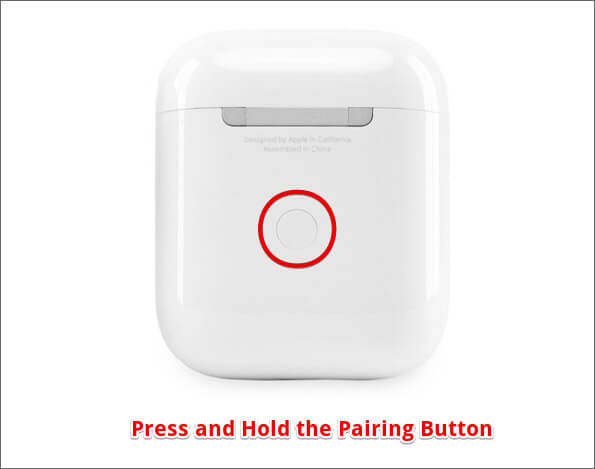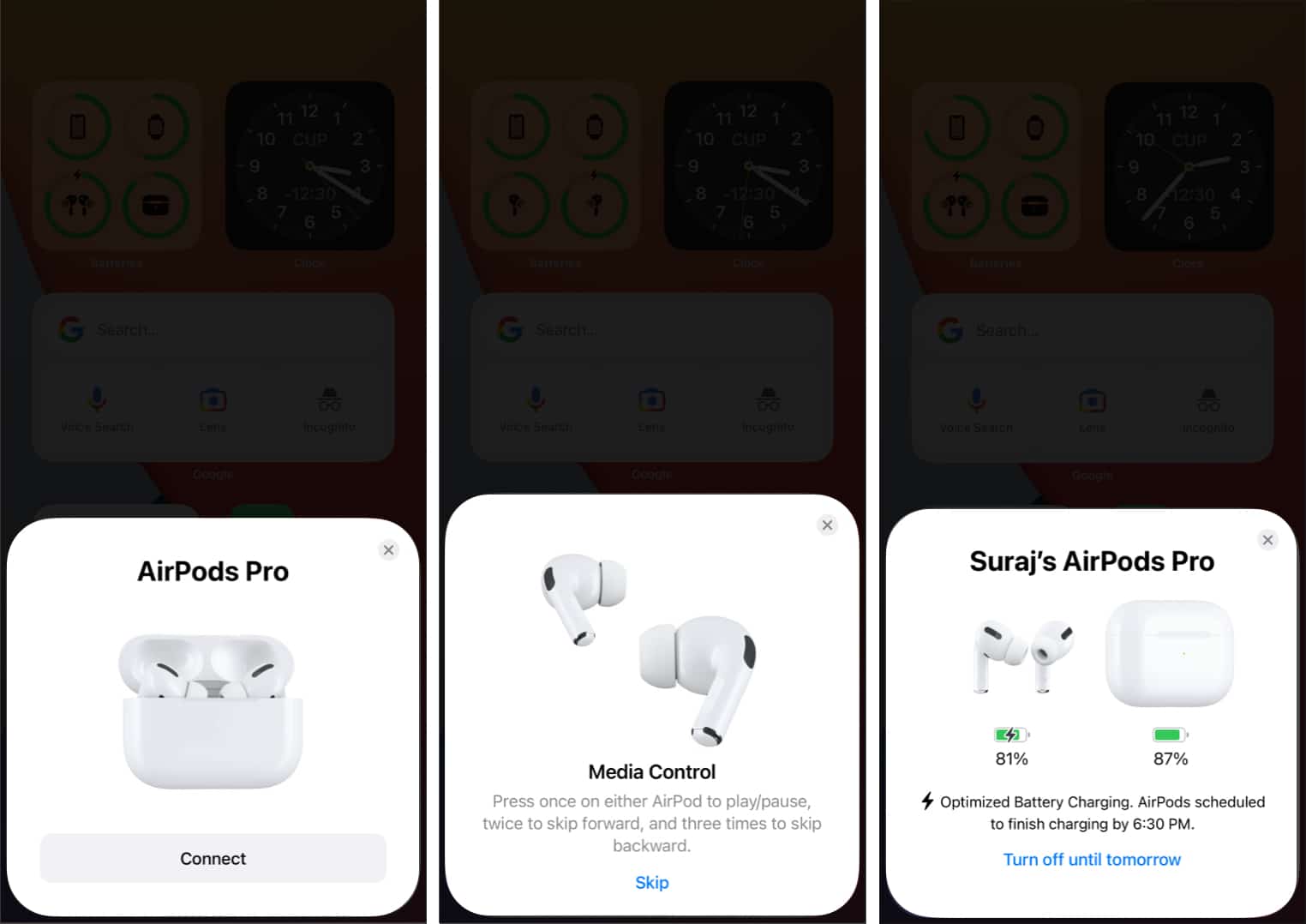Apple AirPods transformed the TWS (True Wireless Stereo) market, and AirPods by themselves are a multi-billion-dollar industry. While this points out how good AirPods are, it’s not all roses. Sometimes, AirPods stop charging randomly for no apparent reason.

This can be due to several reasons like faulty charger or cable, accumulated dirt over time, etc. However, solving the issue is pretty easy! If you are facing a similar issue, read along to fix it.
- Change your charging brick and cable
- Charge Airpods overnight
- Check if the charging LED indicator turns on
- Clean your AirPods and the case
- Update AirPods firmware
- Factory Reset and Re-pair your AirPods
- Contact Apple Support
1. Change your charging brick and cable

The first step is to check if the lightning cable you use to charge your AirPods is working fine. Even if you use a wireless charger, check if the power cable is functioning as intended. Either use another device to see if they are working fine or use another charging cable and check if your AirPods are charging now.
Since power adaptors are no longer bundled with iPhones and AirPods never come with a power adaptor in the first place. So, if you’ve been using a third-party power adaptor, try replacing it with a new one (preferably an original Apple accessory). However, try a power brick readily available before purchasing a new charger.
2. Charge Airpods overnight
While it is not common, there are instances where AirPods might not be able to turn on because they’ve been drained out of battery for a long time. In such cases, leave the AirPods to charge overnight, and they might start holding a charge and work the next morning.
3. Check if the charging LED indicator turns on
An LED indicator turns on whenever you plug in your AirPods to charge. If you don’t see this LED light turning on, it is an indication that the charging case is damaged.
If your device is under warranty, take it to the Apple Store, and they will get it fixed for you or replace it. However, if it isn’t under warranty, you will need to replace the charging case and to do so, you need to contact Apple support.
4. Clean your AirPods and the case
Dust and grime accumulated over time in the charging port might be why your AirPods not charging. It is also possible that the charging pins on AirPods or in the charging case are covered with dust and don’t come in total contact. This leads to minimal to no charging of the devices.
To learn more about cleaning AirPods, read our guide on cleaning your AirPods and charging case.
5. Update AirPods firmware
Your AirPods might have received a bug with the latest firmware update. Another firmware update that fixes all the bugs of the previous update is what will help resolve your issue.
For those wondering what a firmware update is, it is a software update. There is no change in the hardware, but firmware updates add additional features.
Firmware updates for AirPods are not very common. Whenever Apple releases a firmware update for AirPods, they are automatically updated. However, if they aren’t updating automatically, check out our explainer on how to update AirPods firmware.
6. Factory Reset and Re-pair your AirPods
Software bugs are pretty common in modern smartphones and their accessories. As discussed, a firmware update might fix this issue, but the only problem is, they aren’t very common.
The next logical step you can take is to factory reset your AirPods. Follow the steps below to reset and re-pair your AirPods.
- Press and hold the button at the back of the AirPods case for around 15 seconds.
- When the light turns white, it means AirPods have been factory reset.
- Now, open the lid of your AirPods and keep them next to your iPhone.
- Tap Connect on your iPhone to pair them.
Now, see if the AirPods are charging. If not, move on to the next and the last fix!
7. Contact Apple Support
If none of the above fixes worked, your AirPods might have a hardware problem. In that case, you have no option but to contact Apple Support.
Also, if you’ve been using the first gen of AirPods, you need to understand that they’ve reached the end of their life cycle, and buying a new pair might be a more sensible decision than repairing your old ones. As AirPods have the least repairability among other smartphone accessories.
Let us know if any steps mentioned above helped resolve your issue. Also, if you are aware of any other method that worked for you, leave a comment as it will help our other readers facing the same issue. Have more questions? Share in the comments below.
Read more: