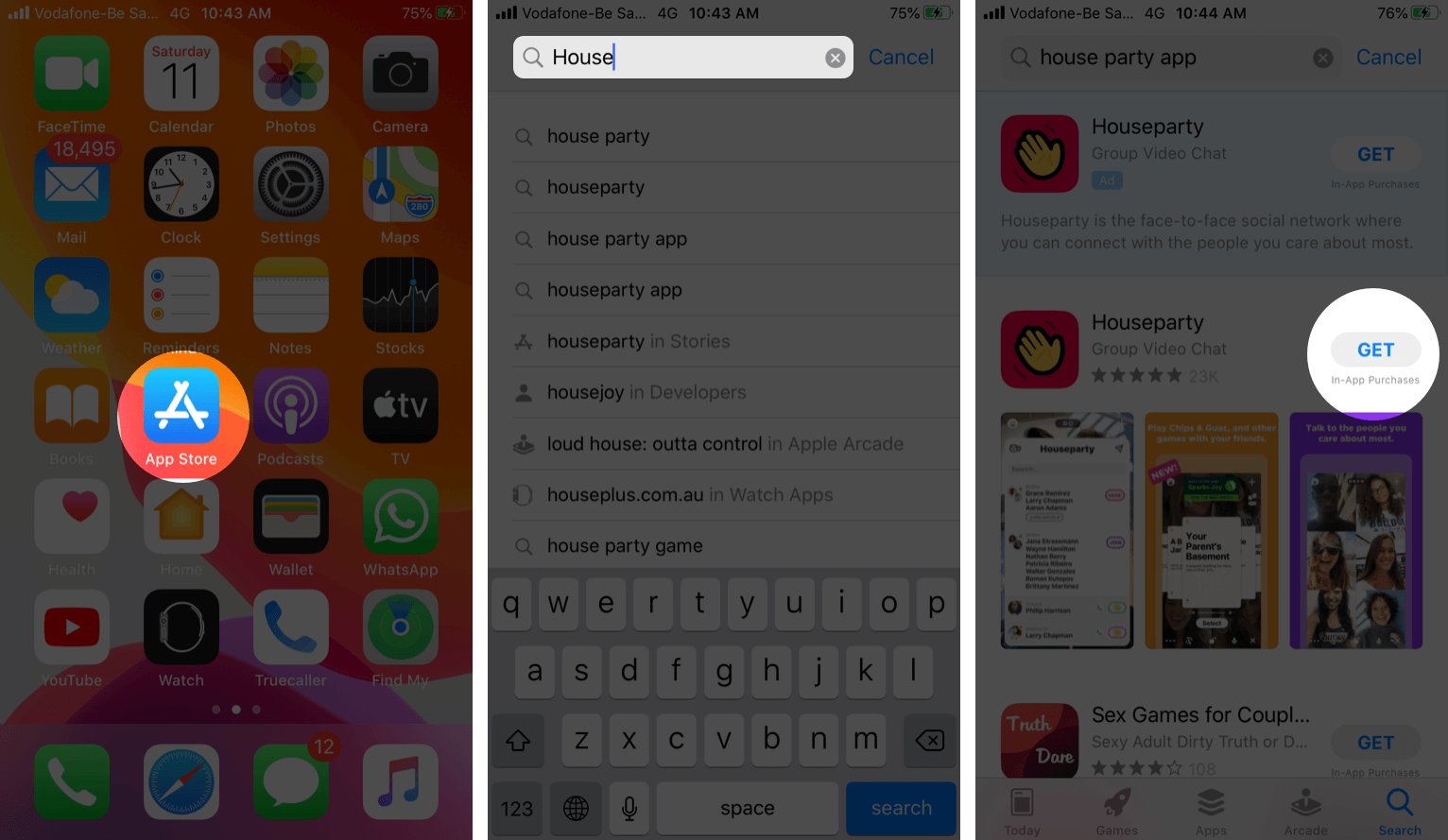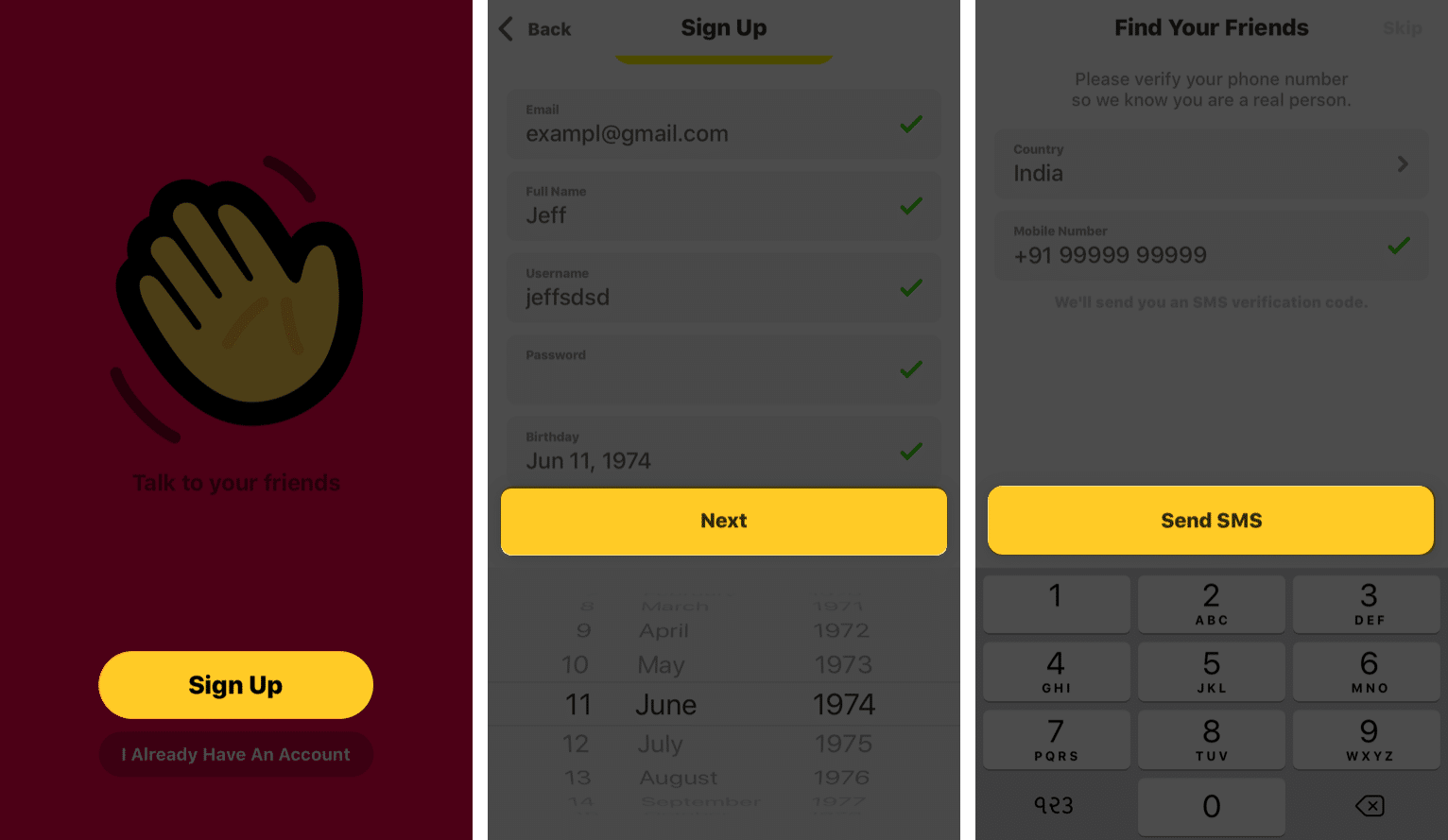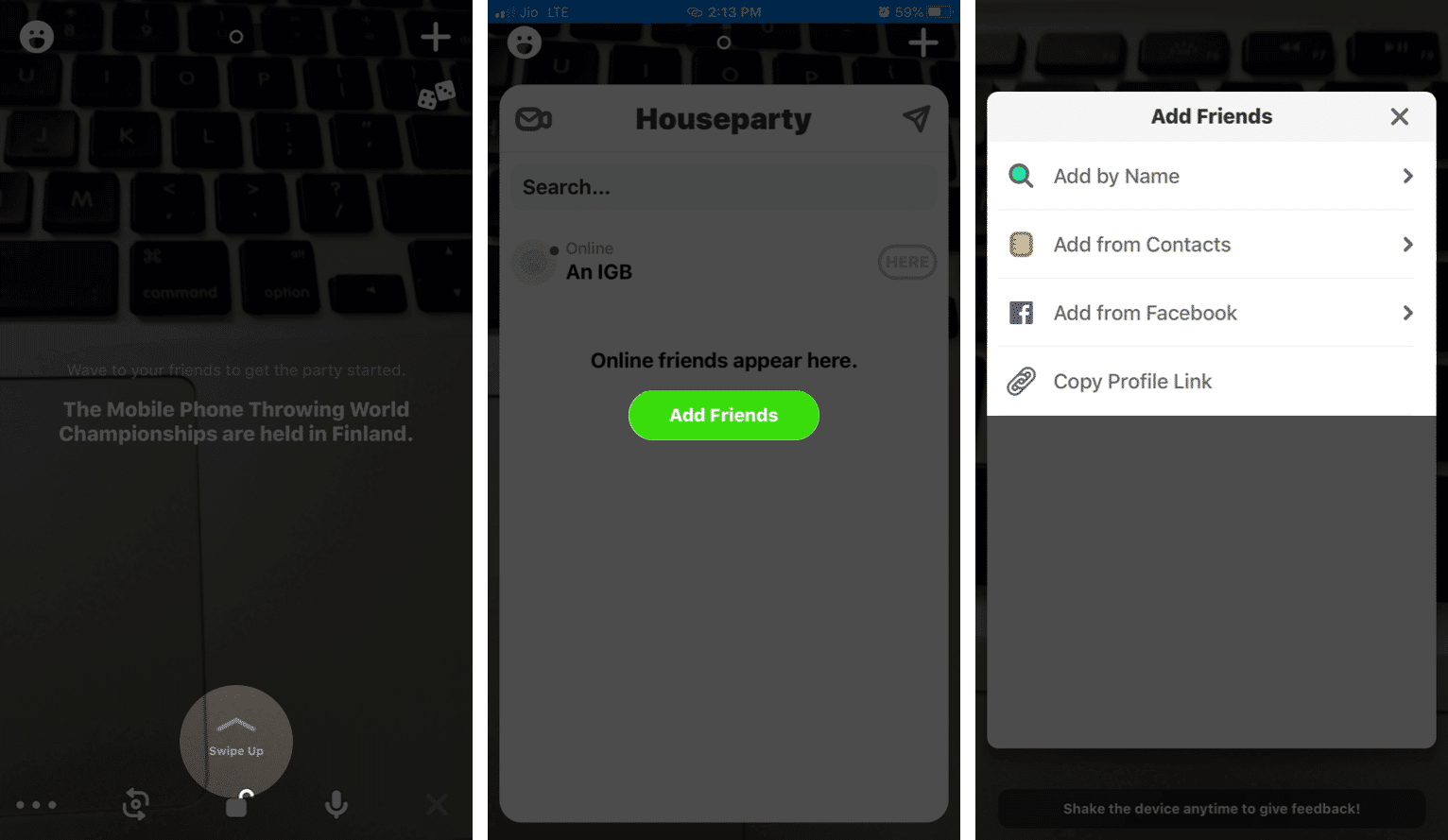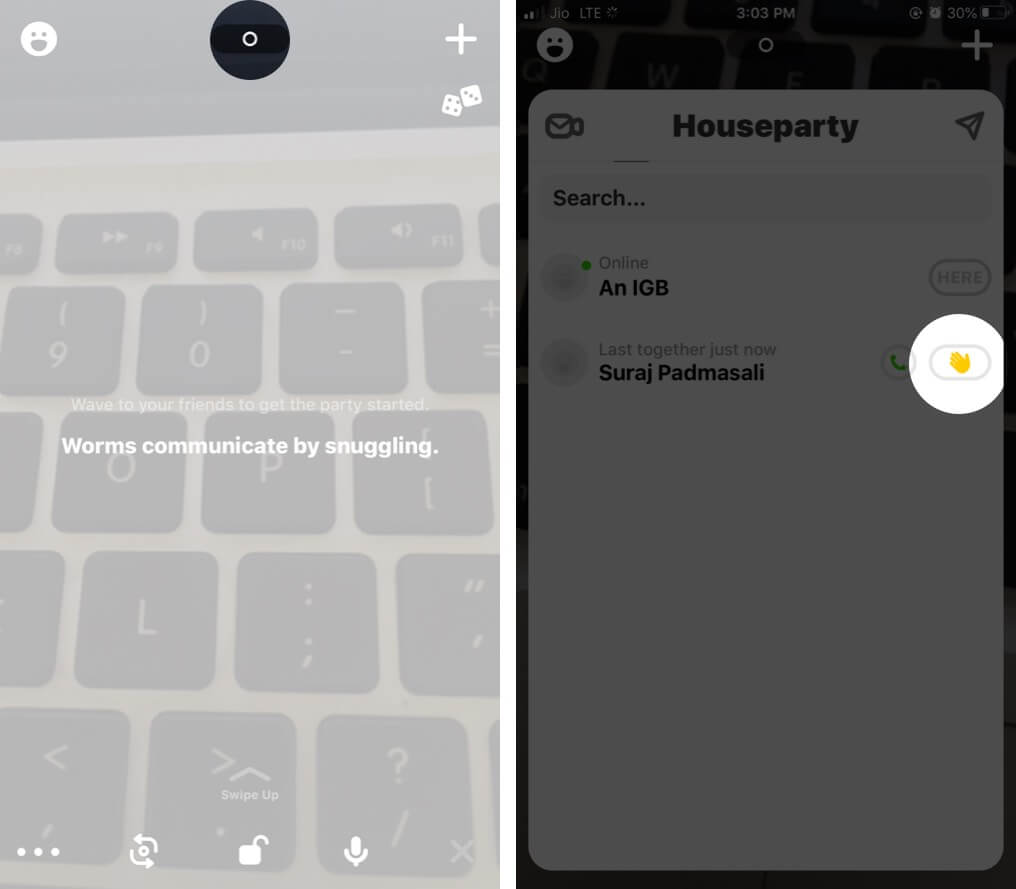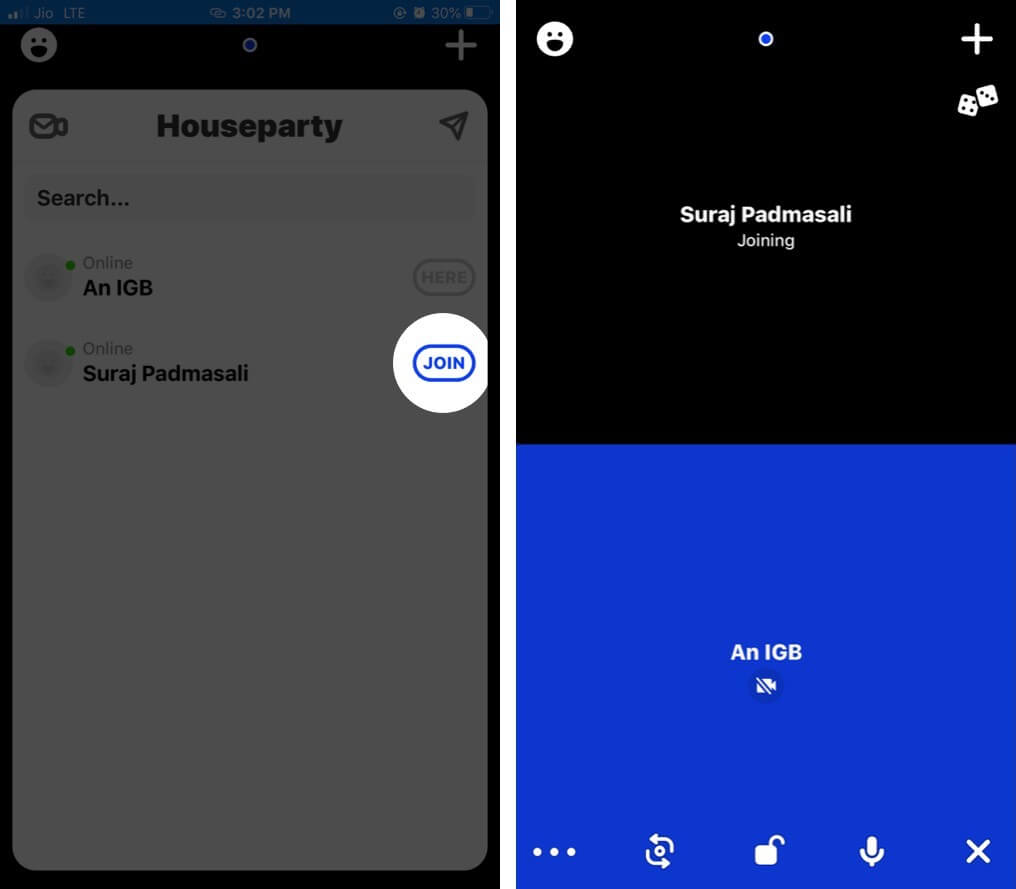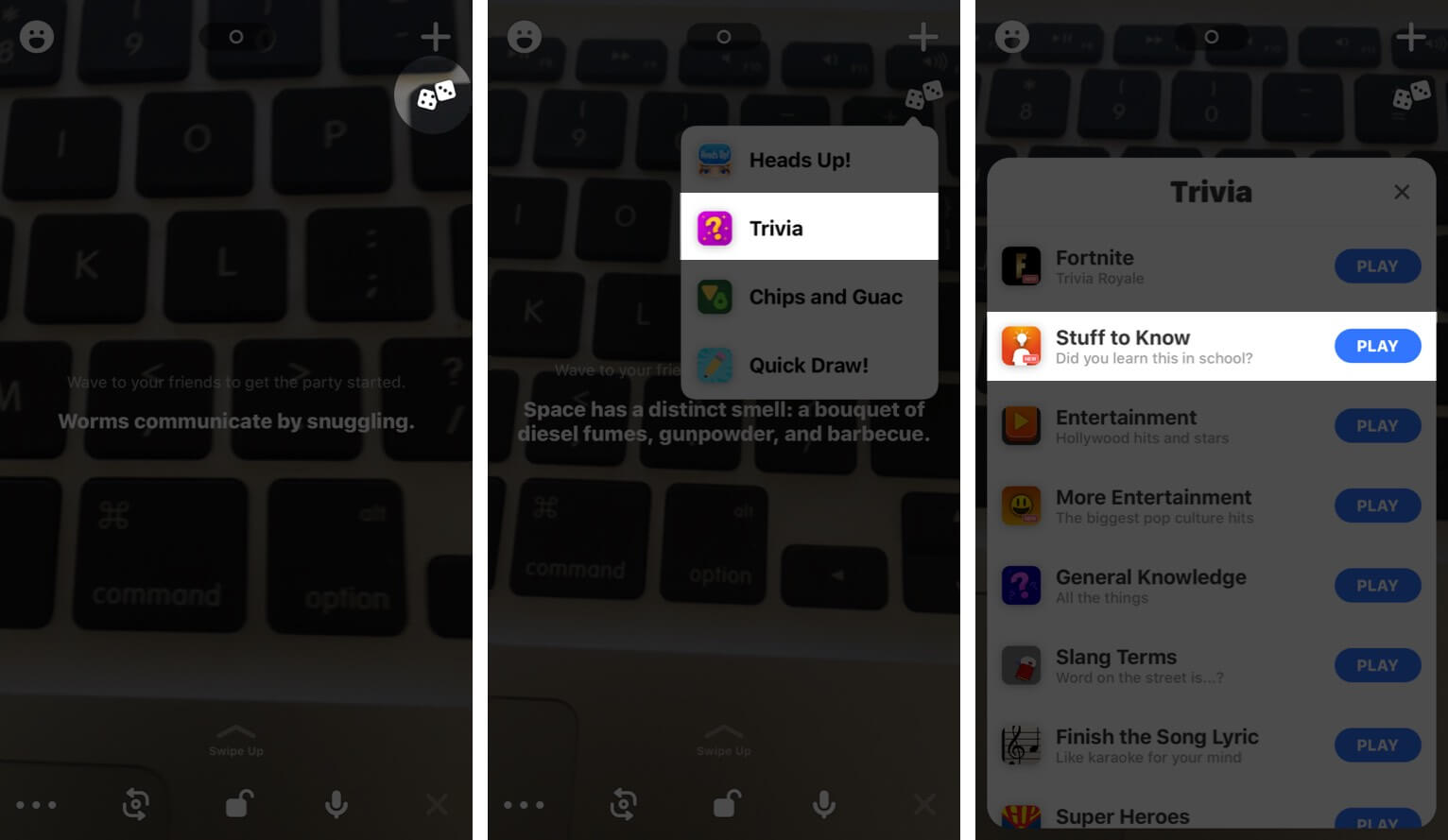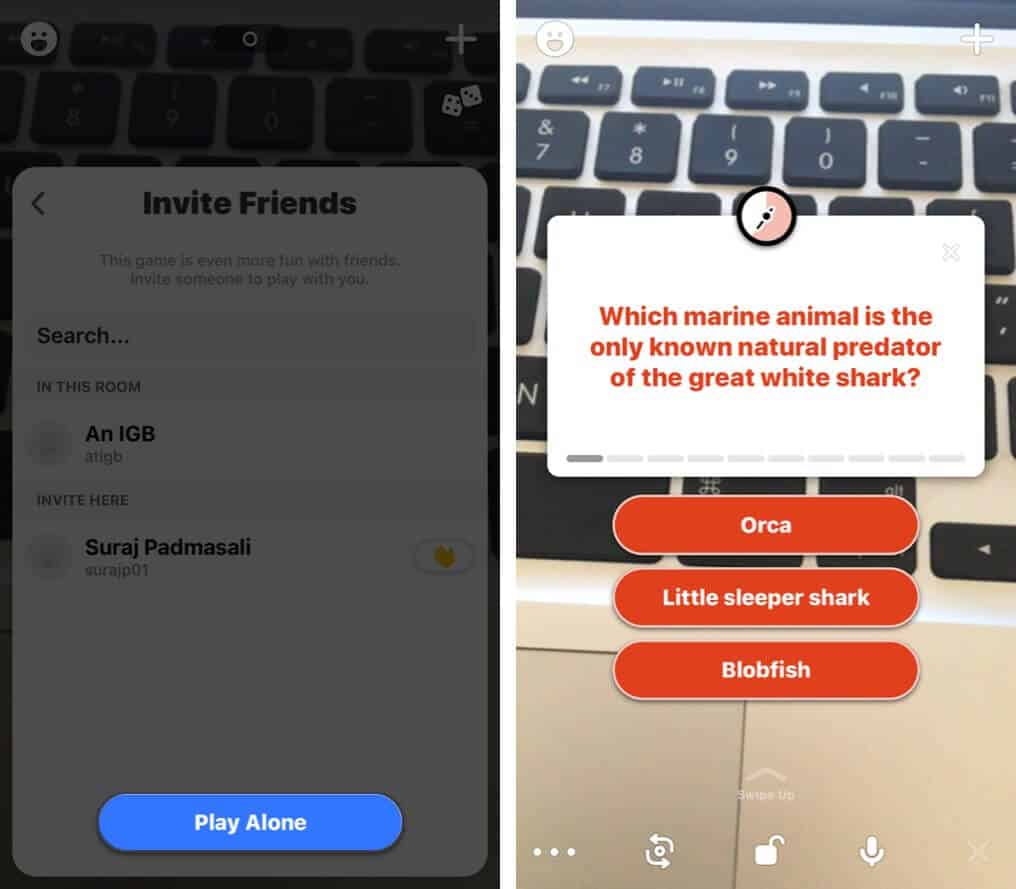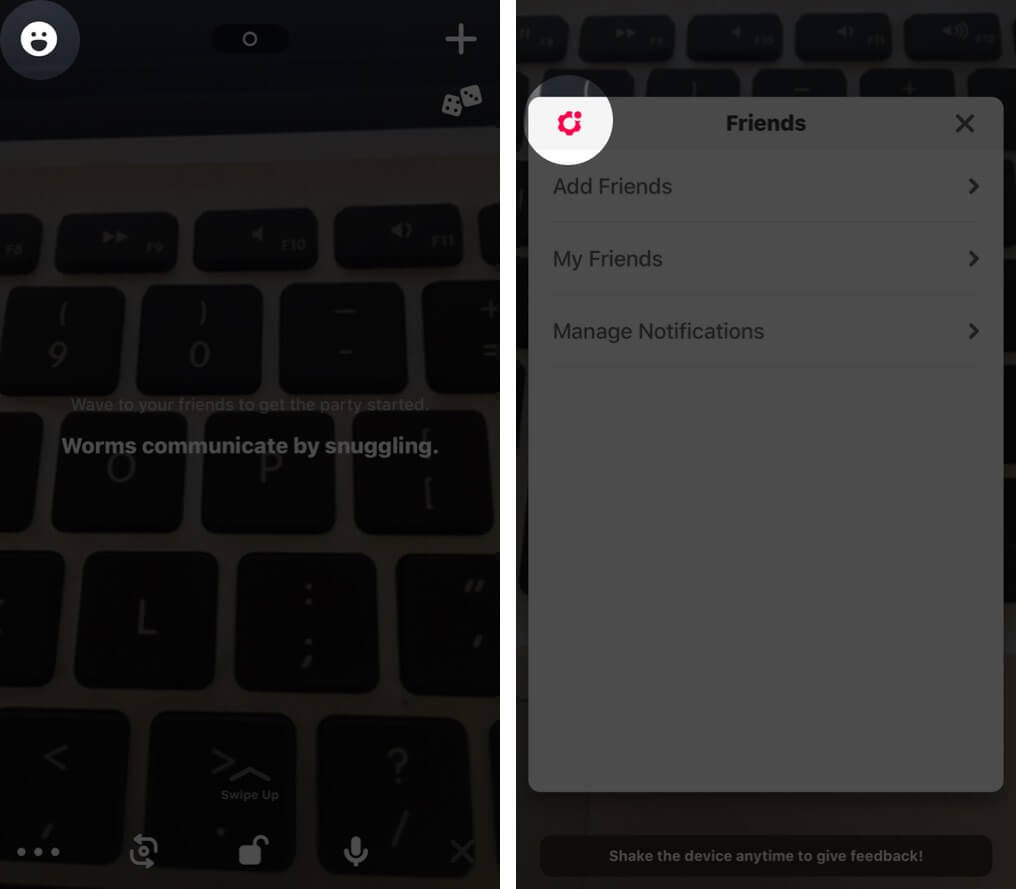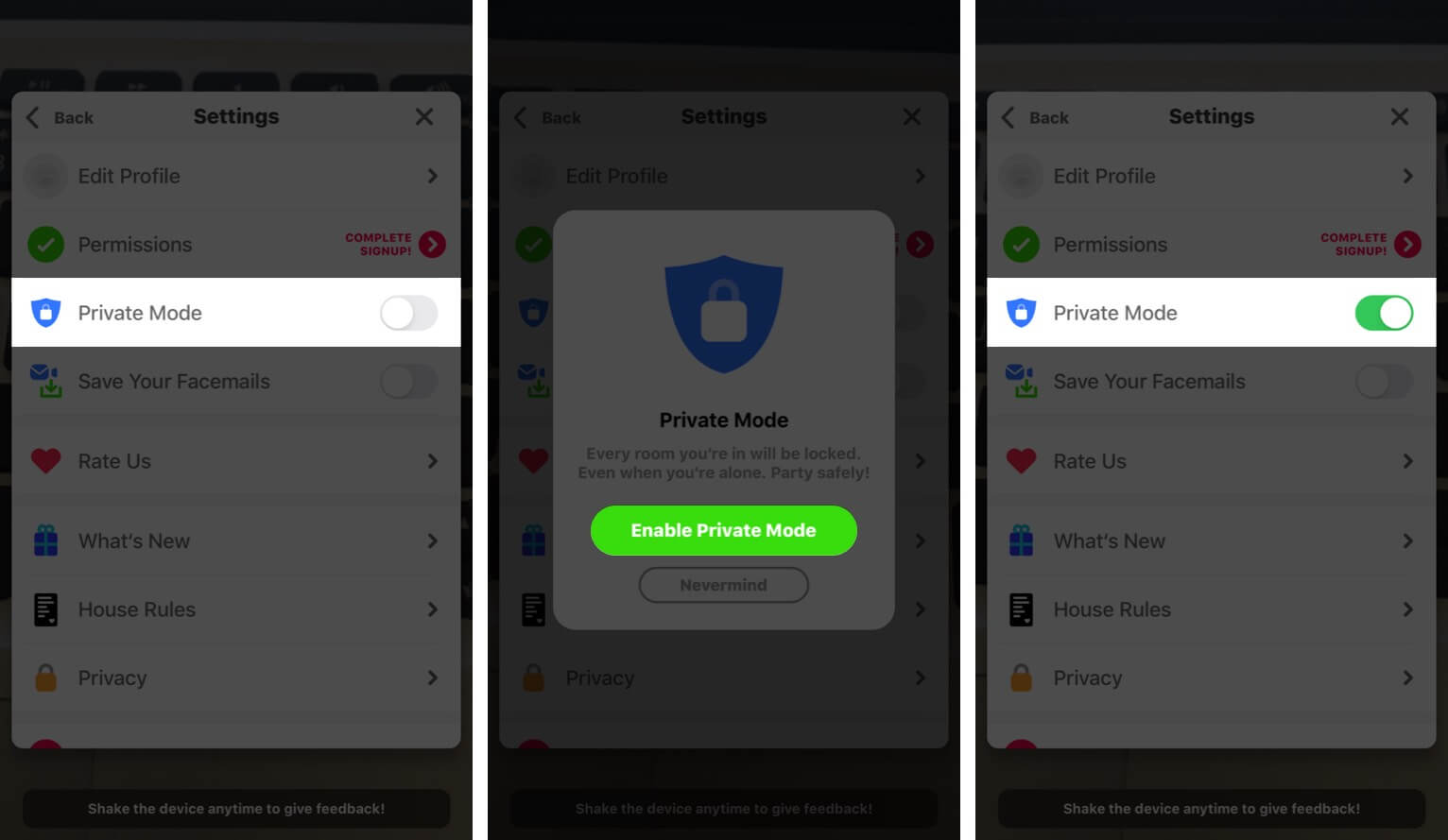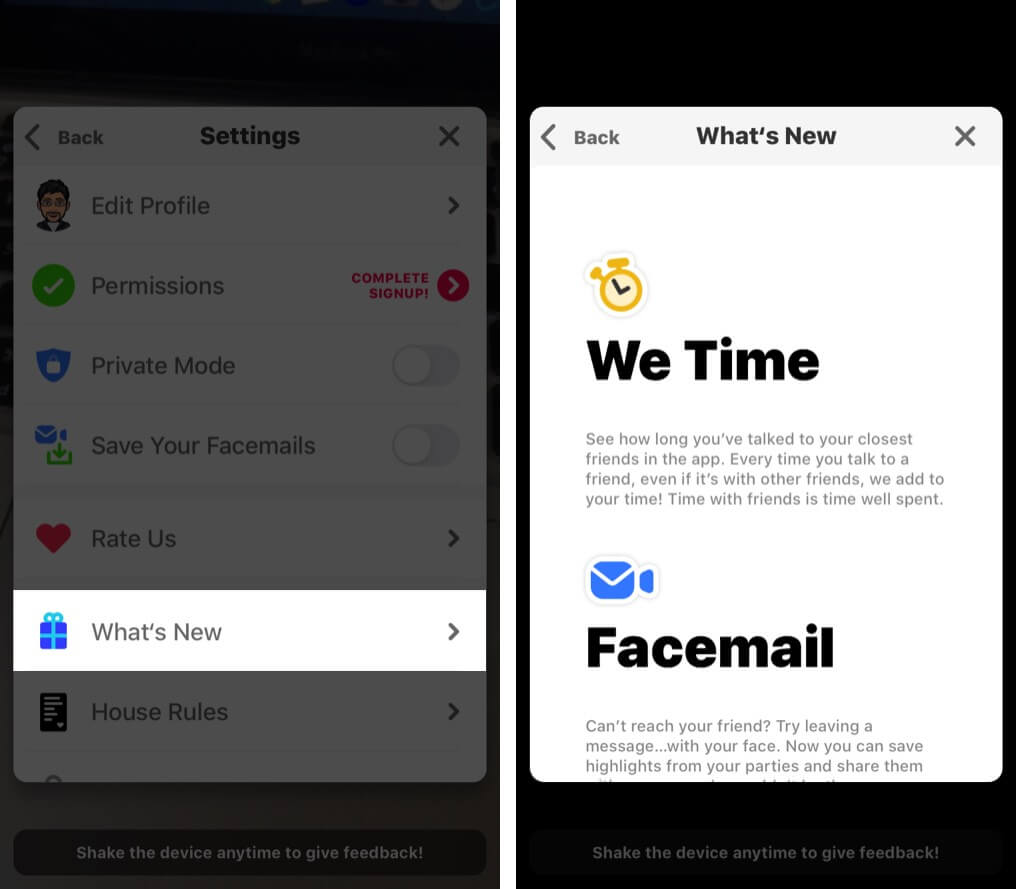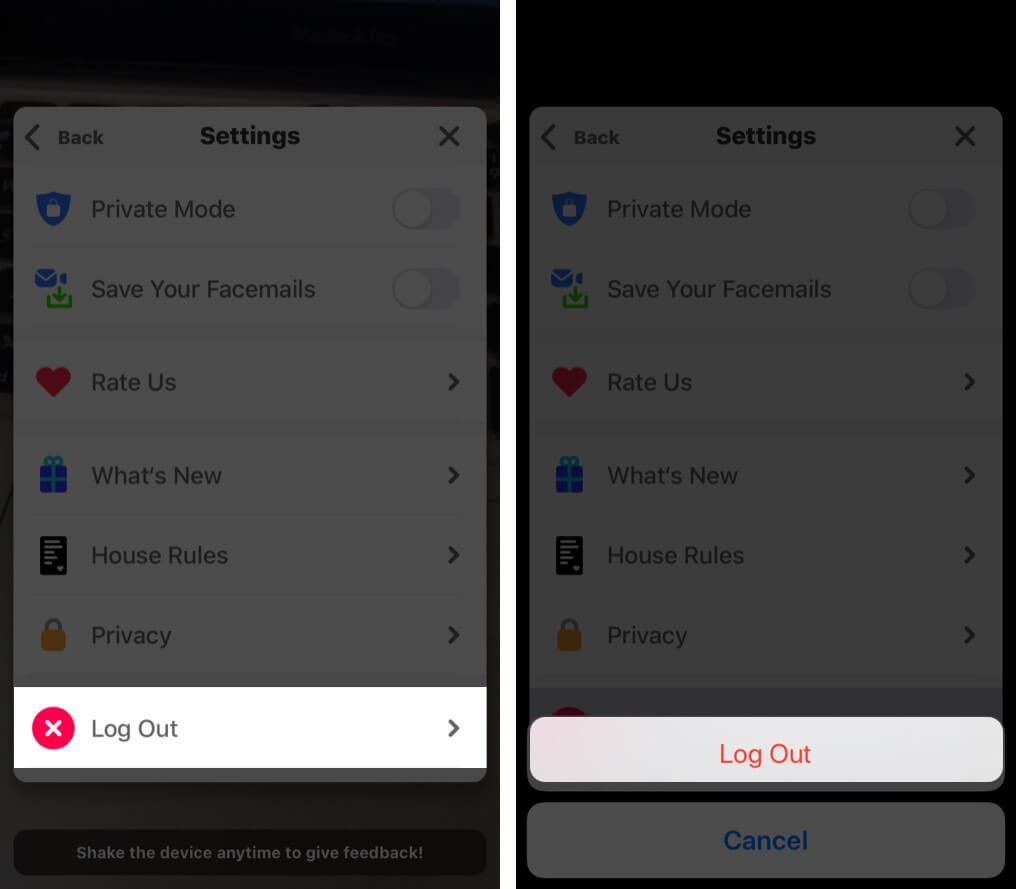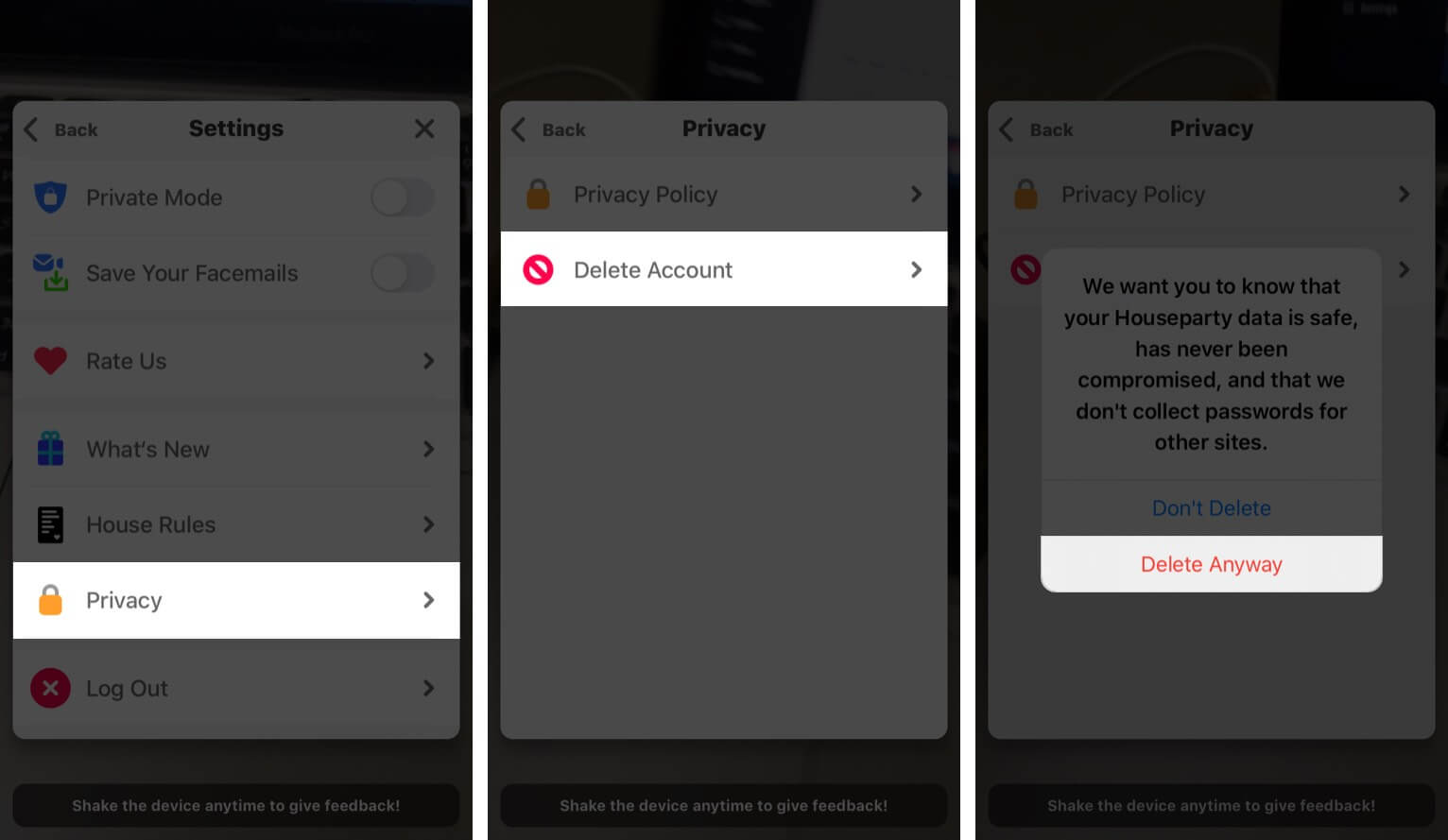Due to the global coronavirus pandemic, apps, and services that let you work from home or connect you to loved ones, have seen a massive increase in usage. Houseparty is one such fun video calling app that has soared in popularity and is getting over two million downloads per week. If you are looking to know more and use Houseparty on iPhone and iPad, let me walk you through it.
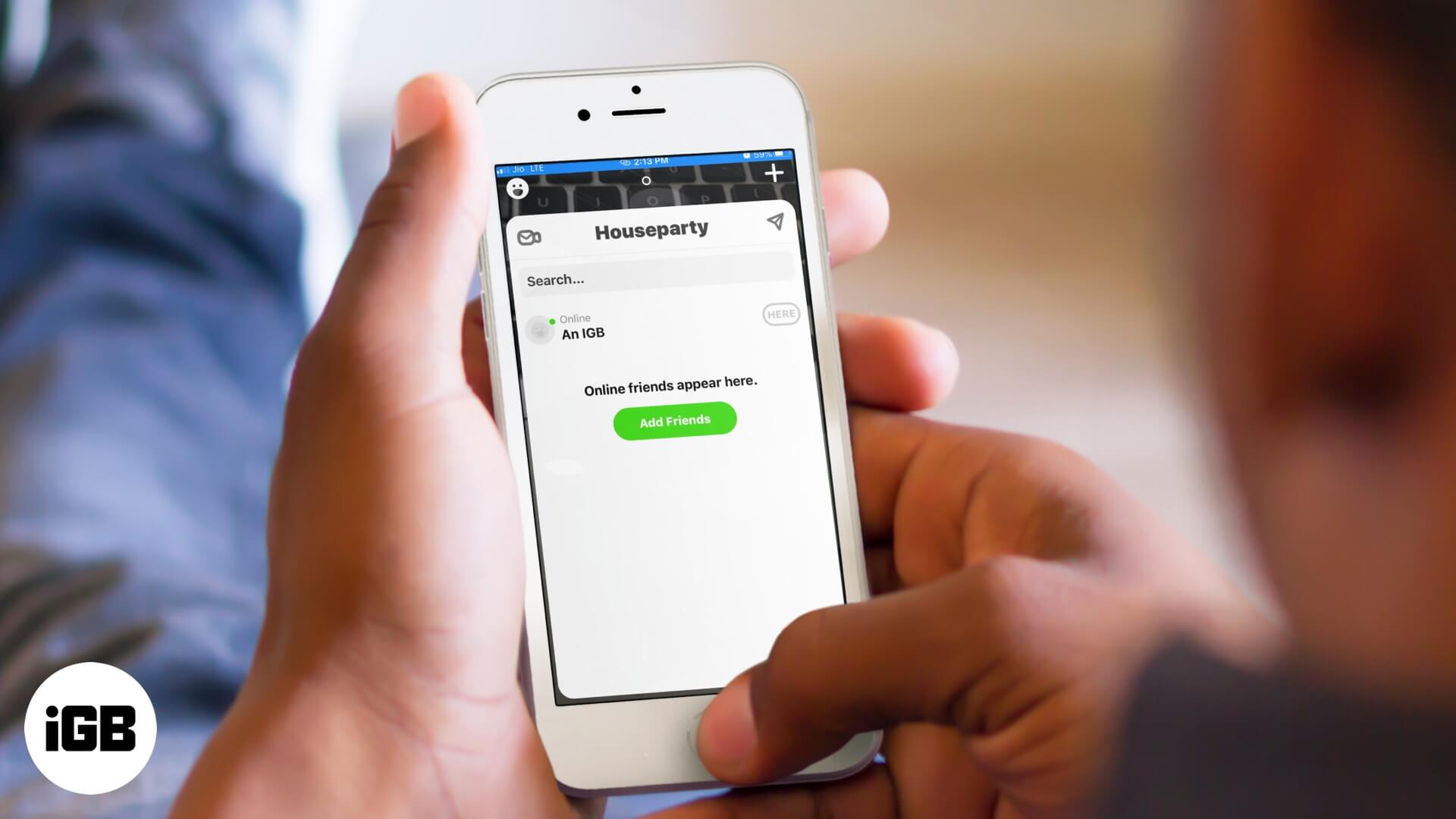
What is the Houseparty App?
Houseparty is a free and straightforward face-to-face social platform that lets you host group video chats effortlessly with up to seven friends (including you eight). It alerts you when your friends are ‘in the house’ so that you can jump straight into the conversation. Anytime you can sneak in and out of a public ‘house’ where ‘party’ is being held.
The other main highlight of Houseparty is that it lets you play games as a group with your friends. It is owned by Epic Games, the company that developed Fortnite.
How to Use Houseparty App on iPhone and iPad
It is available for Android, macOS, Chrome, web, and iOS. So, without further ado, let us dig in and see how to set up and start using Houseparty on iPhone and iPad running iOS 13.
- Set up Your Houseparty Account on iPhone and iPad
- How to Add Friends in Houseparty on iPhone
- Start a Party in Houseparty on iPhone and iPad
- How to Play Games in Houseparty on iPhone
Set up Your Houseparty Account on iPhone and iPad
- Download Houseparty on your iPhone from the App Store.
- Tap Sign Up and follow the easy self-explanatory process. You may choose to skip and not add a phone number.
- Also, don’t forget to give the app necessary permissions like the camera and microphone access
During the signup process itself, you will be prompted to add friends. You can connect Facebook or Snapchat or even find friends from your mobile contact list. After that, it shows you the list of people who have Houseparty app set up.
How to Add Friends in Houseparty on iPhone and iPad
It is effortless to invite and add friends in Houseparty even after you complete the signup and are inside the app. For this,
- Swipe up from the bottom of the screen. Now tap on Add Friends. Or, from top of the screen, tap the plus (+) icon, or small dot, or the smiley face. Next, tap Add Friends/Add New Friends.
- Choose an option.
- Add by Name: Type a name and then choose your friend from the suggestions. You also see other random users with this name
- Add from Contacts: You need to verify your phone number for this. After that, the app will scan your contact list and show available friends who have this app
- Add from Facebook: Lets you find existing Facebook friends who use Houseparty
- Copy Profile Link: Tap on it to copy your profile link. Now send it to your friend using any messaging app like iMessage, WhatsApp, etc. They will click on this link and get the option to ADD ON HOUSEPARTY
To connect Snapchat account to Houseparty, tap on the smiley face icon in the upper left → Tap the pink settings icon → Edit Profile → Connect Snapchat.
Start a Party in Houseparty on iPhone and iPad
You have set up the account, and friends have been added. Now let me show you how to start a party; that is, in simpler terms, a video call!
- Open Houseparty and tap on small camera dot icon from the top middle
- Tap the waving hand icon to let your friend know that you are ready to chat.
- When your friend is online, tap on JOIN to make a video call.
To terminate a call, tap the cross button from the bottom right.
How to Play Games in Houseparty on iPhone and iPad
You can play games with your friends or alone. Let me show you how.
- From inside the Houseparty app, tap on the two dice icon from the upper right
- Select a category. My favorite is Trivia.
Some games like Heads Up can only be played with a friend. Chips and Guac require at least three people. For these, invite a friend to play. Some Trivia quiz games can be played with friends or as a single player - Tap Play next to a game. I like Stuff to Know.
- Tap Play Alone or play with a friend.
One tip when playing games alone is to tap on three dots icon from the lower left and choose Disable Camera.
To stop playing a game, tap the small cross in the game card. Some games show the word ‘quit’ below the dice icon. You can also stop certain games in Houseparty by tapping the cross icon from the bottom right.
Note: I also encountered multiple camera freezing and game freezing. If this happens, force quitting the app is the only option.
How to Stop Strangers from Joining your Houseparty on iPhone and iPad
The app’s default settings allow a random person to join your Houseparty and invade your video calls and your privacy. This is okay if you are getting bored and looking to make new friends or meet a random stranger online. But if you want to stop strangers from joining your Houseparty, let me show you how to do that.
- Tap the smiley face icon in the upper left
- Tap the pink settings icon from the top left of the card.
- Turn on the toggle for Private Mode to prevent strangers from joining your Houseparty.
That’ all, folks!
This was how to set up and use Houseparty on your iPhone and iPad. They had some strange privacy concerns and were in the news, but as of now, things seem to be stable.
But still here is a quick look at Houseparty settings. For this tap on smiley face from upper left → settings icon from the upper left of the card. From here:
- If you want to know more about the app and its existing and new features, tap What’s New and House Rules.
- To logout, tap on Log Out from the bottom.
- To delete your Houseparty account, tap Privacy → Delete Account.
You would like to read these posts as well:
- How to Use Zoom App on iPhone and iPad
- Best Video Conferencing Apps for iPhone and iPad
- Best FaceTime Android Apps for Video Calls
- How to Make a Conference Call on iPhone
Have a question, concern, or suggestion? Please use the comments section down below.