In the latest move to fight the coronavirus pandemic, Apple has partnered with Google to offer a private and secure contact tracing feature. This will first become available with iOS 13.5. Of course, you can easily turn on/off the COVID-19 contact tracing on your iPhone too. Previously, the tech giant also introduced a coronavirus screening app plus a website. If you’re curious to know all the details about the contact tracing feature and how to use it, read on.
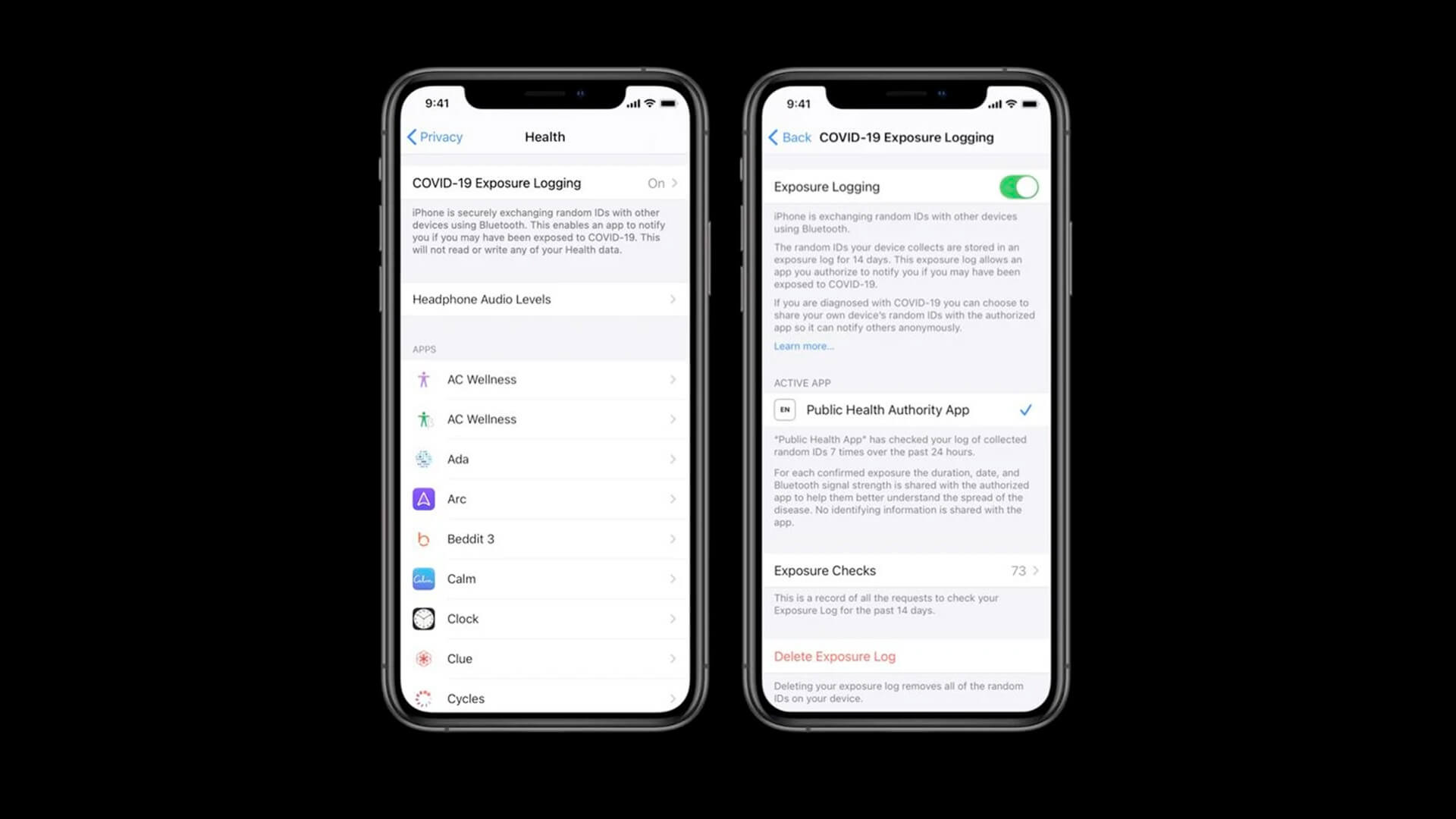
How to Enable or Disable COVID-19 Exposure Notifications on iPhone
Contact tracing is termed as “Exposure Notifications” on your iPhone and is turned OFF” by default.
In order to manage COVID-19 exposure notifications on your iPhone, you will need to download an authorized app from your local health authority and grant it explicit permission to use anonymous Bluetooth data from your phone.
- Open Settings on iPhone running iOS 13.5 and later
- Swipe down and choose Privacy.
- Now tap on Health.
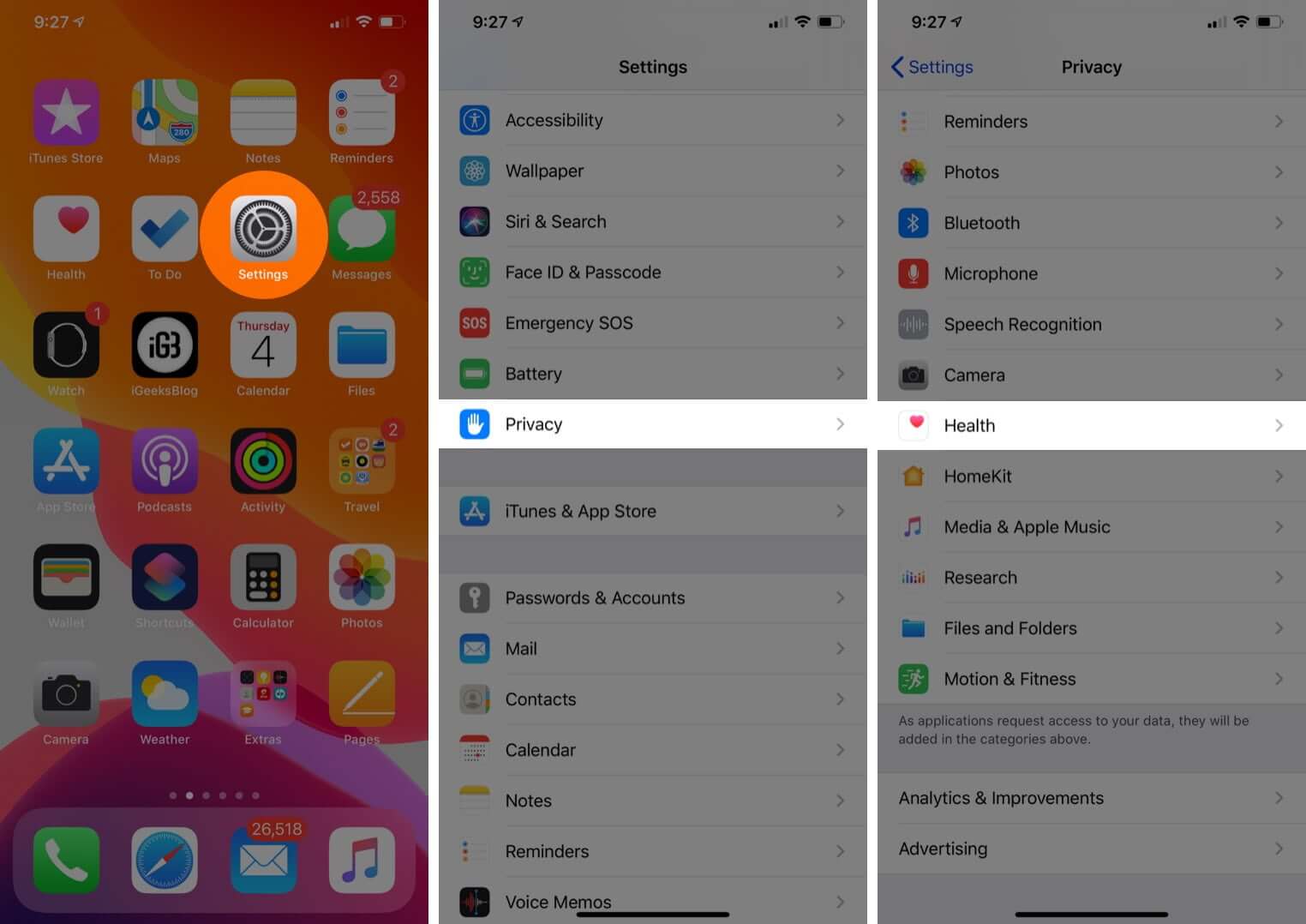
- At the top, tap on COVID-19 Exposure Logging
You can tap the toggle to turn Exposure Notifications notifications on or off. At present, you’ll need an authorized third-party app to be able to use this feature.
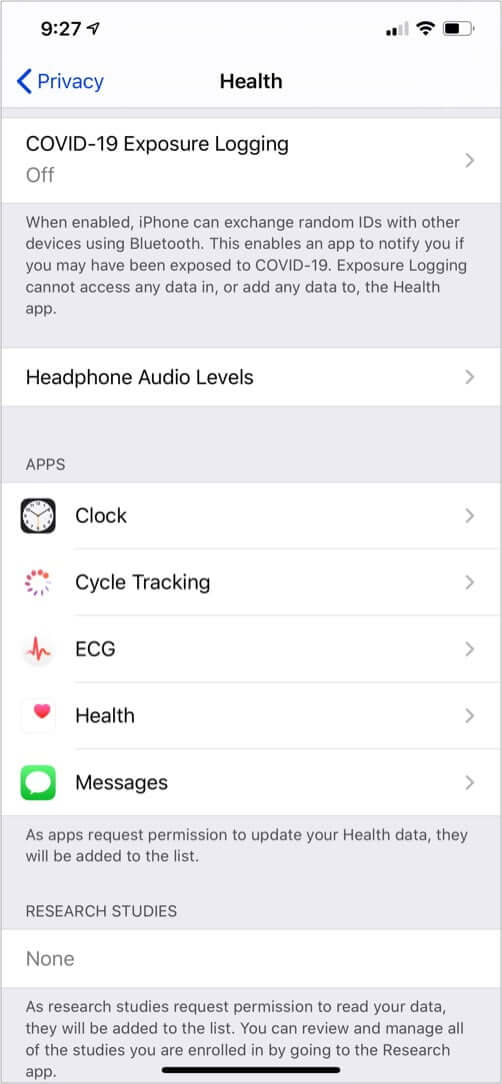
There is also an option at the bottom of the settings to Delete Exposure Log whenever you want to.
Summing Up
Later this year, when phase two of the contact tracing software comes about, the exposure notifications will be able to work without a third-party health authority app. But nonetheless, you can rest assured about your privacy and control over this interesting new feature.
What are your thoughts about COVID-19 contact tracing on the iPhone? Let us know in the comments below.
You would like to read these posts as well:
