Although it’s easy to view the battery percentage on your iPhone, sometimes you may not be able to look at your device. For instance, maybe your iPhone is charging in another room. In such situations, you can check the iPhone battery percentage from your Apple Watch. This is easy to do with a variety of third-party apps. Here’s all you need to know.
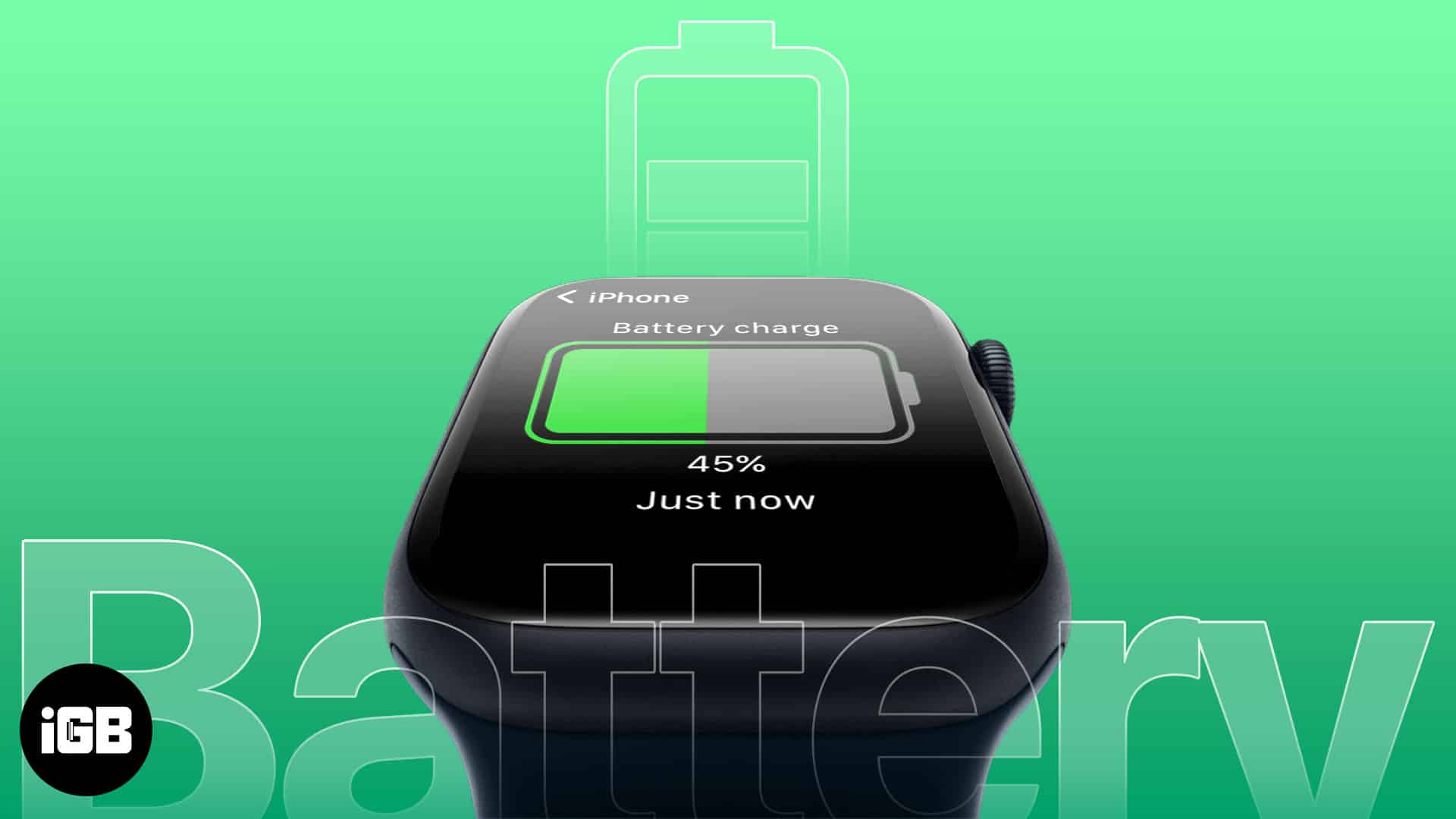
Best apps to check iPhone battery level from Apple Watch
At the time of writing, Apple doesn’t provide a native solution to view your iPhone’s battery level on your Apple Watch. The best possible workaround is to install third-party apps.
With these apps, you can also personalize the settings and opt to receive alerts when the battery level of your iPhone hits a particular level. Some come at a nominal price, but many are free, too.
These apps streamline accurate battery readings for both devices. Additionally, these apps are composed of customizable complications that can be added to watch faces for quick access. Below is a list of our top recommendations:
How to show iPhone battery percentage on Apple Watch
Below, I have demonstrated the process with the Battery Life app. Some of the steps may vary depending on the app you choose.
- Launch the App Store on your Apple Watch → Search for the app like you normally do.
Here, I have gone with Battery Life. - From the results, tap the Get button next to your app.
- Let the download run its course. Follow on-screen instructions and grant permissions per your preference.
- Once installed, you must launch the app on your paired iPhone for verification purposes.
- Open the installed app on your Apple Watch.
- If you use the Grid view on your Watch, use the Digital Crown and move it around until you see the app icon. Tap to open.
- If you use List View on your Apple Watch, scroll up or down until you find the app. Once you do, tap to open it.
- Your Apple Watch app will display the battery percentage of your iPhone, as shown below.
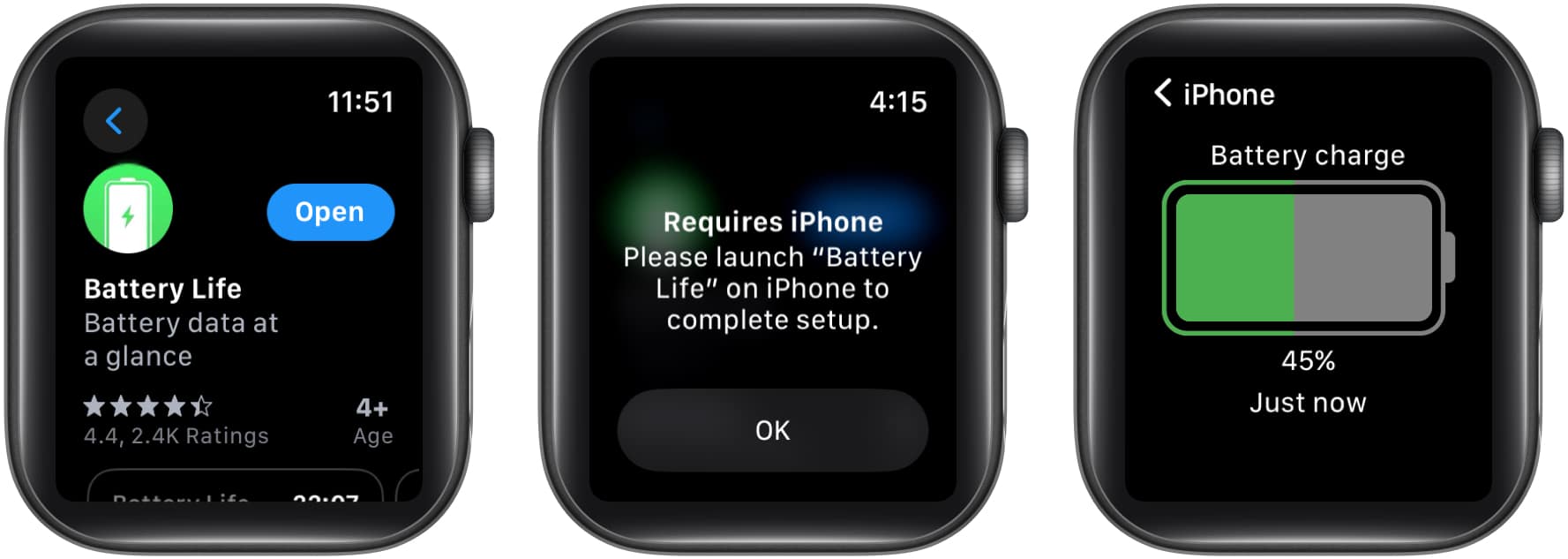
Stay charged, stay connected!
Interestingly, Mac and iPhone already display the battery percentage of their connected Bluetooth accessories. However, the same is not available natively for the Apple Watch.
To view the battery percentage of the Apple Watch on iPhone or Mac, all you need to do is add a Batteries widget to the Home Screen (or Lock Screen for the iPhone).
Do you expect the Apple Watch to get a similar feature soon, and would it make sense? Share your thoughts in the comments!
Read more:
