I consume a lot of videos on X (formerly Twitter), and a lot of the time, I wish I could download and save those videos on my iPhone. I’m sure you may have also faced a similar scenario and wondered if there was a way to download Twitter videos on your iPhone easily. Thankfully, there are multiple ways around it.
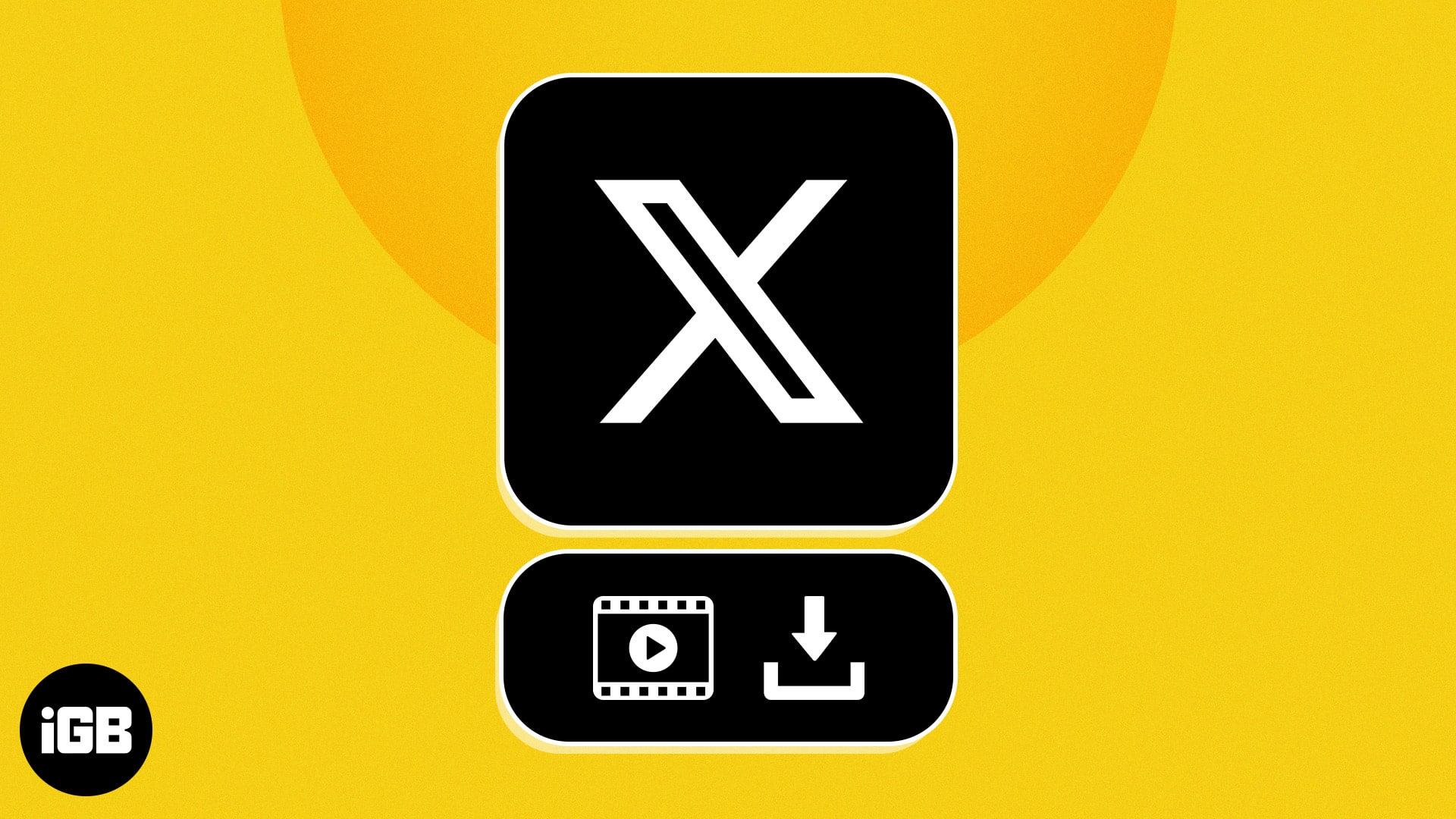
From paid options to free hacks, we’ll walk you through four ways to download Twitter videos on an iPhone. Once downloaded, you can watch the downloaded videos anytime, even when you’re offline.
1. Download Twitter videos on an iPhone using its native downloader
If you’ve subscribed to any of X’s paid subscription plans, you get access to some premium features, including a native download option to download videos. Here’s how to use it to download videos on your iPhone:
- Launch the X (Twitter) app on your iPhone.
- Open the video you want to download.
- Tap the Share icon.
- In the options that pop up, select Download Video.
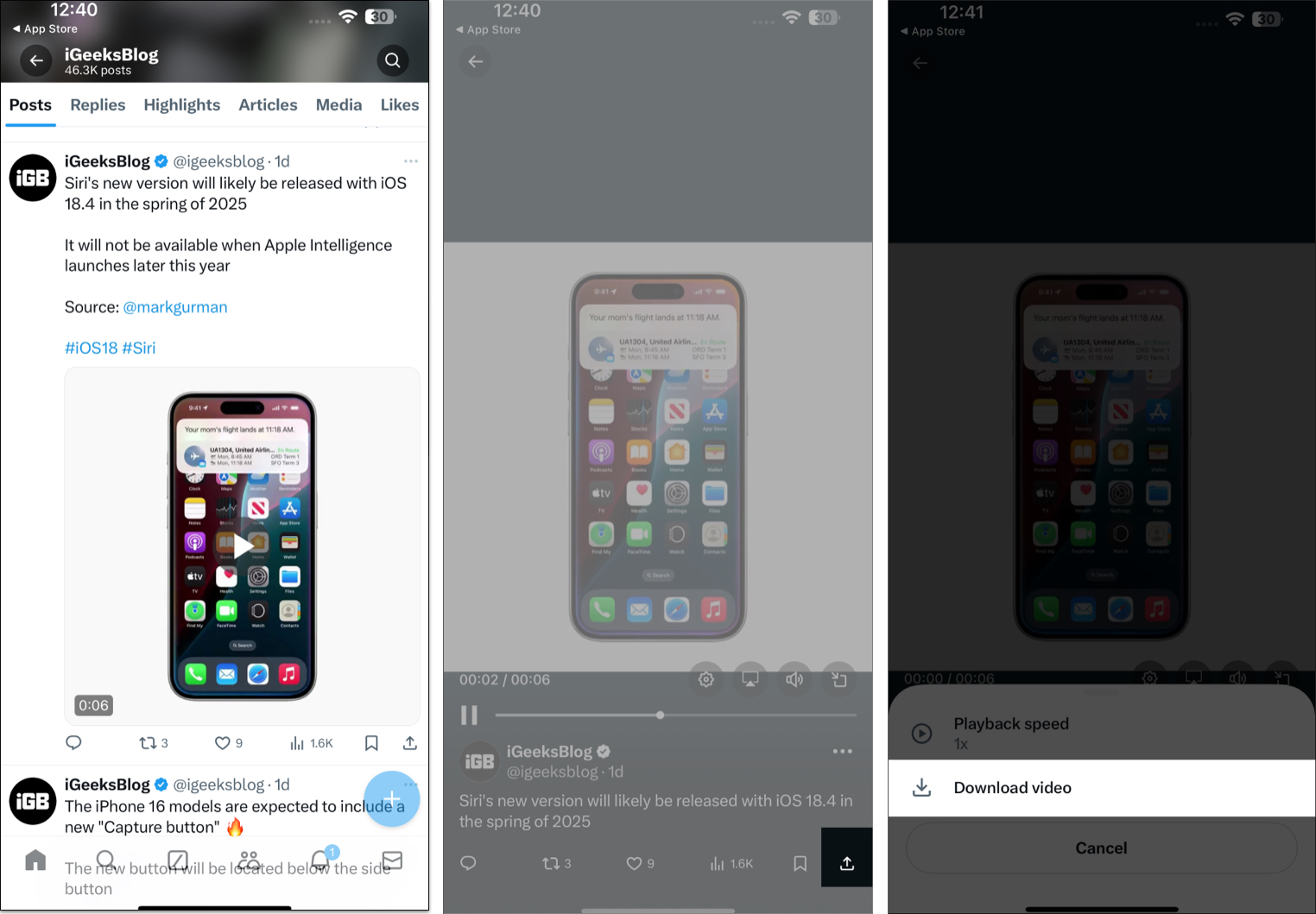
Wait for a few seconds, and the downloader will begin downloading the video on your iPhone. Once it’s done, you can find the video in the Photos app.
2. Use an iOS shortcut to download Twitter videos on an iPhone
The iOS Shortcuts app can help automate or simplify performing various tasks on your iPhone. Let’s see how to use it to download Twitter videos on the iPhone easily with the help of a pre-built iOS shortcut.
- Open the RoutineHub Download page on your iPhone.
- Tap on the Get Shortcut button.
- You’ll be taken to the Shortcuts app. Here, tap on Set Up Shortcut.
- Type in 1 to configure the language to English.
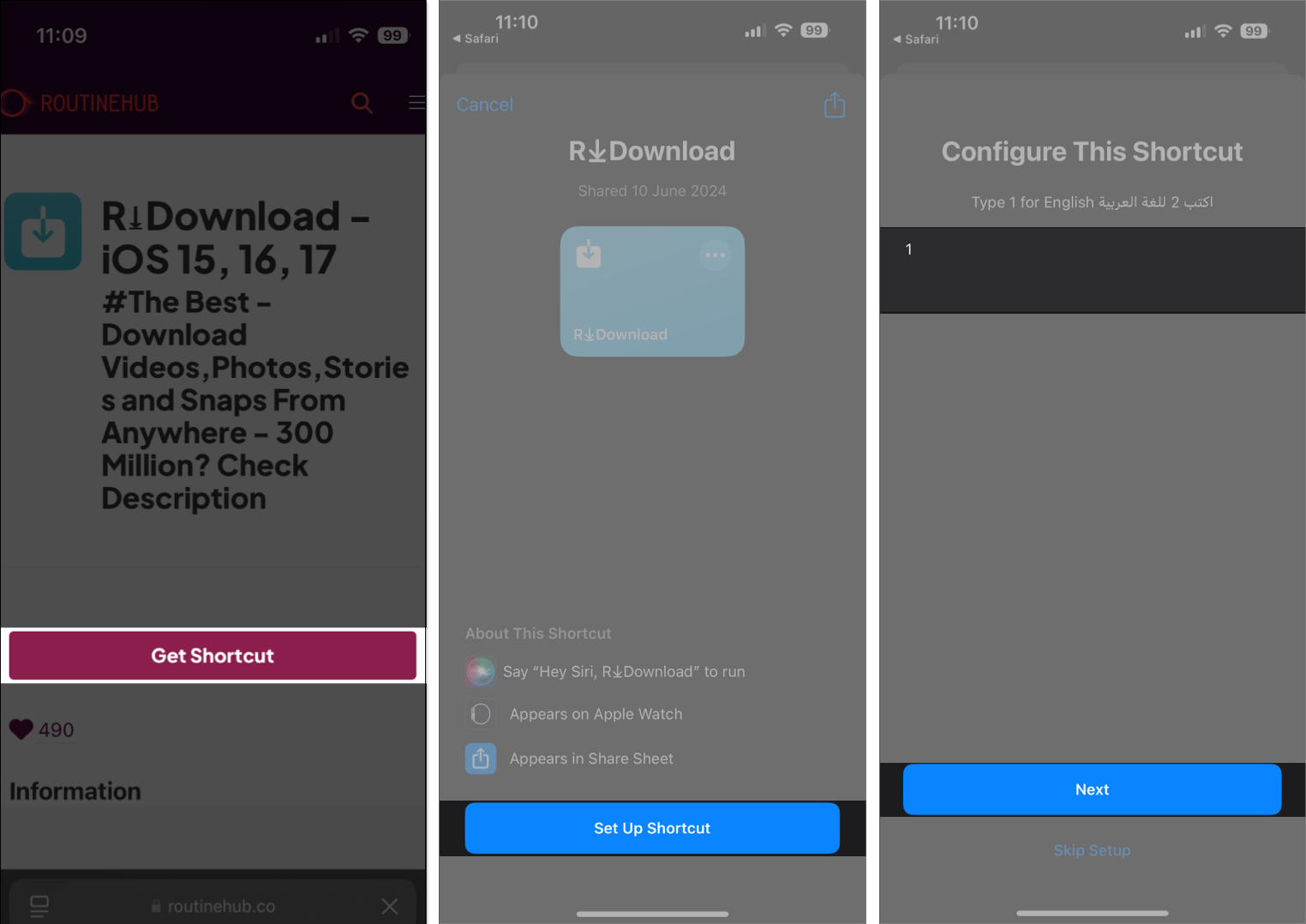
- Finally, tap on Add Shortcut to add the shortcut to your Shortcuts app library.
- Now, launch the X (Twitter) app and open the video you want to download.
- Tap on the Share icon.
- From the Share Sheet, tap on Share via.

- In the list of options, scroll down and tap on R Download.
- Grant it any necessary permissions when prompted.
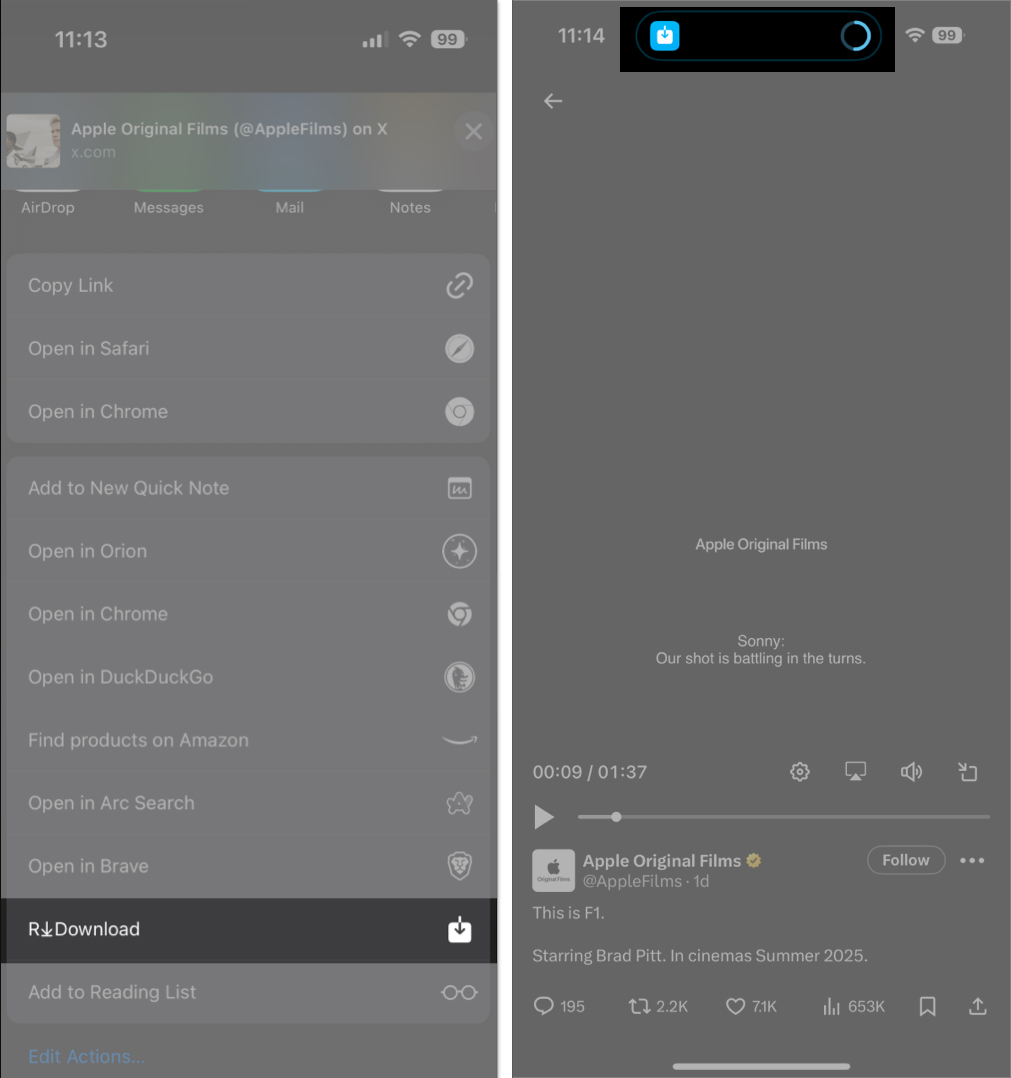
And that’s it. The R Download shortcut will begin downloading the video on your iPhone. You’ll see a progress bar denoting the same in the Dynamic Island of your iPhone or as a Live Activity on older iPhone models.
3. Use the TwiDown app to download Twitter videos on an iPhone
Another way to download Twitter videos on an iPhone is with the help of a third-party app. While there are plenty of apps you can use to download Twitter videos on your iPhone, we recommend using TwiDown or similar apps like BlackHole or Tweeload. Here are the steps you need to follow:
- Download and install the TwiDown app on your iPhone.
- Launch TwiDown and grant it the necessary permissions.
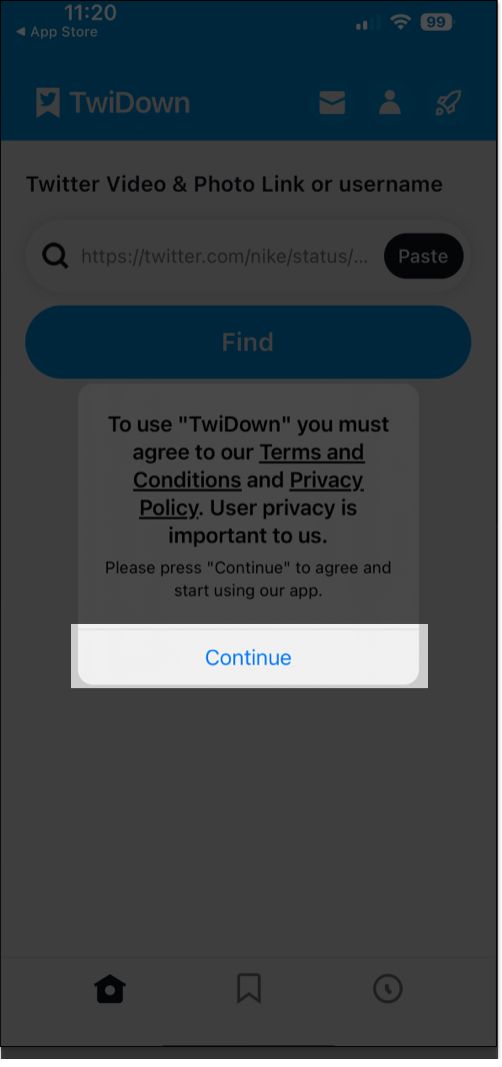
- Now, open the video you wish to download inside the X (Twitter) app and copy its link.
- Go back to the TwiDown app, paste the copied link into the search bar, and tap Find.
- Once TwiDown retrieves and displays the video, hit Save to download it.
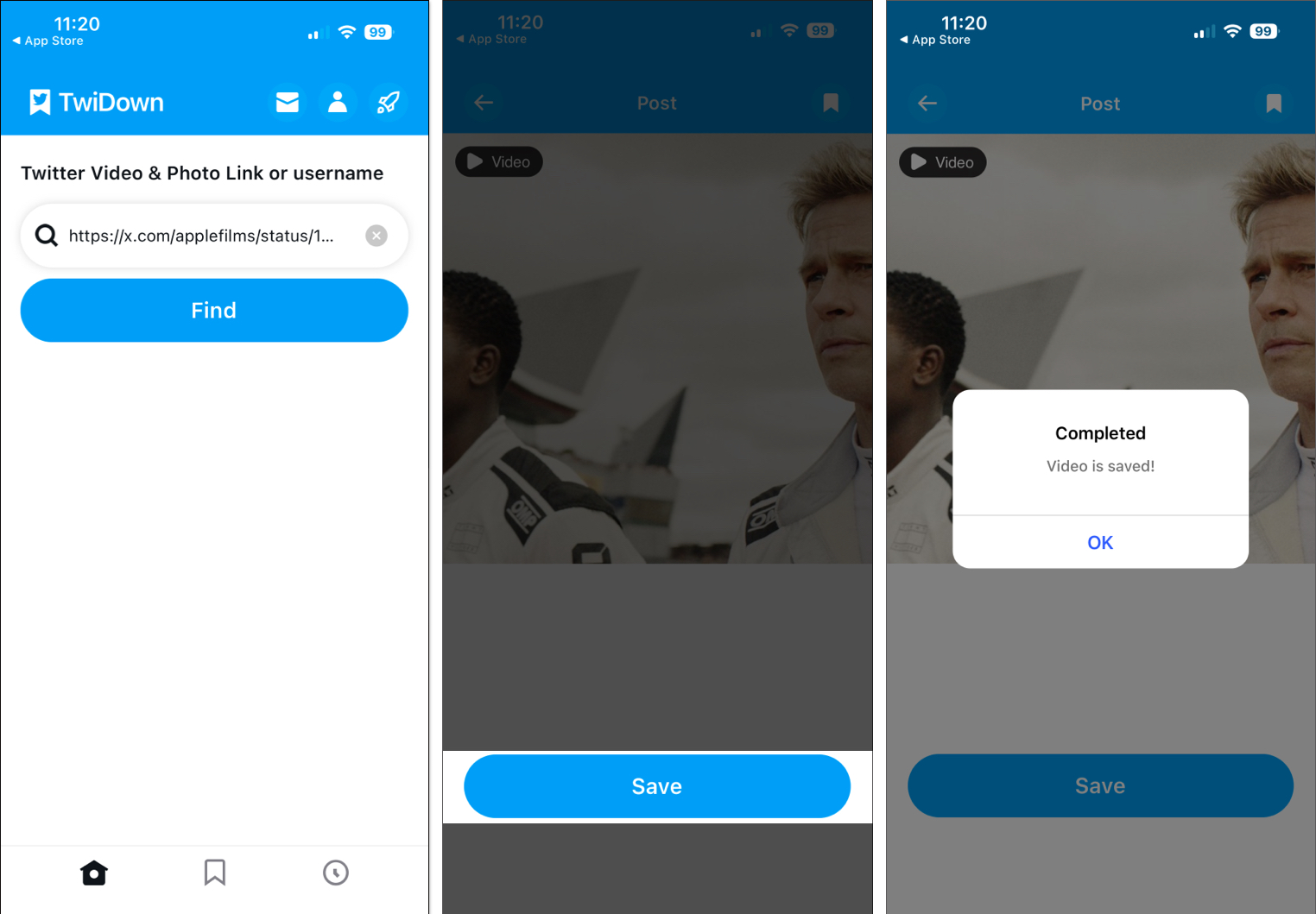
You can find the video when the app finishes downloading it in the Photos app.
4. Use online tools to download Twitter videos on an iPhone
If you prefer not to download any additional apps, online tools like Twitter Video Downloader, SaveTweetVid, etc., allow you to download Twitter videos directly to your iPhone. Let’s see how to use the SSSTwitter tool to do this.
- Open the X (Twitter) app on your iPhone.
- Copy the link of the video tweet you want to save as shown previously.
- Open Safari or any browser on your iPhone and go to SSSTwitter.
- Paste the link of the video, and tap Download.
- The tool will display the various video qualities available for downloading. Select your preferred quality.
- In the pop-up window, tap Download to begin the download.
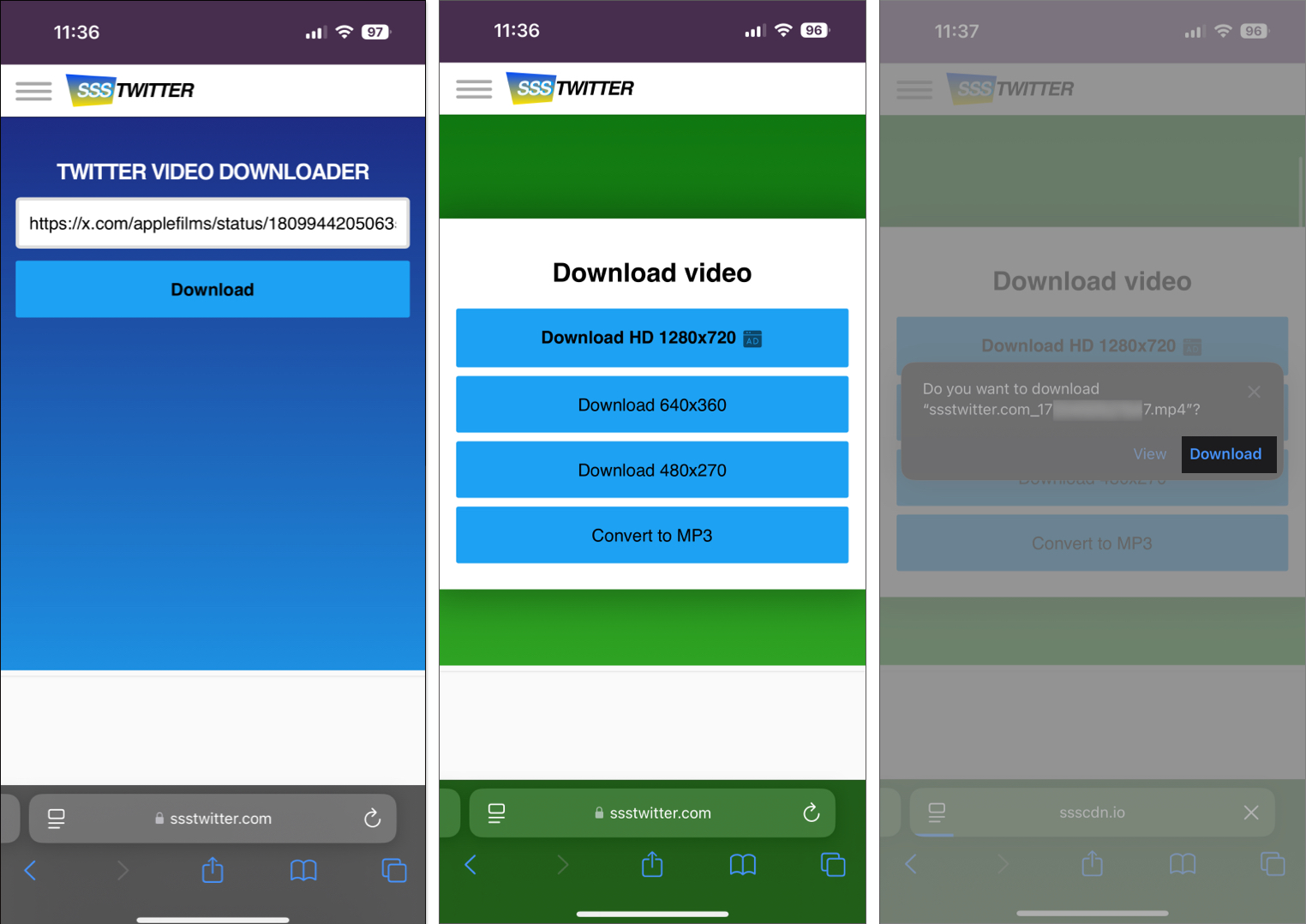
Once the download is complete, the video file will be saved to the Downloads folder in the Files app—and not the Photos app. However, you can save and view the video file in the Photos app like this:
- Open the Files app on your iPhone.
- Navigate to the Downloads folder.
- Tap and hold on to the video file, and select Share from the list of options.
- Now, from the Share Sheet menu, tap on Save Video.
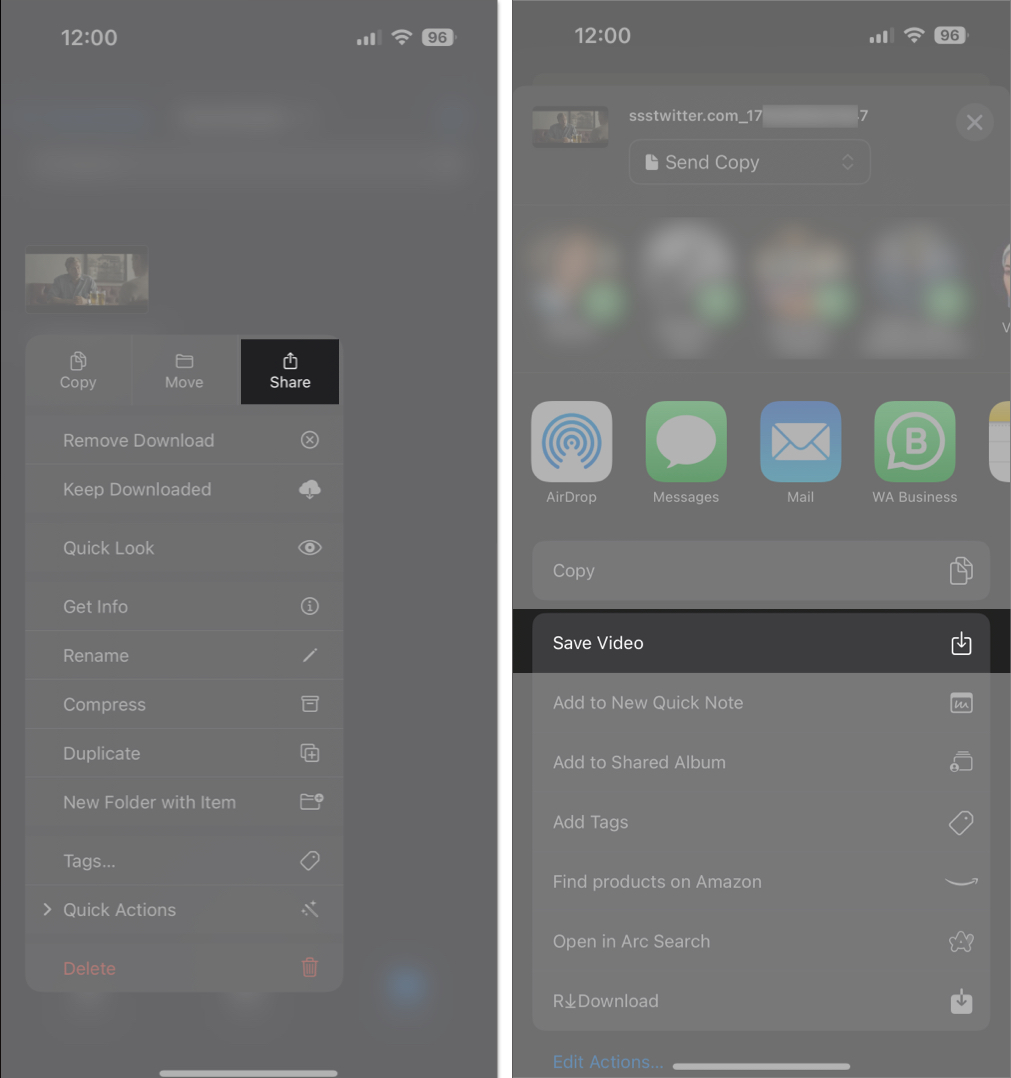
When the download finishes, you’ll have the video file in your gallery in the Photos app.
Video: How to Download X (Twitter) Video to iPhone Camera Roll
Signing off…
Those are some of the best ways to download Twitter videos on your iPhone easily. Since I haven’t subscribed to X Premium (formerly Twitter Blue), I prefer using the R Download shortcut method, as it’s seamless and works for other apps, too.
No matter which method you choose, be sure to take permission from the original poster, especially if it’s copyrighted content, before downloading any video for commercial use.
Downloading videos from Twitter for personal use is generally legal, but sharing or distributing them without permission may violate copyright laws. Always ensure you respect the content creator’s rights and terms of service.
If you’re trying to download Twitter videos natively, do note that that feature is only available for X Premium (formerly Twitter Blue) subscribers. However, if you cannot download videos using other methods, ensure you’ve granted all the necessary permissions and have a proper internet connection on your device.
Also read:
