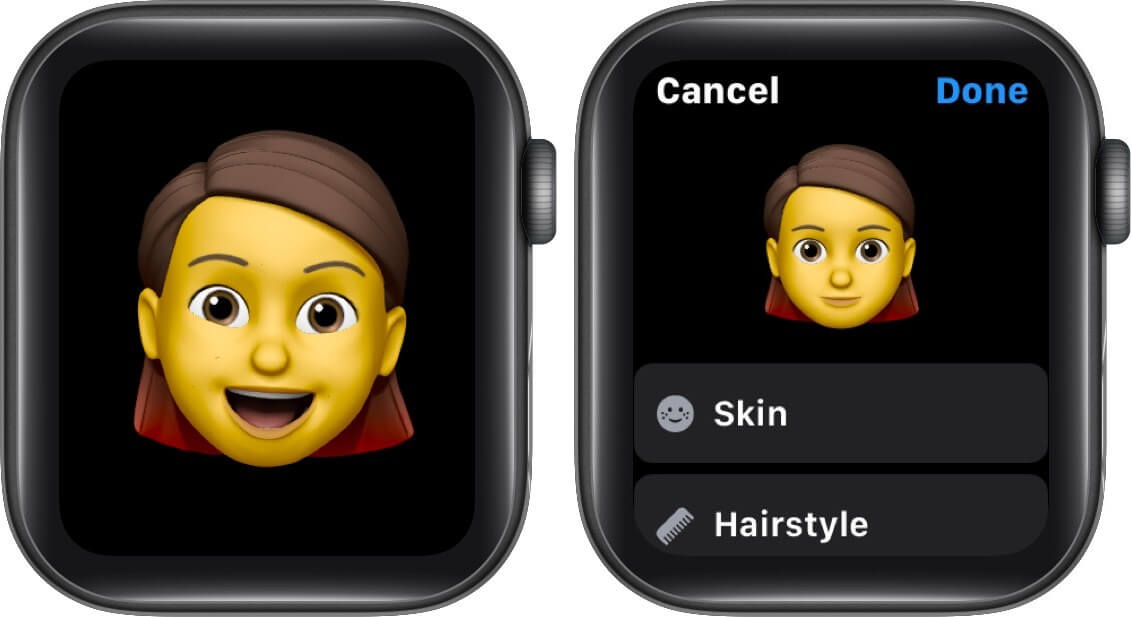Memoji, first introduced in watchOS 7, will be making its way to watchOS 8. Thanks to this, you can design or transfer your personalized Memoji right from your Apple Watch.

Create multiple avatars for different moods, send them in messages, or make them your Watch Face. Interesting, right? Let’s dive into how to use Memoji on your Apple Watch in watchOS 8.
How to create a Memoji on Apple Watch in watchOS 8
- On your Apple Watch, open Memoji.
- Tap on + to make a new Memoji.
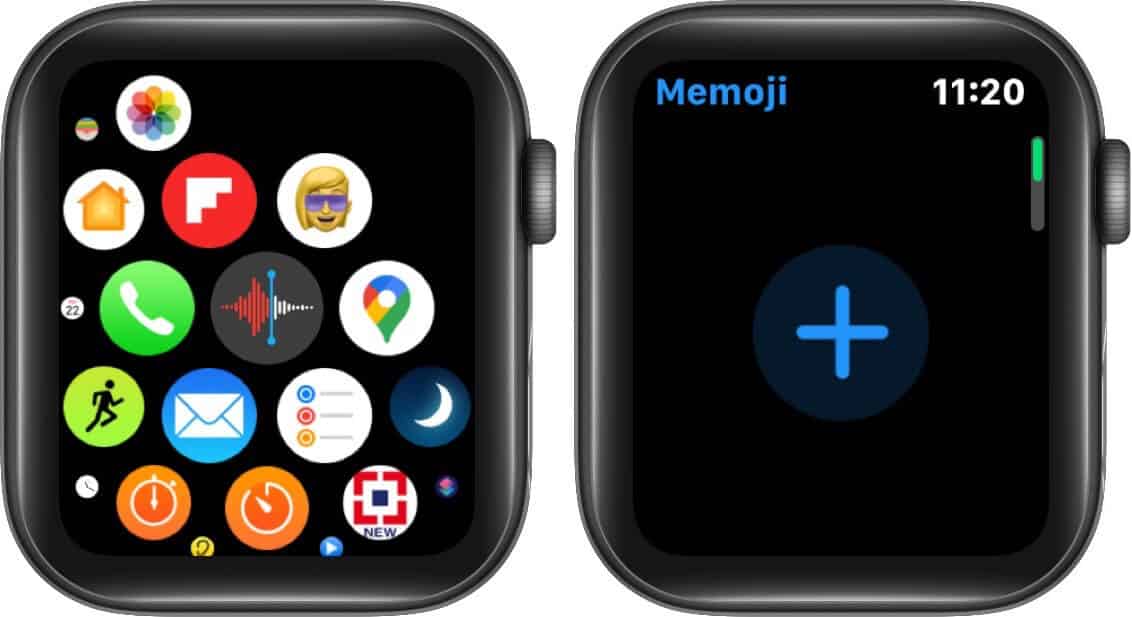
- Here you will see a number of options for skin, hair, eyes, etc. Tap on each feature and use the Digital Crown to scroll to choose the preferred option.
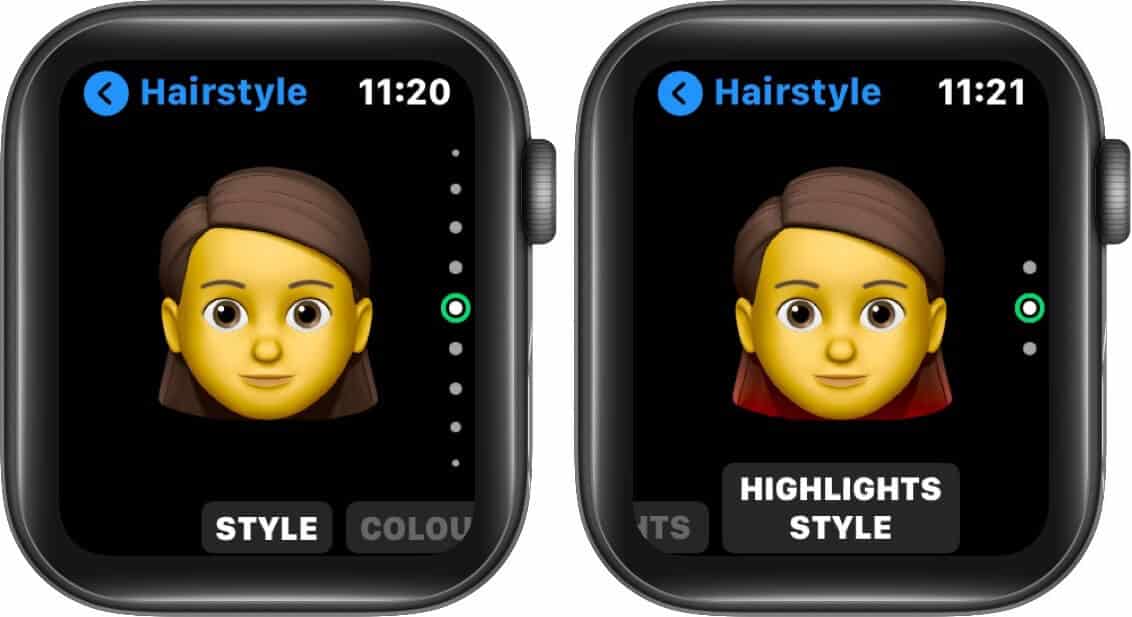
- The option chosen will be displayed on your new Memoji. You can also tap on the Meomji to see it’s different expressions.
- Once satisfied, tap Done to add the Memoji to your collection.
And that’s it! Your personalized Memoji is ready to roll. But that’s not all, you can edit and use the Memoji on Apple Watch anytime you want.
How to edit and use your Memoji in watchOS 8
Edit an existing Memoji
Open Memoji → Tap the Memoji you want to edit → select the feature and use the Digital Crown to scroll and choose a variation. Tap Done to save the changes.
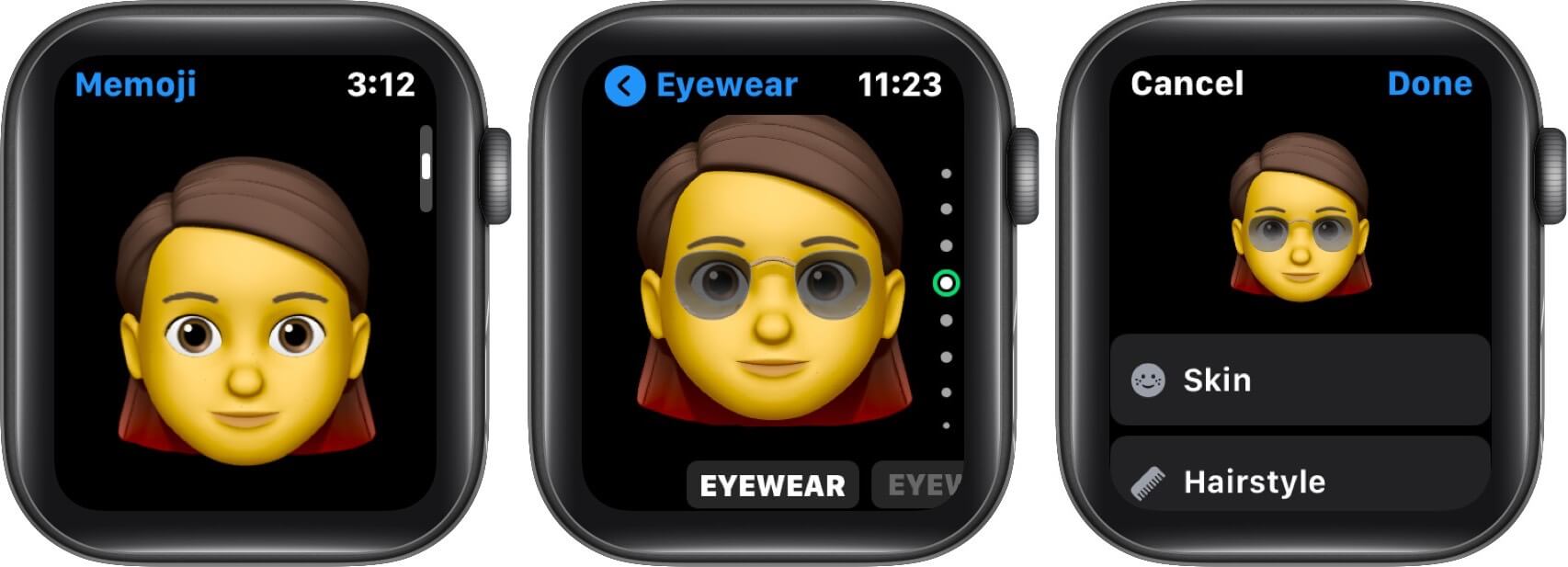
Duplicate a Memoji
Want to have many variations of your Memoji handy? Just duplicate it and make changes accordingly. Open Memoji → Tap the Memoji → scroll down to the end → Select Duplicate Memoji.
Now, open the duplicate Memoji and edit away!
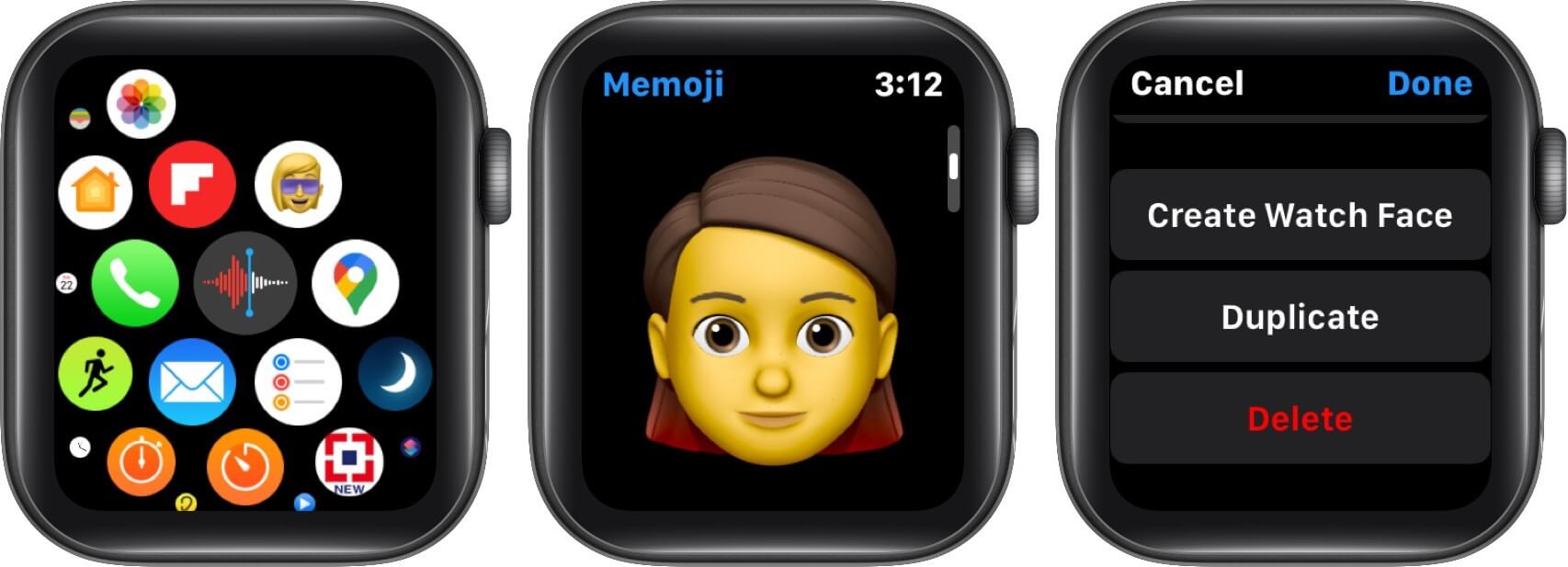
Now, open the duplicate Memoji and edit away!
Delete a Memoji
Didn’t like it? Open Memoji → Tap the Memoji → scroll down to the end → Select Delete Memoji and get rid of it.
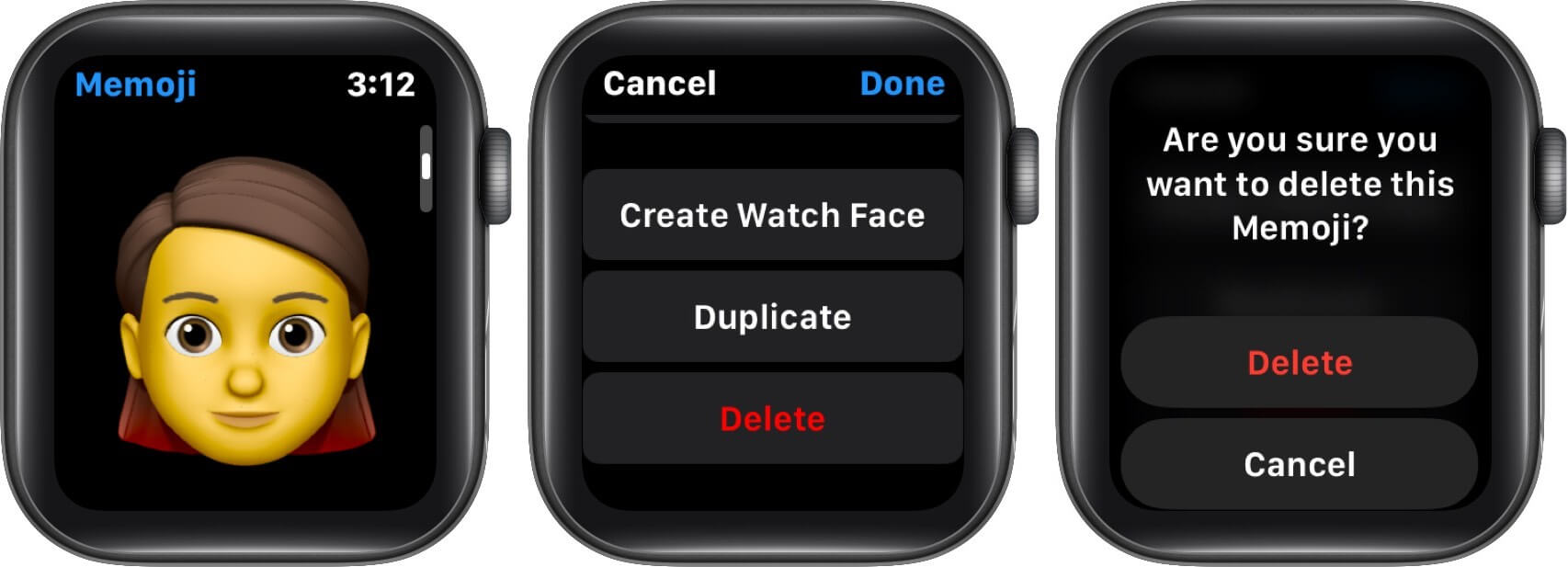
Create a Memoji Watch Face
In Memoji, select the Memoji and scroll down to Create Watch Face. Tap the option and exit the app.
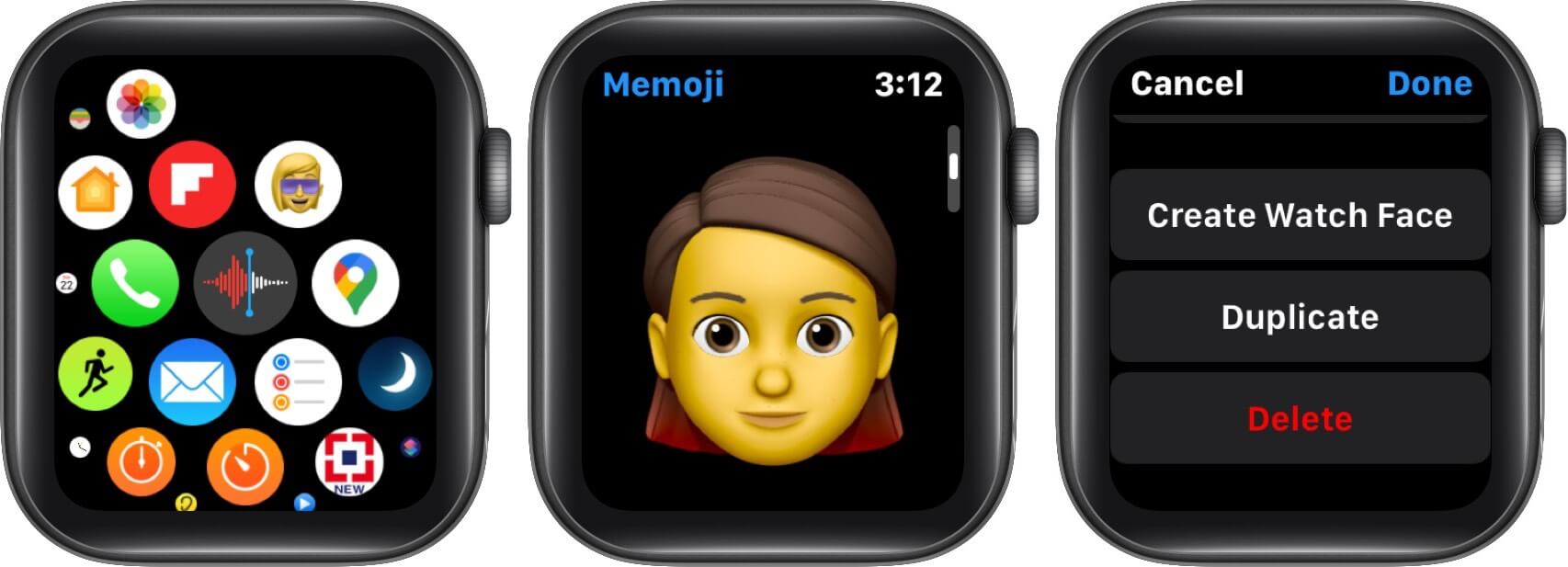
The Memoji will automatically become your current watch face. If that doesn’t happen, long-press the current watch face, then swipe left to find and select the Memoji watch face.

Notably, this watch face will also be added to the iPhone’s Apple Watch app collection. So, you can easily share it from the watch or iPhone.
Use Memoji in Messages on Apple Watch
Launch Messages and select the conversation. Tap on the Memoji button and choose the image from the Memoji Stickers collection to see its variation. Just tap on the Memoji and it will be sent.
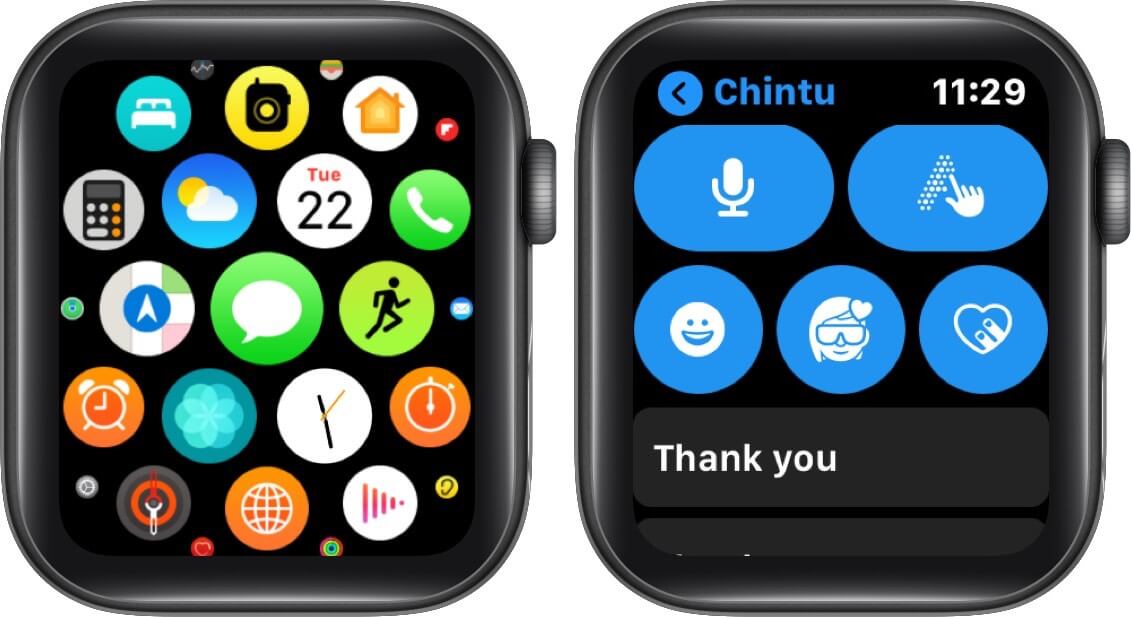
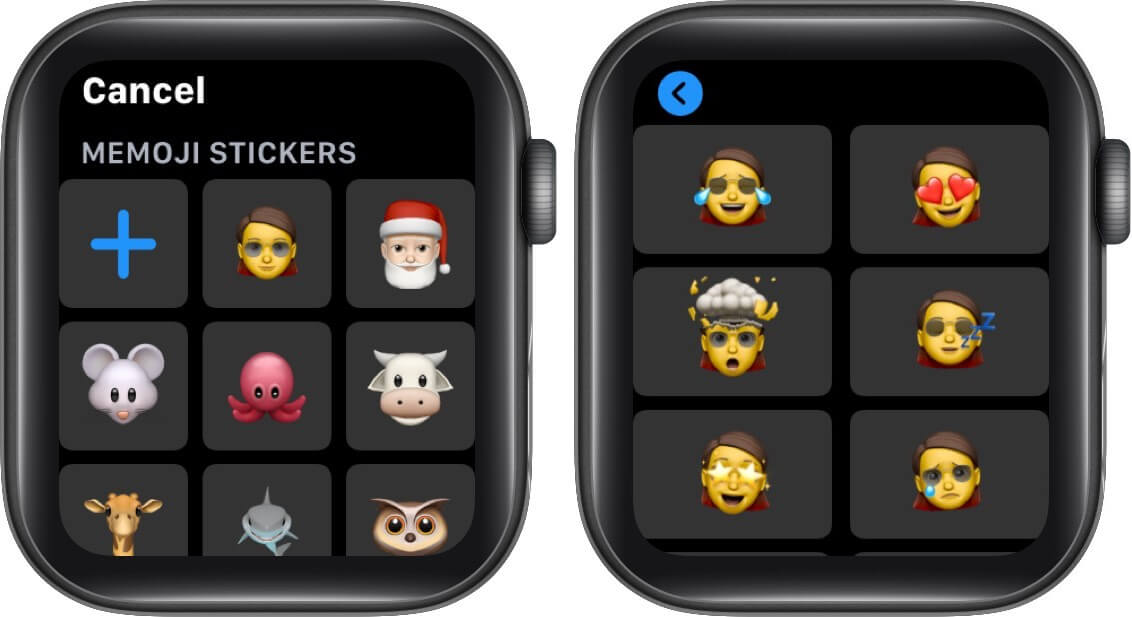
Creating a Memoji without needing to use a phone seems like a small yet handy feature. However, if you add the Family Setup feature to the equation, these are all small steps towards a more independent Apple Watch. And that thought excites me quite a lot!
Which watchOS 8 feature are you most excited about? Let us know in the comment section below. We love to hear from you guys.
Further, if you have any questions regarding an Apple Watch or its OS, share it below. We’ll help you troubleshoot it.
You would like to read these posts as well: