The latest iOS update comes with lots of options for personalizing your iPhone. Now, you can rearrange, edit, and change the colors of app icons on your iPhone home screen. This way, iOS 18 lets you fully customize your iPhone home screen. You may change the background on your home screen. So, why not make your own app icons? Apple has never officially allowed users to change app icons. However, you can do this by using Apple’s built-in Shortcuts app. Now, let’s find out how to change app icons on your iPhone.
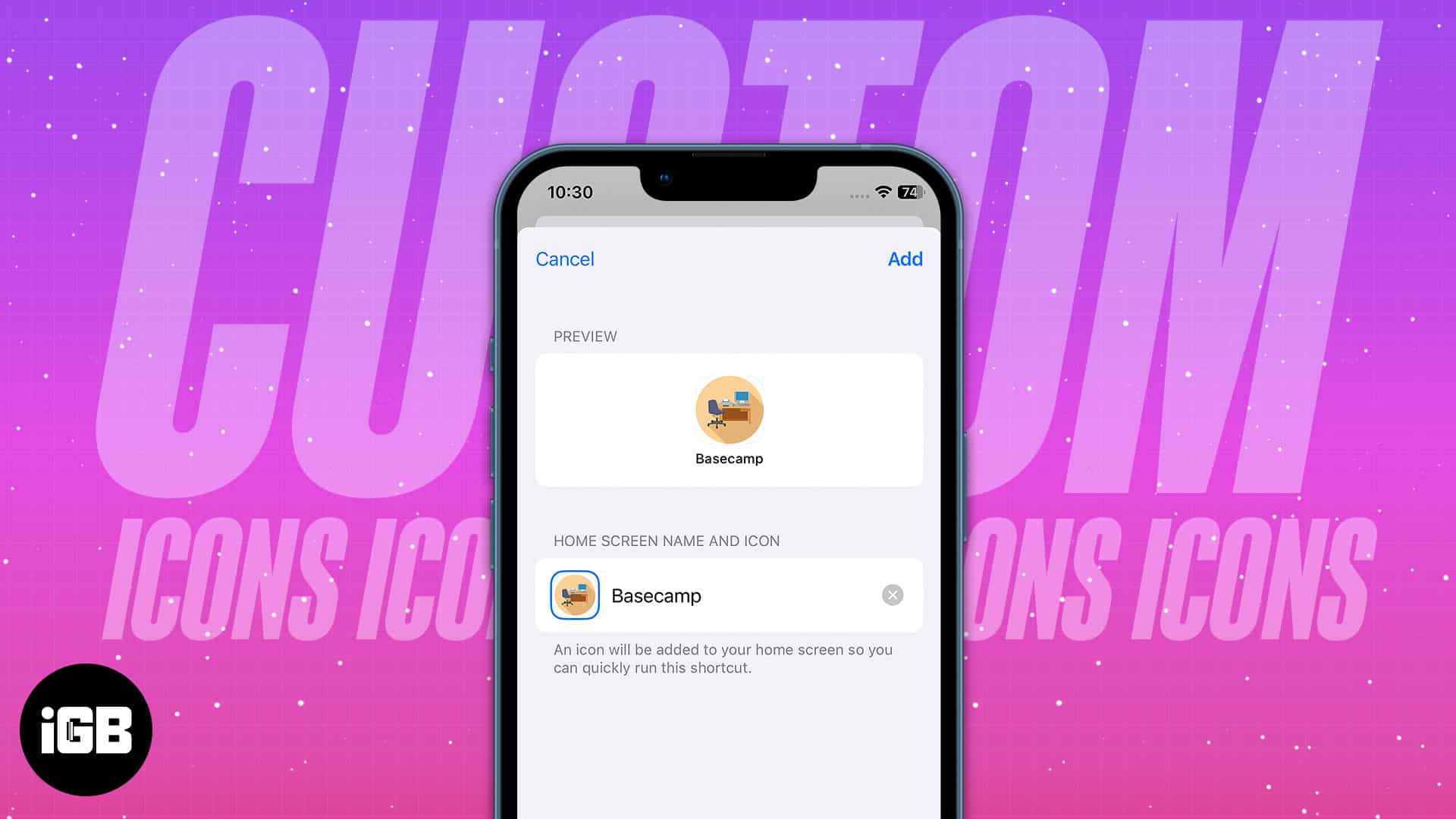
How to change app icons on iPhone with Shortcuts
- Launch the Shortcuts app on your iPhone.
- Now tap the plus(+) icon.
- Select Add Action.
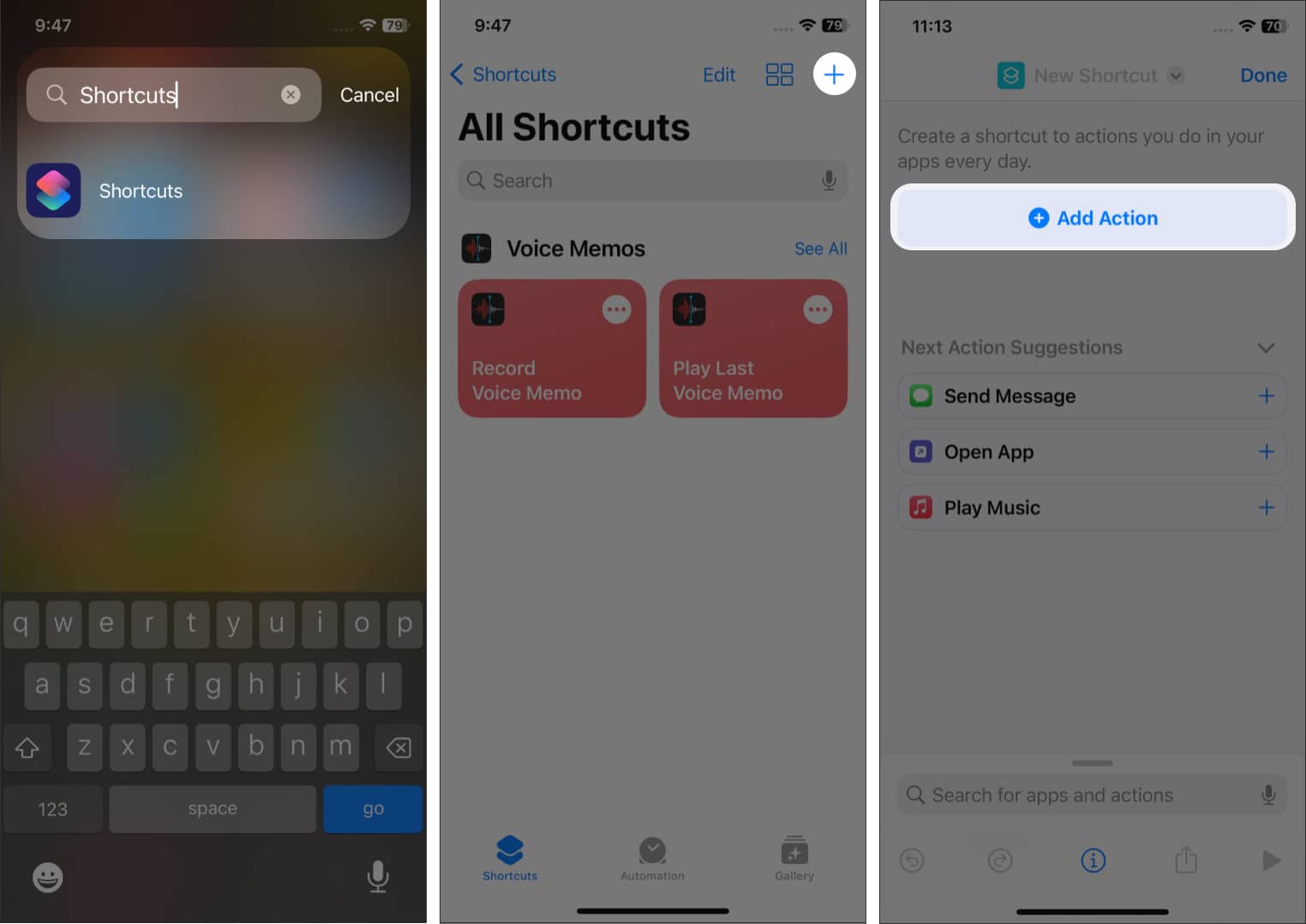
- Then type Open App in the search bar and choose it under the Scripting section.
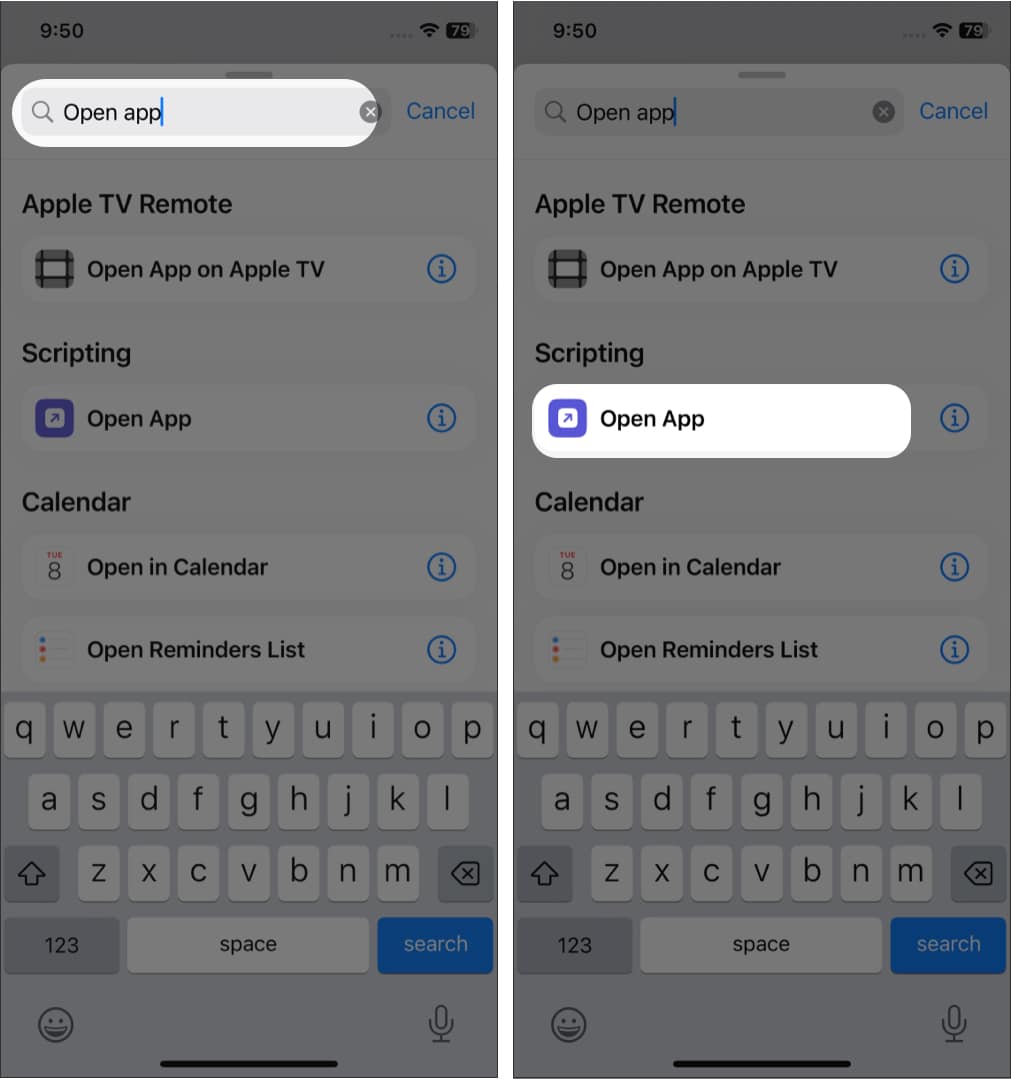
- Now you can see the App word is blurred. Tap on it.
- After that, a list of apps will appear. Choose the app you want to make a shortcut of. Here I have chosen Basecamp.
- Now, tap the info (i) icon from the bottom toolbar of the screen.
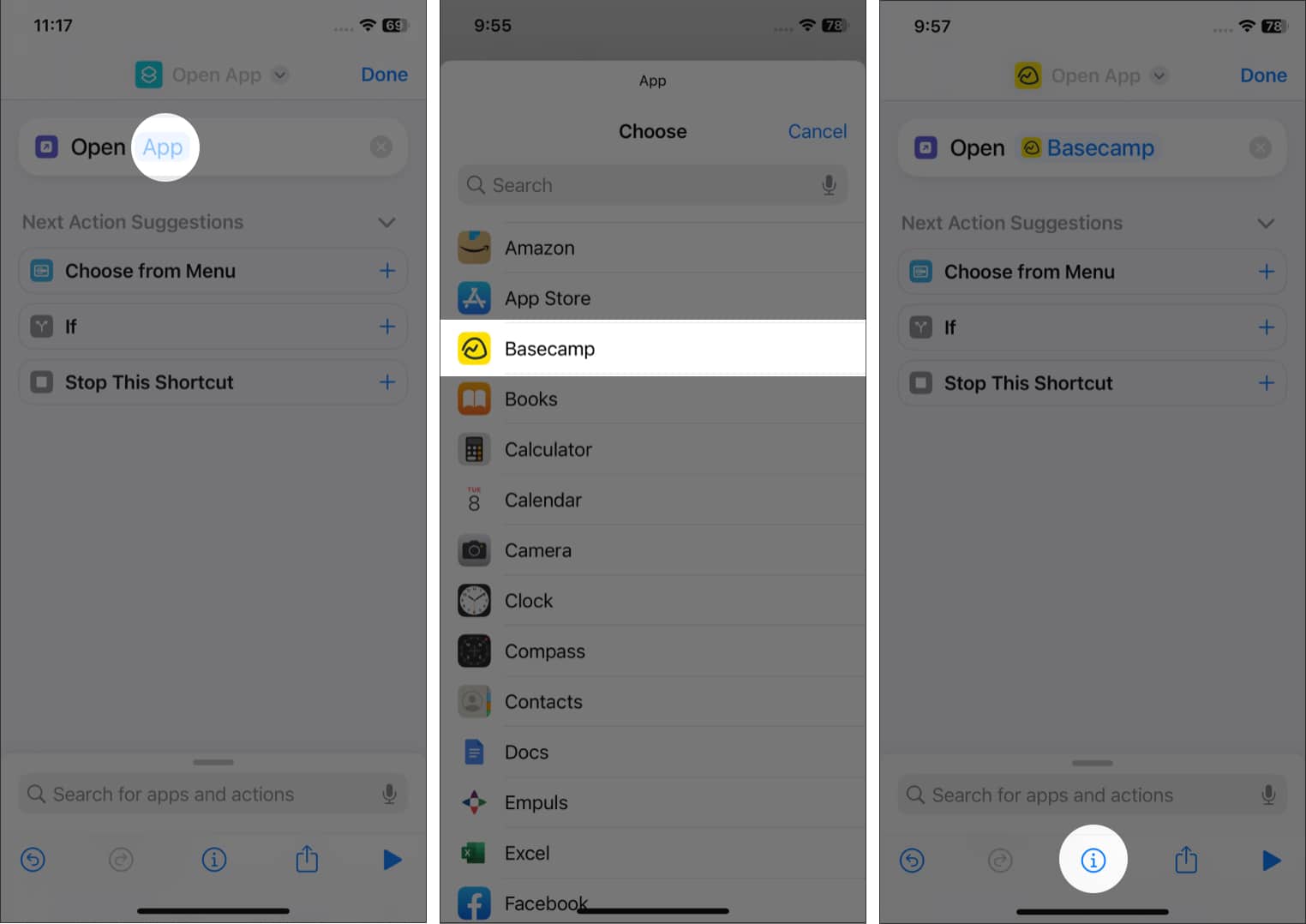
- Then select Add to Home Screen.
- It will show a new window where you can change the app icon on iOS. Tap the icon under HOME SCREEN NAME AND LOCATION.
- Now choose Choose Photo or Take Photo and select the icon image you already have in Photos. Then tap Choose.
- Finally, tap Add.

You will see the App Shortcut with the desired app icon you set on the iPhone Home screen. Repeat this process for all other apps you want. To open the app, tap the new app icon.
Become an iGeeksBlog Premium member and access our content ad-free with additional perks.
What to do after changing app icons?
After you follow the above steps multiple times and create a handful of custom app icons, you would want to get rid of the actual standard app icons to have an exciting look. Because what’s the point of having two app icons for the same app?
Press the actual app icon, and tap the minus (-) sign → Remove from Home Screen. Now, this app icon will no longer be on your Home Screen but in the App Library.
Next, use a combination of iOS Widgets, third-party widgets like Widgetsmith, and customized app icons to have a truly unique iPhone Home screen appearance! It is time-consuming, but the results are fantastic!
Extra info: Some apps like Reddit and Over offer an internal way to use a different (not custom) app icon. You will find this in their respective app settings.
That’s all
Did you change the app icon on your iPhone? If yes, what did you set as your app icon? Share your answers in the comments below.
Explore more…
