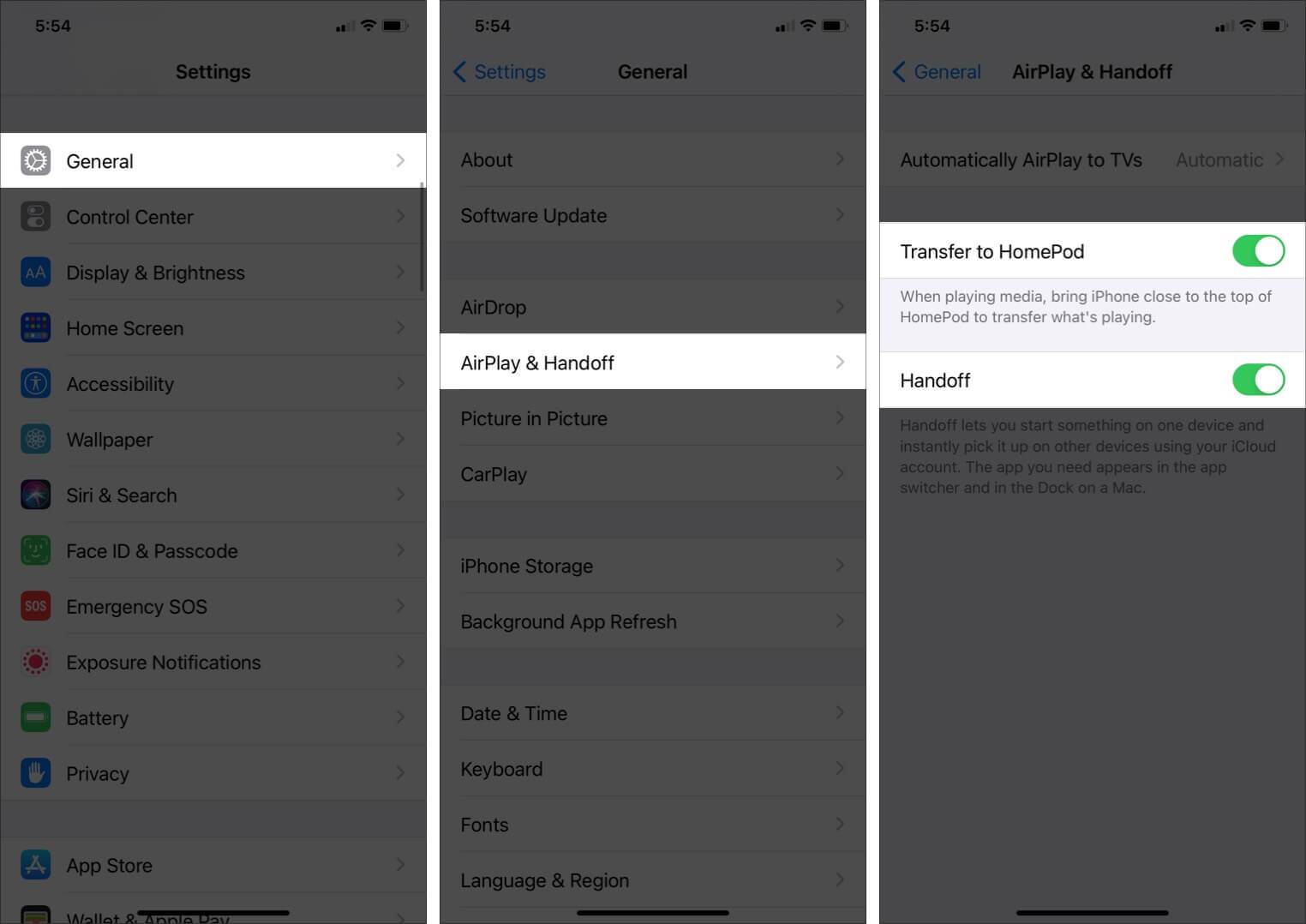Did you know that you can now seamlessly Handoff music between your iPhone and HomePod? Apple already had a secure and sound ecosystem, and now it has expanded interactivity by bringing music, podcasts, and audiobooks into the mix. Once set up, you can quickly transfer music between devices with just a tap. Here’s a detailed tutorial on how to use Handoff with HomePod and HomePod mini.

- How Handoff Works with HomePod?
- How to Enable Handoff between iPhone and HomePod
- Transfer Music from iPhone to HomePod
- Transfer Music from HomePod to iPhone
How Handoff Works with HomePod?
The audio Handoff feature is available for iPhone or iPod touch. Devices should be running on iOS 13.2 or later, connected to the same Wi-Fi network, and Bluetooth enabled.
All you have to do is tap the iPhone on the HomePod or HomePod mini. When using the Music or Podcast app, the tap instantly sends the audio to another device and continues playing.
And if you use third-party music services like Spotify, Amazon Music, YouTube, or the web, the audio is streamed via AirPlay. But before that can happen, let’s see how to turn on the setting.
How to Enable Handoff between iPhone and HomePod
- Launch the Settings app on your iPhone.
- Tap on General and select AirPlay & Handoff option.
- Now Toggle On the switch next to Transfer to HomePod.
Before we move on, just ensure that the toggle switch next to Handoff is also on.
Transfer Music from iPhone to HomePod
- Play music, podcast, or audio novels on your iPhone from any source.
- Take your phone next to HomePod or HomePod Mini and tap it on the touchpad.
The audio will instantly start blasting from the smart speakers,
Transfer Music from HomePod to iPhone
- Play audio on your HomePod or HomePod Mini.
- Simply tap the iPhone to the speakers’ touchpad.
Simple right! Now imaging coming home from a walk and tapping the HomePod to keep your podcast going. Or going out and keep the tune playing through your AirPods.
The best part is that there are no restrictions. And you can easily transfer audio playing from third-party apps as well.
Can I Transfer Music from One Homepod to Another?
Yes, you can switch or shift music between two or more HomePods. But the Handoff feature will not come into play; Siri is going to help you here.
Just say, Hey Siri, play this in the bedroom or Hey Siri play this in the whole house. And the voice assistant will happily do so.
That’s all for now!
Isn’t the feature pretty neat? I love how seamlessly Apple devices interact with each other within the eco-system. Whether Continuity, Handoff, or AirDrop, each setting is quite great and handy.
Have some more queries regarding audio Handoff with HomePod and HomePod mini? Feel free to ask us in the comment section below.
Some interesting posts you may like: