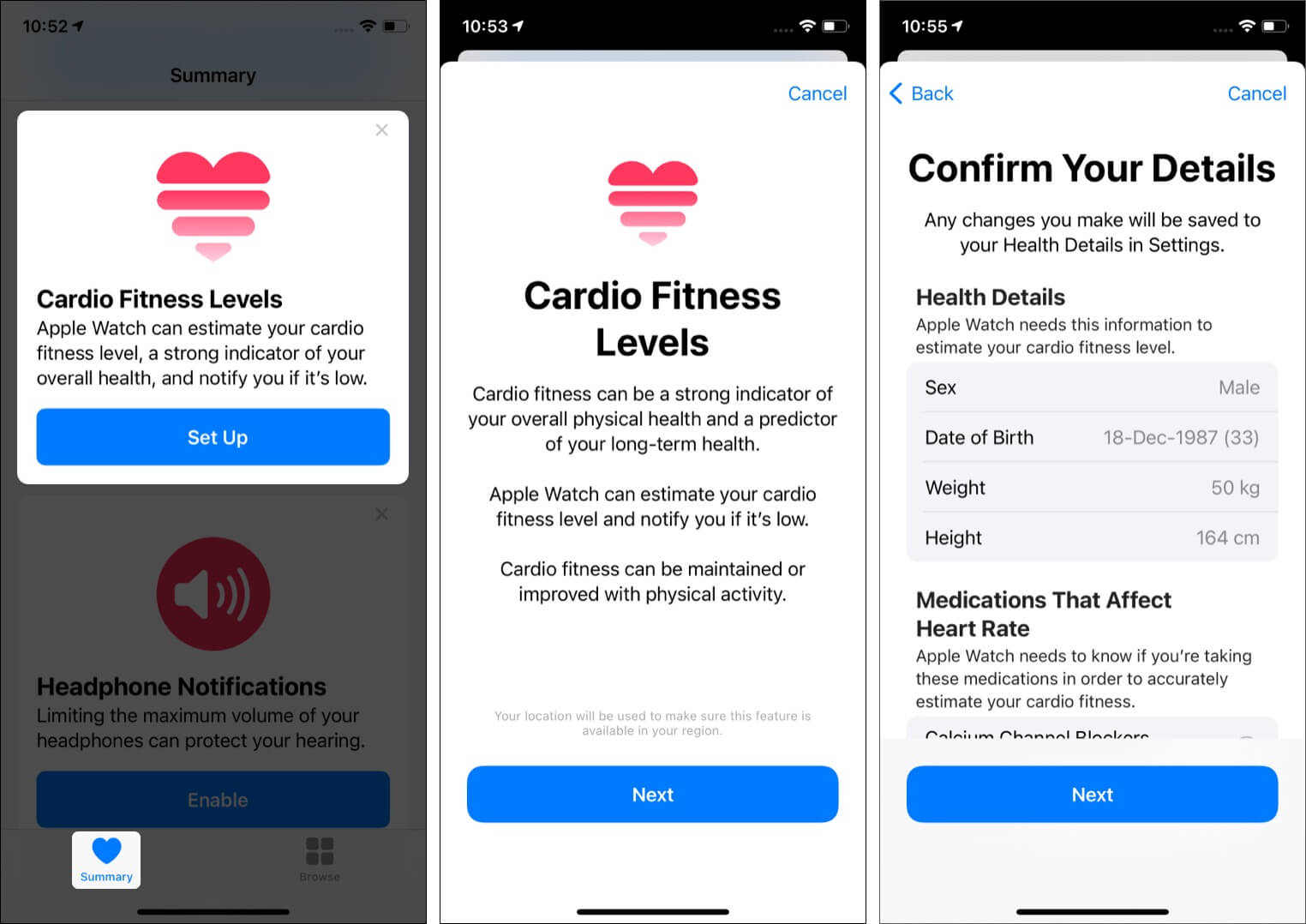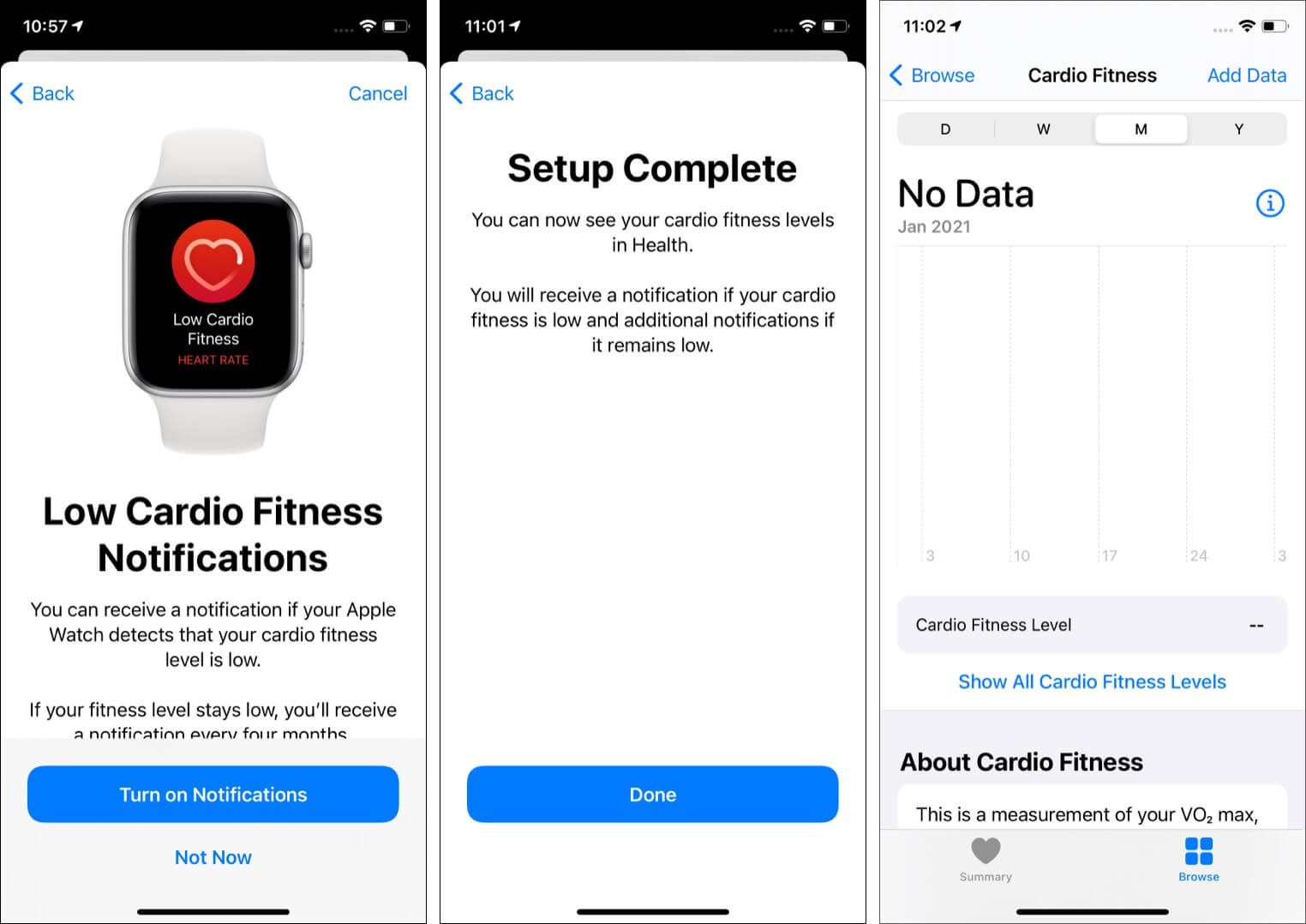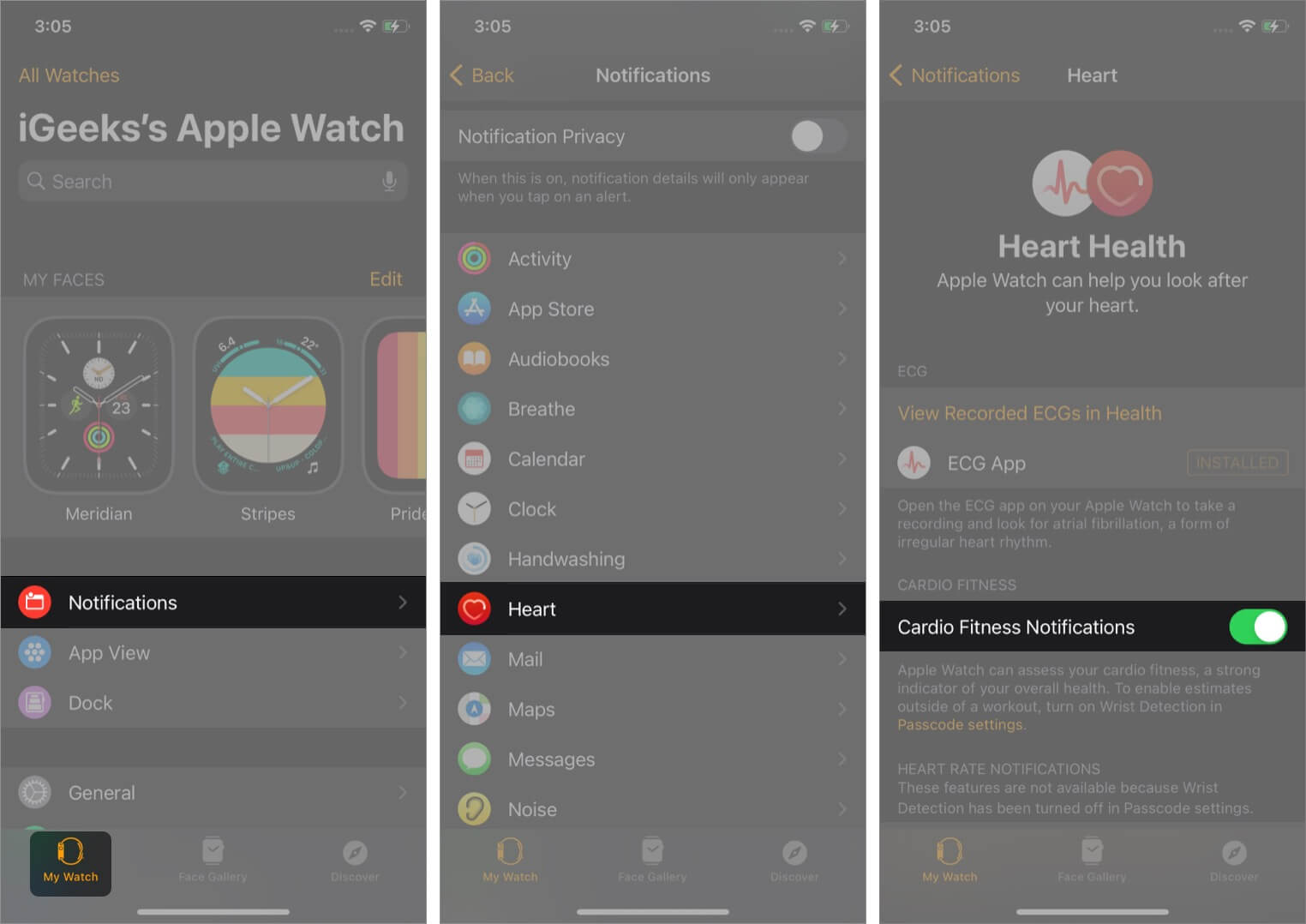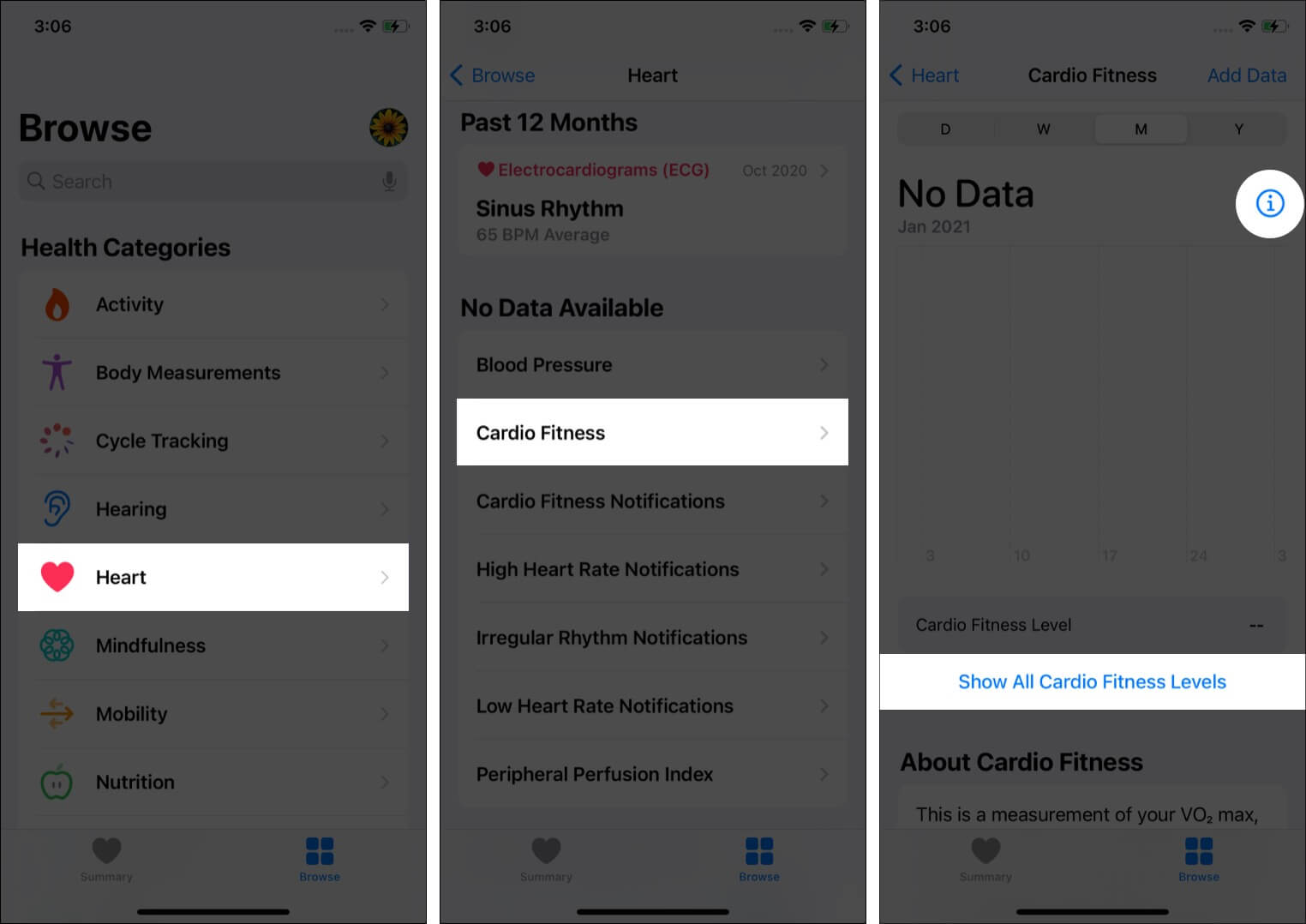Did you know that you do not (always) need expensive machinery and tests to check your cardio fitness? The tiny computer on the wrist – your Apple Watch running the latest version of watchOS 7 can measure cardio fitness levels and even notify you when it is low. Let us briefly understand what it is and see how to use Cardio Fitness on iPhone and Apple Watch.
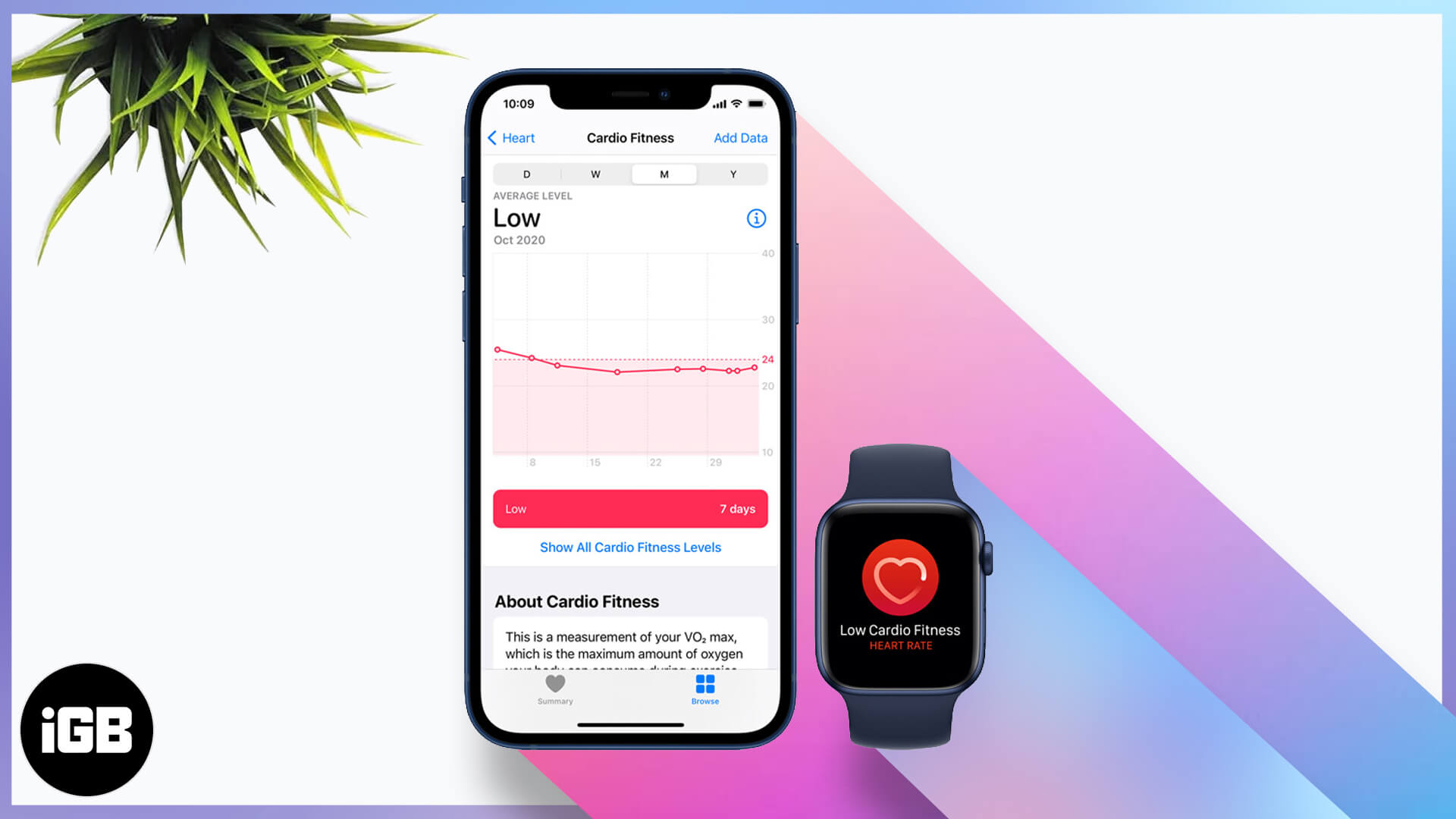
- What is cardio fitness?
- How Apple Watch records your cardio fitness levels?
- How to set up Cardio Fitness Levels on iPhone
- Turn on Cardio Fitness Level Notifications on Apple Watch
- View your cardio fitness data in the iPhone’s Health app
What is cardio fitness?
Apple defines it as “a measurement of your VO2 max, which is the maximum amount of oxygen your body can consume during exercise.” The Apple Watch measures how hard your heart works during a long outdoor walk, run, or hike and gives you the cardio fitness estimate, which is a valuable indicator of overall physical and long-term health. You can learn more via Apple’s official press release.
How Apple Watch records your cardio fitness levels?
Your Apple Watch uses the on-device heart and motion sensors during a strenuous physical activity like an outdoor walk, run, or hike to estimate your VO2 max. Your age, sex, height, weight, and heart affecting medications are also considered for preparing this data.
Which Apple Watch models and watchOS versions support cardio fitness?
To set up cardio fitness, you need the following:
- Apple Watch Series 3, 4, 5, 6, or SE updated to watchOS 7.2 or above.
- iPhone updated to iOS 14.3.
Note: It can take several workouts (excluding Push workouts) and more than 24 hours before you get your first cardio fitness level estimate.
How to set up Cardio Fitness Levels on iPhone
- Open the Health app on your iPhone.
- Tap Summary.
- Scroll down and from Cardio Fitness Levels, tap Set Up → Next.
- Make sure the details here are correct and tap Next.
- Read the vital on-screen information and tap Next → Next.
- If you are 20 years or above, tap Turn on Notifications so that you can be notified when your cardio fitness level is low.
- Finally, tap Done.
Alternatively, you may also: Open the Health app → Browse → Heart → Cardio Fitness → Setup → follow steps 4 to 7 mentioned above.
In step 6 above, you see the option to enable notifications. You can confirm the same by following the steps below.
Turn on Cardio Fitness Level notifications on Apple Watch
- Open the Watch app on the paired iPhone.
- From the My Watch tab, tap Notifications.
- Tap Heart.
- Ensure the switch for Cardio Fitness Notifications is ON.
Note: This feature is not to cause distress. It won’t bother you every day if your cardio fitness levels are low. It will see a pattern, learn from it, and in case your levels are continuously low, it will notify you once every four months.
View your cardio fitness data in the iPhone’s Health app
- Launch the iPhone Health app.
- Tap Browse → Heart → Cardio Fitness.
- You will see the relevant information here. Tap Show All Cardio Fitness Levels for more.
- For comparing your results to other levels based on your age and sex, tap one of the four cardio fitness levels (High, Above Average, Below Average, Low).
- Additionally, tap (i) to learn about the average cardio fitness levels for different age ranges for females, males, or all.
Stay healthy by using Cardio Fitness on iPhone and Apple Watch
I believe the above steps helped you kickstart this helpful new feature. If you wish to learn more about your VO2 max and other essential information, the most comfortable place is the paragraphs and cards inside the Health app. Apple has prepared well-structured info that an average person can read and understand (mostly).
READ NEXT