With millions of stalking eyes wandering on Facebook, protecting your account privacy is more important than ever. Fortunately, Facebook allows you to lock your profile to safeguard your photos, posts, and personal information from prying eyes. Profile locking limits the audience and visibility of the shared content only to your friend list, thus giving you better control over your privacy.
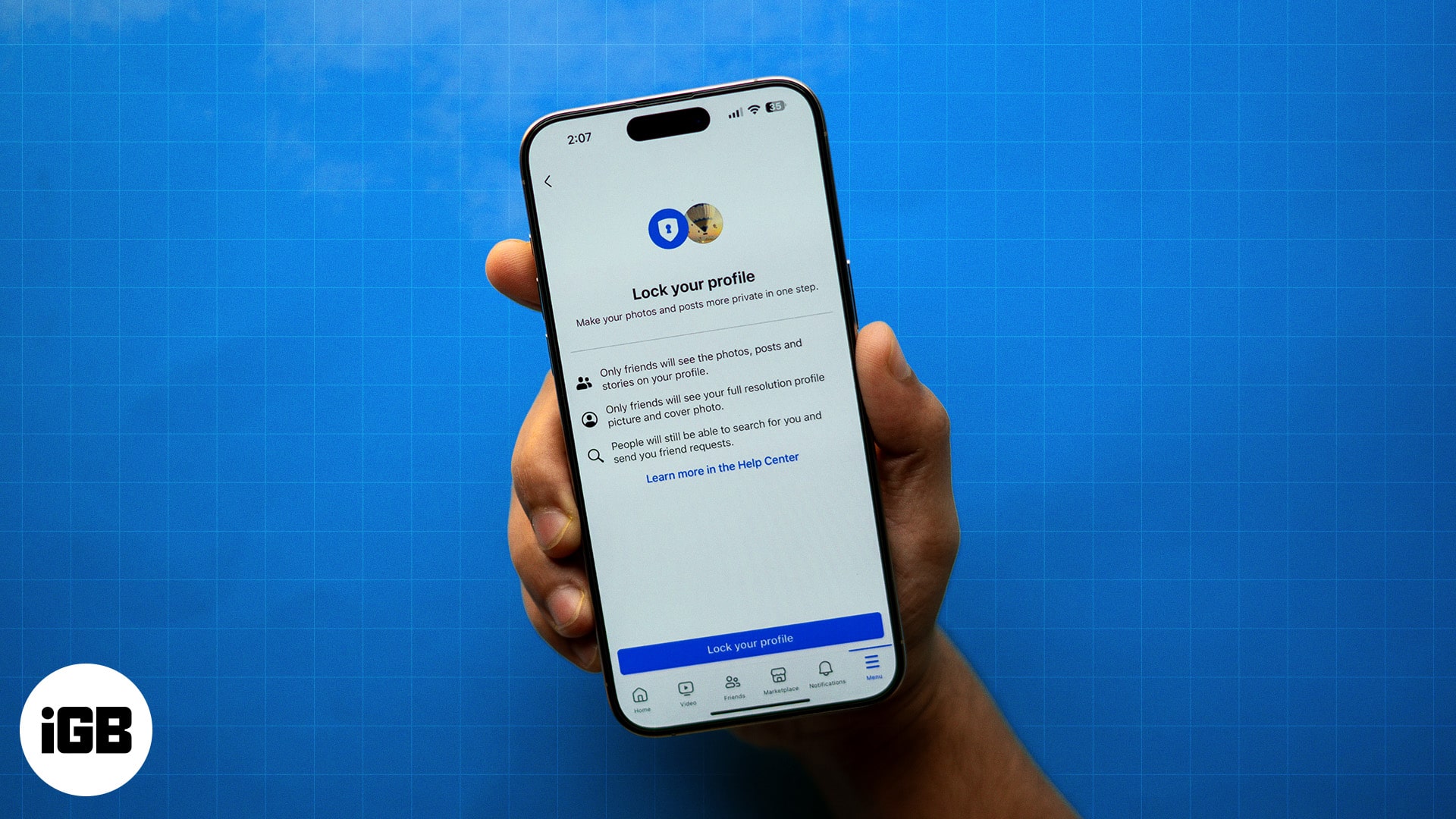
In this read, I’ve detailed why you should lock your Facebook profile, how to do it, and its possible impact.
Table of Contents
Why should you lock your Facebook profile?
Locking your Facebook profile is an essential step for anyone concerned about their online privacy. Your account becomes more secure with this extra layer of privacy and security. Therefore, you don’t need to delete or deactivate your Facebook account when you want to stop using it.
Here are all the possible reasons you may consider locking your Facebook profile:
- Improved privacy: When a person locks their Facebook profile, only friends can access their private information, such as their birth date, where they live, phone number, etc. So, stalkers can’t access the sensitive data.
- Prevents personal media misuse: As mentioned, locking your profile will hide all your shared content from strangers. Anyone not on your friend list can’t see, screenshot, or download Facebook videos and images you have shared on your profile.
- Won’t get tagged in random posts: Random users won’t be able to tag you in potential shady posts, which will prevent unwanted notifications.
- Protection from scams: Scammers frequently use information from your profile to make you believe in their scams, phishing attempts, social engineering posts or links. Locking your profile protects you against their tricks.
- Control over profile visibility: Locking your Facebook profile prevents unwanted connections and interactions. Only people you have approved as friends can see your details and interact with you.
- Protection from online stalking: Locked profile provides control over who can access your information. So, you don’t get unwanted attention and feel less anxious about someone tracking your activities or using your information to harass you.
Locking your profile is the best way to maintain control over your social media activities.
How to lock your Facebook profile
Whether you prefer using Facebook on your portable iPhone screen or the bigger real estate of your PC or laptop, Facebook lets you lock your profile in just a few taps and clicks.
How to lock your Facebook profile on iPhone
- Open the Facebook app on your iPhone and tap the Profile icon at the bottom right corner.
- Here, scroll down and tap on Settings & Privacy, then tap Settings in the drop-down menu.
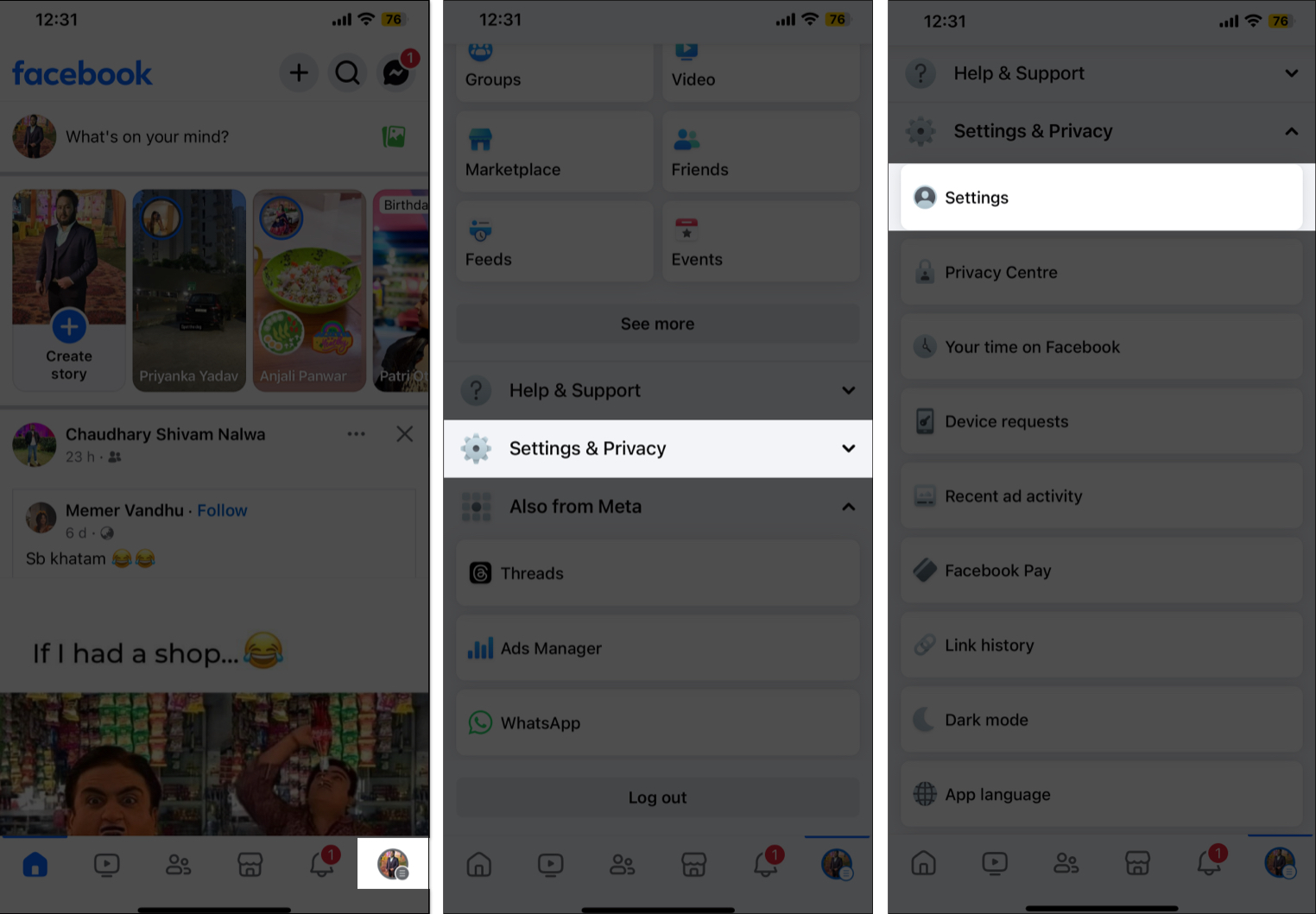
- Next, scroll down to the Audience & Visibility section and tap Profile locking.
- Here, tap the Lock your Profile button at the bottom.
- Wait for the changes to apply, then tap the OK button.
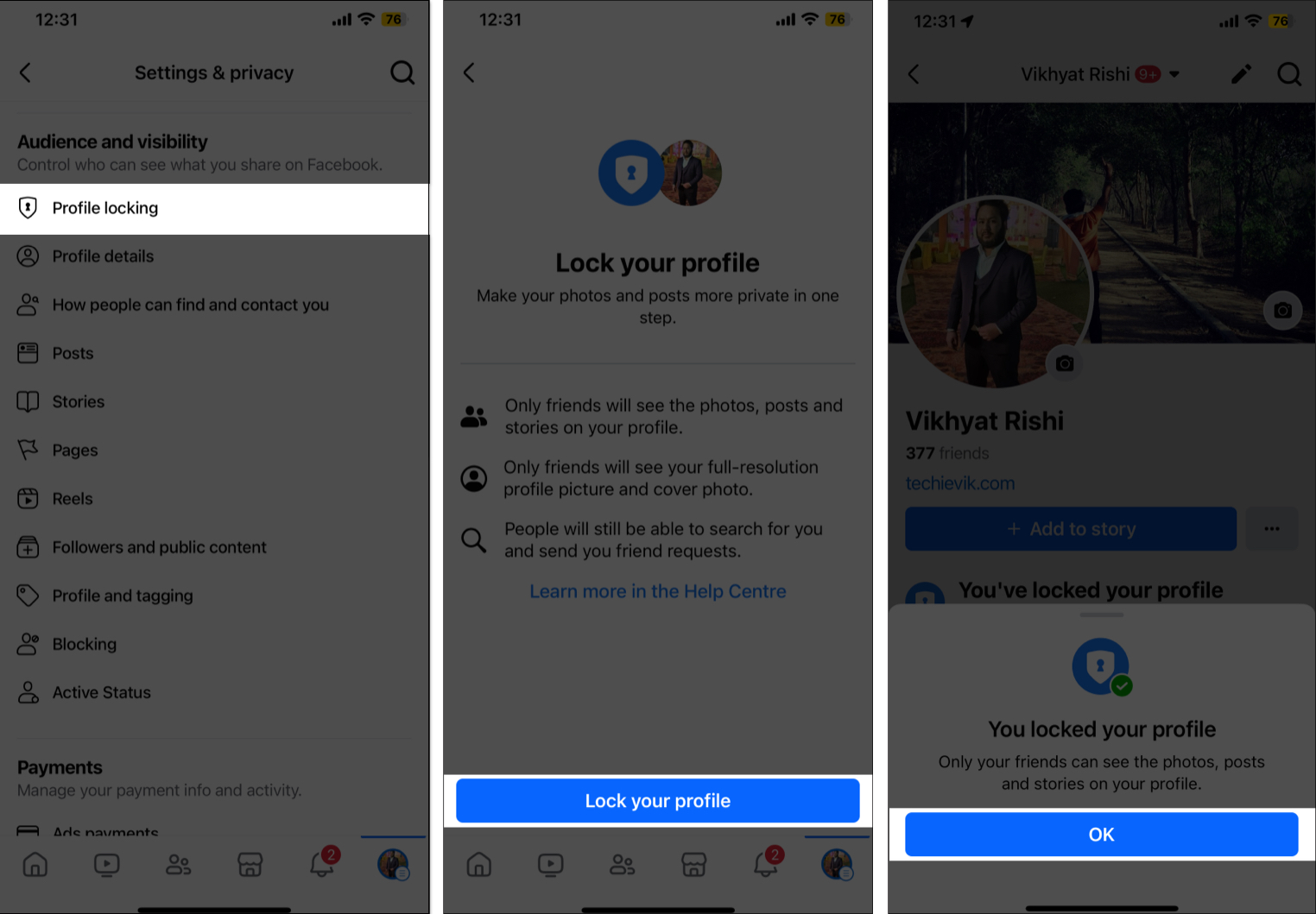
How to lock your Facebook profile on a PC
- Using the preferred browser, visit facebook.com and sign into your account.
- Click on the Profile icon at the top right corner.
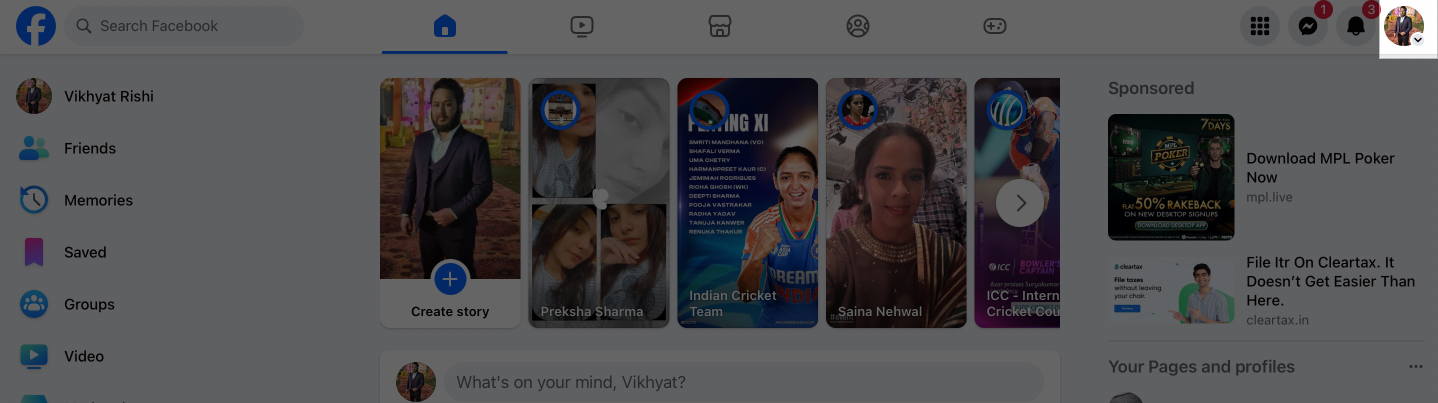
- Here, click on Settings & Privacy.
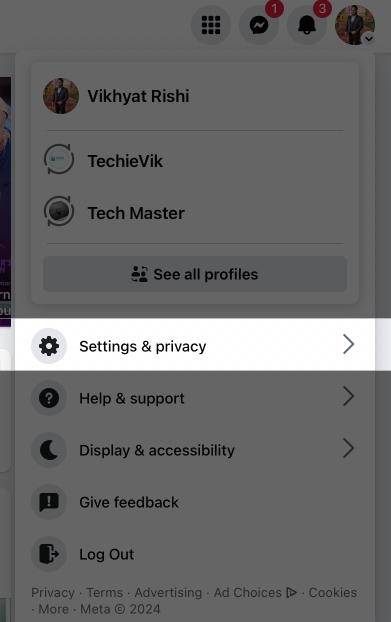
- Next, click on Settings on the subsequent menu.
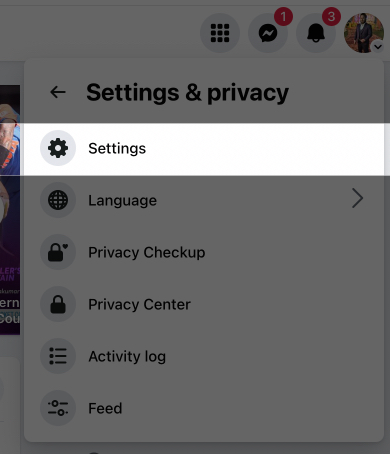
- In the left window, scroll down to the Audience & Visibility section and select Profile locking.
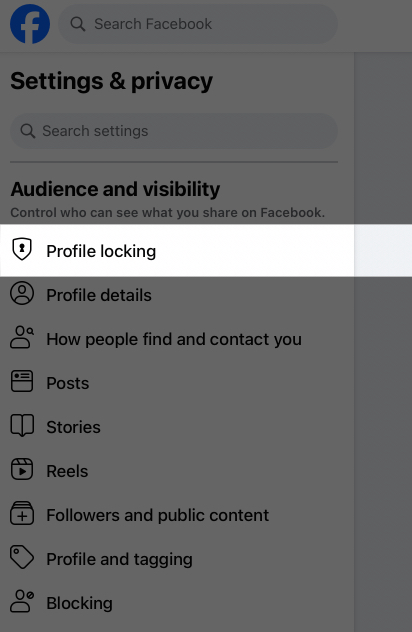
- Here, click the Lock your Profile button and wait for the changes to apply.
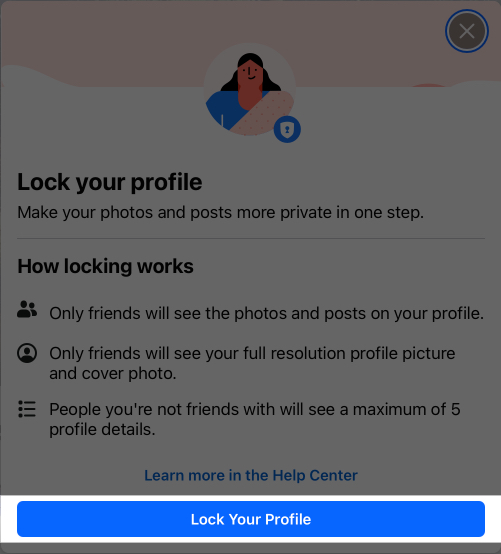
- Once done, click the Ok button, and you’ll be redirected to your profile.

What does a locked Facebook profile look like?
Several key things happen when you lock your Facebook account to improve privacy and security, such as:
- Locked badge: When a non-friend visits your profile, they will see a blue lock symbol under your bio. It tells them you have locked your profile.
- Profile visibility: Only your friends can see your profile picture, cover photo, photos, albums, posts, and friends list. The other users will only have a limited view of your profile. They cannot enlarge your profile or cover pictures by clicking them.
- Content restrictions: All previously public or friends-of-friends posts are converted to “Friends Only,” meaning only your friends can see them. New posts cannot be set to “Public.” So, strangers can’t scroll through your timeline, share your posts, or download your media.
- Guarded Story viewing: Your Facebook stories can only be viewed by people on your friend list. When anyone clicks on your profile picture, they will not see any of the stories you have posted, thus making them less intrusive.
- Limited About information: Non-friends can see a maximum of five public details from your About section, such as your work, education, relationship details, etc., while other personal information remains undisclosed. They can’t access further details about the visible information.
- Privacy features enabled: Locking your profile automatically activates features like Timeline review and Tag review. It allows you to control what appears on your profile and who can tag you.
Locking your profile on Facebook can ensure that your digital information is accessible only to friends you have added.
Become an iGeeksBlog Premium member and access our content ad-free with additional perks.
Nevertheless, people can still search for and locate your account and send friend requests. Additionally, non-friends can see your reactions and comments on any public posts. Therefore, I have shared some more Facebook privacy tips below.
Additional tips to enhance Facebook privacy
Locking your Facebook profile is a great first step, but there are additional measures you can take to further enhance your privacy on the platform:
- Review privacy settings regularly: Facebook offers a Privacy Checkup feature that lets you review your privacy and security settings. You can adjust who can see your posts, send friend requests, and access profile information from Settings & privacy → Privacy Center. Go through the Facebook guide to better understand the feature.
- Hide personal info: Edit your profile’s About information and set your sensitive data, like date of birth, email address, phone number, etc., as “Only Me.”
- Limit friend requests: Only accept friend requests from people you know personally. This reduces the risk of unwanted interactions.
- Use two-factor authentication: Enable two-factor authentication on Facebook to add an extra layer of security to your account. This requires a verification code sent to your phone number in addition to your password when logging in. So unauthorized users can’t access your account. Go to Settings & privacy → Settings → Accounts Center → Password and security → Two-factor authentication.
- Use a strong password: Your Facebook account should have a complex and unique password. Don’t use common words or numbers as passwords. You may create or save difficult passwords using password managers.
- Be cautious with app permissions: Review and manage the permissions granted to third-party apps connected to your Facebook account. Review and manage app permissions regularly by going to Settings & privacy → Settings → Apps and websites and removing access for apps you no longer use.
- Educate yourself on scams: To thwart possible dangers, it is important to be aware of prevalent social media cons and phishing strategies.
Following these additional tips can create a safer Facebook experience and protect your personal information from prying eyes.
How to unlock your Facebook profile
While there is no good reason why you might want to unlock your Facebook profile, as everyone wants enhanced privacy, you can still unlock it whenever you want.
- Head to your Facebook account’s Settings and tap on Profile locking under the Audience & Visibility section.
- Here, tap the Unlock button.
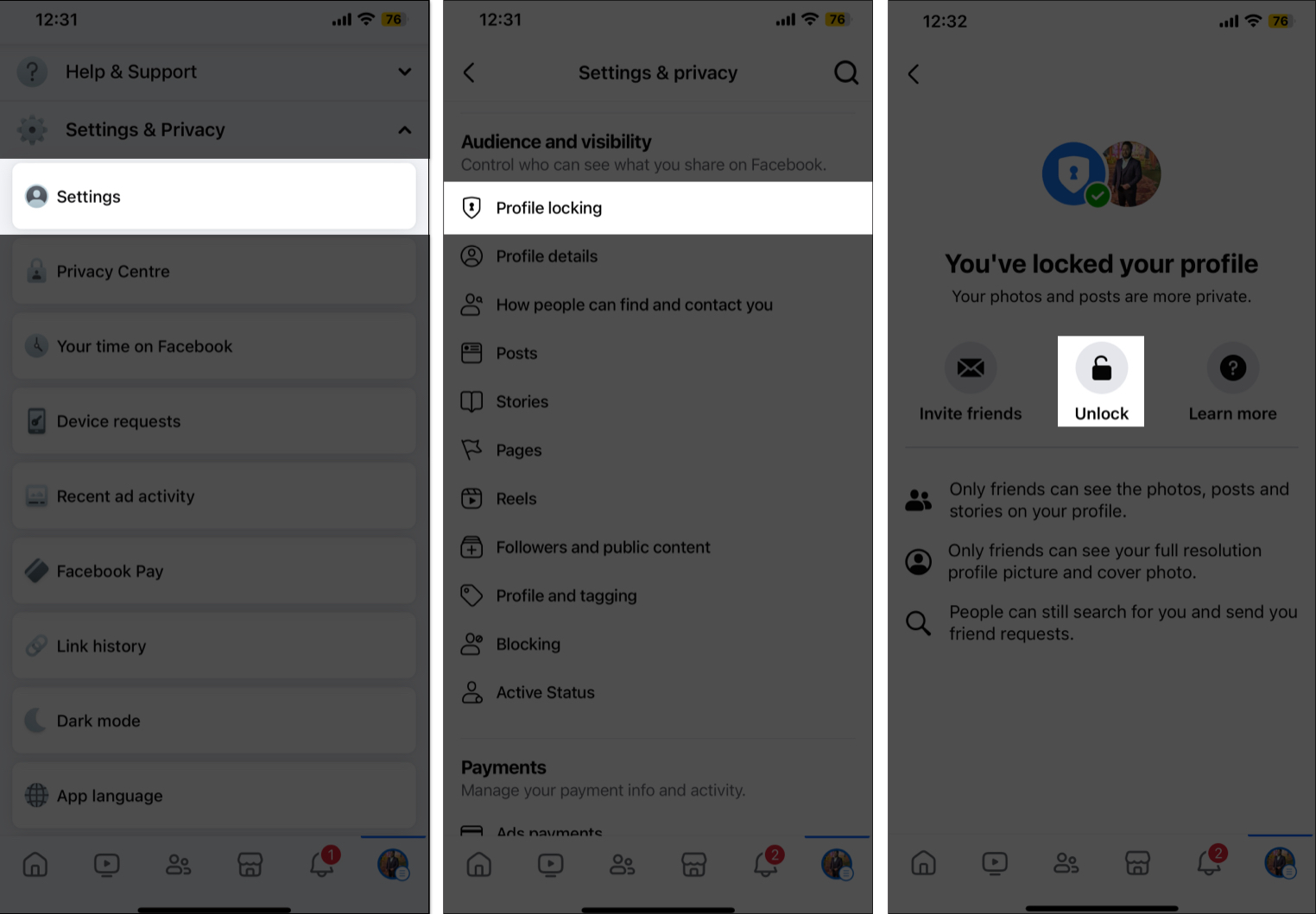
- Next, tap the Unlock your Profile button and wait for the changes to apply.
- Once done, tap the OK button, and you’ll be redirected to your Facebook profile.
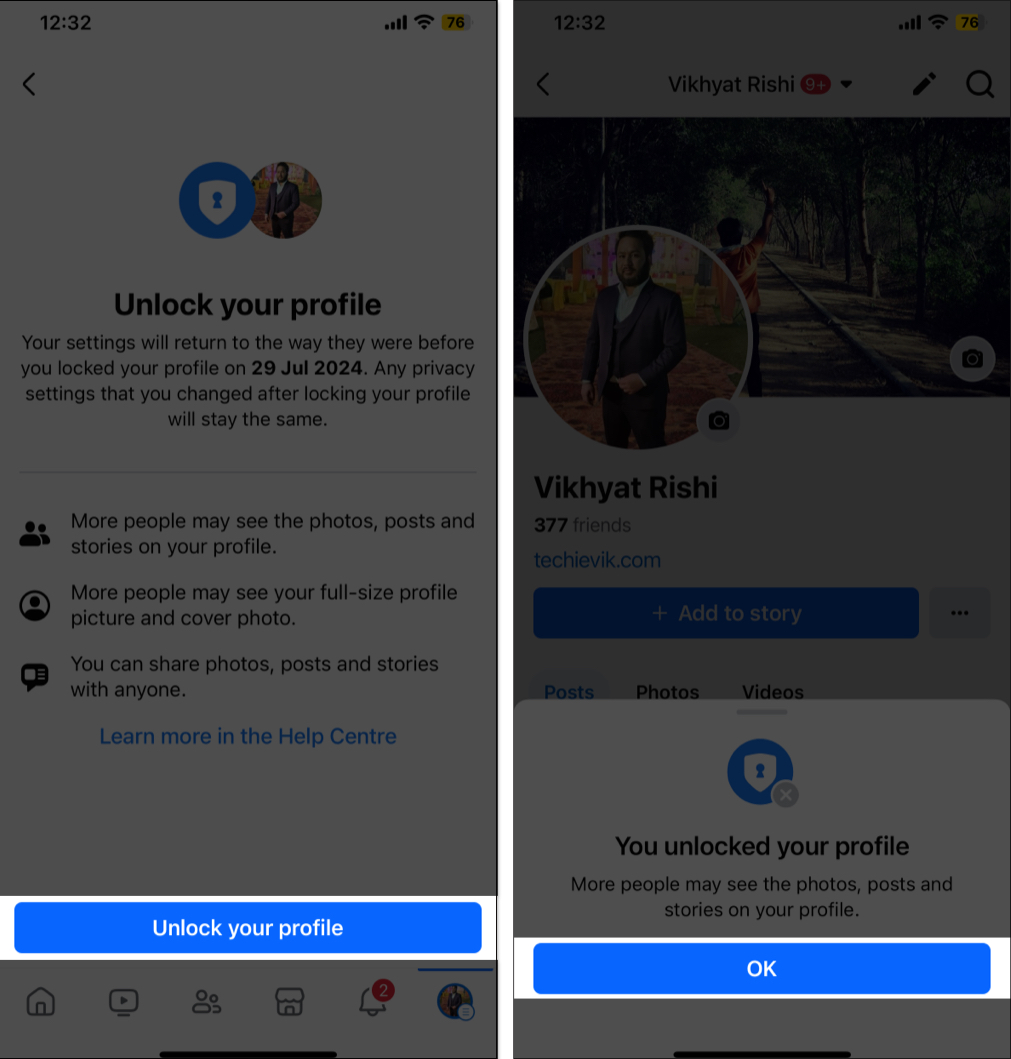
Enjoy enhanced privacy…
Locking up your Facebook profile is a simple yet effective way to safeguard your Facebook activity from the prying eyes of stalkers and scammers. By locking your profile, you can ensure that the reach of your information and media on your profile is limited to those you have added to your friends list.
However, if the feature isn’t available, use the existing privacy settings to limit the audience for your posts and make your Facebook experience safe and enjoyable.
If you still have any doubts, please don’t hesitate to comment below, and I’ll address them as soon as possible.
FAQs
If you want to take a break from social media or simply wish to hide your profile for some time, you can deactivate your Facebook account. When this is done, your profile, photos, posts, and comments are unavailable to anyone. However, your messages and comments in groups or posts may still be visible to others. It’s a reversible process, meaning you can reactivate your account whenever you’re ready, and all your content will be restored.
The Facebook profile lock feature is a privacy tool that lets users control who can view their profile page and its content. Introduced in India, this feature is rolled out to other countries where citizens are at a higher risk of online harassment or have pressing privacy concerns. Users from countries like India, Afghanistan, Australia, Egypt, Iraq, Morocco, Myanmar, New Zealand, Pakistan, Saudi Arabia, Sudan, Turkey, UAE, and Ukraine can access it. If you live in the United States or Canada, there needs to be a way to lock your Facebook profiles.
Yes, locking your Facebook profile is completely secure, as it safeguards your private information from potential stalkers.
Read More :
