Not every chat is meant to stay forever! If you ever felt the absence of disappearing messages on Instagram after a specific chat ended, your wish has finally come true with the Vanish mode feature!
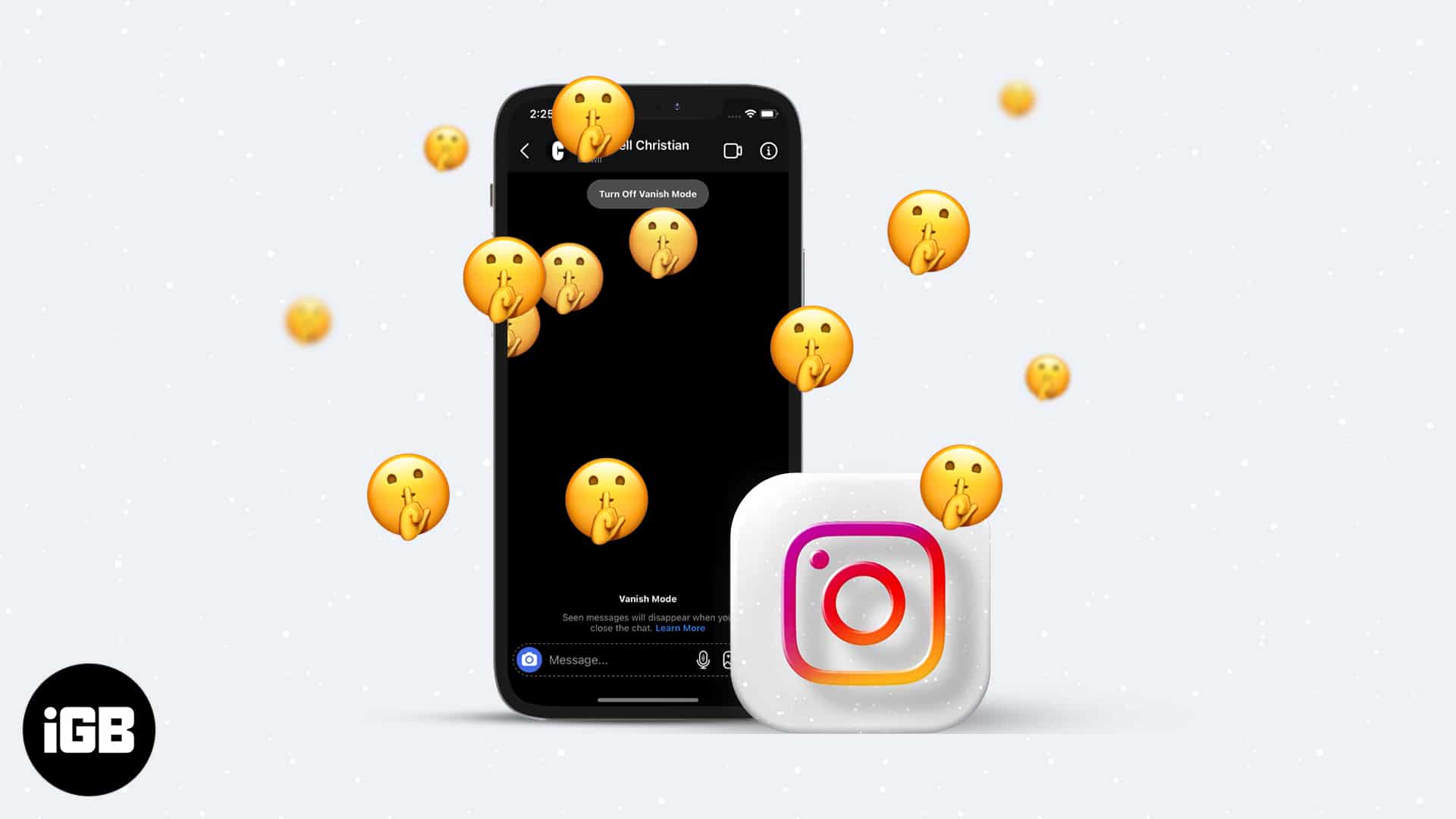
Ephemeral messaging has been around for a while, but Facebook-owned Instagram introduced this feature only last year. Let me tell you more about Vanish mode and how to turn on it on Instagram on iPhone.
Note: You must have the updated version of Instagram to access this feature.
What is Vanish mode on Instagram?
Vanish mode allows two users to chat on Instagram, wherein the messages disappear after the chat ends. It is similar to the disappearing chats on Snapchat, but you have to enable or disable the mode manually.
You can only have a Vanish mode conversation with one person at the moment, and it isn’t available in group chats. Once a person exits the Vanish mode chat, all messages and photos are deleted forever.
Enable Vanish mode on Instagram
Before we begin, make sure you have the latest version of the Instagram app installed on your iPhone. Follow the steps below to turn on Vanish mode in Instagram:
- Launch Instagram and head over to Chats (DMs).
- Open a chat or start a new chat.
- Go to the chat’s bottom (if not already) and swipe up to turn on Vanish mode.
- Once enabled, the chat will turn black, and many emojis will fall from the screen’s top. You will also see a message saying you’re in Vanish mode, with a Turn off Vanish mode button at the top of the chat.
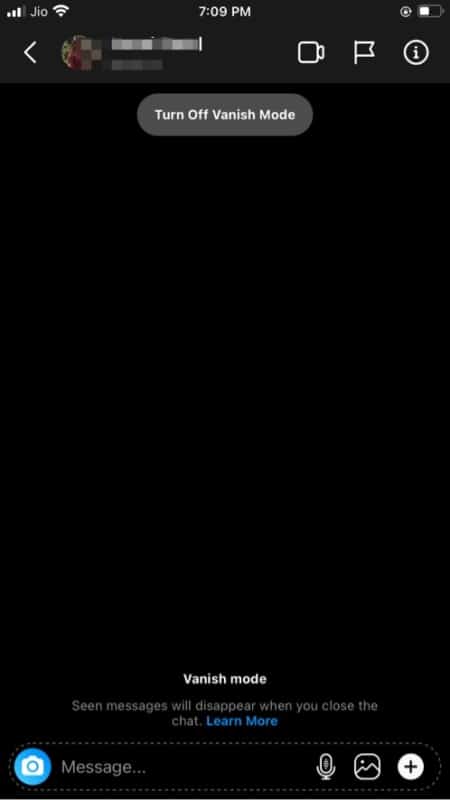
There you go, you have successfully enabled Vanish mode. The chat will disappear once you exit, but the older messages before Vanish will remain.
Things to know about the Vanish mode feature
- After everyone in the chat has seen the message, the messages will disappear when you exit the chat.
- Once you enable Vanish mode, you can leave it on and use it all the time. Every chat you have will disappear once you exit the chat window.
- When you turn on Vanish mode, it will automatically be turned on for the recipient. The other person in the chat will be notified about the same.
- You can take screenshots in Vanish mode, but the other user will get a notification. So ensure you have their consent.
- Conversations in Vanish mode can still be reported, and all the disappearing messages will be shown in the report for up to 14 days after they’re seen.
How to turn off Vanish mode on Instagram
To disable Vanish mode on Instagram, simply tap the ‘Turn Off Vanish Mode‘ button that appears at the chat’s top or swipe up from the bottom again.
Become an iGeeksBlog Premium member and access our content ad-free with additional perks.
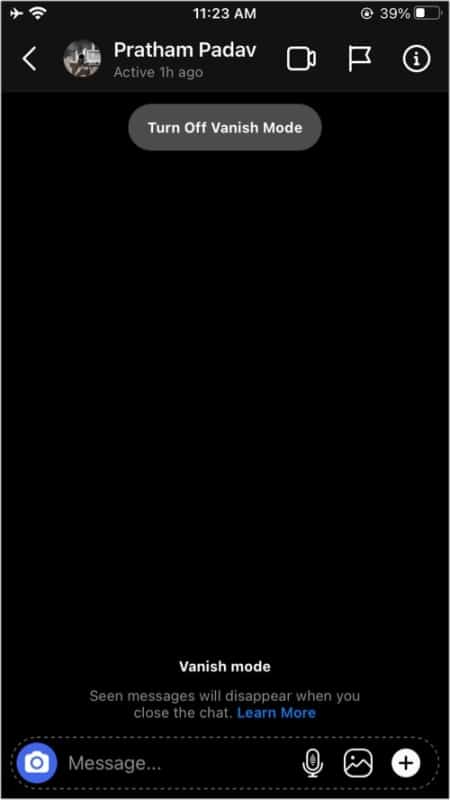
Your chat on vanish mode will disappear for both you and the recipient after you exit the chat. However, until everyone sees the messages, you’ll have the option to view them even after exiting.
It’s probably because you’re running an older version of the app. Install the latest version, and you should have the Vanish mode feature. If it’s still not visible, uninstall and reinstall the app.
It is fairly safe as the messages and photos you share with the recipient are automatically deleted when you end the chat. They aren’t shared anywhere. If someone takes a screenshot of the chat, an alert is sent to the other person.
Yes, the recipient will be notified when you turn on Vanish mode, and they will be asked if they want to join the conversation.
What are your thoughts on this disappearing messages feature on Instagram? Share in the comments below.
Read our other Instagram guides:
