Siri has improved as a virtual assistant over the years, enabling you to control your Apple devices hands-free and look up the web for information. However, Siri’s functionality isn’t entirely dependent on the internet, and there are several things you can do with it when you’re offline. Keep reading to learn more about using Siri on your iPhone or iPad, even without an internet connection.
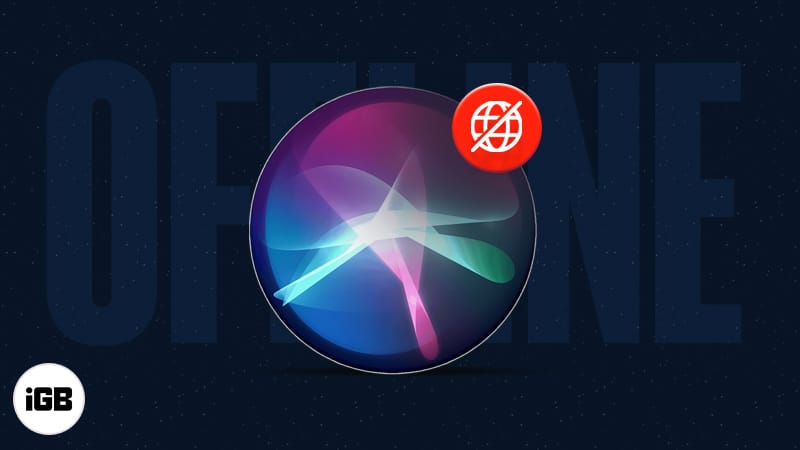
What does it mean to use Siri offline?
Simply put, you will be able to use Siri on your iPhone or iPad at locations without cellular or Wi-Fi connectivity. Now, you may wonder, since every virtual assistant requires internet connectivity to respond to voice commands, how is this even possible?
Earlier, Siri was connected to Apple servers to perform actions on your devices after receiving your voice commands. But with the release of iOS 15, Apple decided to shift the speech processing and personalization system from their servers to your iPhone and iPad enabling Siri to be used without the internet, at least for basic functions.
Which iPhones or iPads let you use Siri offline?
iPhones running on the Apple A12 chip or above support offline Siri. You can find the full list below:
- iPhone 16 series
- iPhone 15 series
- iPhone 14 series
- iPhone 13 series
- iPhone 12 series
- iPhone 11 series
- iPhone SE 2020, SE 2022
- iPhone XS, XS Max, and XR
These are the iPad models that let you use Siri without the internet:
- iPad (8th gen or later)
- iPad Air (3rd gen or later)
- iPad Mini (5th gen or later)
- iPad Pro (2017 and later)
What can you do using Siri without internet on iPhone or iPad?
Despite the lack of internet connectivity, Siri can help in executing a lot of commands on your iPhone or iPad. Let’s take a look.
1. Set timers and alarms
You don’t really need to turn on your internet connection to set a timer or alarm using Siri.
Try: “Hey Siri, set a timer for 30 seconds.”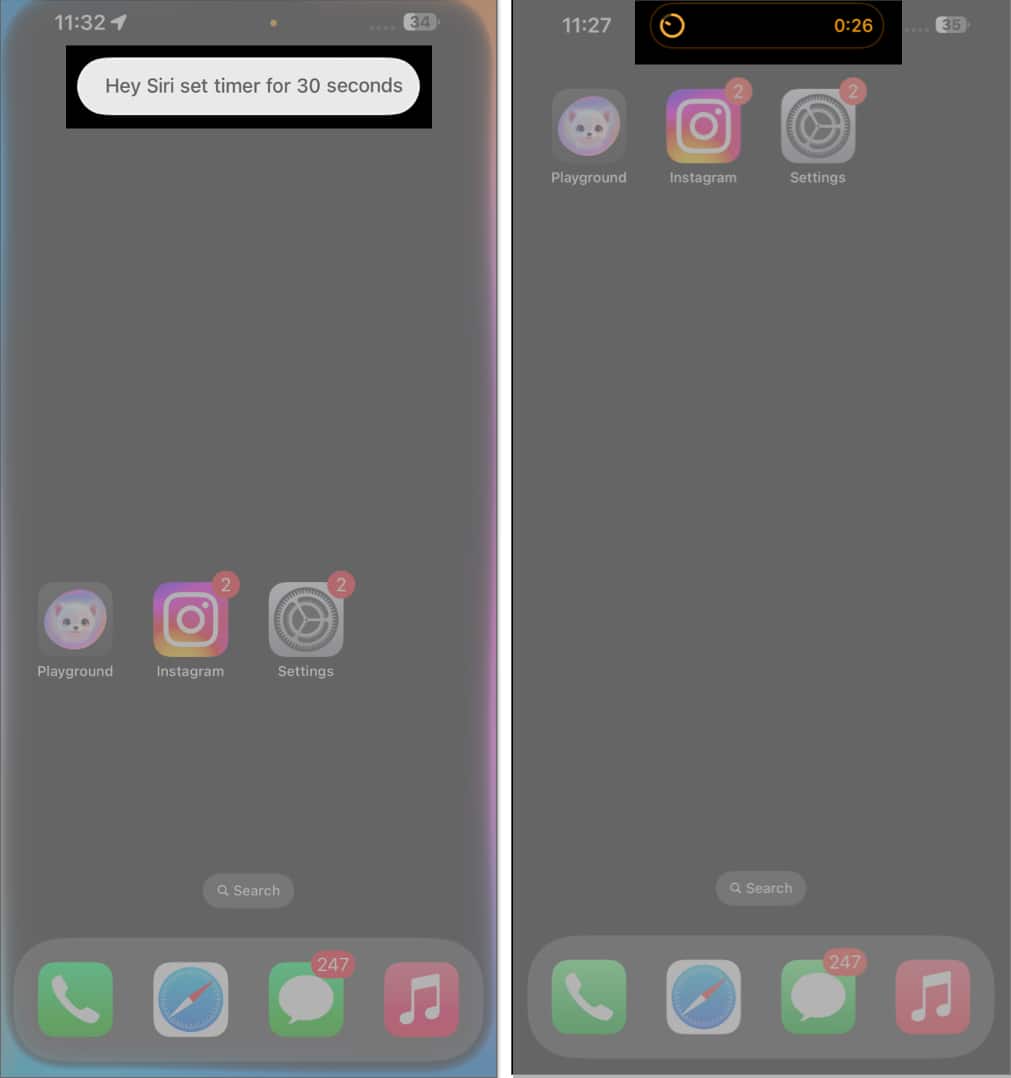
2. Enable or disable Dark Mode
You don’t have to always enable or disable the Dark Mode by going to Settings and changing the toggle in the Display and Brightness menu. Even that is taken care of with Siri offline.
Try: “Hey Siri, enable Dark Mode.”
3. Launch apps
Let’s say you have your favorite music tracks downloaded on your iPhone. You can just use Siri to open the app and start playing them.
Try: “Hey Siri, open Apple Music.”
4. Enable or disable Bluetooth, Wi-Fi, and Cellular data
You can control your wireless connectivity options by using voice commands.
Try: “Hey Siri, turn on Bluetooth.”
5. Check your new messages
In case, you don’t want your friends to know that you have seen their messages, go offline and ask Siri to read them for you.
Become an iGeeksBlog Premium member and access our content ad-free with additional perks.
Try: “Hey Siri, read my messages.”
In addition to the above, there are a few more operations you can perform with Siri without the internet:
- Enable or disable Airplane Mode
- Change screen brightness levels
- Change volume levels
- Reject phone calls
- Send text messages with emoji
How to enable Siri for offline use on iPhone or iPad
Below are the steps to enable Siri for offline use in iOS 18. Be sure to install the latest version of iOS or iPadOS on your device before you proceed. The steps are the same for both iPhones and iPads. (Our screenshots are from an iPhone 13 running iOS 18.2. You may see some menu options differently on newer iPhones.)
- Open Settings and go to Siri or Apple Intelligence & Siri.
- Select Type to Siri or Talk & Type to Siri and make sure Hey Siri or Siri is selected.
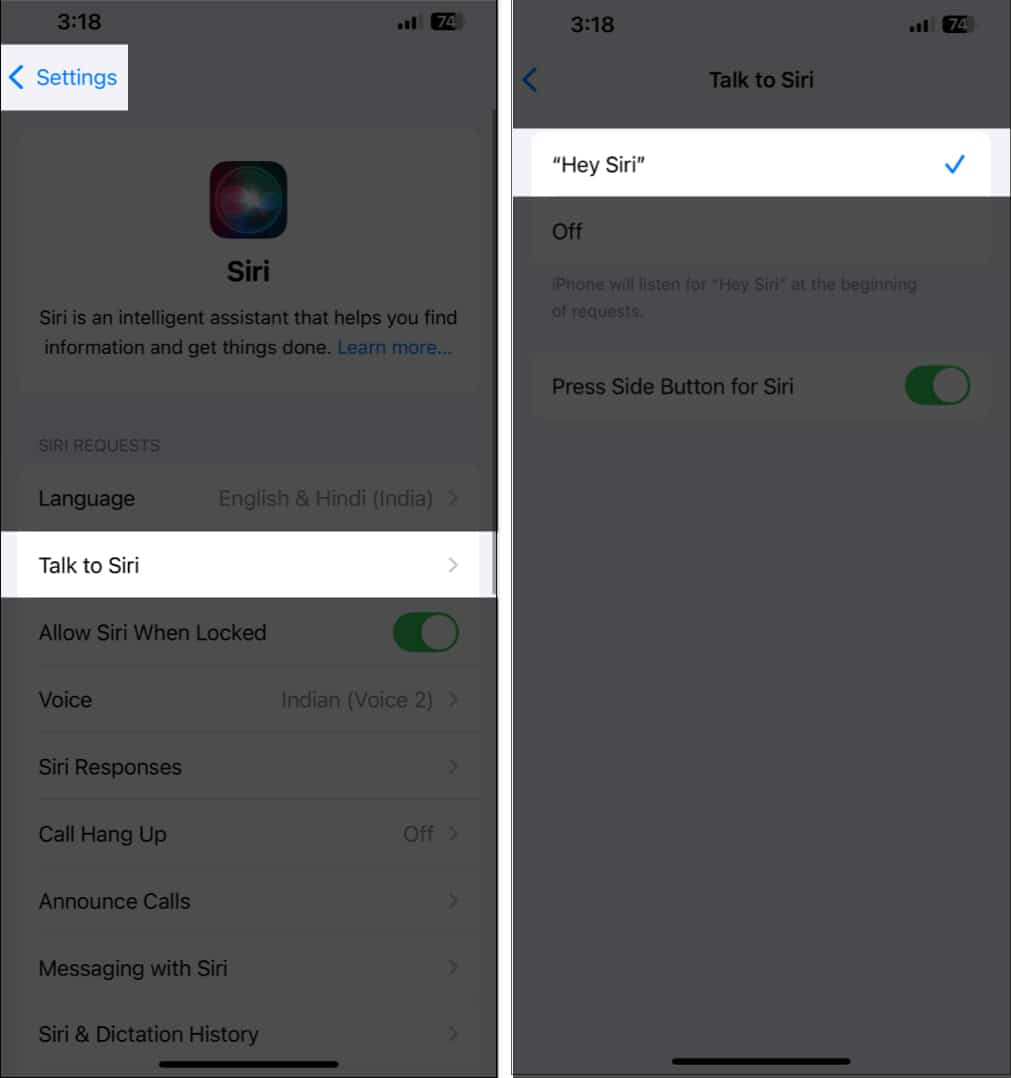
- Go back, tap on Siri Responses, and choose your preferred way to receive Siri responses. On devices that don’t support Apple Intelligence, you may see the Always Show Siri Captions and Always Show Request options. Toggle them on to get real-time text verification of your voice commands and captions for Siri responses.
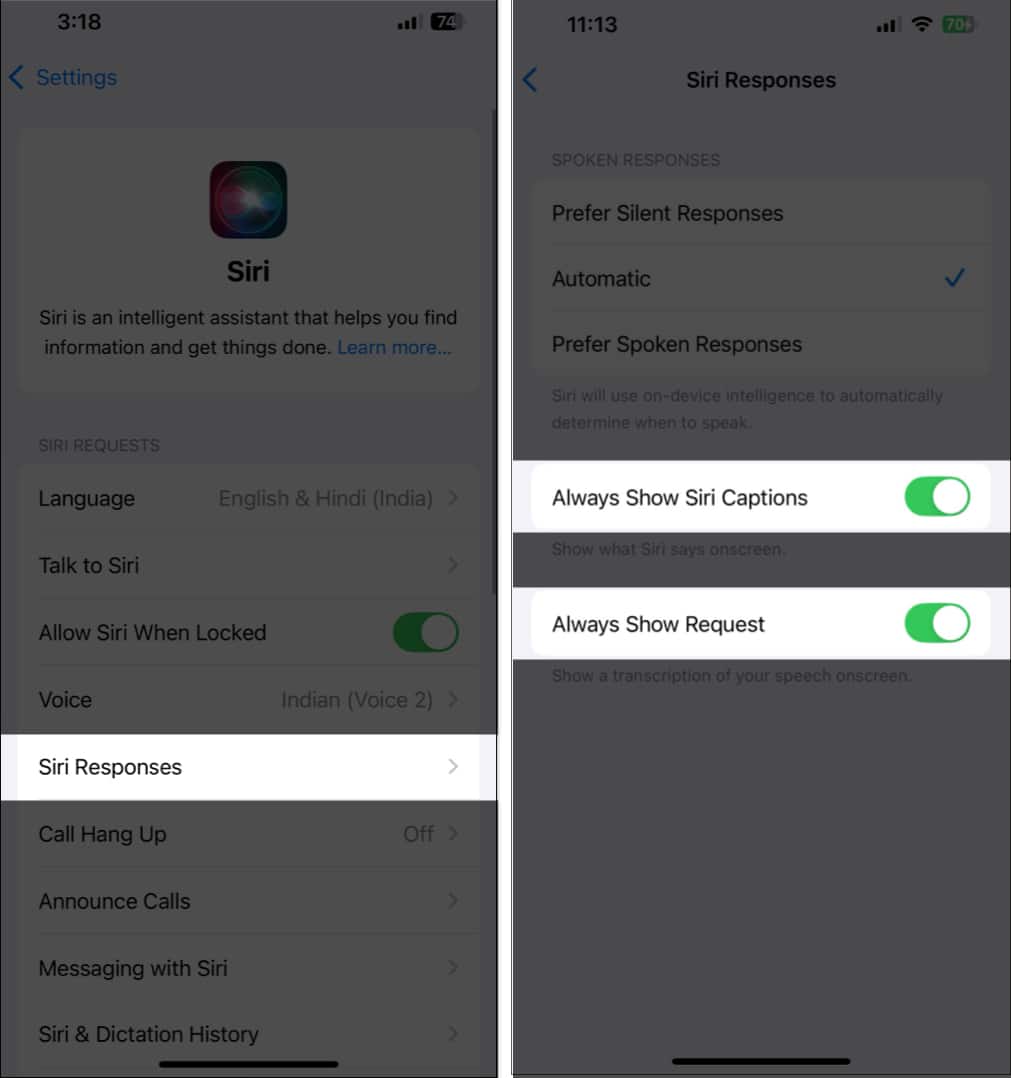
Earlier, offline Siri feature was only available for English (United States). But now it is available in more languages.
What Siri cannot do without internet?
So far we have covered what you can do with Siri when you are offline. However, there are some limitations to using Siri without the internet on your iPhone or iPad that you must know about.
For example, you cannot perform information-dependent tasks. This includes everything from checking weather forecasts and catching up on scores to looking things up online and making advanced queries to Apple Intelligence.
Similarly, HomeKit’s functionality gets affected, and there are several commands that will simply not work when offline. Depending on what app you are using, you may also not be able to get Siri to perform certain operations, like creating a new calendar entry or setting up a new reminder.
Wrapping up…
Sir’s offline functionality ensures you don’t need to be too worried about internet connectivity while traveling or being somewhere with limited mobile data access. Simply enable Talk to Siri, and the virtual assistant is at your service, with some exceptions, of course.
FAQs
In case Siri is not working on your iPhone, you can try a bunch of troubleshooting methods to fix the issue.
The ability to use Siri offline is available in more languages now. You can open Settings > Siri > Language and choose from the options available.
Also read:
