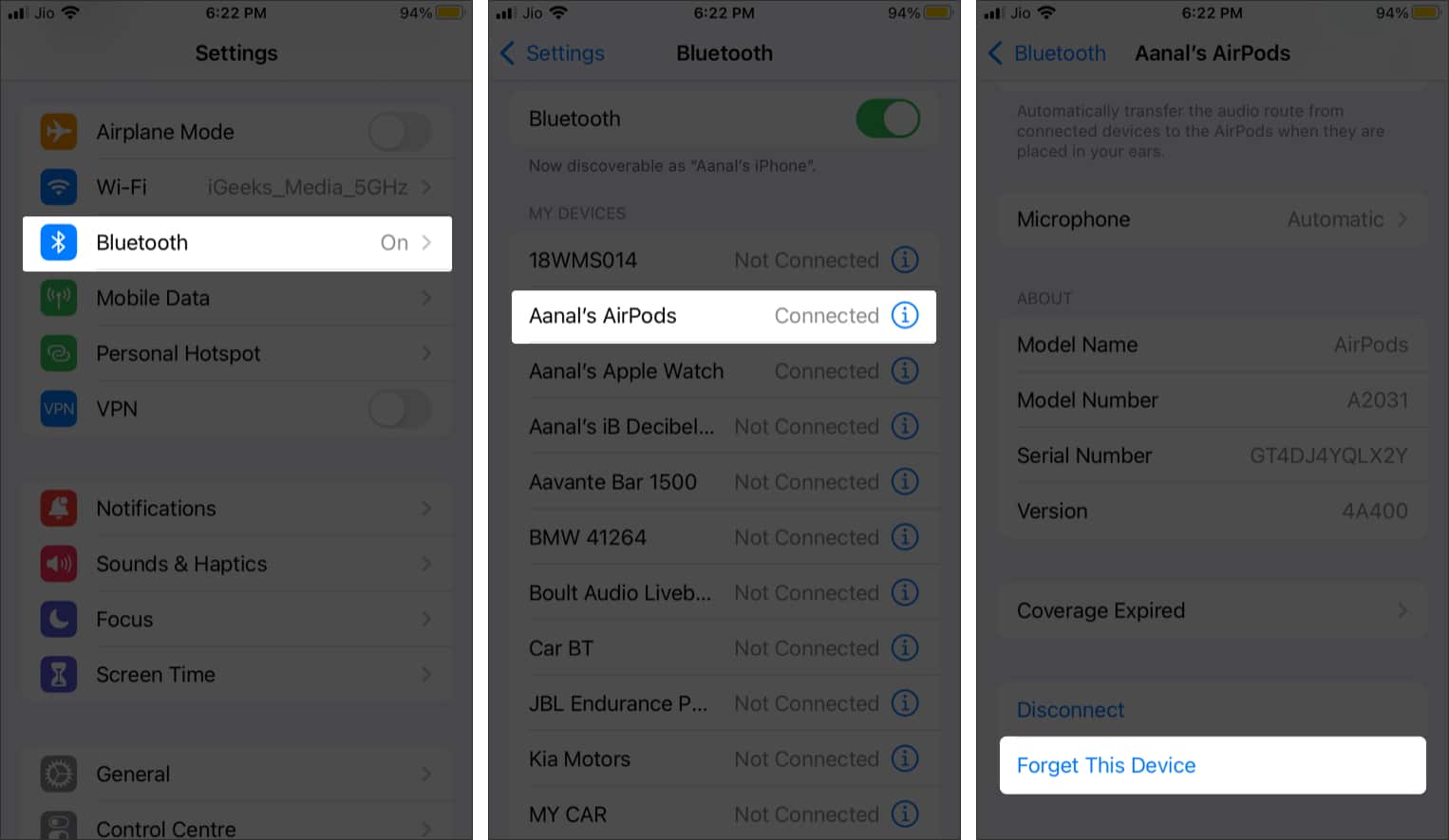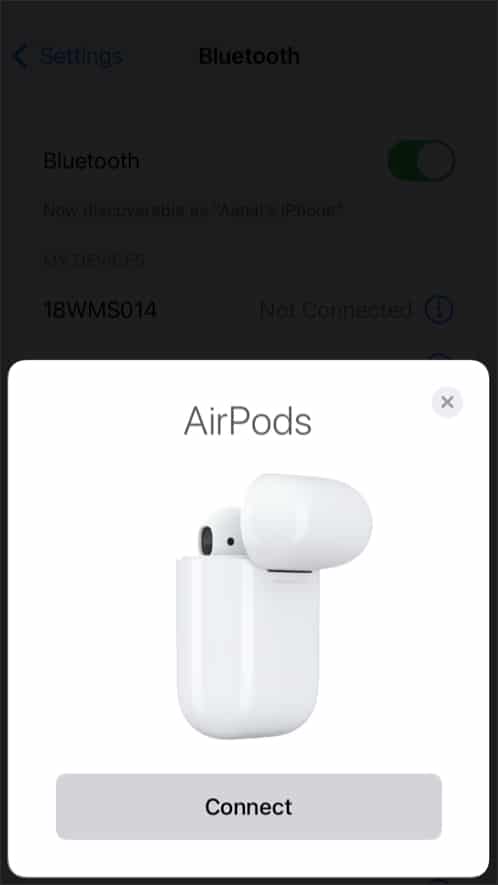AirPods are an essential device for many Apple device users, especially after the WFH culture gained popularity. However, many a time, people report that AirPods won’t stop flashing amber. If you’re facing the same issue with your AirPods, there’s a problem that needs fixing. But don’t worry! The fix is pretty simple. Keep reading to find out.

Why are my AirPods flashing orange?
The LED lights on the AirPods case indicate different kinds of important status. Let’s have a look at each for a better understanding of what the orange light indicates:
When AirPods are inside the case:
- Green light: The AirPods are fully charged.
- Amber/orange light: The AirPods are charging.
- White light: The AirPods are ready to be set up with an iPhone.
When AirPods are outside the case:
- Green light: The case has sufficient battery to charge the AirPods at least once or more than that.
- Amber/orange light: The case has an insufficient battery, and it needs to be plugged in.
How to fix the flashing orange light on my AirPods
1. Forget and re-pair AirPods
- Open Settings.
- Tap Bluetooth.
- Now, look for your AirPods in the list and tap i icon beside it.
- Next, tap Forget This Device.
- Now, with AirPods back in the case, close and re-open the lid.
- Press and hold the button at the case’s back until the LED light flashes white.
- Now, with the LED light flashing white, bring the case close to your iPhone.
Note: Unlock the iPhone, if not already. - Wait for the animation to pop up, and once done, tap Connect.
- Tap Done.
This resets your AirPods and pairs it again with your iPhone. This method should actually fix the problem. Additionally, you need to make the custom settings for your AirPods if you previously made any.
2. Update your AirPods firmware
Apple releases new AirPods firmware at times to fix any issues prevailing. If there’s a new firmware out, you need to update your AirPods to that latest firmware. Updating it may fix your problem. To do so, read out our guide.
3. Replace or repair your AirPods
If none of the above methods work, there’s a chance that either of your AirPods is defective. You should contact Apple Support to get it repaired or replaced.
So, these are different steps to fix your AirPods flashing orange light. We hope one of the above solutions helped you fix the issue. Also you can watch the YouTube video for the same.
Want to make the most of AirPods? Read the below articles: