In this day and age, you can order groceries, find people to date, and do much more online. So why should your documentation be offline, especially because it is tedious to download and edit PDFs? Well, what if I said that e-signing and editing PDFs is as easy as it sounds?

Fill allows you to annotate PDFs, works across all platforms, and also offers features like requesting signatures, etc. While it has an impressive feature set, does it work as seamlessly? Find out with me in this review. And we have a special offer for iGeeksBlog readers! Read on to know more about it.
What is Fill?
Fill focuses on filling PDFs with text, dates, etc., and allows users to not only add e-signatures but also help create them. You can also request people from across the globe to sign or annotate your PDF by emailing them a link that will redirect them to the PDF.
Users can scan text and turn it into a PDF which can further be annotated; all this within the app itself is commendable. Explore its full feature set in the next section!

What makes Fill a good choice?
At times, developers cram up as many features as possible to exhibit the app as feature-rich. These features might not even be helpful and are optimized well. However, the same does not apply to Fill PDF Editor. The tool has many useful features. Read along to know more about these features in detail.
- Add text and date: Adding text to PDFs usually requires converting them to Word files. With Fill PDF Editor, you can add text, dates (in multiple formats), time, and timezone on the go from within the app or from the browser.
- Sign or request signature: Fill allows you to add or request signatures. You can get signature suggestions, draw a signature, or upload your e-signature file. Further, the app allows emailing PDFs to get signatures from people without signing up.
- Image, icons, and table: You can add images, tables, and even icons like a tick, pointer, arrow, etc., to the PDF to better portray your data.
- Convert: Image and Word files can be converted to PDFs from within the tool.
- Stamps: You can even stamp documents through the app. There are 9 stamps viz., Approved, Completed, Confidential, Draft, Final, Rejected, Reviewed, Urgent, and Revised.
- Scan: What if you could scan the text on your screen and convert and annotate it? With Fill PDF editor, you can scan and save it as a PDF in black and white, grey, or the same color you clicked the picture in.
- Security: Security is something you need not worry about much as the platform uses 256-bit encryption, which is considered the most secure encryption method.
⚠️ Note: Features like security, reusable templates, export and download files, third-party integrations, team accounts, and workflow are limited to Plus or Pro versions. You won’t get them in the free version.
Multiple platform support
Many companies have employees working remotely from different parts of the world. The devices used by everyone are also different, so support for multiple operating systems and platforms is necessary.
Well, Fill PDF Editor is compatible with all the major operating systems like iOS, Android, Mac, and Windows. I have no idea why all features are not available consistently on every platform and their apps. However, to make the most, I recommend using the browser version of Fill PDF editor as it has the most features.
Become an iGeeksBlog Premium member and access our content ad-free with additional perks.

How to annotate PDFs on iPhone and computer
Since the Fill app is the same on Mac and iPhone, here are the steps to annotate or sign PDFs via the app as well as the browser version.
For Mac or computer:
- Open Fill PDF Editor and sign up/login.
- Click the + start now button at the top right.
- You can now select from three options:
- ONLY YOU: Fill or sign the document yourself
- YOU & OTHERS: Signed by you and others
- ONLY OTHERS: Signed only by others
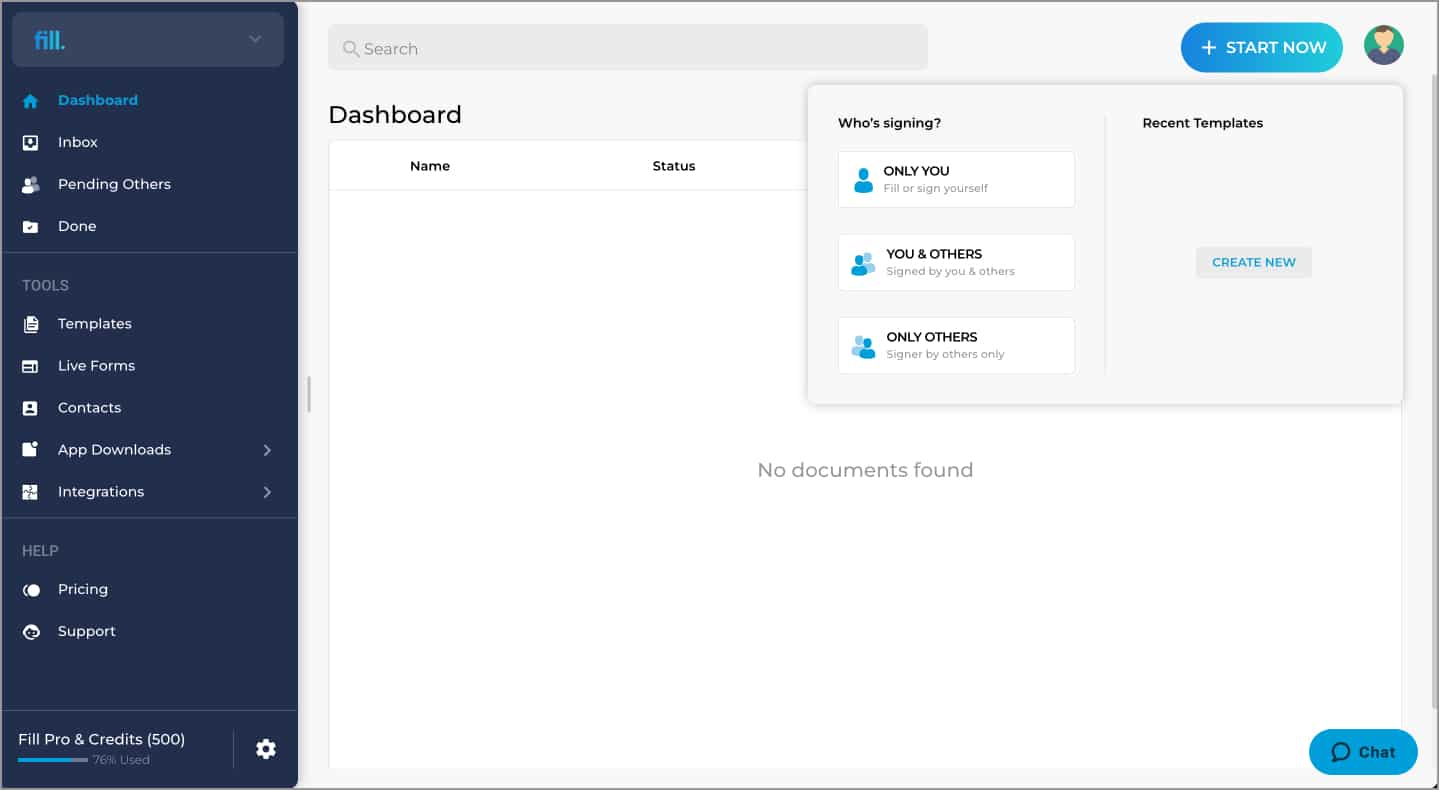
- Next, drag and drop a PDF or select a file from your Mac/PC.
For iPhone:
- Open the Fill PDF Editor app.
- Tap the + icon at the bottom.
- Create a PDF by:
- Scanning text and converting it into a PDF
- Creating a blank document
- Import files from the drive or iPhone storage
- Now, Annotate the PDF as you desire.
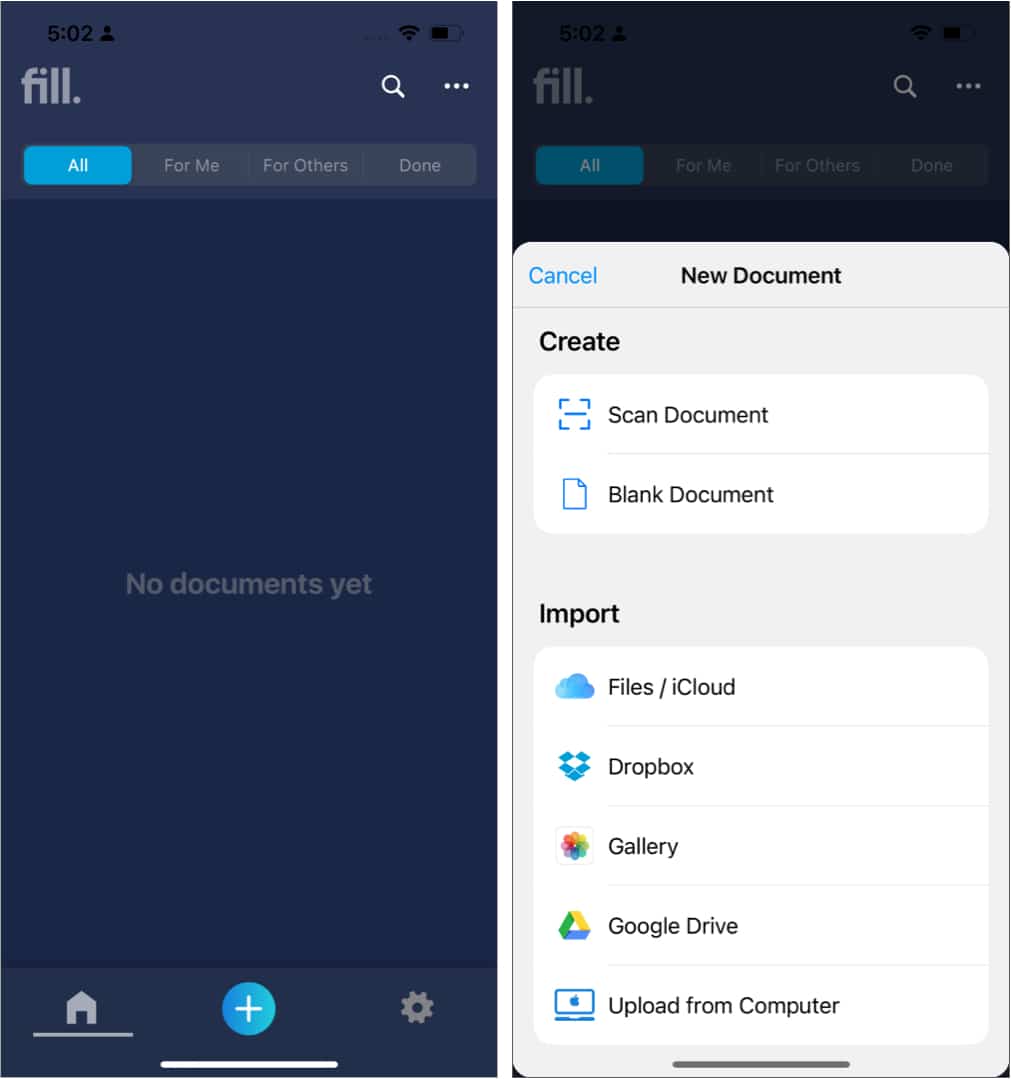
Does Fill fill PDF-related gaps in your workflow?
If you are looking for a no-nonsense PDF annotating tool for your business or personal use, Fill might be the tool for you. It does everything it advertises smoothly. No matter what device you work on, it is available on all platforms.
A 10% discount code exclusively for iGeeksBlog readers added on top of all these makes Fill an irresistible deal. If your work involves plenty of documents, signing, and requesting others’ signatures, this is the perfect tool.
Pros
- Clean Interface
- 256-bit security
- Sign PDFs
- Loaded with features
- Works on multiple platforms
- Realtime notifications to monitor progress
Cons
- Some features are not available on all platforms
Price:
- Free
- Plus version costs $4.17 per month
- Pro version costs $12.50 per month
Note: Use the Promo Code 10IGEEKSBLOG to get a 10% exclusive discount!
Other tools you’d love to explore:
