Thanks to Apple silicone, MacBooks have become simply the best for battery life. There is no harm in using the Low Power Mode to give your MacBook a little extra juice before its battery dies. While you can easily use the Control Center to enable Low Power Mode on an iPhone, doing the same on a MacBook takes a little extra effort.
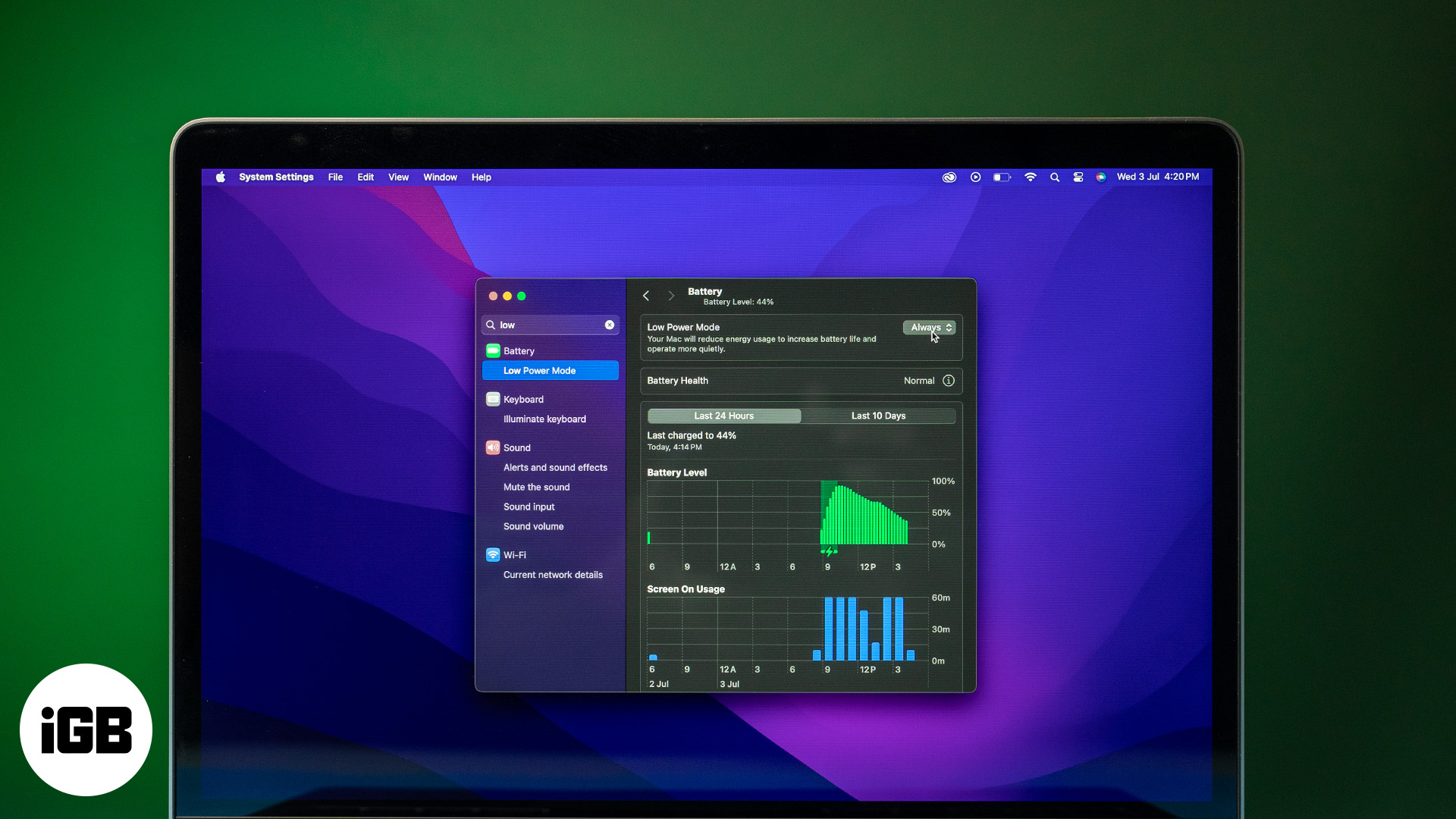
So, to make things simple for you, I have curated this detailed guide on how the Lower Power Mode works on Mac and how to turn it on.
What does Low Power Mode do on Mac?
The Low Power Mode on Mac is an energy-saving feature that works the same way as the Low Power Mode on iPhone. Simply put, when enabled, the Low Power Mode boosts your MacBook’s battery life by reducing the display brightness, CPU clock frequency, and efficiency of other battery-consuming features.
If you are a pro-MacBook user who mostly performs heavy tasks, you’ll easily feel a performance dip when you turn off the Low Power Mode. This is because the Low Power Mode may eliminate background processes and deliver slow transfer speed in return for boosting battery life.
How to turn on Low Power Mode in macOS
Now that you know what the Low Power Mode on MacBook is and how it affects the system’s performance, you can better decide whether you want to use it. If yes, here’s how:
- Open the Settings app and head to Battery settings.
- Here, click the Up Down Arrows button next to Low Power Mode.
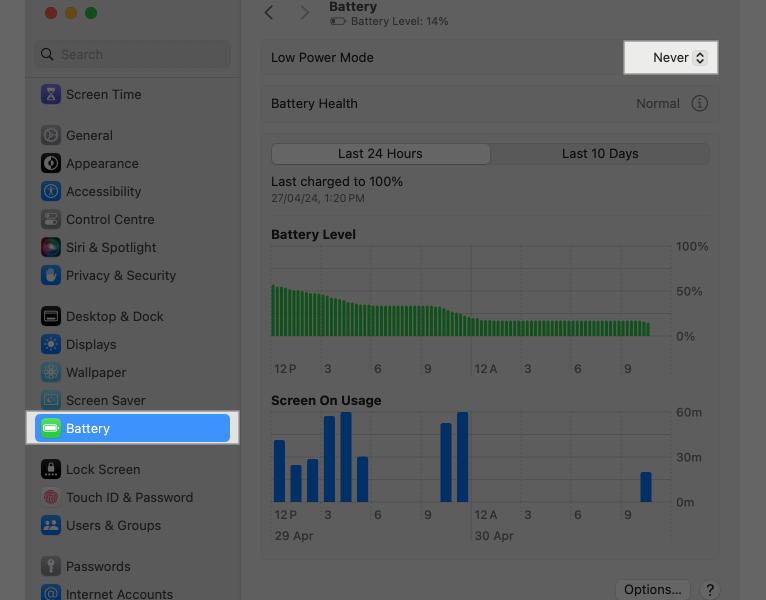
- Now, select one of the available options. By default, the Never option is selected.
- Always: This will keep your MacBook always in the Low Power Mode.
- Only on Battery: This will ensure that the Lower Power Mode automatically turns on when you unplug the charger from your MacBook.
- Only Power Adapator: The battery-saving feature will be enabled whenever you connect the charger to your MacBook. However, this won’t be very useful because why does anyone want to save the battery when the device is already on charge?
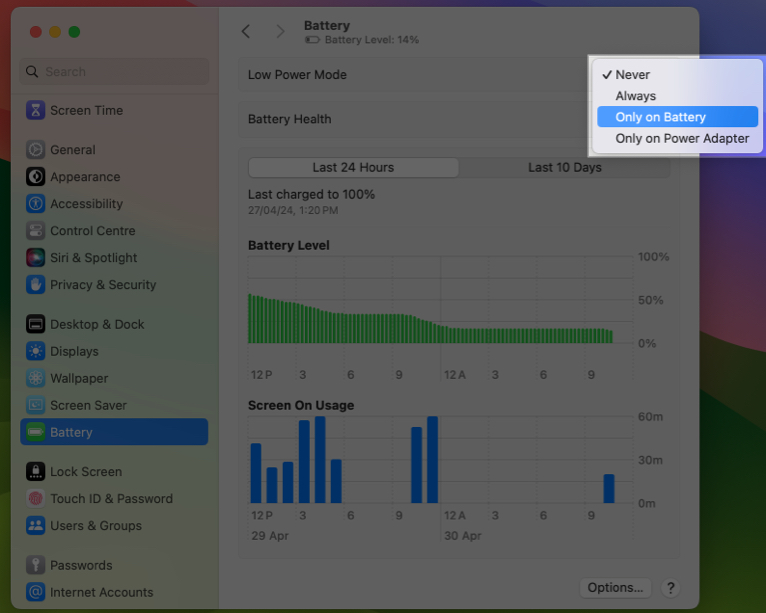
- If you are doing it for the first time, your Mac will ask you to enter your login password or Touch ID to confirm.
- Once you select the preferred option, click the battery icon in the top menu bar to confirm whether your MacBook is running on Low Power Mode.
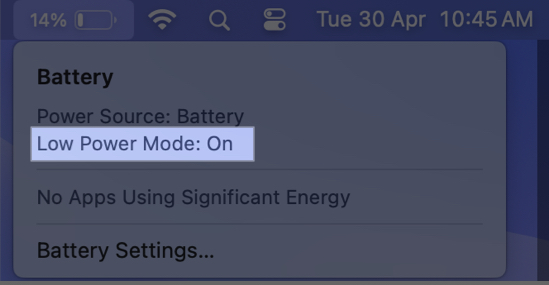
When should you use low power mode on a Mac?
As mentioned, Apple designed the Low Power Mode on the Apple Watch, iPhone, and Mac to give your device a little extra juice whenever it is on low battery. This way, you can use your MacBook for a longer period than you would normally do without connecting it to a power source.
Let’s say you are traveling with your MacBook and don’t have access to a power source; that’s exactly where your MacBook’s Low Power Mode comes into action. However, it is important to remember that while the Low Power Mode extends battery life, it also has a few disadvantages, such as low brightness, less CPU clock speed, slower transfer speed, and more.
Signing off….
That’s how you turn on and use Low Power Mode on Mac. Whether you want extra battery life or exceptional performance on your MacBook, there will always be a trade between the two.
Still left with some doubts? Comment them below, I’ll be happy to respond.
There is no harm in leaving your MacBook on Low Power Mode. However, your MacBook will deliver less power than it would typically do.
Also Read:
