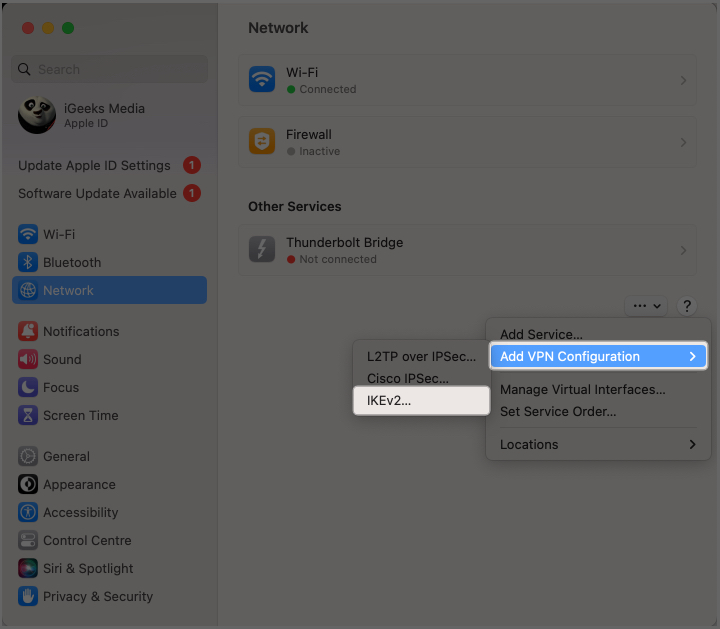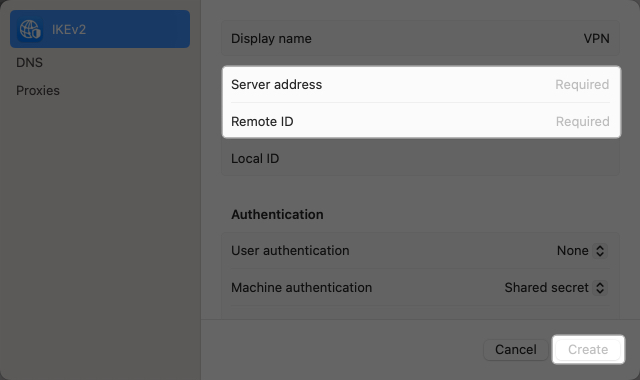With so many available options in the market, choosing the best virtual private network (VPN) can be daunting. Knowing what features to look for is essential to ensure that your selected service matches your needs and preferences.

If you’re still on the fence about which VPN to select and need to research a little before committing to a service, this article has you covered.
Below are all the features you need to consider to help you decide on a VPN service. What’s more, I’ll also teach you how to use a VPN on your Mac. Let’s get going!
Why you may need to set up a VPN for your Mac
The primary reason why you’d need a VPN is to conceal your online activity. Every device connected to the Internet has its own unique Internet Protocol (IP) address.
Over time, IP addresses have been associated with a geographic location, even accurate enough to tell you the city you’re in. This can pose several risks, such as:
- Reveal who you are to the website you’re checking
- Show your location to your email recipients
- Have your internet service provider (ISP) track your activity and sell your data
Benefits of using VPN on Mac
- A VPN can hide your IP address and conceal internet traffic that can be intercepted when connected to poorly secured or compromised Wi-Fi networks.
- It prevents numerous corporations, websites, apps, and hackers from tracking your online activity and hides your online identity so you can browse the internet anonymously and securely.
- You can also use a VPN on your Mac to relocate and access the internet from servers far from you, bypassing various online blocks and restrictions, like movies or shows unavailable for local streaming.
While VPNs are more commonly used on computers, phone users should also consider using them to offer the same protection on their devices. If you own an iPhone, here’s how VPN works on an iPhone.
What to consider when choosing a VPN for macOS
Now that you’re convinced of the utility of VPNs, here are several factors you may want to weigh when looking for the best VPN for Mac.
Location/server coverage
Depending on your usage, you may want to get a VPN with many server locations.
A VPN server near you can be ideal for online gaming since it ensures a responsive connection without lags. However, having several locations is vital if you often need to bypass geo-blockers, such as for streaming content only available in a particular area.
If that’s you, then you need to consider where the VPN’s servers are located. For example, choose a VPN service with a long list of US exit nodes if you need a US IP address to access a particular site you can’t access from where you are.
Data cap
Many free VPNs on Macs and other devices place a monthly data cap on their services, which can be a significant restriction if you use a large amount of data. Other services do not cap your internet usage.
Different VPN protocols also use differing amounts of data. The protocols that offer the most security, like OpenVPN, use a moderate amount of data compared to those offering minimal security and privacy.
Security
Even if privacy or security is not an issue for you, everyone should consider using a VPN if they regularly use unsecured, public Wi-Fi networks, like connections in hotels and coffee shops.
For all you know, their router has compromised firmware. Worse, it can be actively logging your data. In the case of a poorly secured network, other users may be able to probe and hack sensitive data from your device.
You may want to look for other security features for your VPN service. Two-factor authentication (2FA) prevents hackers from accessing your network in case of compromised credentials.
A kill switch is another desirable feature that helps ensure security for your connection. It automatically blocks internet access on your device if your VPN isn’t working to prevent it from making unprotected connections.
Logging, tracking, and privacy
We all want complete anonymity. But the reality is that all VPN services still do log and keep user data. Different VPNs have different policies on what data they hold. Some keep a record of all your activities, while others are less invasive and only keep a log of when they connected and disconnected.
It’s crucial to check the logging policy of the VPN service you’re eyeing to see what logs they maintain. You may opt for VPNs that have a “no-logs” policy. These services won’t follow, collect, or monitor your online browsing activities.
Similarly, many VPN services—especially free VPNs—make money by selling user data to other businesses for marketing purposes. Inspect your VPN’s privacy policy thoroughly to determine whether they collect and share your data with any third party.
Encryption protocol
You’d want to use a robust VPN protocol to protect yourself from cyberattacks and hacks. OpenVPN is one of the safest and best VPN protocols available. Since it’s open-source, anyone can inspect and check for security vulnerabilities.
Meanwhile, it’s best to avoid PPTP and L2TP/IPSec for their known security flaws that make them susceptible to hacks.
Versatility
You should check if the VPN service supports different platforms and operating systems. This can be crucial if you have several devices running on different systems or when it’s for business.
The VPN you’re eyeing should have dedicated apps for different platforms, such as Windows, macOS, iOS, and Android. It would be even better if you could configure it to be used on routers, smart TVs, and gaming consoles.
Number of connected devices
Many people use their laptops and phones at different times. To ensure safe browsing, each of these devices should be covered by your VPN. If you’re using multiple devices, it’s just given that you’ll get a VPN service that provides coverage to multiple devices.
Look for VPN services that cover at least up to five devices. It would be ideal for getting one that allows you to connect an unlimited number of devices simultaneously, like Surfshark.
Price
The pricing of a VPN for Macs can range from free to around $100 per year. The most important thing is to find a balance between features and price.
If you’re looking for a comprehensive package with advanced features, you should be prepared to pay more. But if you just need a basic VPN for occasional use, there are plenty of affordable options.
Some VPN providers also offer lifetime subscriptions. Others have free trials or money-back guarantees that let you try the service before committing to it.
Customer support
While prompt and helpful customer support is hard to find, you should still consider this when deciding on your VPN service. It’s ideal to find a service that offers 24/7 live chat support, just in case you run into any issues.
How to use a VPN on Mac
Now that you know what to look for in a VPN, it’s time to set one up on your Mac. You can get one through a third-party VPN service or manual configuration.
Subscribe to a VPN service
I’d say that the easiest way to use a VPN service is by subscribing to one. The process can vary depending on the service, but they generally follow a similar process. For this article, I’ve decided to try Surfshark since they’re offering a free 7-day trial.
- Download the VPN app on your Mac through the App Store or their website.
- Sign up for an account.
- If the service is paid, choose the subscription you prefer.
- Connect to the server of your choice.
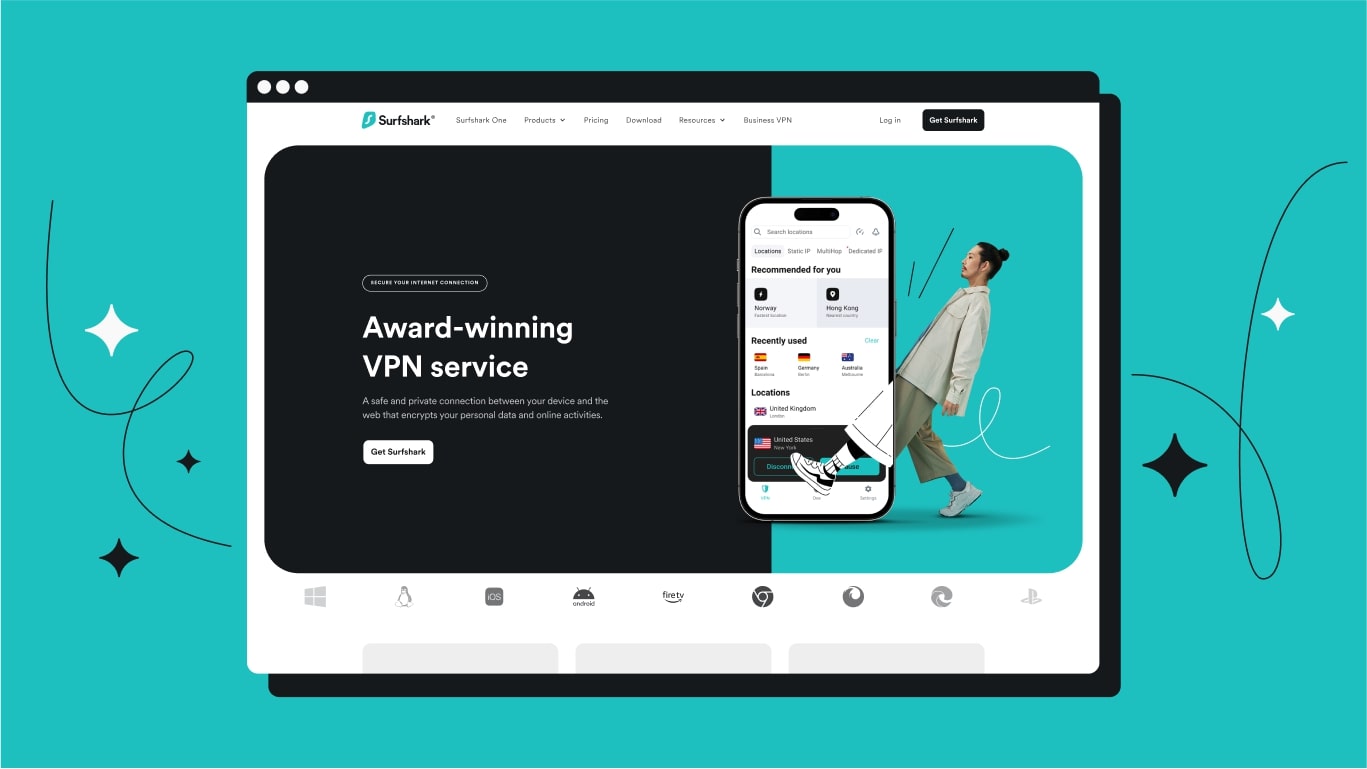
Connect to an existing VPN on your Mac
If you have a VPN on an existing internet connection, you can directly connect to it on your Mac:
- Choose Apple menu → System Settings.
- Select your VPN service on the list on the left of the window.
- Enable the service on the right pane.
Manually setup a VPN on a Mac
You may connect to a VPN service provider through your Mac’s built-in networking framework. To do this:
- Click the Apple menu → System Settings.
- Select Network.
- Click the three-dot icon at the bottom of the right pane.
- Select Add VPN Configuration → Select the type of VPN. For Surf Shark, it’s IKEv2.
- Choose a name for the VPN service and enter the required details, such as Server Address and Remote ID.
- Select Create.
Macs do not have their built-in VPN, but the macOS interface allows you to establish a connection with a VPN server. This means you can connect to a private network if you have all the required information. You may also download a free third-party VPN service.
VPNs are legal, regardless of which device you’re using. However, some countries have VPN restrictions, so check the laws in your jurisdiction before using a VPN.
No, although there are many third-party VPN providers for Mac. You may also connect to a VPN on an existing connection on your Mac.
Wrapping up…
VPNs are a great way to ensure online anonymity, privacy, and security. By connecting to a VPN server, you can encrypt your traffic and hide your identity from anyone who might be spying on you.
When choosing a VPN service for your Mac, consider the above factors to help you get the most out of your investment. What are your dealbreakers when it comes to VPNs? Share them down below!