Do you want to treat your eyes to a pleasant experience on the Books app? Then you have come to the right place. In this article, I’ll explain how you can customize themes for the Books app on iPad and iPhone.
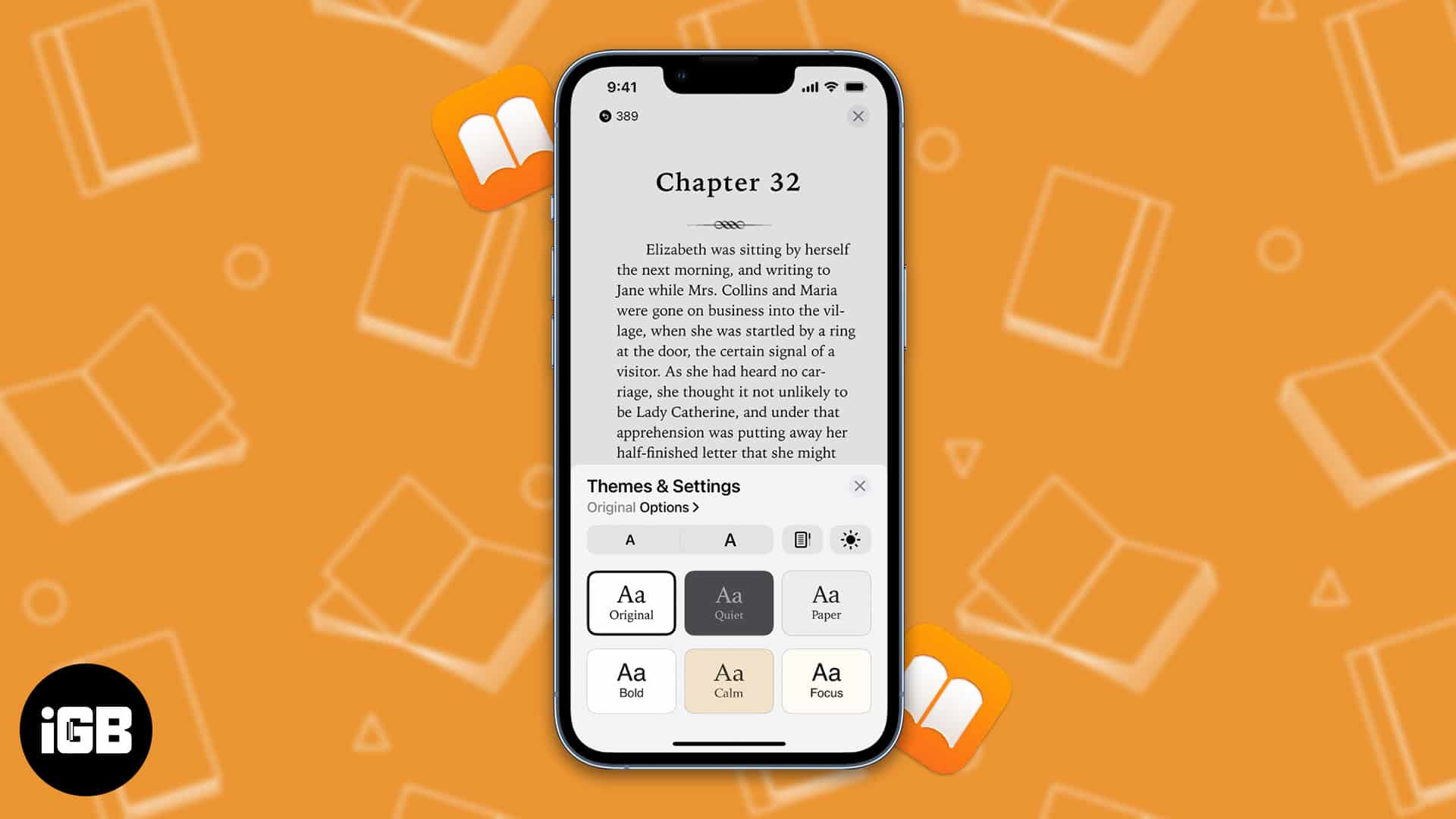
If you’re passionate about reading e-books, you’ll be happy to learn that the iPhone’s iOS 16 upgrade comes with significant feature enhancements. The themes and personalization options, together with the app’s faster performance, are the key selling points of the Books app.
- Change themes in Apple Books
- Customize Apple Books Themes & Settings
- How to Reset Theme in Apple Books
- How to customize Books app on an older version of iPadOS or iOS
Change themes in Apple Books
Themes on the Books app can completely change your reading experience making it more enjoyable. The Books app comes with a total of six themes. Let us now see how we can use themes while reading books on iPad and iPhone.
Changing themes in the Books app can radically change the reading experience. In case you’re wondering how to download books from Apple Books, here’s our detailed guide on how to get books saved in the Books app.
Once you have downloaded a book, you can change the theme as per your wish. As of writing, six themes are available for the Books app: Original, Quiet, Paper, Bold, Calm, and Focus.
Now let’s look at how you can change themes in the Books app.
- Open Books app → Menu → Themes & Settings.
- Now, pick from the 6 available options.
- Tap the (X) button to close the box and continue reading.
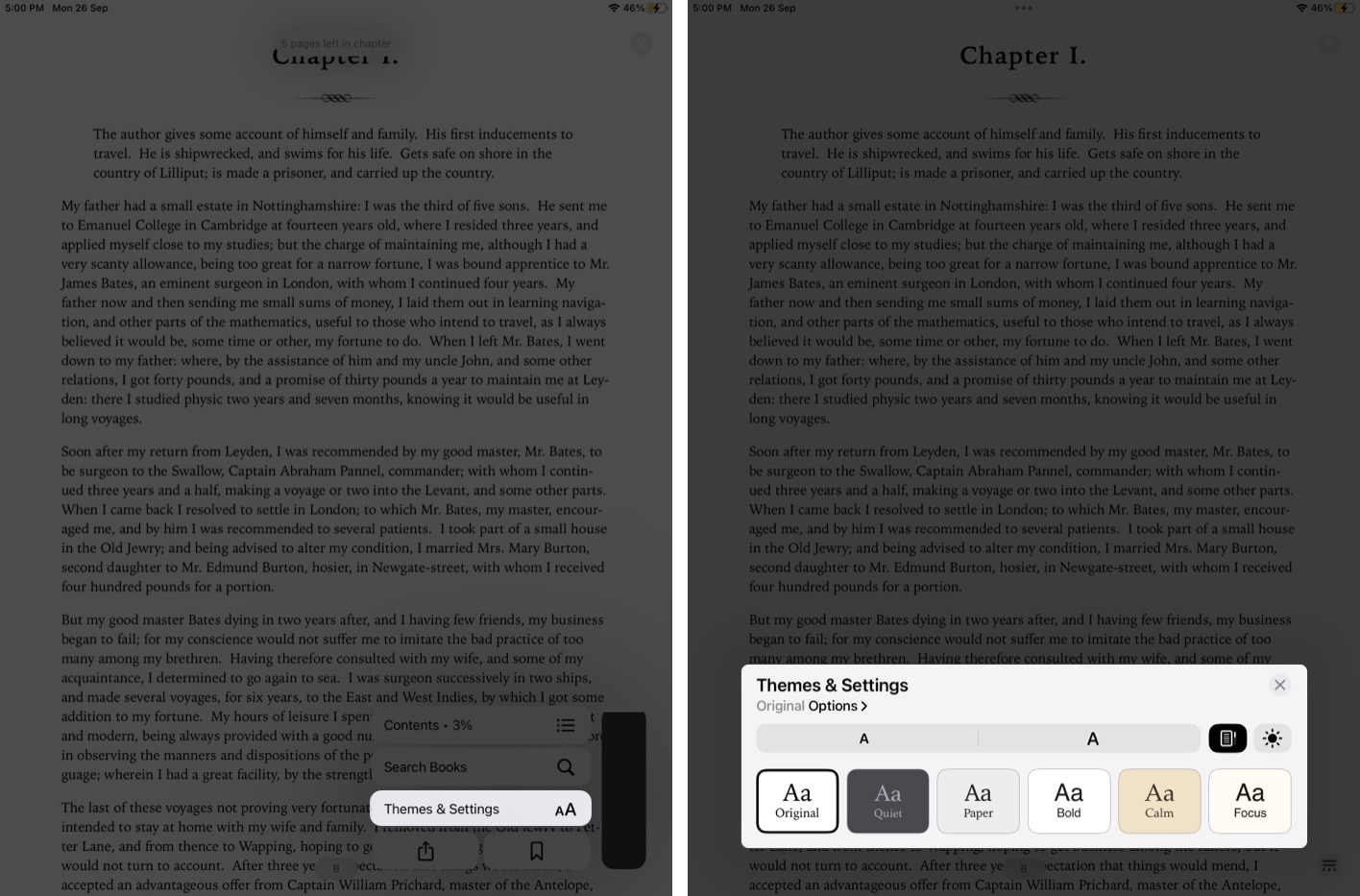
Customize Apple Books Themes & Settings
You can now customize settings like font, font size, appearance, and others on the Books app.
Adjust brightness
- Launch Books app → Menu → Themes & Settings.
- Tap the Brightness icon.
- Choose from the 4 options available: Light, Dark, Match Device, and Match Surrounding.
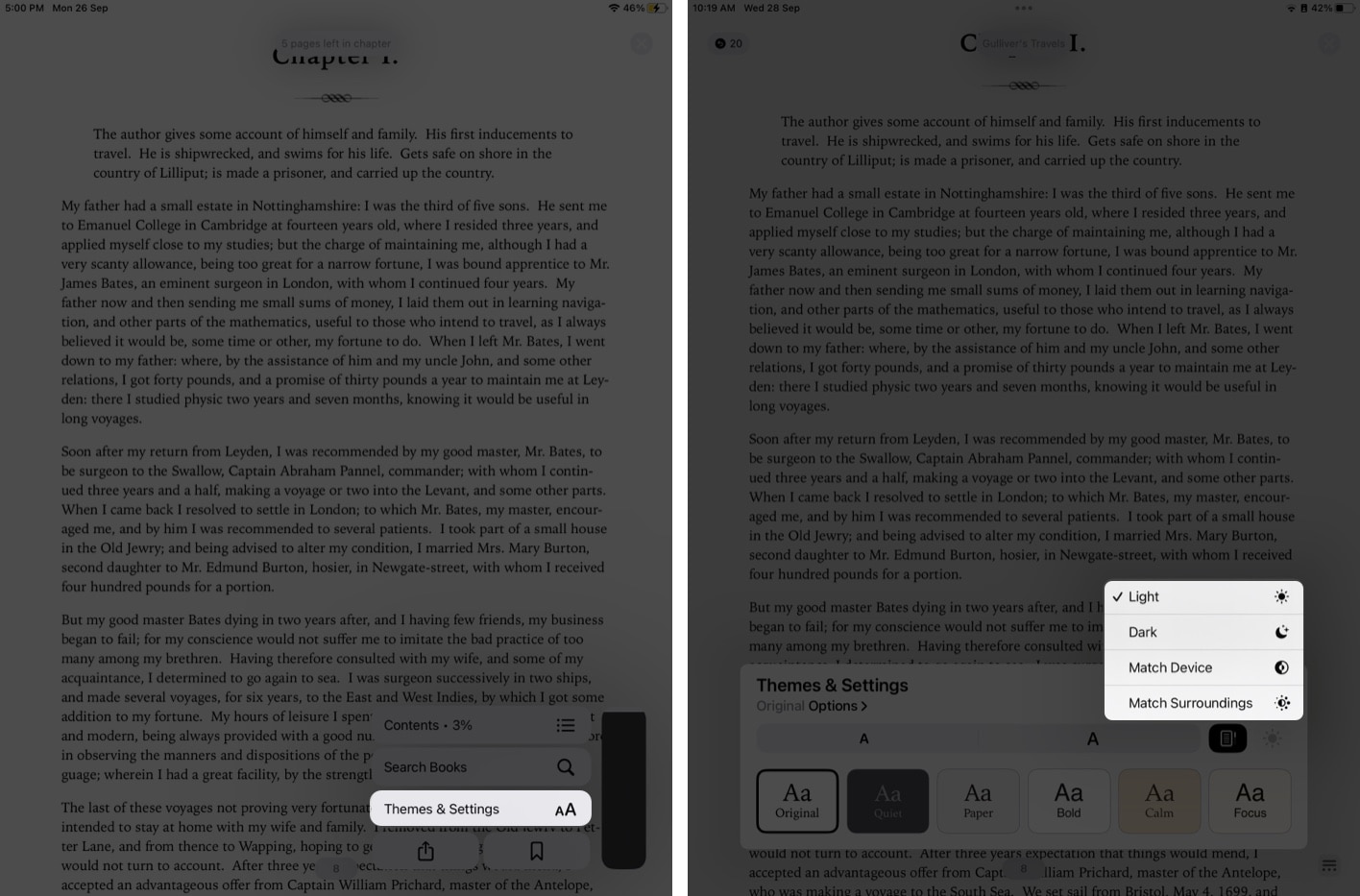
Increase or decrease font size
Repeat the first 4 steps from above to get to Themes & Settings, and then:
- From the appearance menu (Aa), tap the two As to increase or decrease the font size as per your preferences.
- Tap the (X) button to close the box and continue reading.
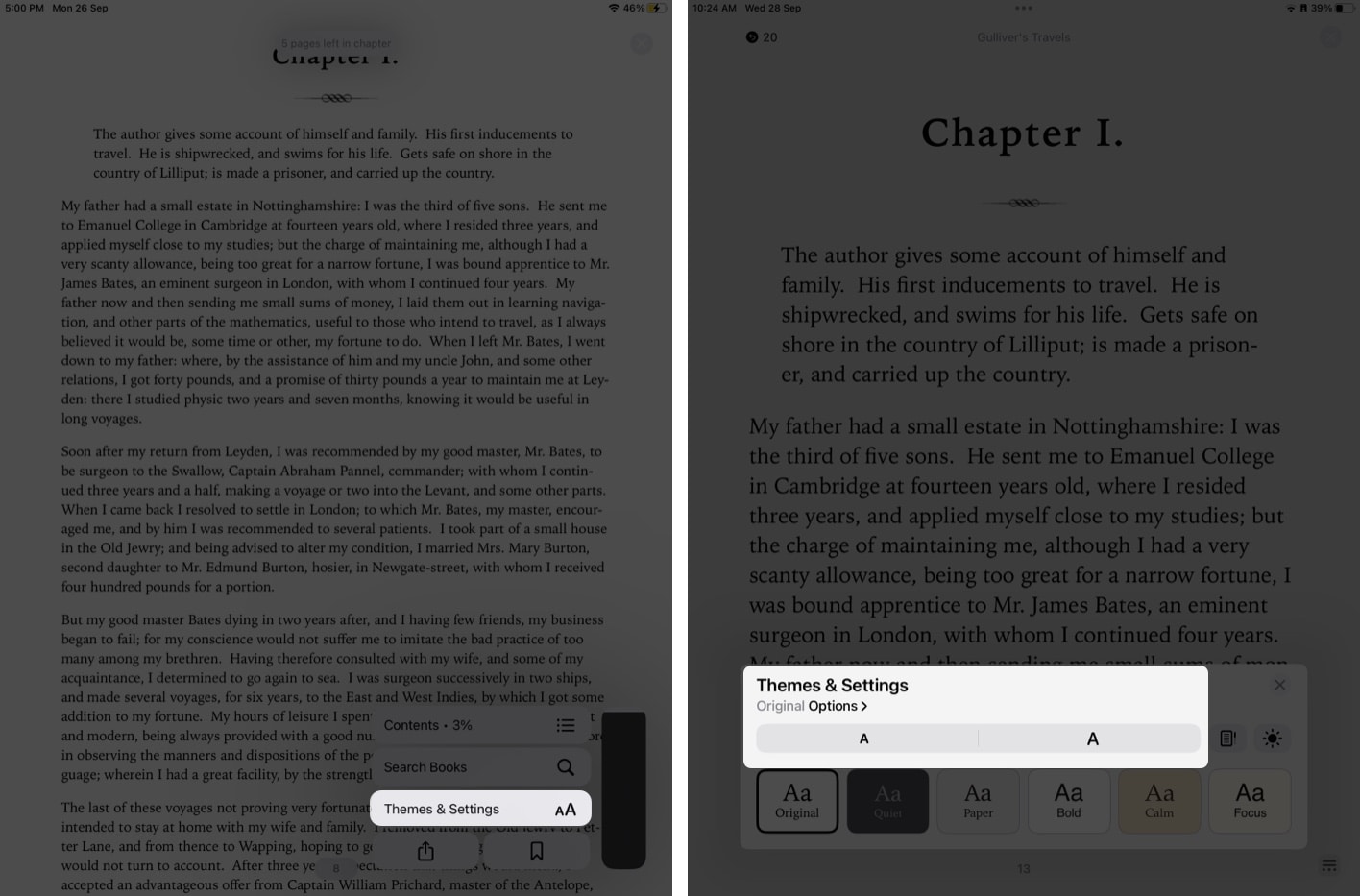
Change font style
Open Themes & Settings, and then:
- Go to Options.
- Go to Font and select the style of your choice from the dropdown list.
- Tap Done to close the dialogue box.
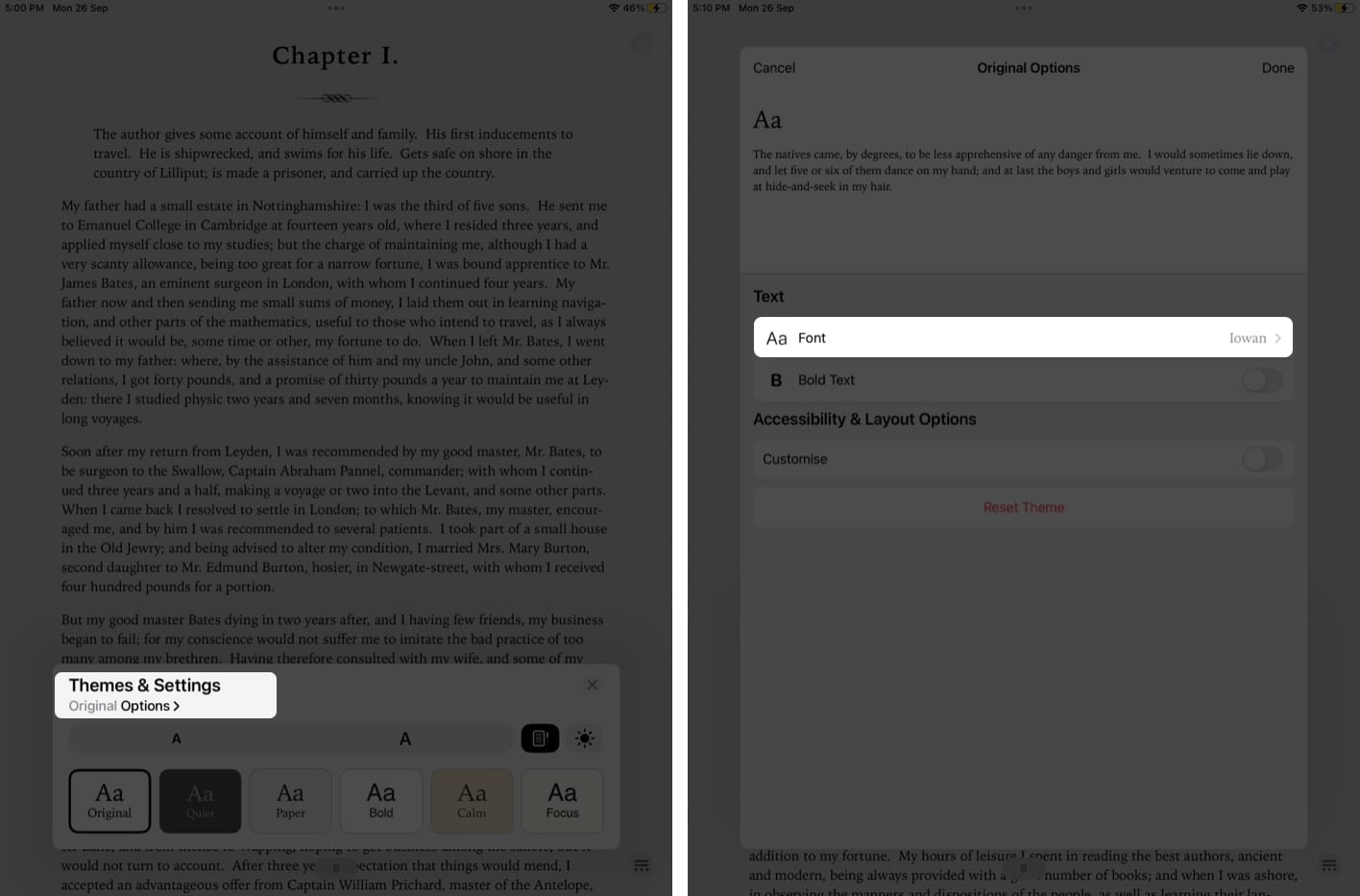
Bold Text in Books app
Open Themes & Settings, and then:
- Tap Options.
- Toggle on Bold Text.
- Select Done.
- Tap the (X) button to close the box and carry on with reading.
Toggle off Bold Text to turn off the setting.
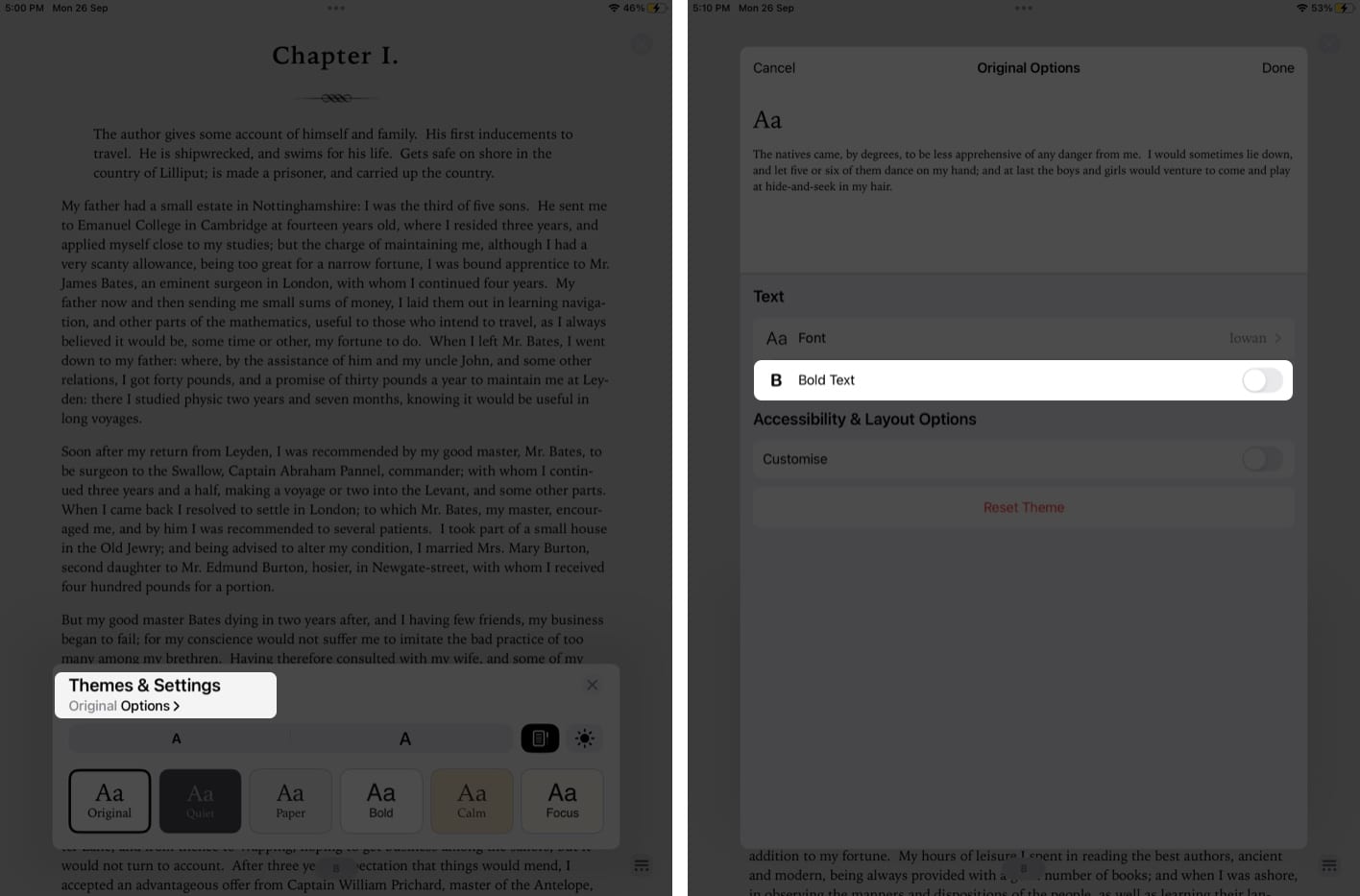
Accessibility & Layout Options
To customize the reading experience in the Books app on iPad and iPhone, you can take a look at some additional Accessibility & Layout Options.
- Open Books app → Menu → Themes & Settings.
- Tap Options.
- Toggle on Customize under Accessibility & Layout Options.
Now you’ll see some options pop up. - Manage one or all of the following:
- Line Spacing.
- Character Spacing.
- Word Spacing.
- Full Justification.
- Allow Multiple Columns.
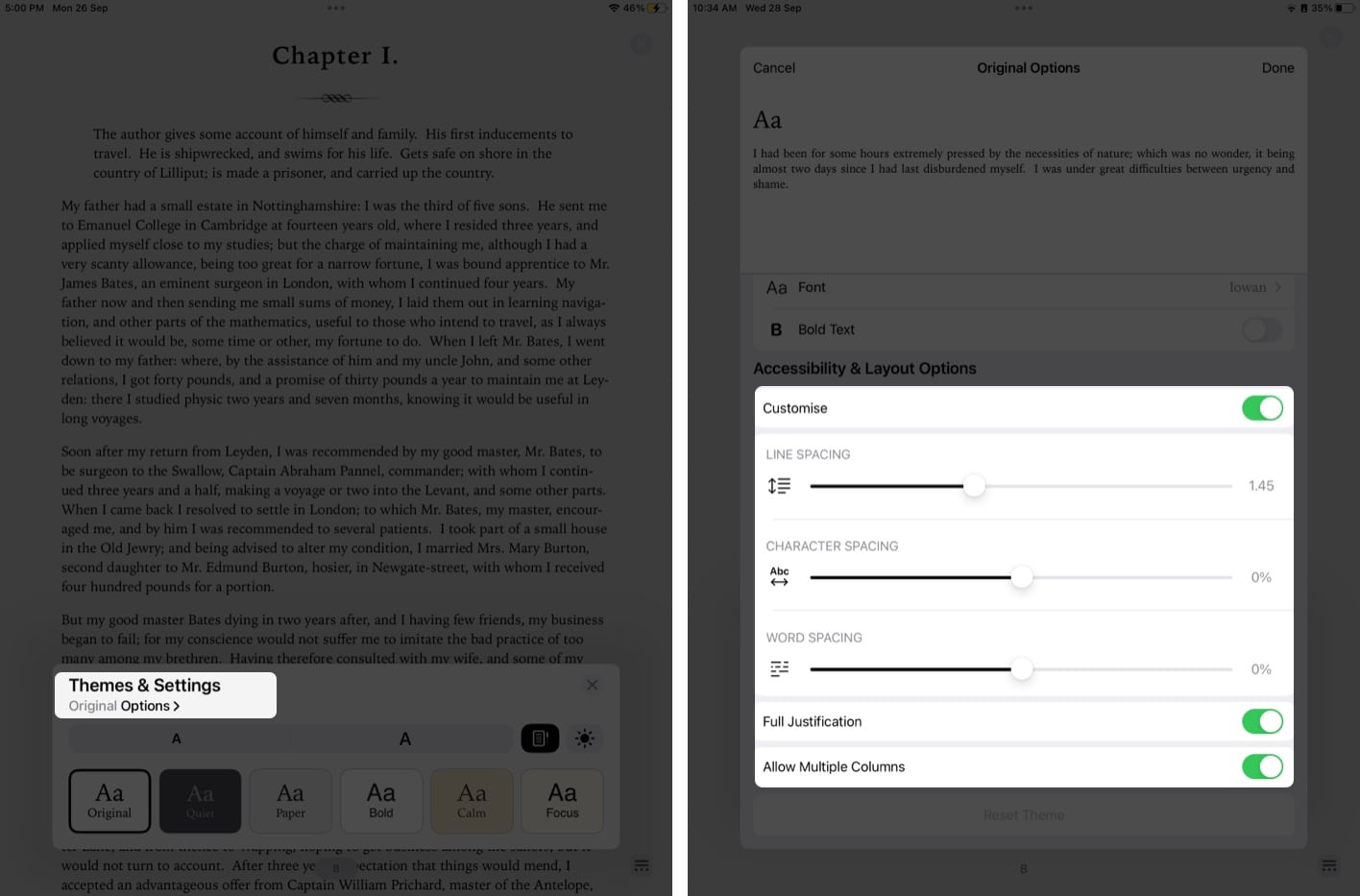
How to Reset Theme in Apple Books
If you want to revert the customization to the default settings of the book’s app, you need to follow the steps below.
- Open Books app → Menu → Themes & Settings → Options.
- Scroll down and tap the Reset Theme button.
- Then when a dialogue box pops up, choose Reset.
- Tap Done.
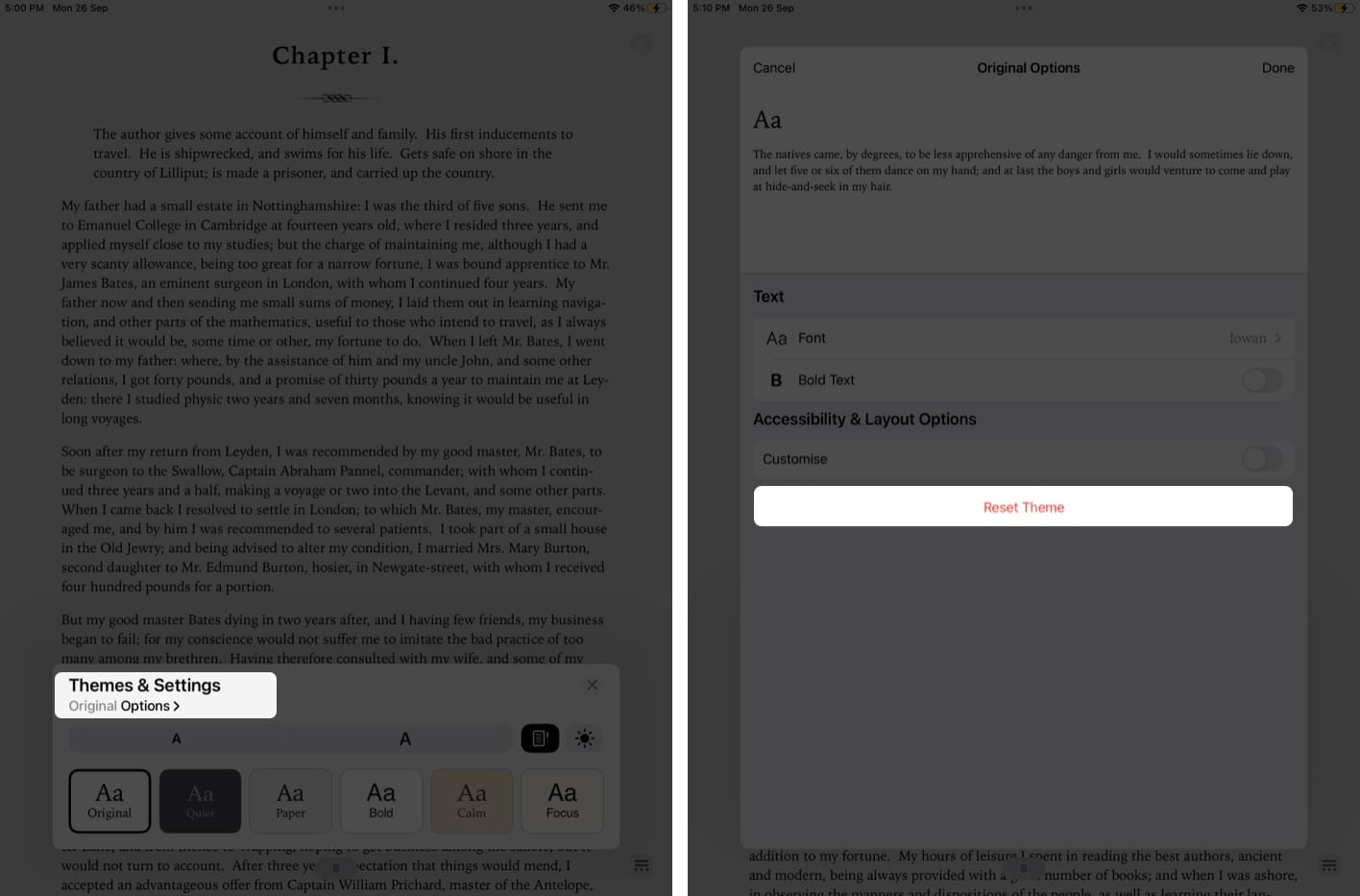
How to customize Books app on an older version of iPadOS or iOS
You may alter the discussed settings even if you’re using an earlier version of iOS or iPadOS.
Just for easier access, Apple has now grouped them together into Themes on the older versions. As a result, you may now easily adjust an available theme and preserve its settings rather than manually modifying several options such as font, background color, line spacing, etc.
Winding up…
I hope these customizations in Themes & Settings enhance your reading experience. In the comments section, feel free to let us know if you have any difficulties adjusting any of the features in the Books app on iPad and iPhone. I’ll make sure to respond as soon as possible. Happy reading!
Read more:
