Storage is and always has been one of the biggest problems with iPhones. To solve the storage issue, Apple upgraded the base variant of the iPhone 13 series to 128GB and the upper limit of storage to 1TB (one terabyte) with the iPhone 13 Pro series. Since images occupy plenty of storage on iPhones, Duplicates album has been added to the Photos app with iOS 16.
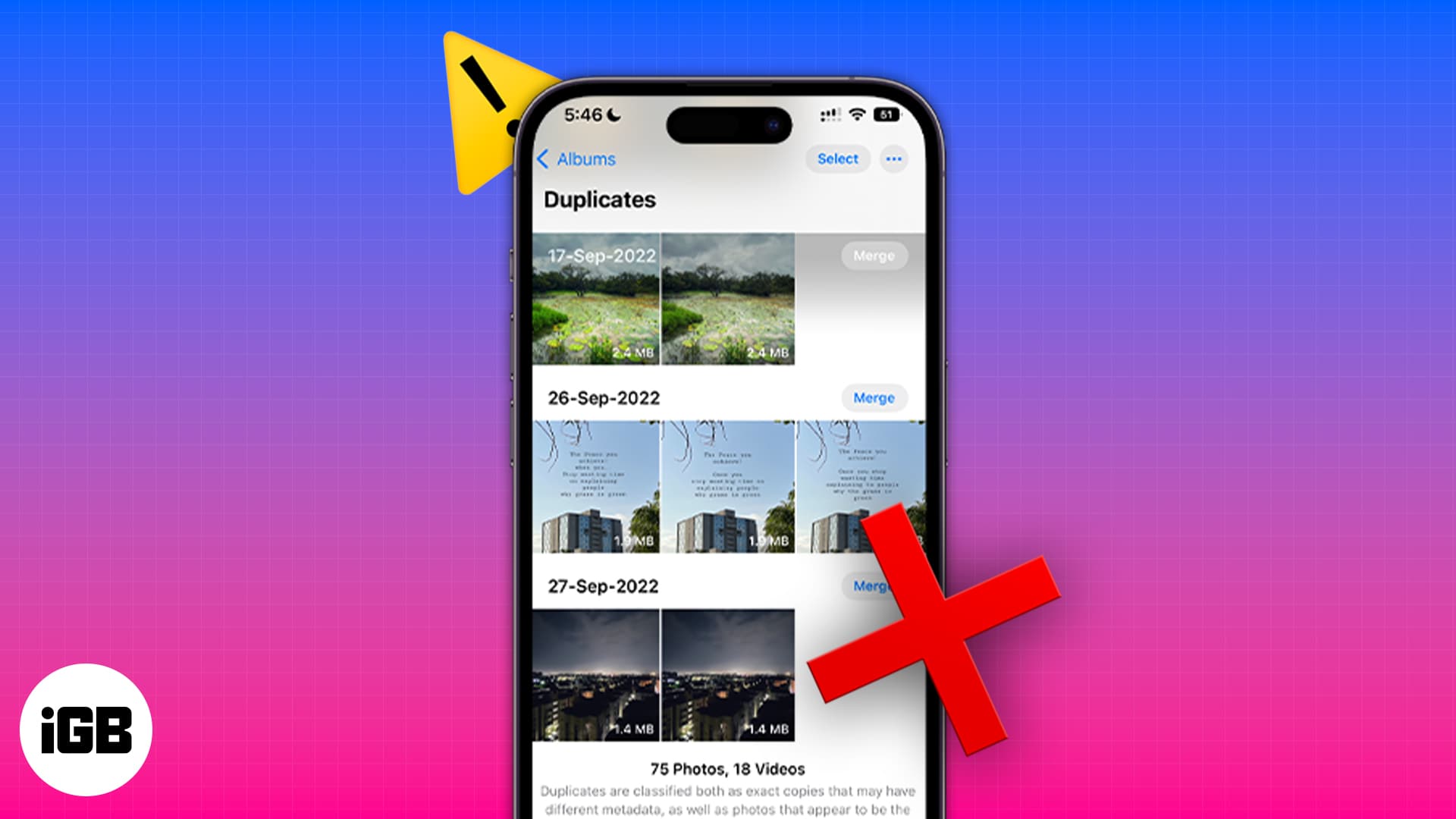
All duplicate images in the Photos app will appear in the Duplicates album. You can merge the duplicate images to save space. However, many users have reported the feature to be broken since the iOS 16 Developer beta builds. If you’ve been facing a similar issue, read along to learn how to fix the duplicate album not showing duplicate images.
- Index your photos library on iPhone
- Create Duplicates manually
- Check Duplicates Filter in Photos app
- Restart your iPhone
- Update iOS to the latest version
1. Index your photos library on iPhone
Ever since the iOS 16 update launch, several users have reported the Duplicates album not showing in the Photos app. Moreover, if the Duplicates album does show up, it might not consist of all the duplicate images.
To clear the air, Apple has recently released a support document that explains why this issue occurs and how to solve it.
Firstly, your iPhone needs to index your photo library to find duplicate images. And that process only takes place when the iPhone is locked and connected to power.
Secondly, it doesn’t happen the instant you lock your device and plug it into a charger. The process can either take a couple of hours or a couple of days, depending on the tasks running in the background and the size of your photo library.
2. Create Duplicates manually
There are chances that there might be no duplicate images in your library at all. However, to double-check this, you can manually create duplicate images and then wait to see if the Duplicates album appears in the Photos app. Here’s how to create duplicate photos:
- Open the Photos app on your iPhone.
- Navigate to the image you want to duplicate.
- Tap the three dots at the top right corner.
- Select Duplicate.
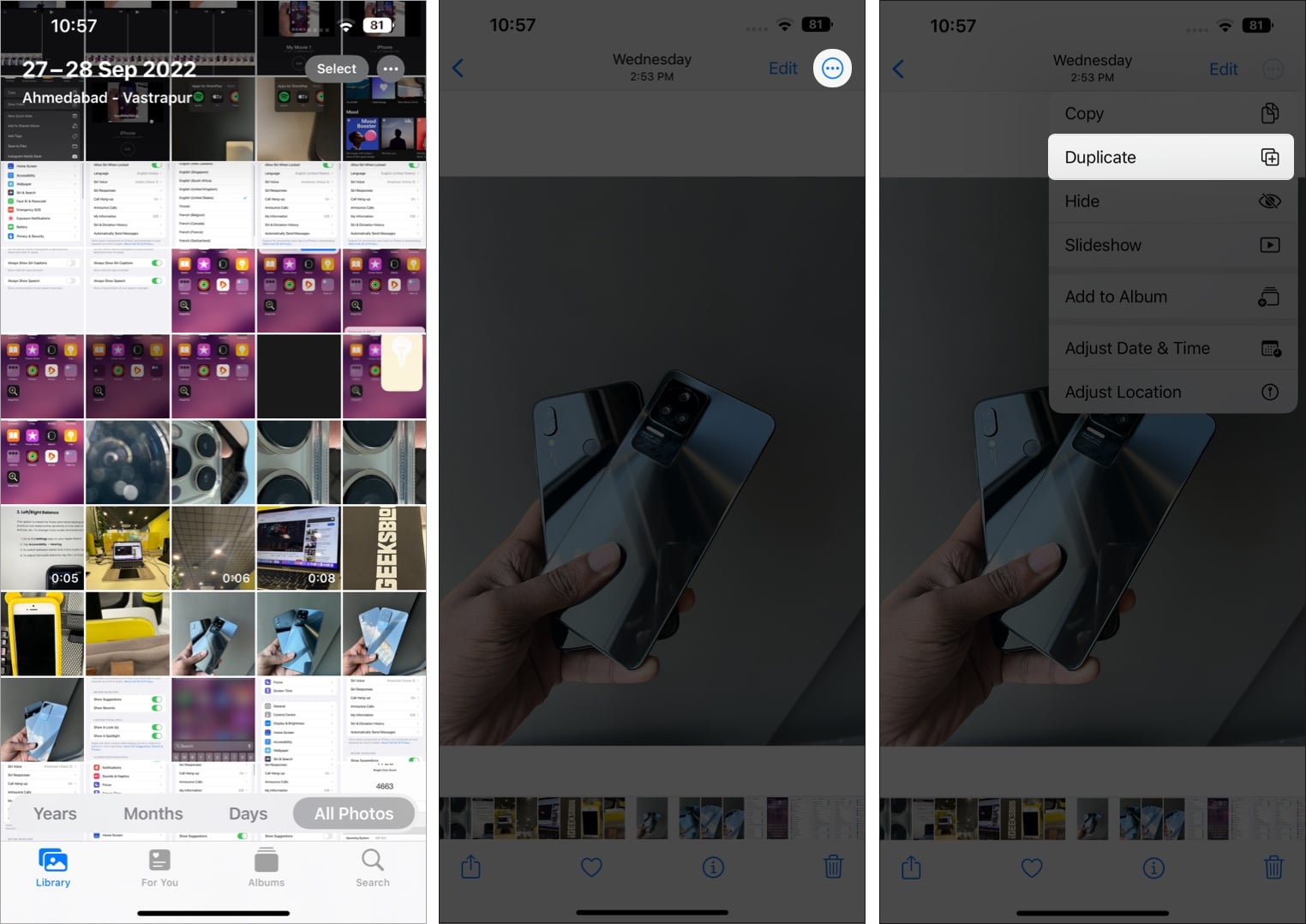
Now, the Photos app will duplicate the image. Lock your iPhone and plug it into charge. Since we cannot be sure of the indexing time, wait for a couple of days, and hopefully, the Duplicates album will appear.
3. Check Duplicates Filter in Photos app
The Duplicates album has an option where you can filter and select if you want it to display duplicate photos or videos. The default option is set to Both. However, there is a slight possibility that the filter within the album is glitched, and hence the photos are hidden. In that case, here’s how to change and select the filter to display photos and videos both.
- Open the Photos app on your iPhone.
- In the Albums section, tap Duplicates under Utilities.
- Tap the three dots at the top right corner.
- Tap Filter.
- Select All Items and tap Done.
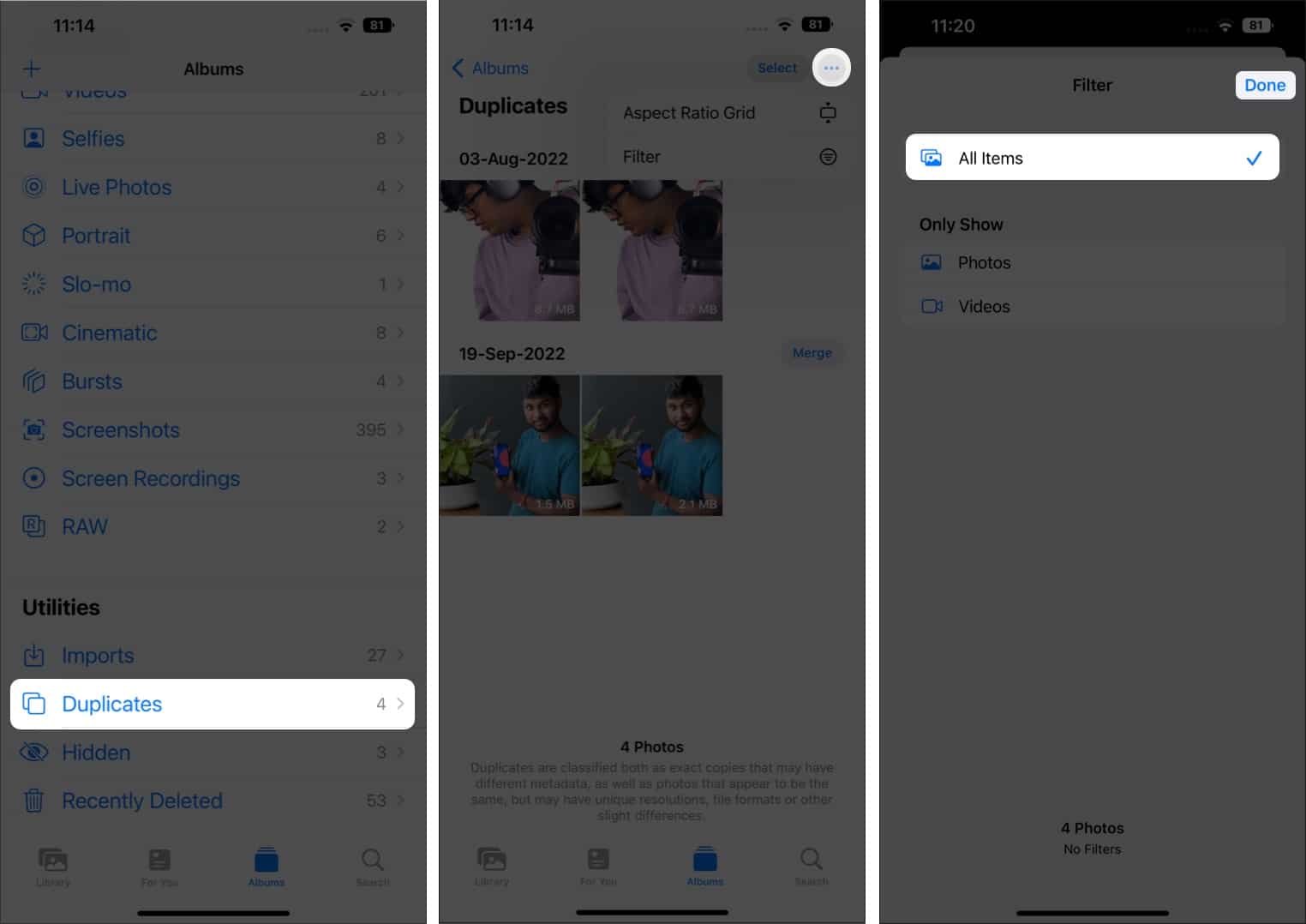
Both photos and videos will be visible in the Duplicates album. Repeat the process if you encounter the same issue again.
4. Restart your iPhone
If none of these steps work, I recommend you restart your iPhone. Usually, restarting clears some temporary cache files, which helps iron out the issue. Nonetheless, it is not a long-term fix as the issue might reoccur soon.
One method that usually works for me is to shut down the iPhone and wait for a few minutes before turning it back on. It just might be a placebo, but if it works, it works.
5. Update iOS to the latest version
The Duplicates album bug is a software bug and not a hardware issue. And software bugs can only be fixed by software updates. In this case, Apple has already released an update and an official statement we went through in the first step.
Nonetheless, if you encounter the Duplicates album not showing up due to a bug on your iPhone at a later stage, ensure to update to the latest iOS version.
That’s a wrap
I believe iOS 16 is one of the best software updates to the iPhone. However, even the public build of iOS 16 is plagued with bugs. Apple is constantly working on fixing these, given their track record, and I hope most of these issues are resolved soon.
If you have questions about the Duplicates album not showing up or facing any other software bug, please let us know in the comments below, and we will get back to you as soon as possible.
Read more:
