If you own an iPhone and Apple Watch, you will know how seamlessly they work together. Apple Watch screen mirroring is an amazing feature that allows you to cast your watch’s screen on iPhone and use it more comfortably. If you’re wondering how to mirror Apple Watch to iPhone, follow this explainer to learn more.
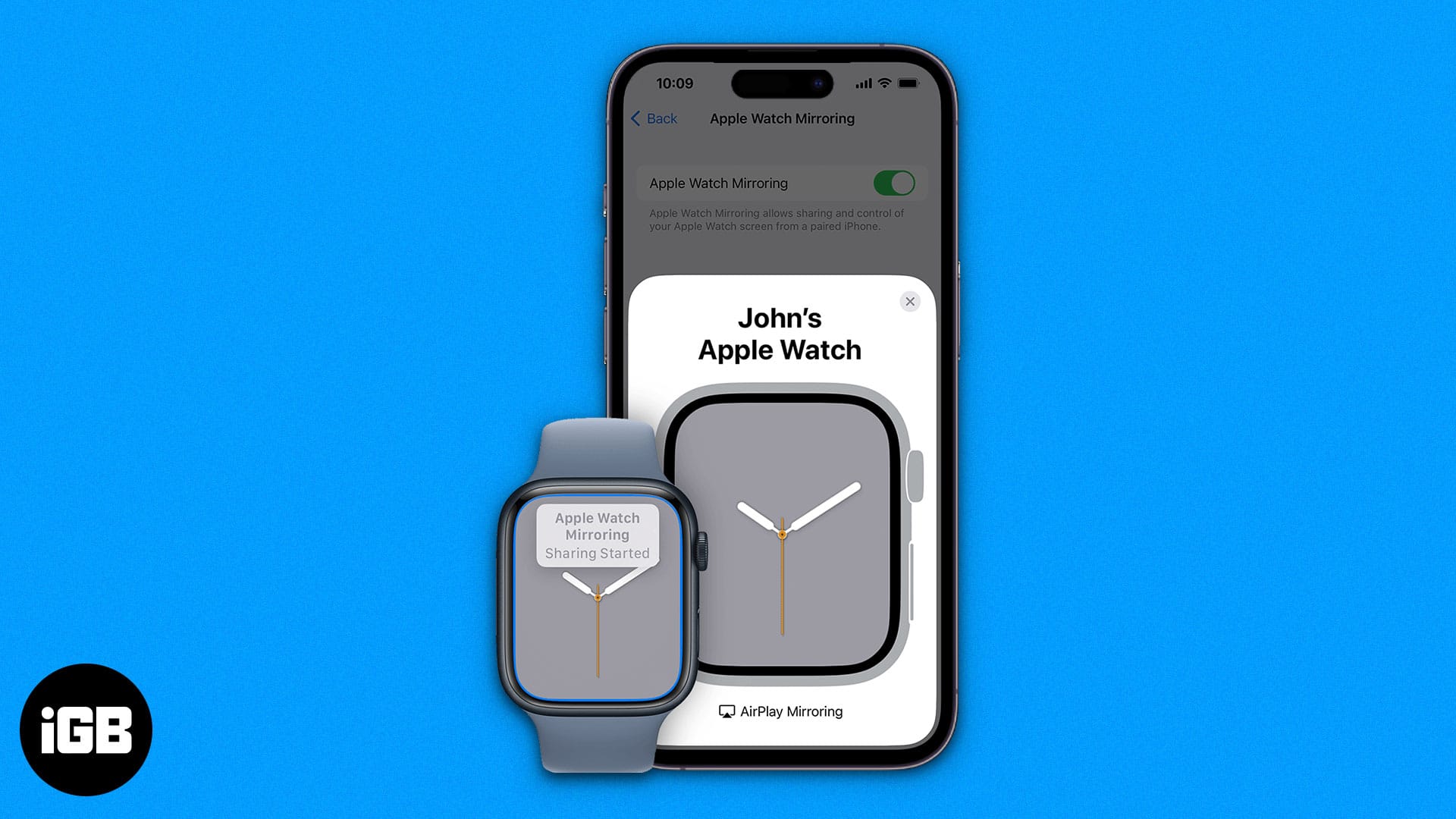
How to turn on or off Apple Watch Mirroring on iPhone
- Open Settings on your iPhone.
- Scroll down to Accessibility and select Apple Watch Mirroring.
- Toggle on Apple Watch Mirroring.
- Wait till it gets connected to the Apple watch.
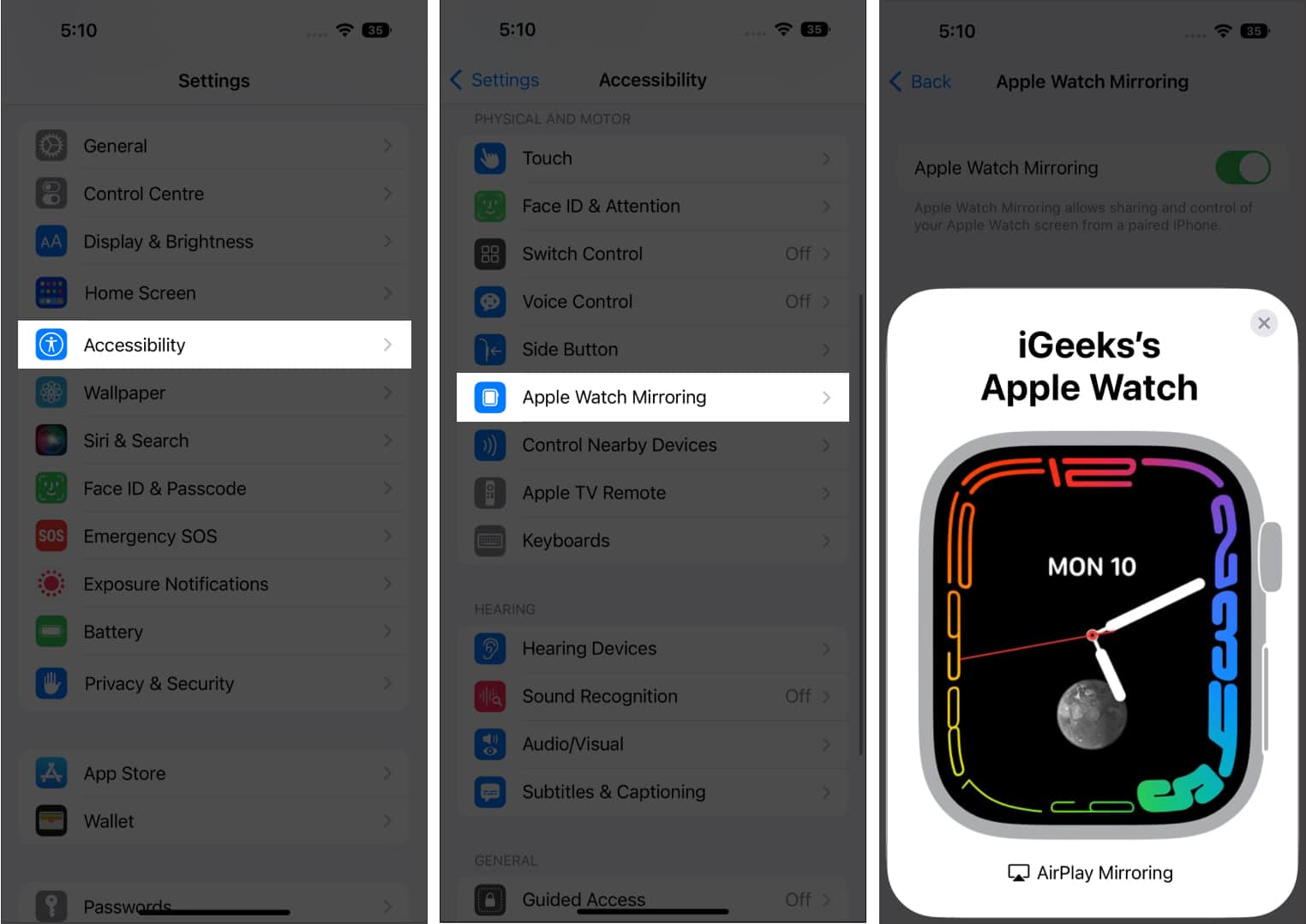
And just like that, you can easily mirror Apple Watch on an iPhone. Moreover, you can use the very handy Accessibility Shortcut to enable or disable Apple Watch mirroring.
Enable Apple Watch Mirroring in Control Center
Go to Settings → Accessibility → Accessibility Shortcut → Tap Apple Watch Mirroring from the list. Once you’ve added mirroring to Accessibility Shortcut, you can enable screen mirroring by triple-clicking the side button and then selecting the feature.
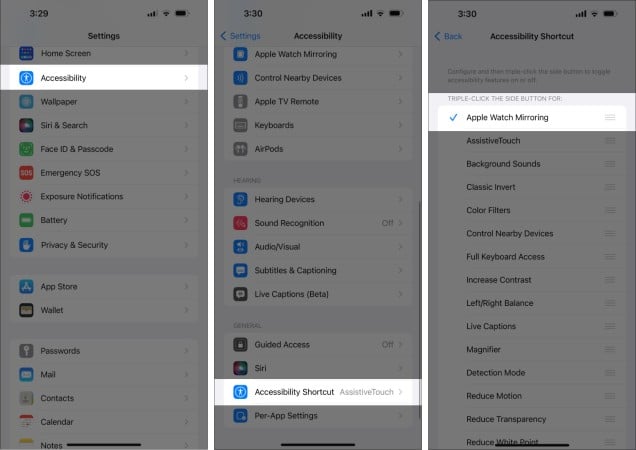
If you want more ease, add the Accessibility Shortcut to Control Center for an easier approach.
Open the Settings app →Tap Control Center → Under More Controls, tap the + icon next to Accessibility Shortcuts.
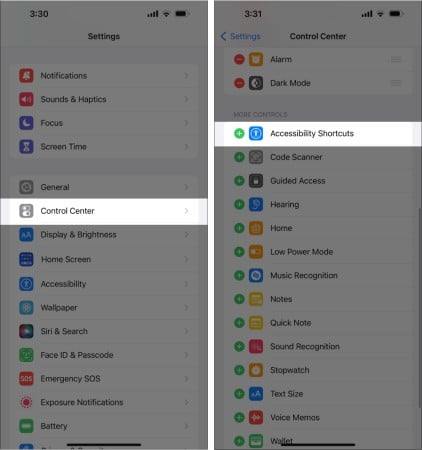
You can now access Apple Watch Mirroring through the Accessibility Shortcuts icon in Control Center. Just swipe down from the top right corner or swipe up from the bottom, tap the Accessibility Shortcut icon → tap Apple Watch Mirroring to enable.
Become an iGeeksBlog Premium member and access our content ad-free with additional perks.
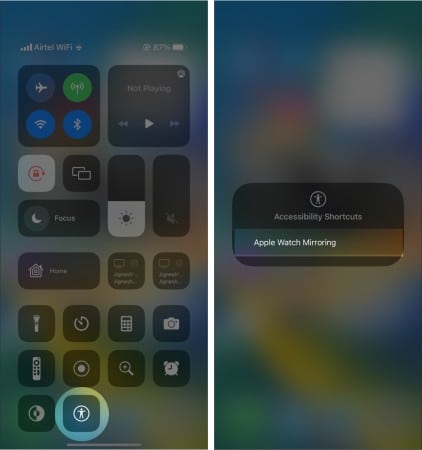
Now that we have learned how to enable it, let’s see how to use Apple Watch mirroring and make the most of it.
Control your Apple Watch with your iPhone
Mirroring the watch’s screen allows you to interact with Apple Watch on your iPhone. And here’s how you do it,
- Start Mirroring the Apple Watch.
- Check if the screen is replicated or not.
- You can scroll the crown or press the button shown on iPhone’s interface.
The complete interface represents the Apple Watch itself, so you can access the entire watch using the mirroring function. Here are some use cases that can come in handy while you use the function.
- Navigate: You can navigate through the Apple Watch UI by swiping and using touch gestures on the iPhone’s watch interface. You can perform tasks like changing watch faces and accessing system menus.
- Clone Digital Crown: You can clone the Digital Crown actions using the crown interface shown on the iPhone screen.
- Access the side button. You can press the side button by tapping the side button on the iPhone.
- Siri: To start Siri, tap and hold the Digital Crown on the iPhone’s interface.
Conclusion
Whether you’re facing trouble accessing your Apple Watch’s tiny screen or your watch’s screen is broken (unusable for some reason), the mirroring feature can be of great help. Now, isn’t that really smart and thoughtful of Apple to incorporate such a feature? Well, that’s my take, what do you think?
Read More
