Corrupt cache data collected by the Facebook app can make your iPhone as slow as a tortoise. So, clearing the cache on your device is a simple but essential step in sustaining privacy and performance. In this article, I’ll walk you through the easiest steps to clear the Facebook cache on iPhone and iPad.
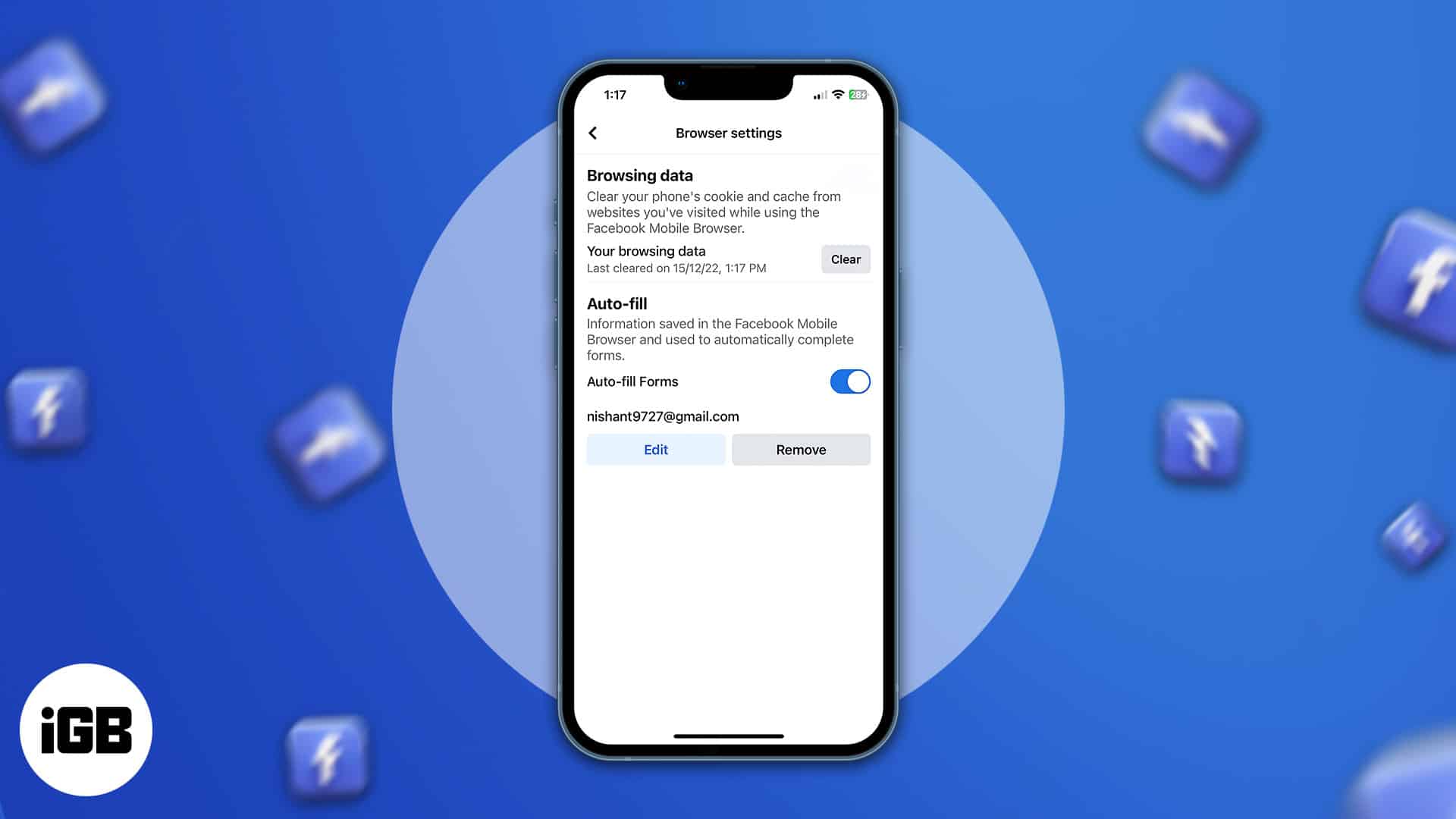
How to clear your Facebook app’s cache on an iPhone
- Launch the Facebook app on your iPhone.
- Tap the Menu icon → Scroll down, and tap Settings & Privacy → choose Settings.
- Scroll down and choose Browser under the Permissions section.
- Tap the Clear button next to Cookies and cache.
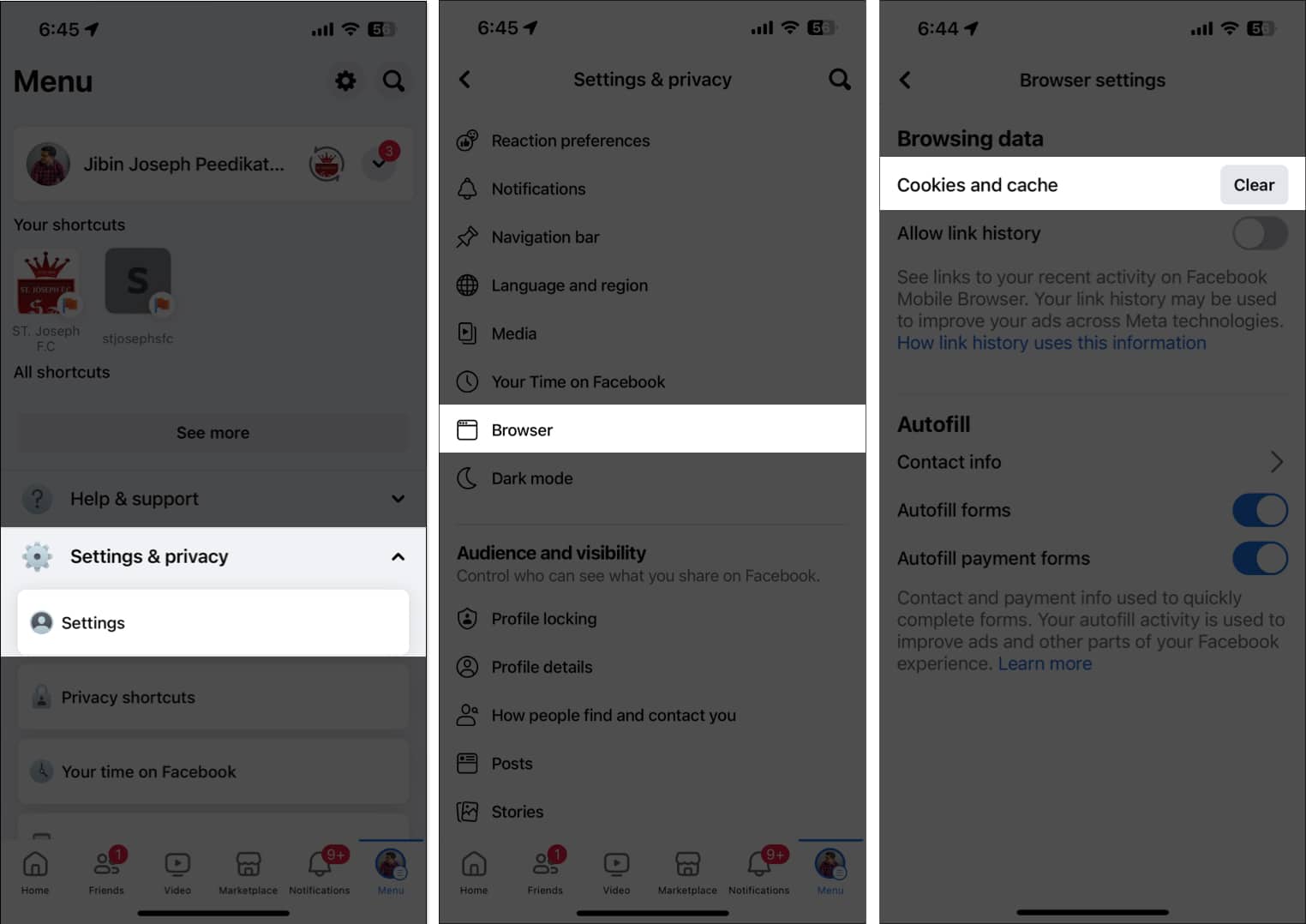
Clear Facebook cache by deleting and reinstalling Facebook app
- Open the Settings app on your iPhone.
- Tap General → iPhone Storage → Facebook.
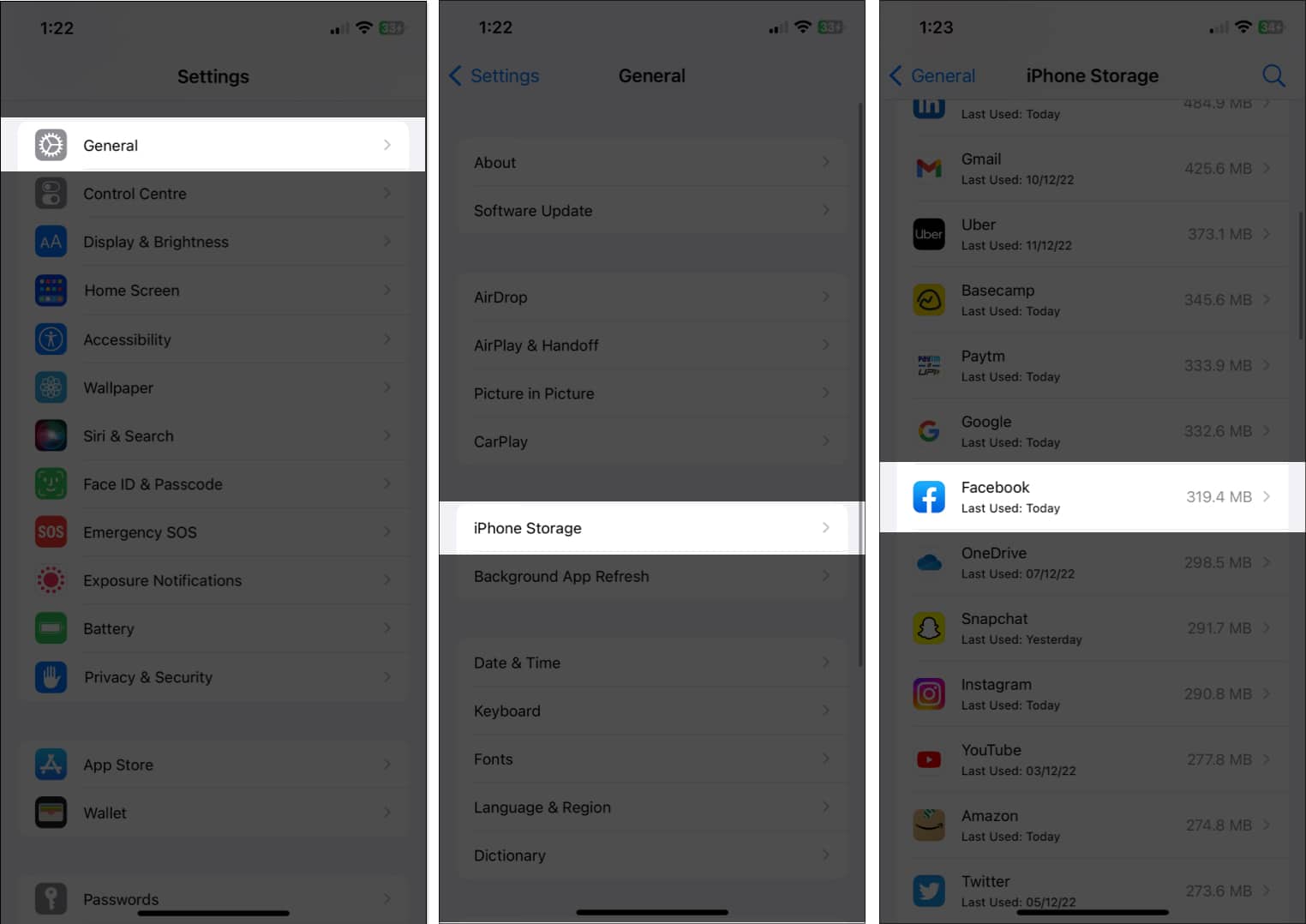
- Choose Delete App → tap Delete App to confirm.
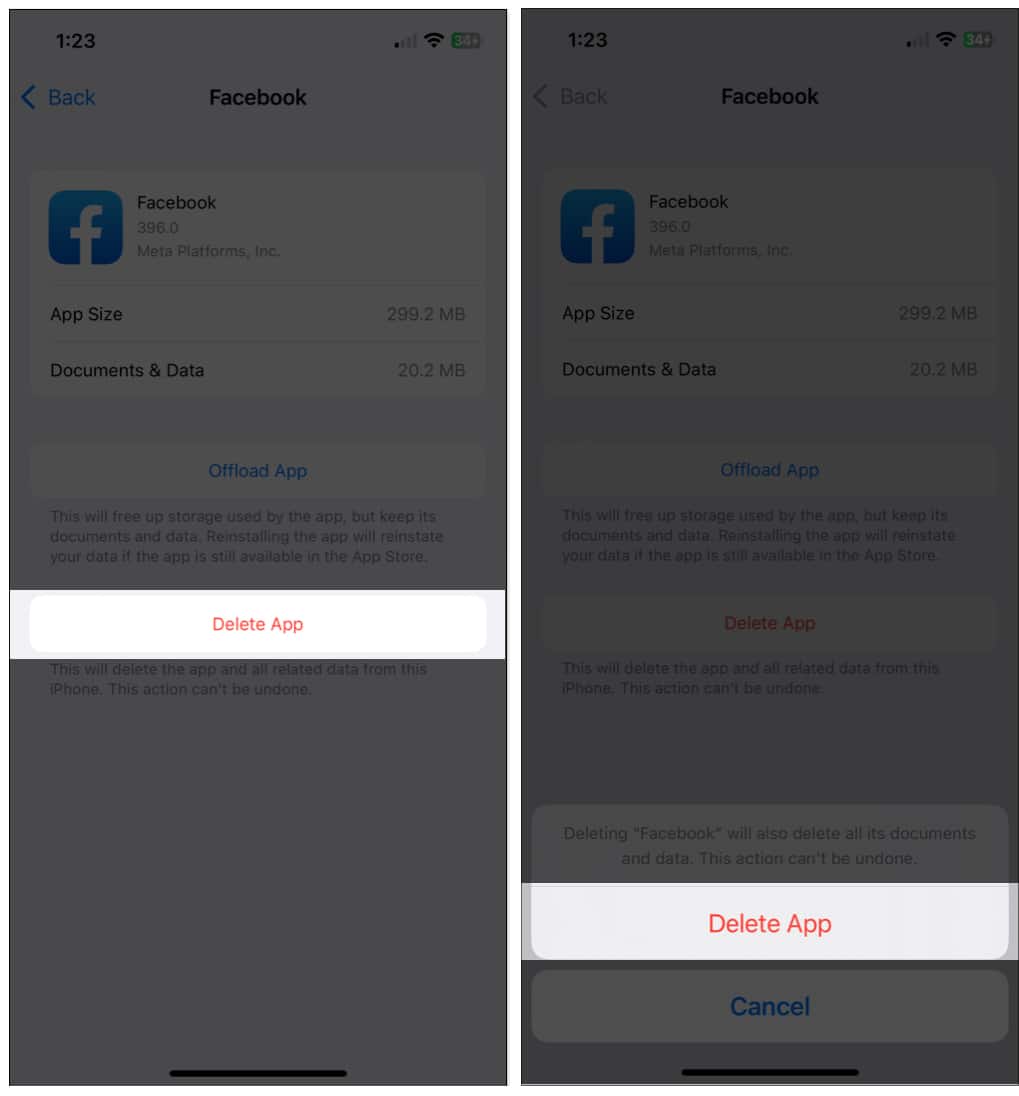
- Return to the home screen of your iPhone and open the App Store.
- Type Facebook in the Search section and reinstall the app.
Alternatively, you can press and hold the Facebook app on your iPhone Home Screen → tap Remove App → Delete App → select Delete.
Note: To uninstall the Facebook app from the App Library, tap and hold the app icon → tap Delete App.
There’s a good possibility you’re accessing your Facebook account using browsers rather than the Facebook app. If you’re one such folk, you must read our post on clearing the Facebook cache in Safari or Chrome on iPhone.
Wrapping up…
Has clearing the Facebook cache on your iPhone improved your privacy and speed? You can also experiment with other features like customization of your feeds and enabling dark mode to enhance your Facebook experience.
The Facebook cache can be stated as a computation or a copy of data generated by previous searches. The information is saved in cache memory to reduce load time for future usage.
When you clear the Facebook cache on your iPhone, your login details and other temporary files are wiped without affecting your messages, photographs, stories, or personal information.
Read more:
