Accessing things on your school premises just got easier with the incorporation of your student ID into your Apple Wallet. Now, you can use your iPhone or Apple Watch to get access to various departments and also pay for utilities on campus.
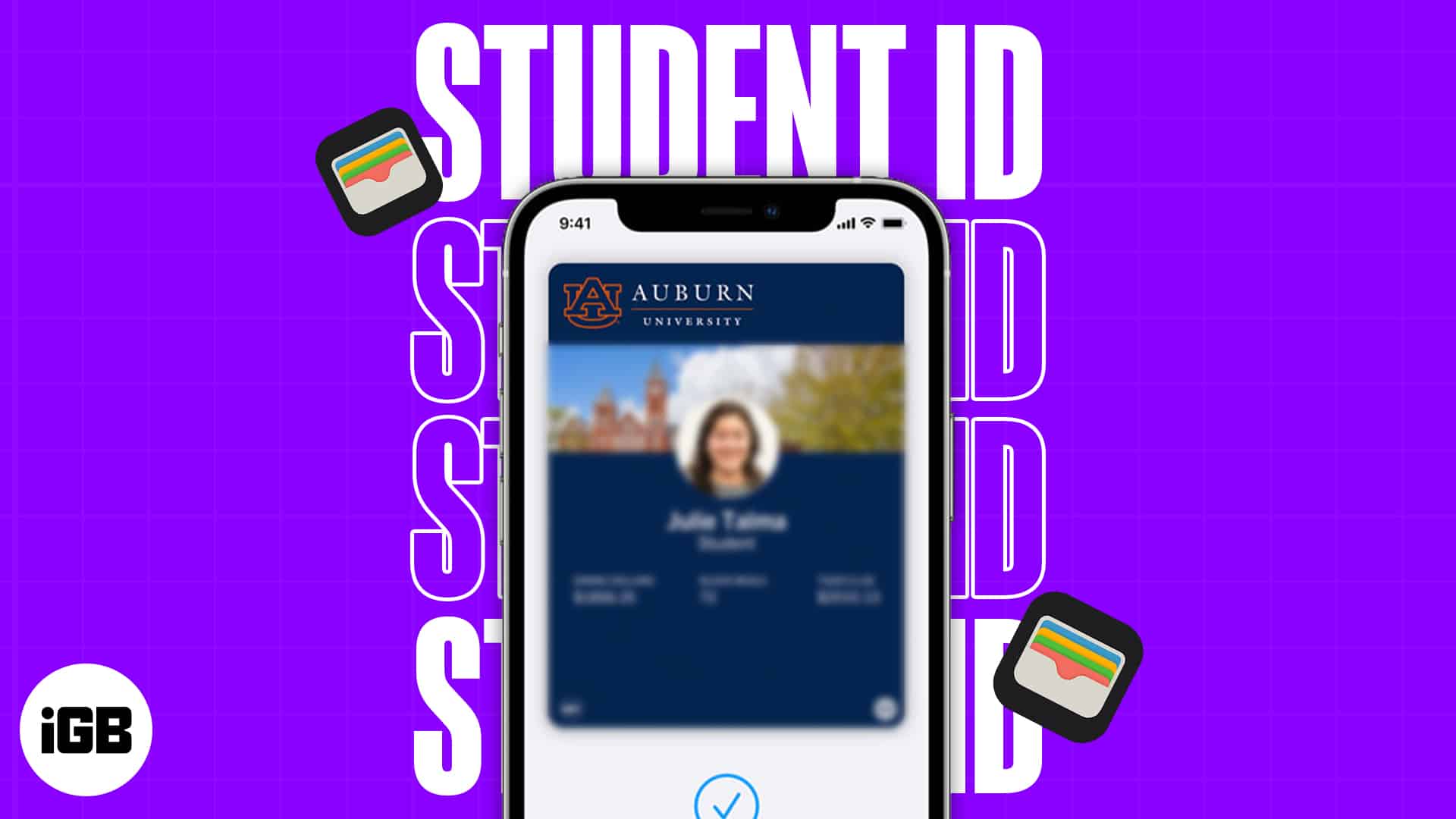
In this article, I’ll show you how to add a student ID to Apple Wallet, but before that, let’s check some conditions for using a student ID in Apple Wallet.
- Requirements to use student ID in Apple Wallet
- How to add student ID card in Wallet app on iPhone
- How to turn on or off Express Mode
- How to remove your student ID card from iPhone
Requirements to use student ID in Apple Wallet
- Your school must have opted for the program and have a setup compatible with Apple Wallet.
- You must own an iPhone 6 or later or an Apple Watch.
- The iCloud account on your device must be active.
- Your student ID card must be linked to your Apple Wallet using the institution’s app.
- Must have the latest version of your school app from the App Store.
Note: Here is a list of the participating schools in the add Student Id to Apple Wallet campaign.
How to add student ID card in Wallet app on iPhone
- Launch App Store.
- Download your school’s student account management app.
- Sign in with your school ID and password.
- Tap Add to Apple Wallet.
- Follow the onscreen instructions to complete the process.
Where your digital student ID can be used?
- To enter buildings and specified locations on campus.
- For on-campus transactions, such as those made at the school bookstore or cafeteria.
- As payment for campus transportation services such as buses or shuttles.
Note: The above-mentioned may vary depending on the institutions or organizations using them.
Now that you know where you can use your digital student ID, let’s explore how to check your account balance and add more money to your student ID in Apple Wallet.
See your account balance or add money to your student ID
- To check your account balance, you need to open the Wallet app → tap your student ID card.
- Now, your remaining balance will appear on the face of your virtual card itself.
- Additionally, you can choose the three-dot icon for more information.
Moreover, you can also quickly add some extra money to your Wallet using your school’s student account management app or web. You can also use your school’s self-service devices for the same.
How to turn on or off Express Mode
Express Mode is activated by default in the Apple Wallet. However, if you prefer the traditional methods, you may quickly deactivate it by following the instructions below:
- Launch the Wallet app.
- Choose your student ID card.
- Tap the three dots icon.
- Toggle off Express Mode.
Since you have turned off express mode, each purchase now made with your student ID will now require authentication through Face ID, Touch ID, or a passcode.
Become an iGeeksBlog Premium member and access our content ad-free with additional perks.
Note: Express Mode is not available for iPhone 6 and 6Plus.
How to remove your student ID card from iPhone
- Go to the Wallet app on your iPhone.
- Select your student ID card.
- Tap the three dots icon → Remove This Card.
- Confirm by tapping Remove This Card.
Remove from iPhone Settings app
If the Wallet app is too complicated for you, you may alternatively erase your student ID card through the iPhone’s Settings app. To do so, follow the procedures outlined beneath:
- Head to the Settings app on your iPhone.
- Scroll down → select Wallet.
- Pick your student ID card.
- Tap Remove Card → confirm by selecting Remove Card.
Remove student ID card from Apple Watch
- Press Digital Crown.
- Tap Settings.
- Scroll down and select Wallet & Apple Pay.
- Choose your student ID card.
- Select Remove Card → tap Remove Card.
Remove from Watch app on iPhone
- Launch the Watch app on your iPhone.
- Scroll down and select Wallet.
- Select your student ID card.
- Choose Remove Card → confirm by tapping Remove Card.
Yes, you may use your Apple Wallet-linked student ID to get additional savings and advantages. However, it is entirely dependent on your school’s participation in the Express Mode program.
Yes, you can add multiple student IDs to your Apple Wallet.
Using the Wallet app to track your orders is a breeze. Check our article to understand how to track your orders with the Wallet app.
What to do if your iPhone is dead?
Linking your student ID to Apple Wallet can indeed be useful if you use it via Apple Watch. However, it is imperative to remember that this shall only function if you’re logged into your Apple Wallet with your student ID on the iPhone. I hope that all queries regarding the incorporation of your student ID into Apple Wallet have been clarified.
Read more:
