You’re trying to send a text, but an unruly error stands in your way: “Unable to send a message – Message Blocking is active.”
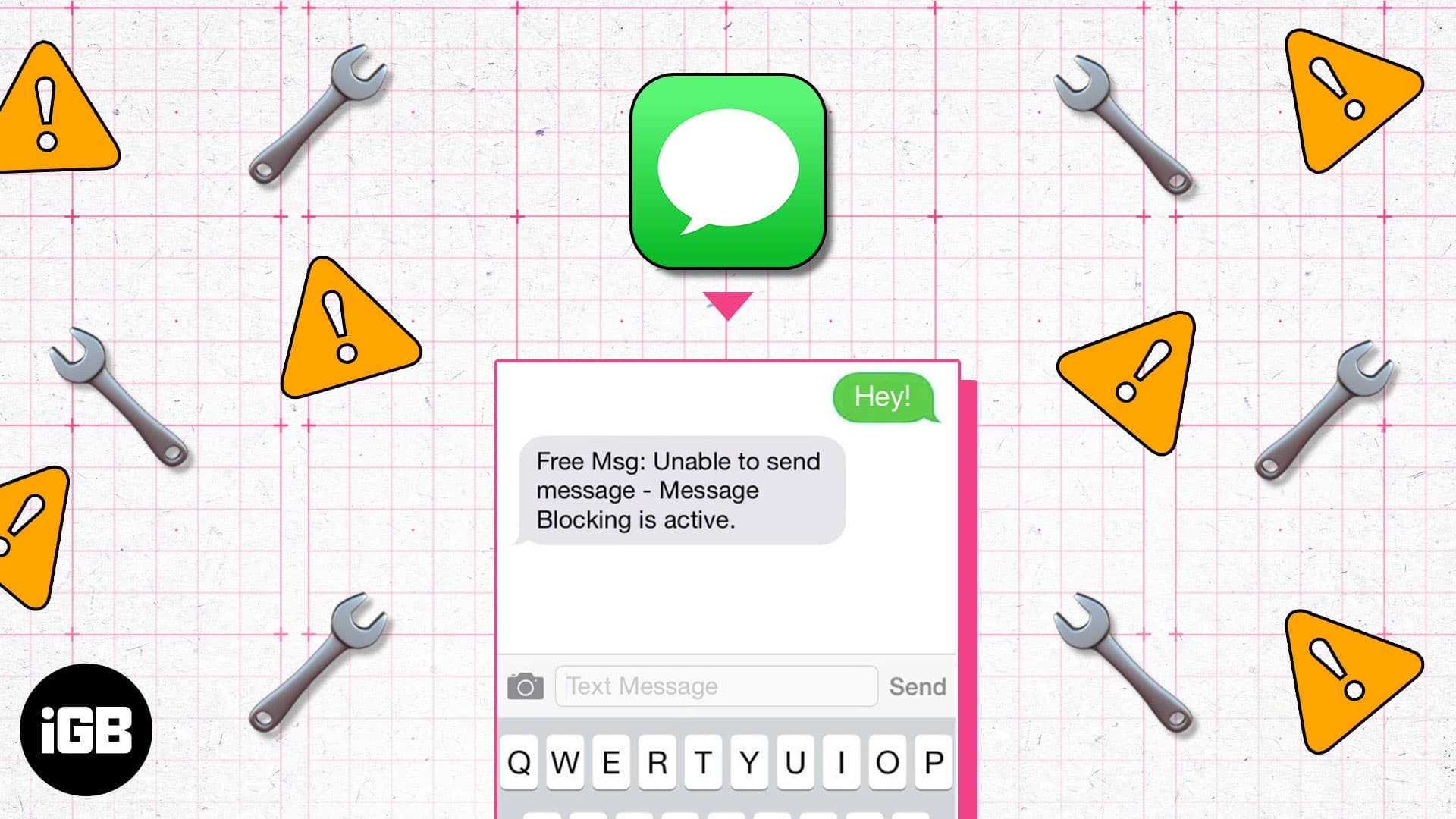
No one wants a phone that can’t even send a simple text message. If you’re frustrated and just want a simple fix, don’t worry. We’ve curated a list of straightforward solutions that will help you learn how to fix the “Message Blocking is Active” error on your iPhone.
Why is my iPhone saying Message Blocking Active?
This error status can appear for a couple of reasons, but there are a few likely explanations. The first of which being either you or the recipient has blocked one another, whether intentionally or not.
However, there are a few other potential reasons. Your carrier could have an issue with the number you’re attempting to reach, your iMessage or Date & Time settings could need a fix, or there could be a glitch with the Phone app itself.
Whatever the cause is, we’ll help you to fix this error message issue.
11 Fixes for Message Blocking is Active on iPhone
We will guide you through step-by-step solutions to fix the error message. You can follow them in order until you find the one that works for you.
1. Unblock the contact
If you have the intended recipient blocked, you may receive the “Message Blocking is active” status. Here’s how to check:
- Open the Settings app → Navigate to Phone.
- Tap Blocked Contacts.
- Check the list for the number you want to unblock ➝ Tap Edit at the top right corner.
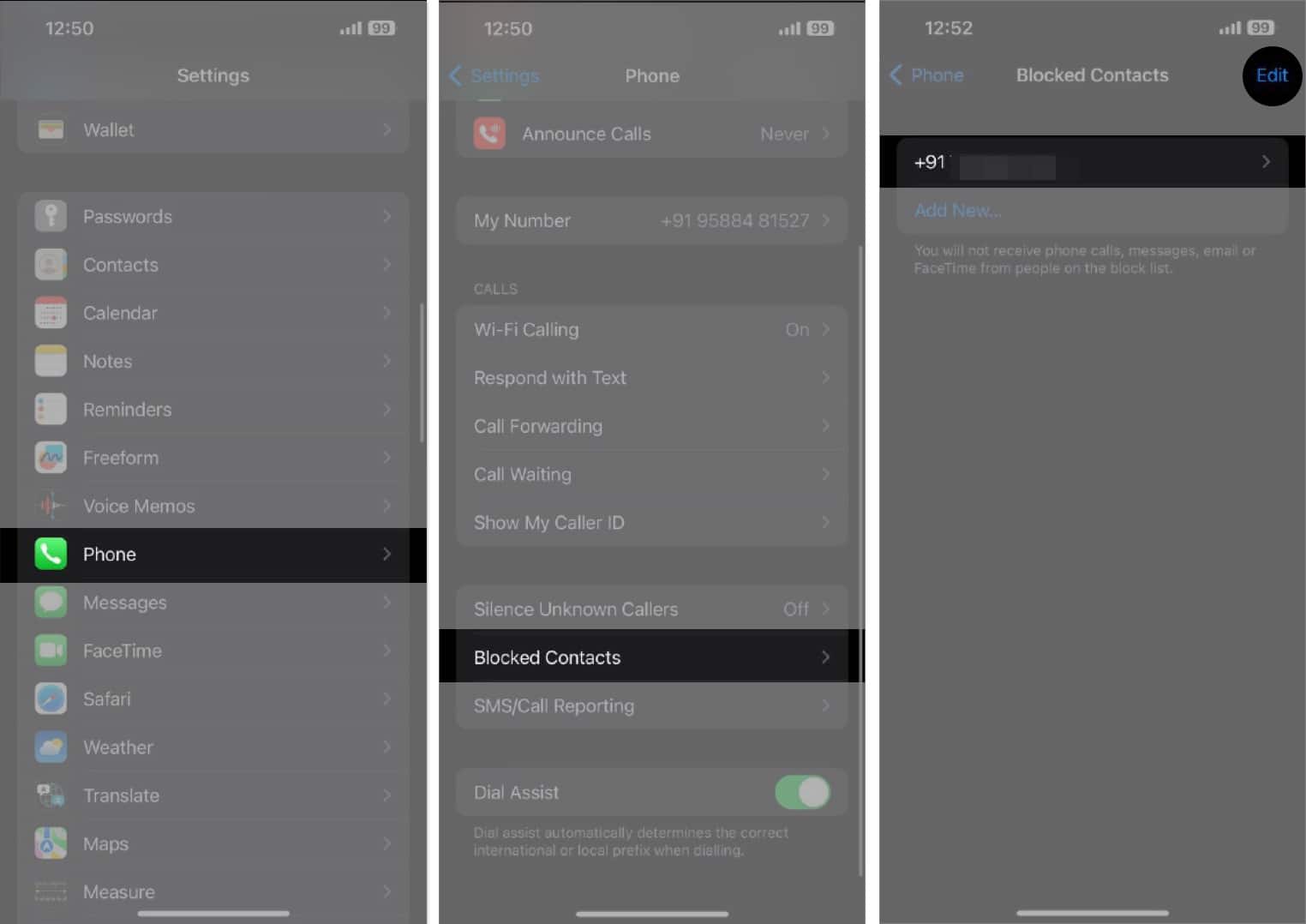
- Tap the minus icon to the left of the number you want to unblock, then tap Unblock to the right of the contact number.
- Tap Done.
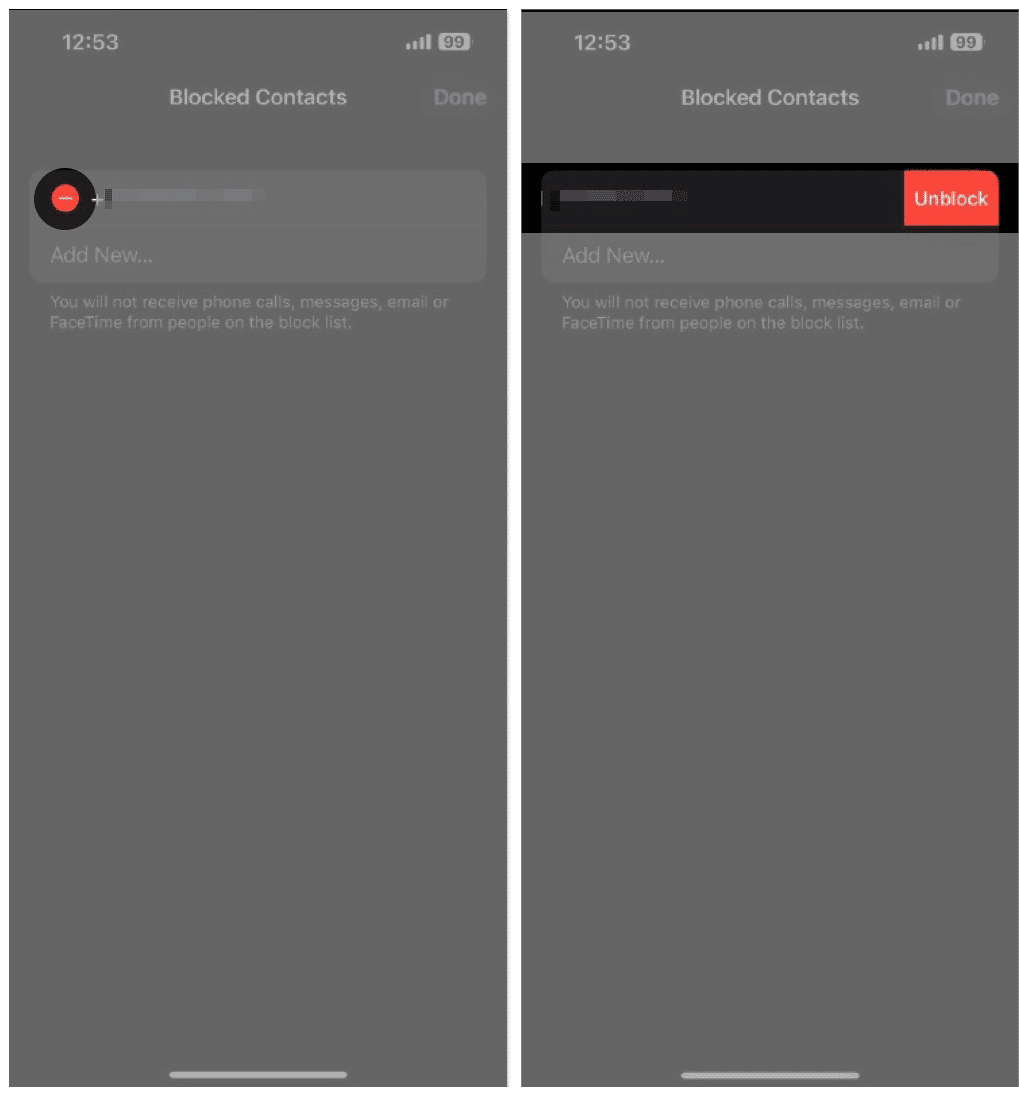
You have successfully unblocked the contact and can proceed to send them a text message.
If you don’t see the number in this list, they may have you blocked instead. See our guide on how to tell if you’ve been blocked on iMessage for more information. The easiest way to check this is to mask your caller ID by dialing *67 before entering their number.
2. Check the phone number
If, in a hurry, you accidentally entered the number incorrectly, you may receive the “Message Blocking is active” text when trying to send a message.
So, before we proceed to the next step, re-check the recipient’s phone number and make sure you’ve entered the correct digits.
3. Disable iMessage
There’s a chance you’ve come face to face with an iMessage glitch. If that’s the case, flipping iMessage off and on again could be the simple fix you’re looking for. Here’s how:
- Open the Settings app → Navigate to Messages.
- Turn off the iMessage toggle.
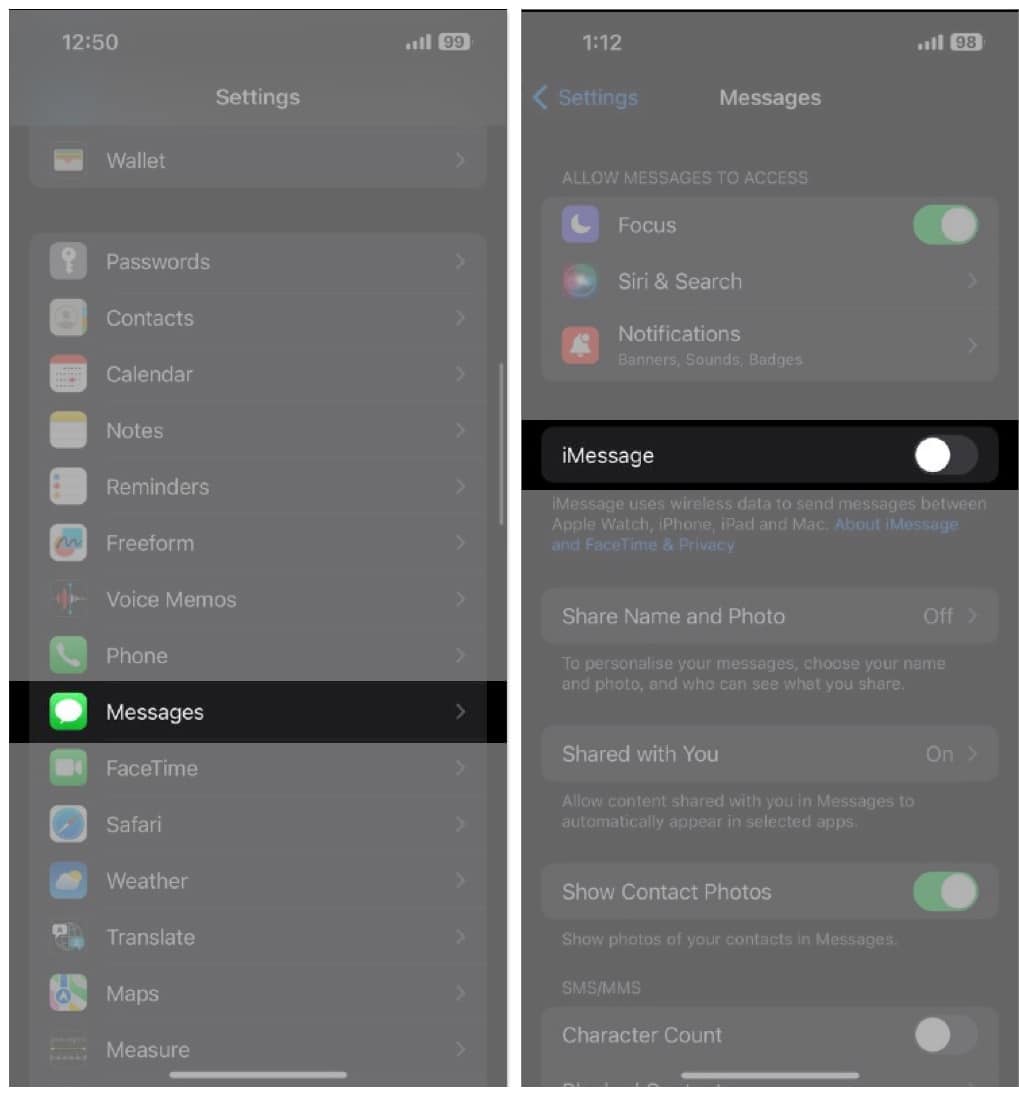
Now that you’ve disabled iMessage, try sending the text through SMS. If you are still getting the “Message Blocking is active” message, move on to the next step.
Note: You can re-enable iMessage through the same place, Settings → Messages.
4. Check your SIM card

If you have switched to eSIM, you can skip this step and move onto the next one.
If you still use a physical SIM and are facing the “Message Blocking is an active” error, check if you’ve inserted the SIM card correctly.
First, eject the SIM tray out of the slot using a small, thin object like a paper clip. Align the SIM card correctly with the SIM tray, then reinsert it into your iPhone.
You can also restart your iPhone if you cannot see the cellular network icon.
5. Fix Date and Time settings
The date and time settings should always be set accurately on your iPhone. If they’re different from your region’s actual date and time, many services may cease to work as intended.
If there is a discrepancy between your iPhone’s date and time settings, we recommend you enable the Set Automatically option in Settings.
- Open the Settings app → General.
- Select the Date and Time option.
- Turn on the Set Automatically toggle.
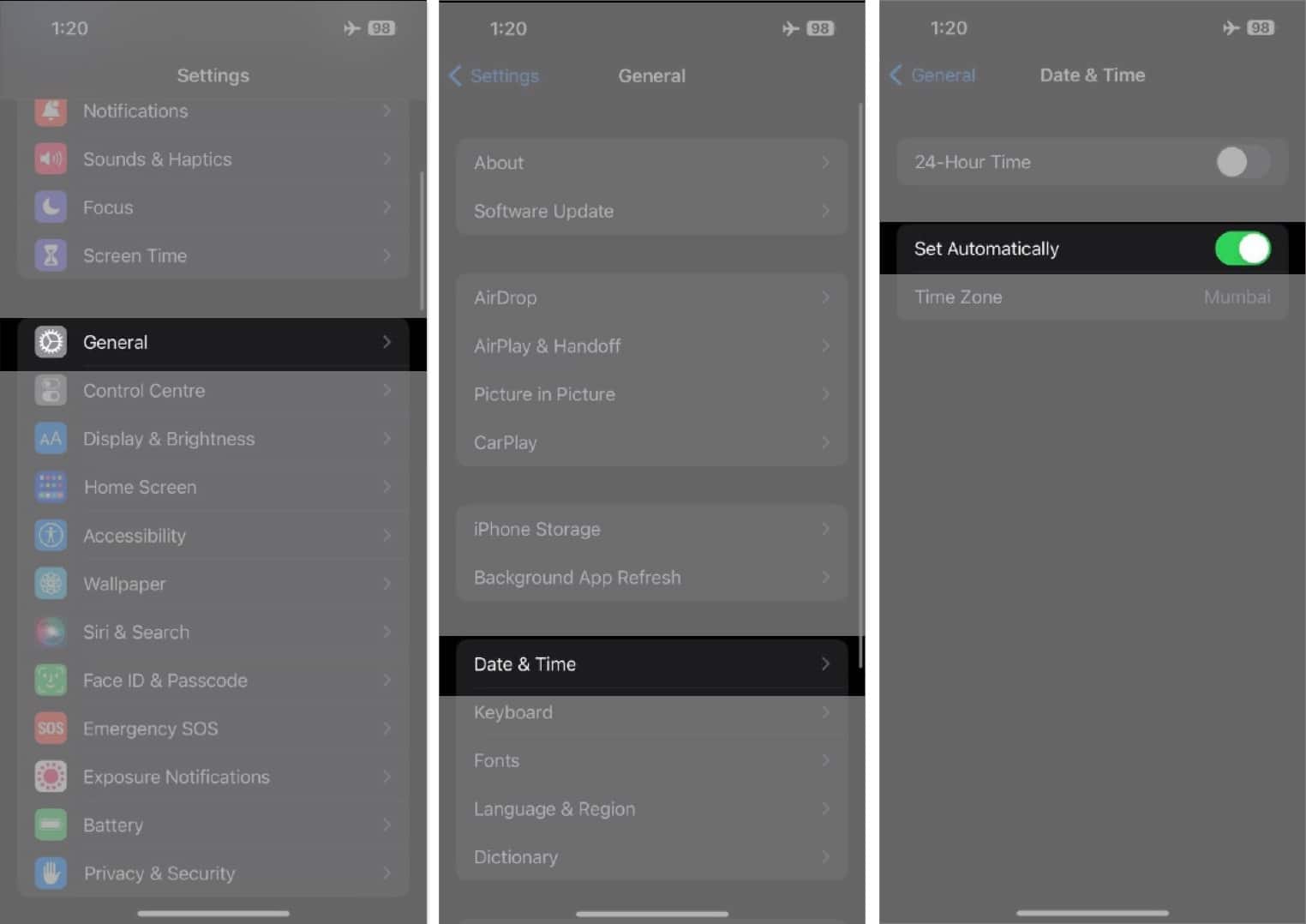
Check if you can send a text through. If you’re still getting the “active blocking” message, take a look at your carrier settings.
Become an iGeeksBlog Premium member and access our content ad-free with additional perks.
6. Update carrier settings
Cellular network providers, aka carriers, push out updates to the network that help improve connectivity, performance, and more. These updates also enable features like 5G and Wi-Fi calling. Follow the steps mentioned below to update the carrier settings on your iPhone.
- Open Settings → General.
- Tap About.
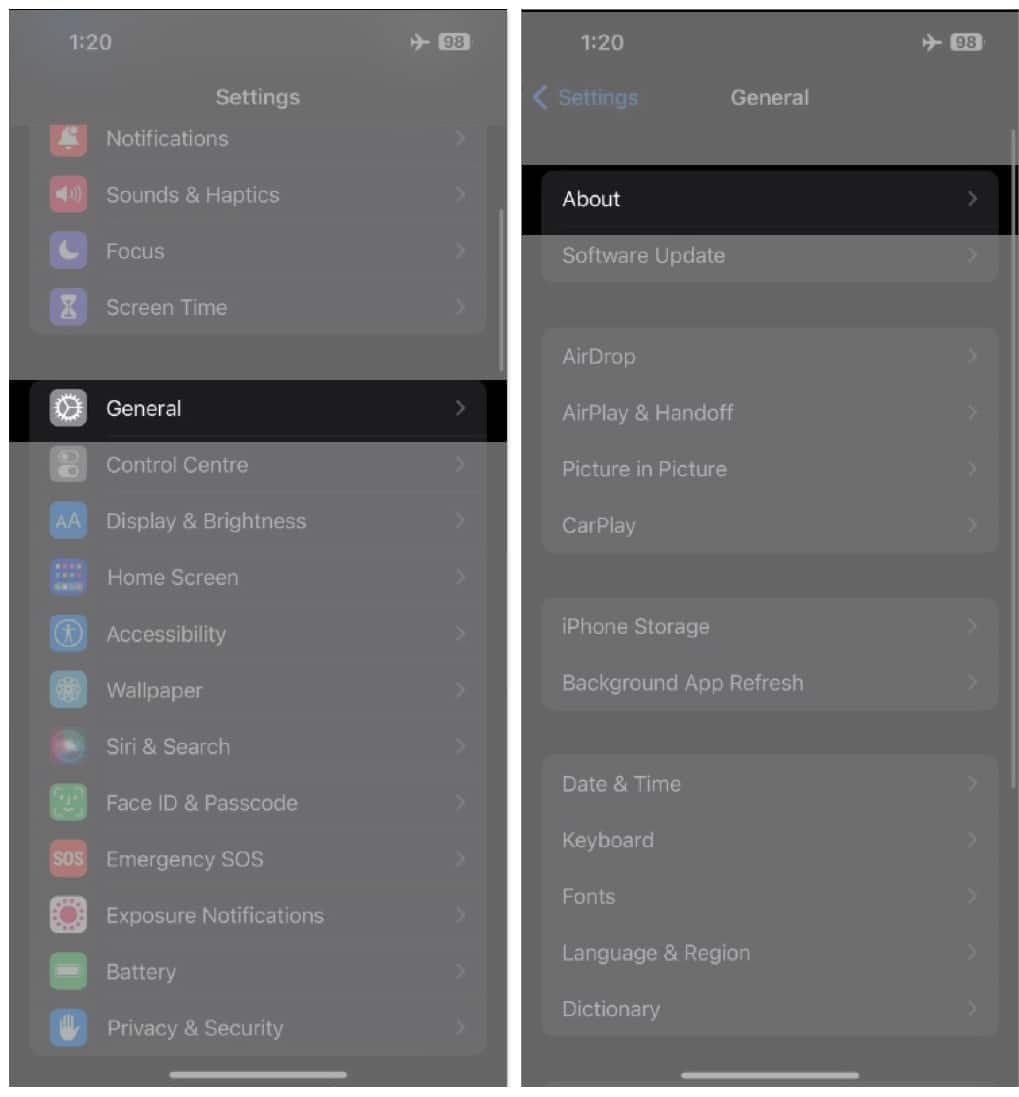
You should see a red icon beside the About option if there are any updates. Moreover, if there is a new version, the screen will display a pop-up prompting you to update. Follow the on-screen instructions and you’re good to go.
7. Update to latest iOS version
Another possible reason that you’re receiving the “Message Blocking is active” status might be because of an iOS software bug.
To ensure there is no software issue causing this problem, update your iPhone to the latest stable iOS version.
- Open Settings → General.
- Tap Software Update.
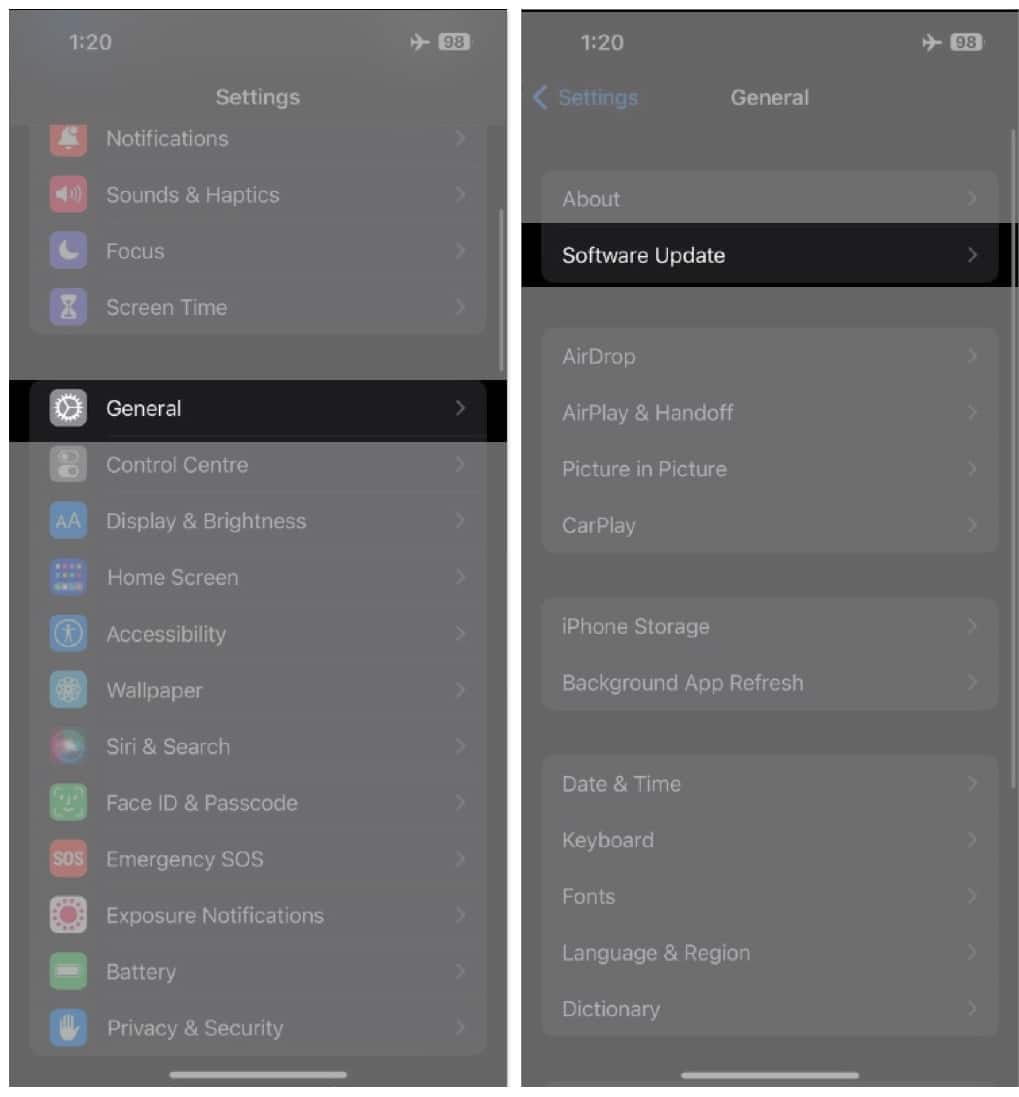
- If an update is available, tap the Download and Install option at the bottom of the screen.
Give that text another crack. Still no dice? Then it may be time to reset your Network Settings.
8. Reset Network Settings
Sometimes, your iPhone’s Network Settings are plagued with issues that you can’t resolve through the usual solutions. In such cases, it’s best to reset the Network Settings of your iPhone.
- Open Settings → General.
- Scroll down and select Transfer or Reset iPhone.
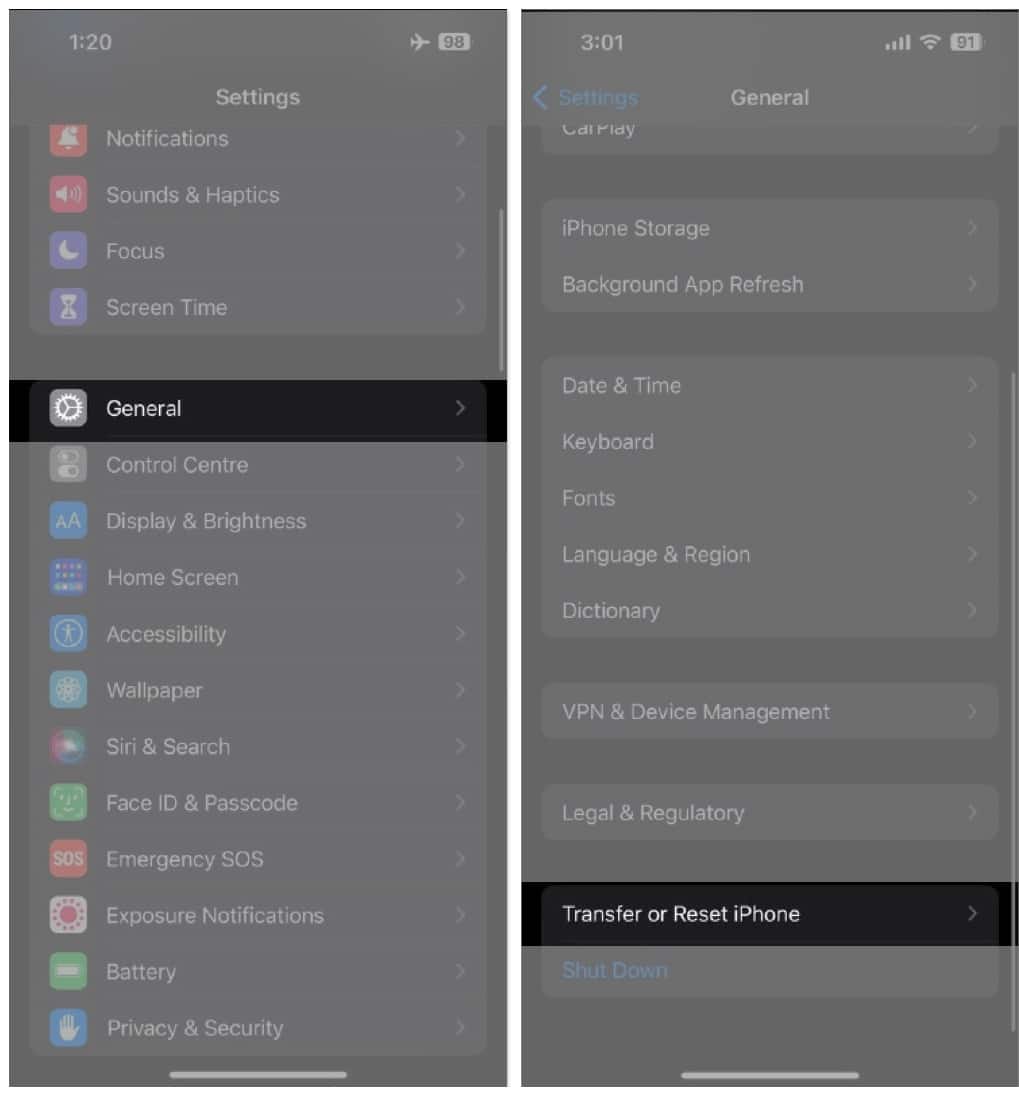
- Tap Reset and select the Reset Network Settings option.
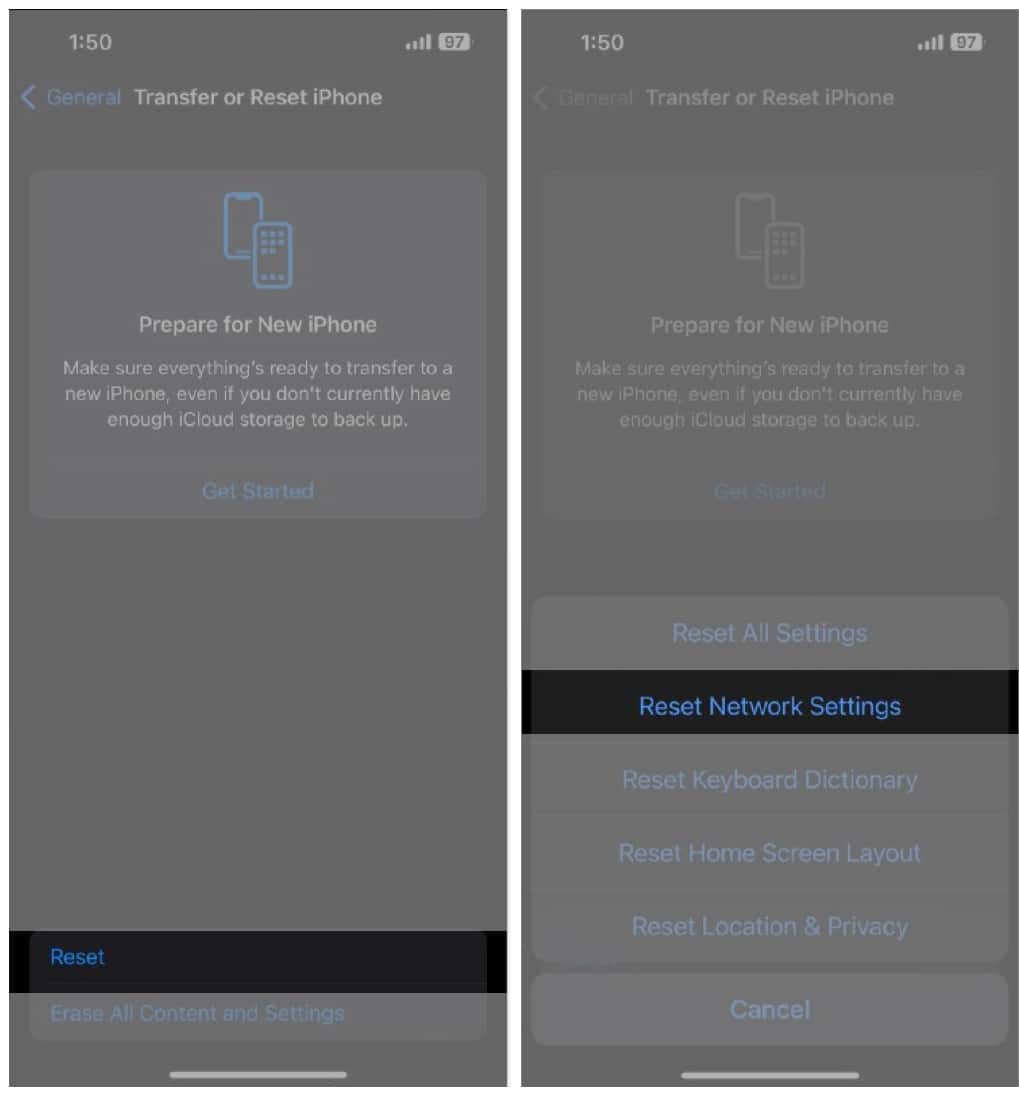
- Now enter the iPhone’s passcode to reset all the Network Settings.
Note: This will NOT delete any photos, videos, or files on your iPhone. It would still be wise to take a few minutes to create a backup beforehand, though.
9. Verify your cellular plan details
You need an active cellular plan to send text messages. If you have an active plan and are still facing this issue, please check if you have exhausted your text message quota (if you aren’t on an unlimited plan).
If your plan has expired, renewing it will resolve the “Message Blocking is active” error.
10. Contact your carrier
If none of the above troubleshooting methods helped you resolve the issue, you should try contacting your carrier and asking them for a solution to this issue. This problem may be specific to your carrier, and they might not have noticed it yet.
You can contact your carrier on their respective website or through their support number. The support team, if aware of the issue, will likely be able to resolve the issue.
11. Contact Apple Support
The last resort for all issues will be contacting Apple Support. They tend to have solutions. At the very least, you’ll get an idea if the issue is widespread or is explicitly affecting your device.
Additionally, if there’s a hardware problem causing this issue, you can get it fixed if your device is under warranty or if you have subscribed to an AppleCare+ plan. With that said, head to the nearest Apple Store or refer to our guide on contacting Apple Support.
Send Messages without any errors
I hope one of the methods in this list solved the “Message Blocking is active” error on your iPhone. If you’re aware of some other method that helped you resolve the issue, please let us know in the comments below, and we’ll include it in our list to help others undergoing the same problem.
Also, if you have any other questions about Apple devices, drop us a comment and we’ll do our best to answer it.
FAQs
If your message has been blocked, it hasn’t gone through to the recipient. This can be due to a number of reasons, namely network errors, carrier issues, or having your number blocked by the intended recipient.
To enable SMS on your iPhone, go to Settings → Messages and enable Send as SMS.
