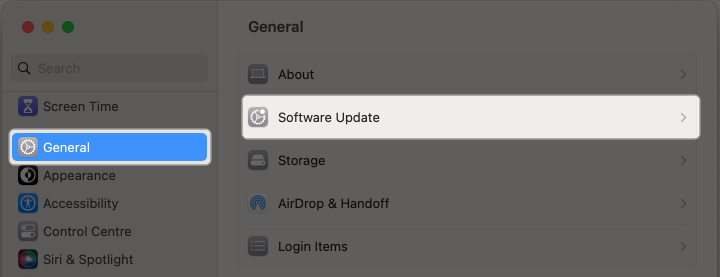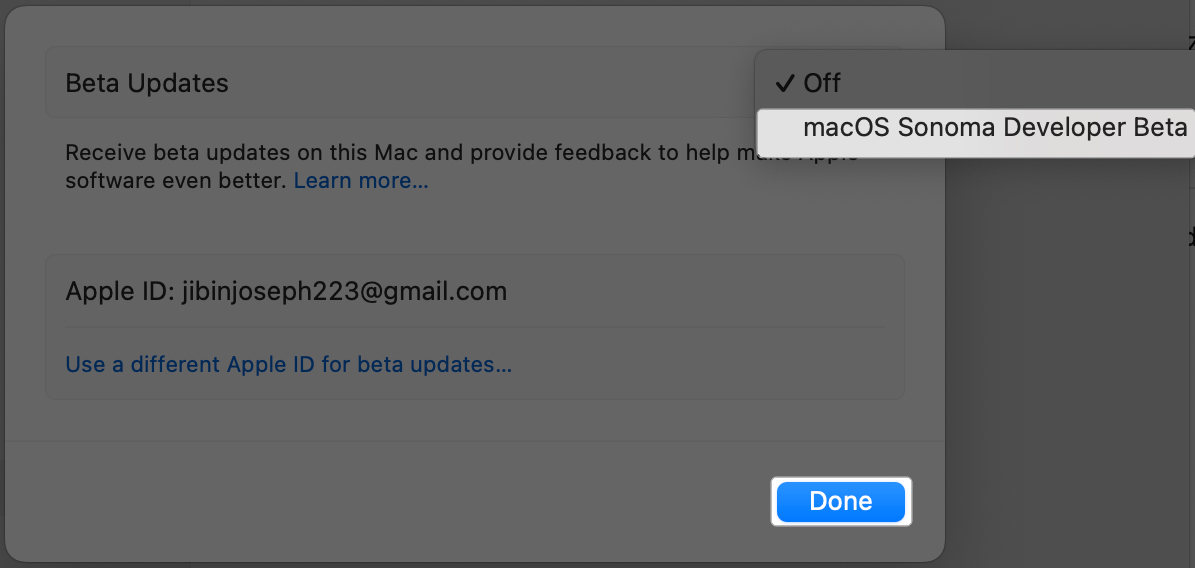Apple has unleashed its latest operating system, macOS Sonoma. Brimming with a plethora of exciting features and enhancements, this new iteration of macOS promises to redefine the way you interact with your Mac. If you want to get a hands-on experience with the new features and improvements, here’s how you can download and install the macOS Sonoma 14.6 beta 4.

What’s new in macOS Sonoma?
- Screen Saver: With the introduction of Screen Saver on Mac, you can now enjoy the fantastic moving images displayed on your Mac’s screen when it’s not in use.
- Desktop Widgets: You can now add widgets to your Mac screen, access your iPhone’s widgets on Mac, change the positions of those widgets, and more.
- Presenter Overlay: The new macOS Sonoma also adds a special feature for presenters and allows you to have more people on the call if you frequently use video conferencing.
- News features for Messages app: On your Mac, You can now easily find specific messages using search filters, catch up on conversations you might have missed, and reply to messages by swiping. Additionally, one of the most exciting features is that you can organize all your stickers in one place.
- PDFs and Notes: There are also special features for working with PDFs and Notes, improvements to the Safari web browser, better autocorrect on the keyboard, enhanced gaming experience on your Mac, and improved privacy and security.
To put it briefly, the macOS Sonoma update adds tons of awesome new features and enhancements to your Mac that will enhance your experience.
macOS Sonoma 14.6 beta 4 compatible devices
The list of the Macs mentioned below will receive support for macOS 14.6 beta 4.
- MacBook Air – 2018 or later
- MacBook Pro – 2018 or later
- iMac – 2019 or later
- iMac Pro – 2017
- Mac mini – 2018 or later
- Mac Studio – 2022
- Mac Pro – 2019 or later
How to download and install macOS Sonoma 14.6 beta 4
Make sure to back up your Mac before installing macOS Sonoma to guard against any potential data loss.
If you are running macOS Ventura 13.4 or later and have signed into the Developer program, you should see the Beta option in System Settings.
- Click the Apple logo () on the menu bar → System Settings.
- Pick General from the sidebar → Go to Software Update.
- You should see an option for Beta Updates and click the info (i) icon next to it.
- Click the drop-down menu next to Beta Updates. It is Off by default.
- Select macOS Sonoma Developer Beta to install the latest Beta Update.
- Hit Done. Wait for the Software Update window to refresh with the latest information.
- You should see the latest updates available. Click Update Now next to macOS Sonoma 14.6 beta 4.
- That’s it. Wait for the download to complete. You might also have to restart the Mac to begin using the beta.
Now, if you don’t see the option for Beta Updates in System Settings, do the following:
- Go to developer.apple.com and navigate to the Discover tab.
- Select macOS → Click on Download.
- Sign in to the Developer Account using the same Apple ID email used for your Mac.
- You just need to sign in. You don’t need to enroll.
- Once you sign in, read the documentation carefully and hit Submit.
- After that, force quit and reopen System Settings on Mac.
- Go to General → Software Update.
- You will see the option for Beta Updates in the right pane.
- Then follow steps 3-7 from above.
Note: If you don’t see an update window, restart your computer and revisit the Software update section.
Maybe this is all you need!
I hope you were able to install the latest macOS Sonoma beta update easily.
If you encounter any issues during the process, you can always reach out to me in the comments below. I’d be happy to help.
Read more: