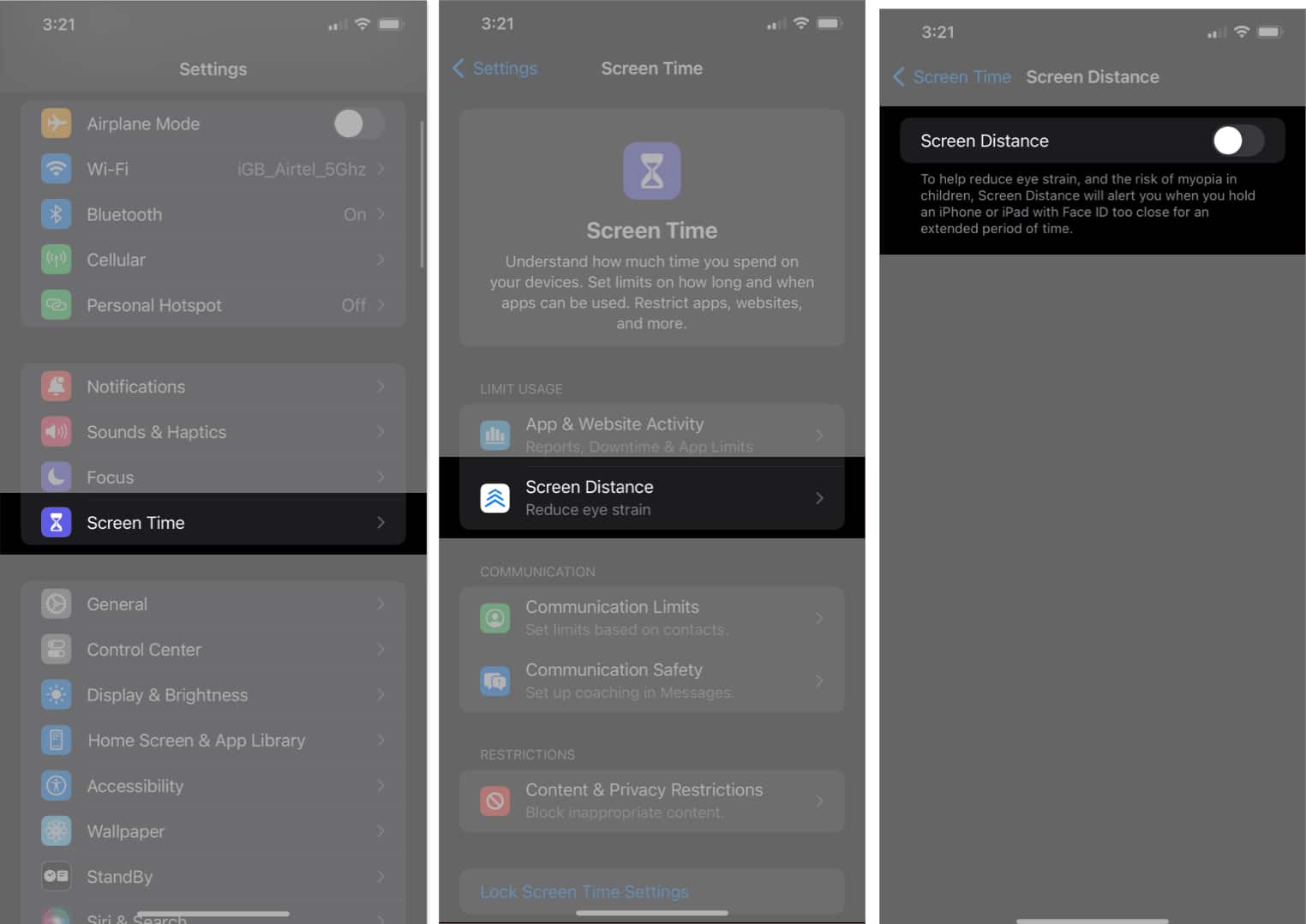The Screen Distance feature helps you break the habit of holding your device too close to your face. It’s a helpful feature that uses Face ID and your device’s camera to alert you about the proximity. In this guide, I’ll show you how to use Screen Distance feature on your iPhone and iPad.
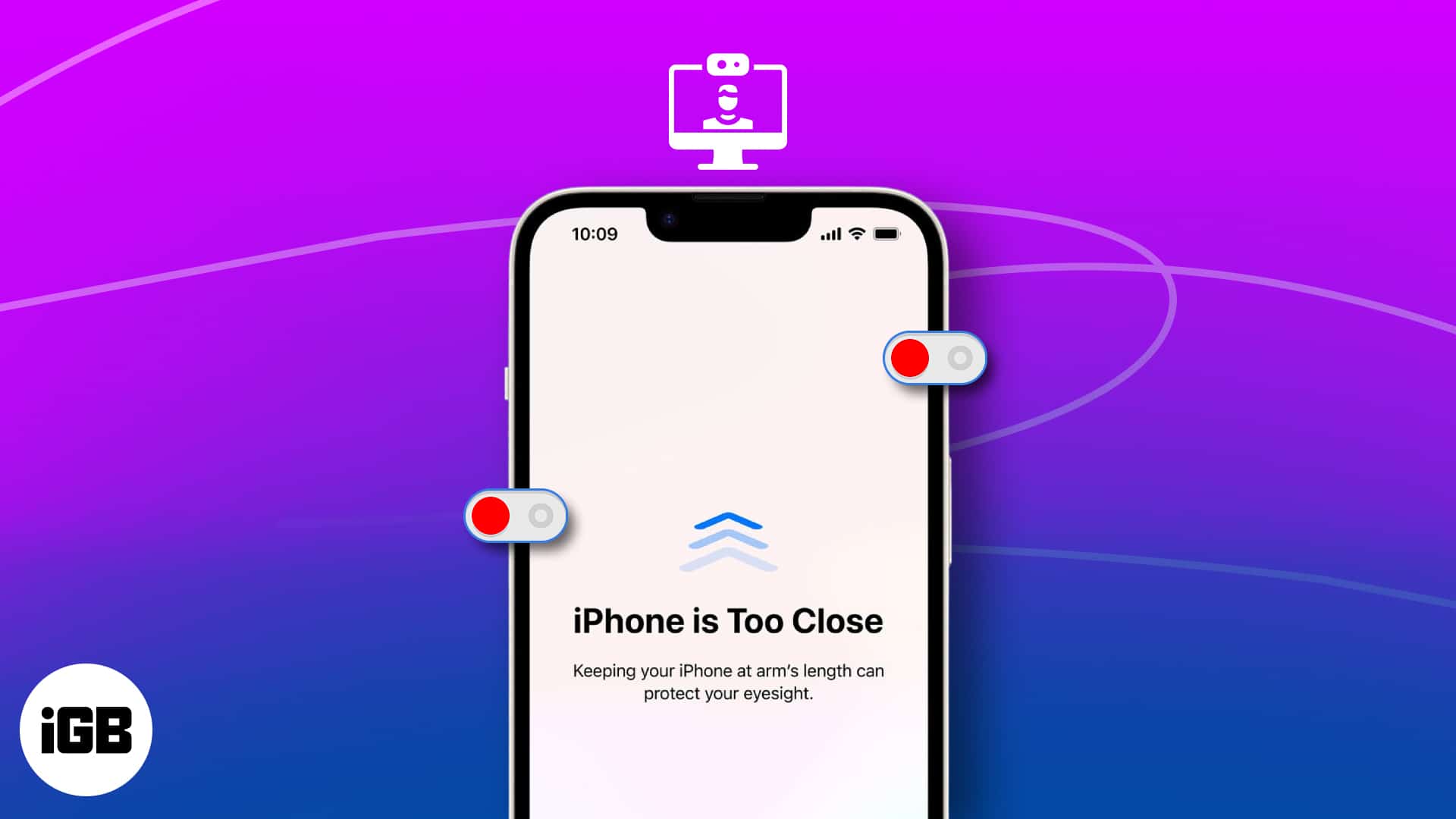
What is Screen Distance in iPhone and iPad?
Screen Distance uses the camera on your iPhone to gauge the gap between your eyes and the screen. This feature is one of the additions in iOS 17 and iPadOS 17 that aims to safeguard your eyes from strain and myopia. However, it only works on iPhones and iPads that have Face ID.
Once enabled, if you hold your device close for a prolonged duration, the feature will notify you to create some distance.
How Screen Distance works on iPhone and iPad
- This feature uses your device’s camera to measure how far your eyes are from the screen. If you’re holding your iPhone or iPad too close (less than 12 inches), it will cover the whole screen and ask you to move your device away before you can use it.
- Once you move your device to the right distance, the Continue button in the prompt will become active. You can tap that button to remove the pop-up message.
- Additionally, it’s important to know that this feature doesn’t use the Face ID camera to take pictures or videos of you.
- It only considers the distance between your eyes and the screen. The information it collects stays on your device and isn’t shared with Apple or anyone else.
iPhone and iPad models that support Screen Distance
You’ll receive alerts if you’ve been holding your device too close to your eyes on your iOS 17 or iPadOS 17 devices that support Face ID. Additionally, you can refer to the list below to see if your specific device is capable of measuring Screen Distance.
iPhone models
- iPhone 15 series
- iPhone 14 series
- iPhone 13 series
- iPhone 12 series
- iPhone 11 series
- iPhone XS
- iPhone XR
iPad models
- iPad Pro 11-inch (1st, 2nd, 3rd, and 4th generation)
- iPad Pro 12.9-inch (3rd, 4th, 5th, and 6th generation)
Note: iPhone SE (2nd and 3rd generation) or iPads with a Home button do not have the Screen Distance feature available, despite the support for iOS 17/iPadOS 17.
Screen Distance is toggled on by default. However, if you wish to disable this feature, follow the steps
How to turn off Screen Distance on iPhone or iPad
- Head to the Settings app.
- Select Screen Time.
- Choose Screen Distance under the Limit Usage section.
When using it for the first time, you’ll have to read the instructions and tap Continue twice. - Toggle off Screen Distance.
Benefits of using Screen Distance in iPhone and iPad
Screen Distance is the distance between your eyes and the screen of your iPhone or iPad. It is important to maintain a comfortable Screen Distance to protect your eye health, visual comfort, posture, and overall well-being.
- Eye health: Holding the device too close can strain your eyes and lead to symptoms like dryness, redness, blurred vision, and headaches.
- Visual comfort: Holding the device too close can make it difficult to focus and can cause eye fatigue.
- Posture and ergonomics: Holding the device too close can lead to poor posture, which can cause neck pain, shoulder pain, and back pain.
- Reduced blue light exposure: Blue light can disrupt your sleep patterns and potentially affect your overall health. Holding the device further away will reduce your exposure to blue light
- Productivity and focus: Distractions from holding the device too close or discomfort due to improper viewing distance can hamper your productivity and concentration.
No, the Face ID on your device will not be affected by disabling Screen Distance. Face ID is an individual feature that uses the TrueDepth camera system to authenticate your identity.
No, you can only use the feature on iPhones and iPads that are running the newest versions of iOS 17 and iPadOS 17, both of which include Face ID.
Disabling Screen Distance could have a few negative effects. For example, it may increase your risk of eye strain, cause neck pain or headaches, and more.
Wrapping up!
It’s a good idea to maintain a reasonable distance between your eyes and the screen of your iPhone or iPad. This can prevent your eyes from getting tired, strained, or developing vision issues.
I hope this post has provided clarity if you were unsure about how to adjust the Screen Distance on your device. Yet, if you encounter any problems or have further questions, please feel free to reach out to me by leaving a comment below.
Read more: