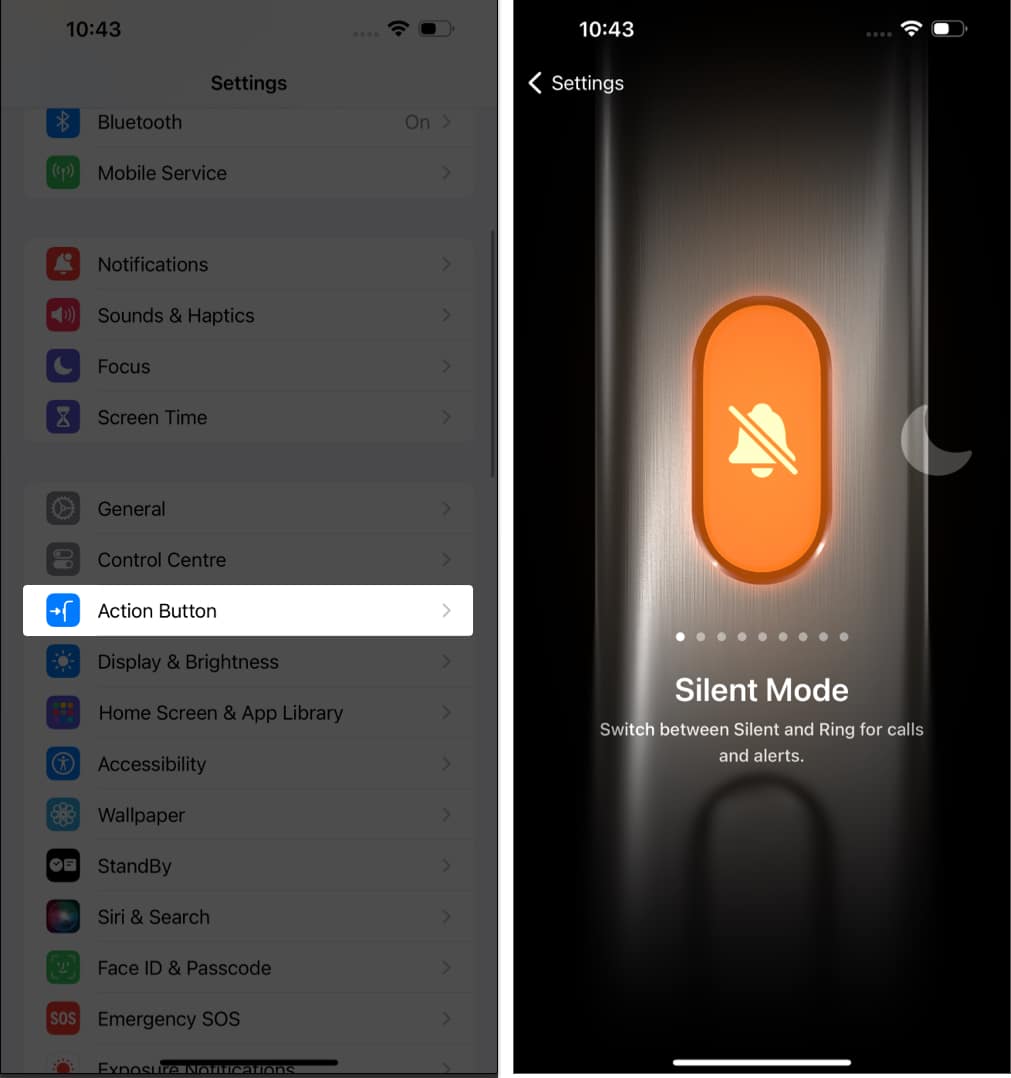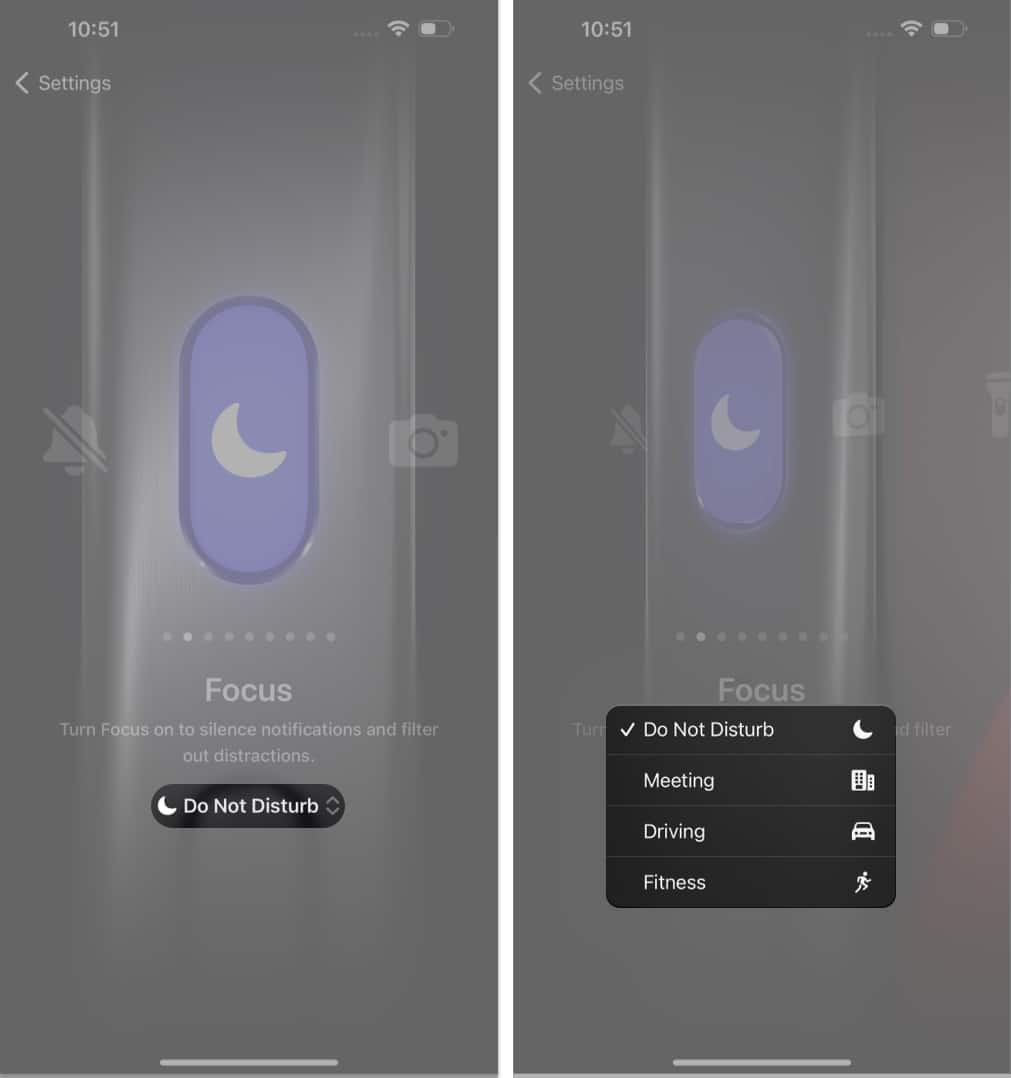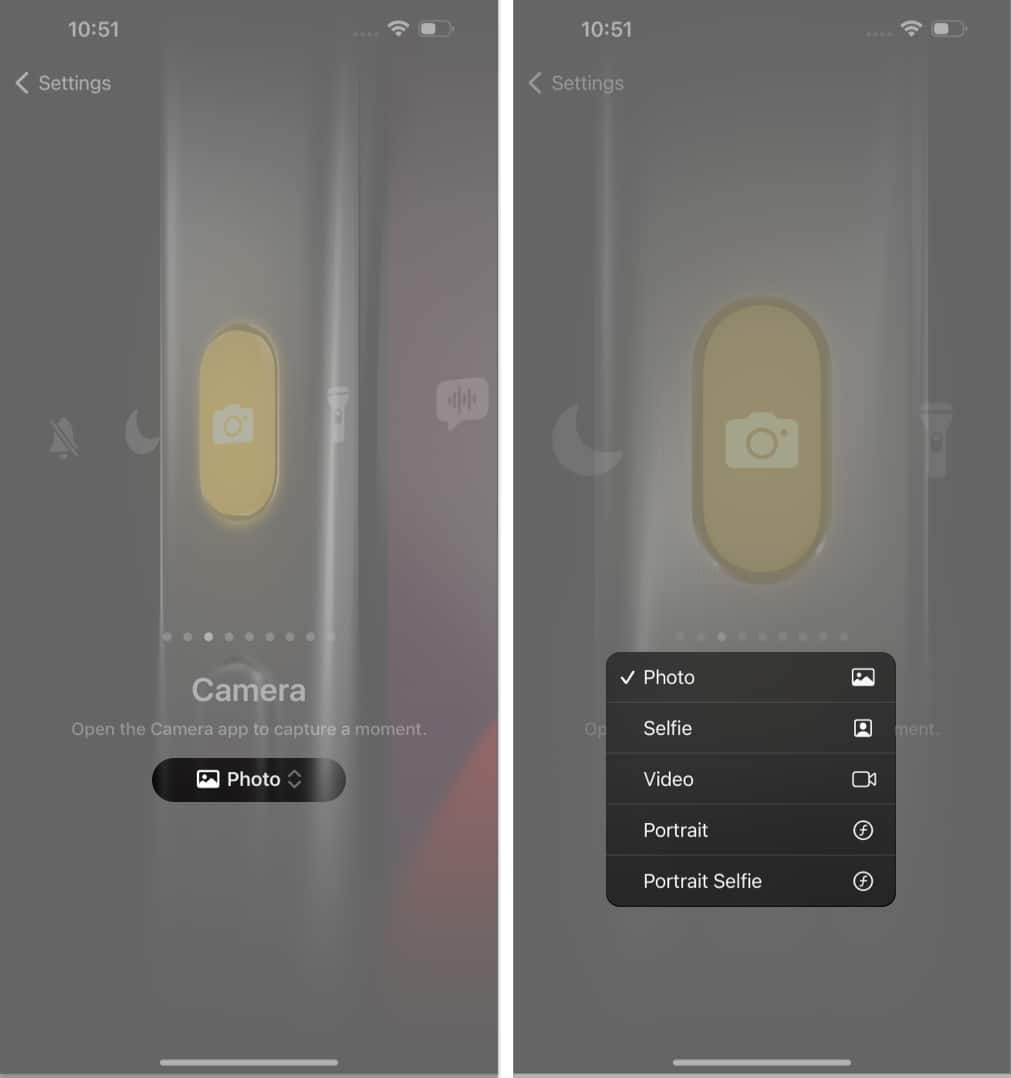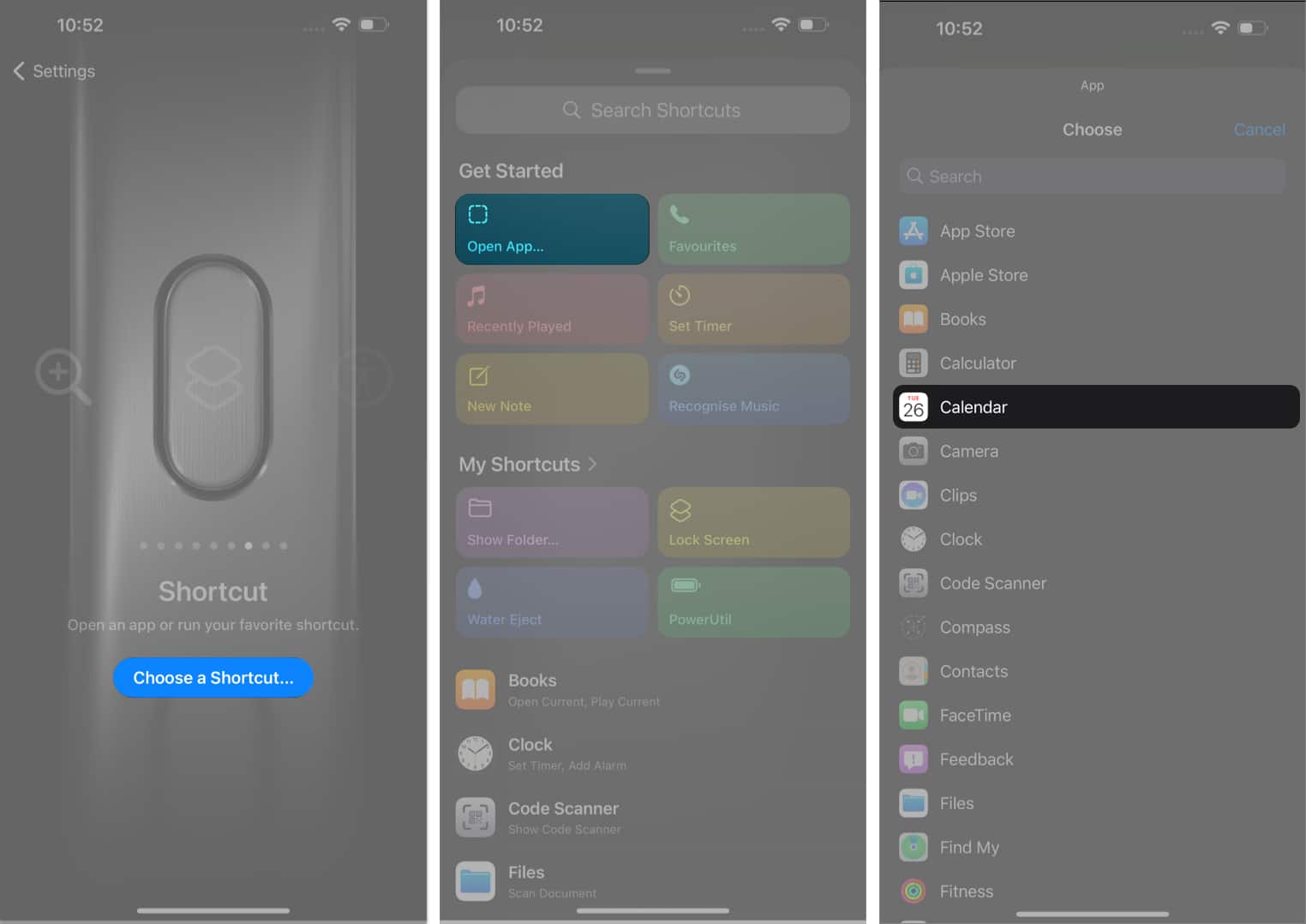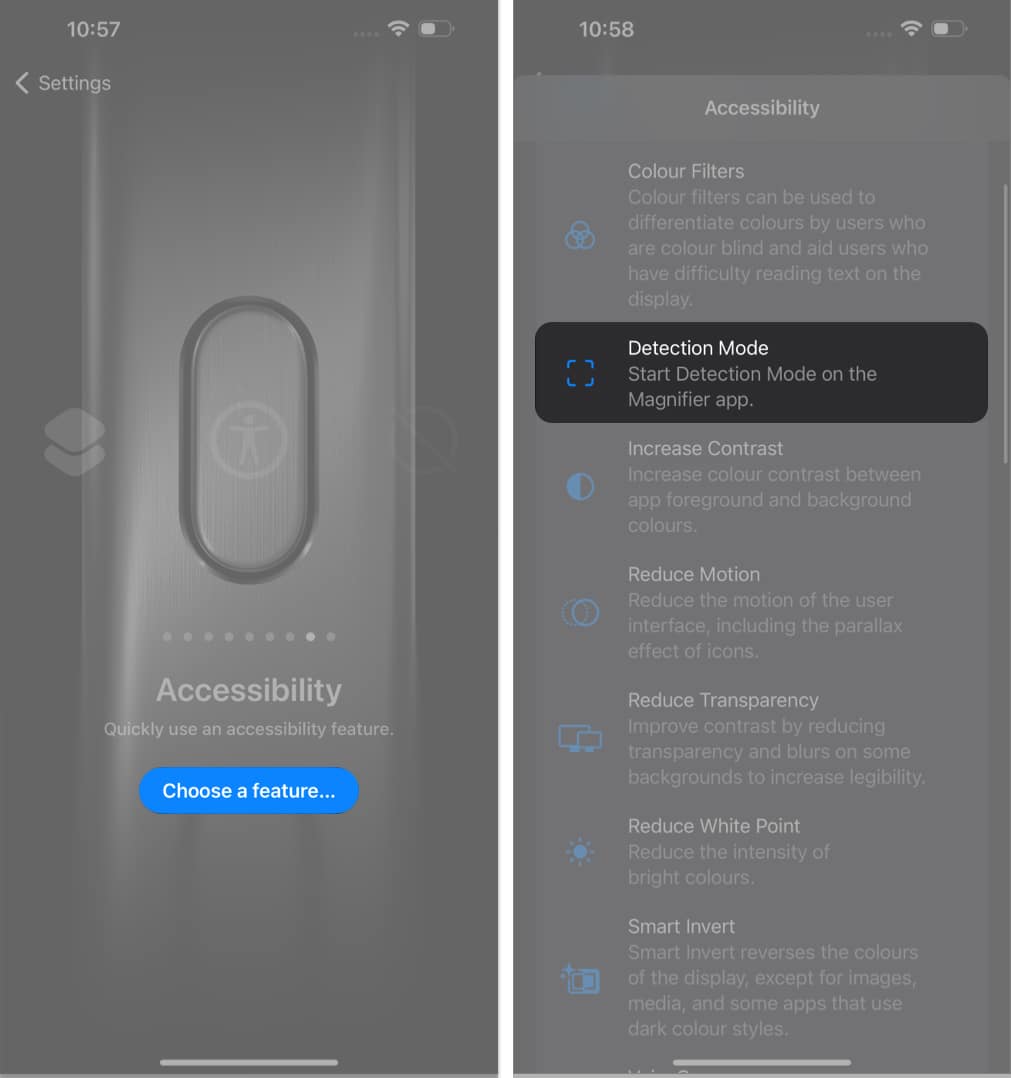With your new iPhone 15 Pro or Pro Max, you will get a new buddy: the Action button instead of the Mute switch. It is customizable and lets you quickly access some features. Interesting, right? Here, I will show you how to use the Action button in iPhone 15 Pro and Pro Max.

- What is Action Button on iPhone 15 Pro and Pro Max?
- How to customize Action Button on iPhone 15 Pro and Pro Max
The Action button on the iPhone 15 Pro and Pro Max is a force-sensitive solid-state button substituting the Mute switch. It is customizable to access quick actions on your iPhone. So, you may configure how you want to use the new Action button on your iPhone 15 Pro.

Similar to the Apple Watch Ultra’s Action button, it can perform a series of actions, such as:
- Silent Mode: The Action button is set to toggle between Ring and Silent modes by default.
- Focus: Quickly activate a preferred focus filter via the Action Button.
- Camera: You can launch the camera by pressing the Action button to capture precious moments.
- Torch: Like the camera, you may customize the Action button to turn on or off the flashlight with a press.
- Voice Memo: You may quickly capture your idea by activating Voice memos through the Action button.
- Magnifier: While going through small texts, you may launch Magnifier via the Action button.
- Shortcut: The Action button on iPhone 15 Pro can adapt your custom Shortcuts, such as sending a message or launching an app.
- Accessibility: You can use preferred accessibility tools, including VoiceOver, Zoom, AssistiveTouch, and others, via the Action button.
- No Action: It is basically for those who wish to do nothing.
You will also receive haptic feedback when you use it to activate any action. Apple has opted for this small solid-state button to reduce dust accumulation and protect your iPhone from water damage.
All right, enough rambling! Now that you understand the basics of this feature, let’s move on to some action.
Before we begin, there are a few things you must take care of.
- Access the Settings app on your iPhone.
- Tap the Action Button option.
- In this instance, you’ll be prompted with the well-curated interface of Action Button. Similar to what we discussed above, there are a series of actions you can customize to this button.
As we discussed above, there are a series of actions you can assign to this button.
Set a Focus
- Swipe left to the Focus option.
- Tap the drop-down menu to select a particular action from the following:
- Do Not Disturb
- Meeting
- Driving
- Fitness
- If you’re inclined towards the camera, slide to the third option.
- As the Camera option appears, tap the context menu → Select a desired action.
Here, you can choose between Photo, Selfie, Video, Portrait, and Portrait Selfie.
Set up a Shortcut
- Slide to the Shortcut menu → Select Choose a Shortcut.
- Select a shortcut that suits your preferences.
I have opted for Open App. - Tap an application from the listed ones.
Here, I am going with Calendar. - Now, each time I press and hold the Action button, I’ll be redirected to Calendar. Similarly, you can assign a shortcut that you use often to make the most of this new, fancy button!
Note: Once you choose a respective action, simply head back to Settings or kill the menu. Your preferences are saved upon selection.
Enable accessibility features
Apple has been hell-bent on making lives easier with Accessibility add-ons. It is even possible for those with physical disabilities. This idea has now made its root to Action Button as well.
- Slide left to the Accessibility option.
- Tap the Choose a feature option.
- Select a feature according to your needs from the following menus:
- Vision: This menu is dedicated to visually imparted users.
- Motor: Simplifies the in-device controls.
- Hearing: For those who find it challenging to hear.
- General: Features pretty common yet useful actions.
Tip: By assigning Detection Mode to the Action button, you can make the most of iOS 17’s Point and Speak feature. This uses the LiDAR sensors to detect nearby text, people, doors, and scenes and provide users with audio or haptic feedback.
Yes, the Action Button is designed to be water-resistant, just like the rest of the device. So, it should function without issues in wet or damp conditions.
Wrapping up…
And that’s all! The new Action Button is a great addition to the iPhone, as it lets you accomplish tasks quickly and efficiently. What do you think of this new button? Let me know your thoughts in the comments below.
Read more: