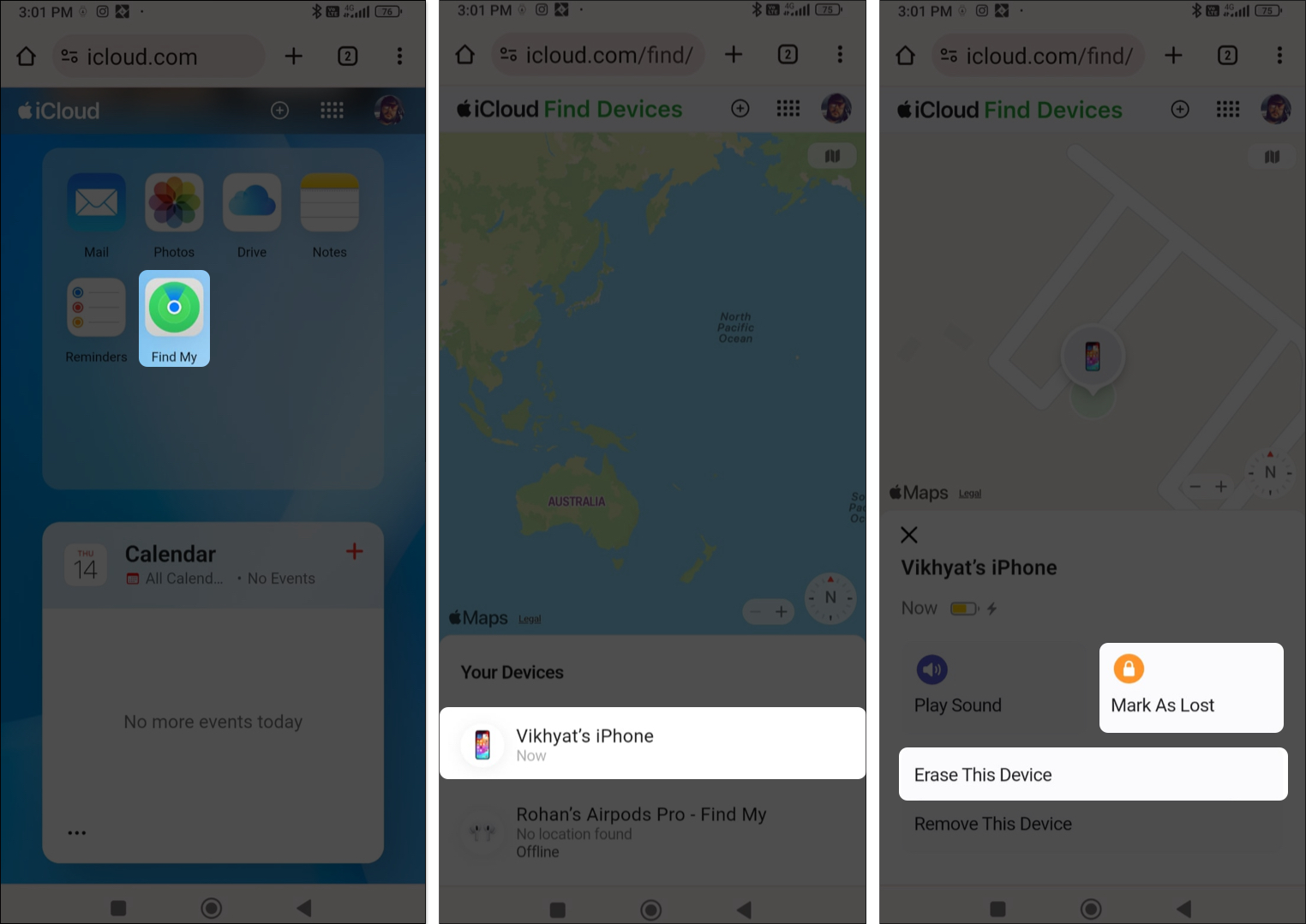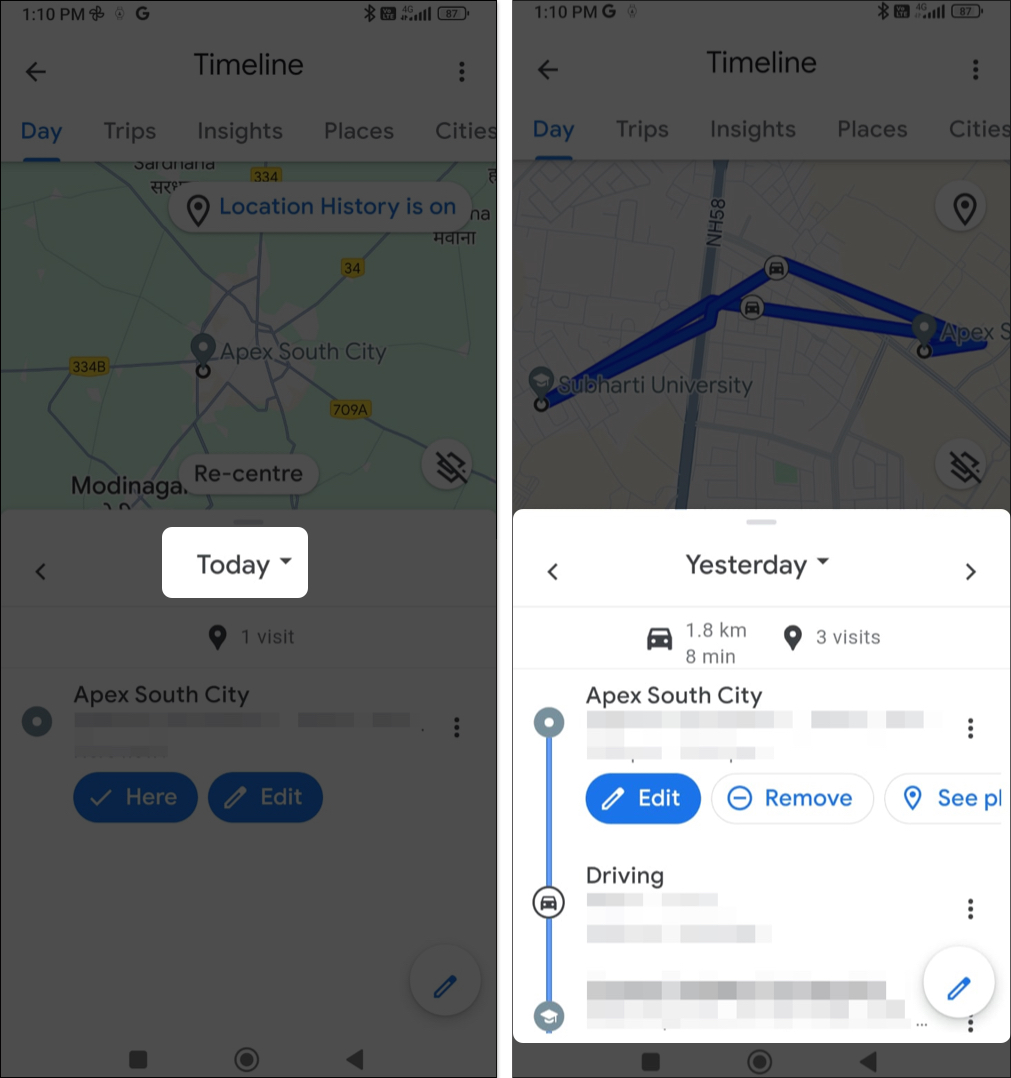Whether you have misplaced or lost your iPhone or want to keep tabs on your family members’ location, knowing how to track an iPhone’s location from an Android phone can be incredibly convenient. While many of you might assume it to be a complex process, tracking an iPhone from an Android phone is as easy as moving a hot knife through butter. With that said, here are the three ways to do it.
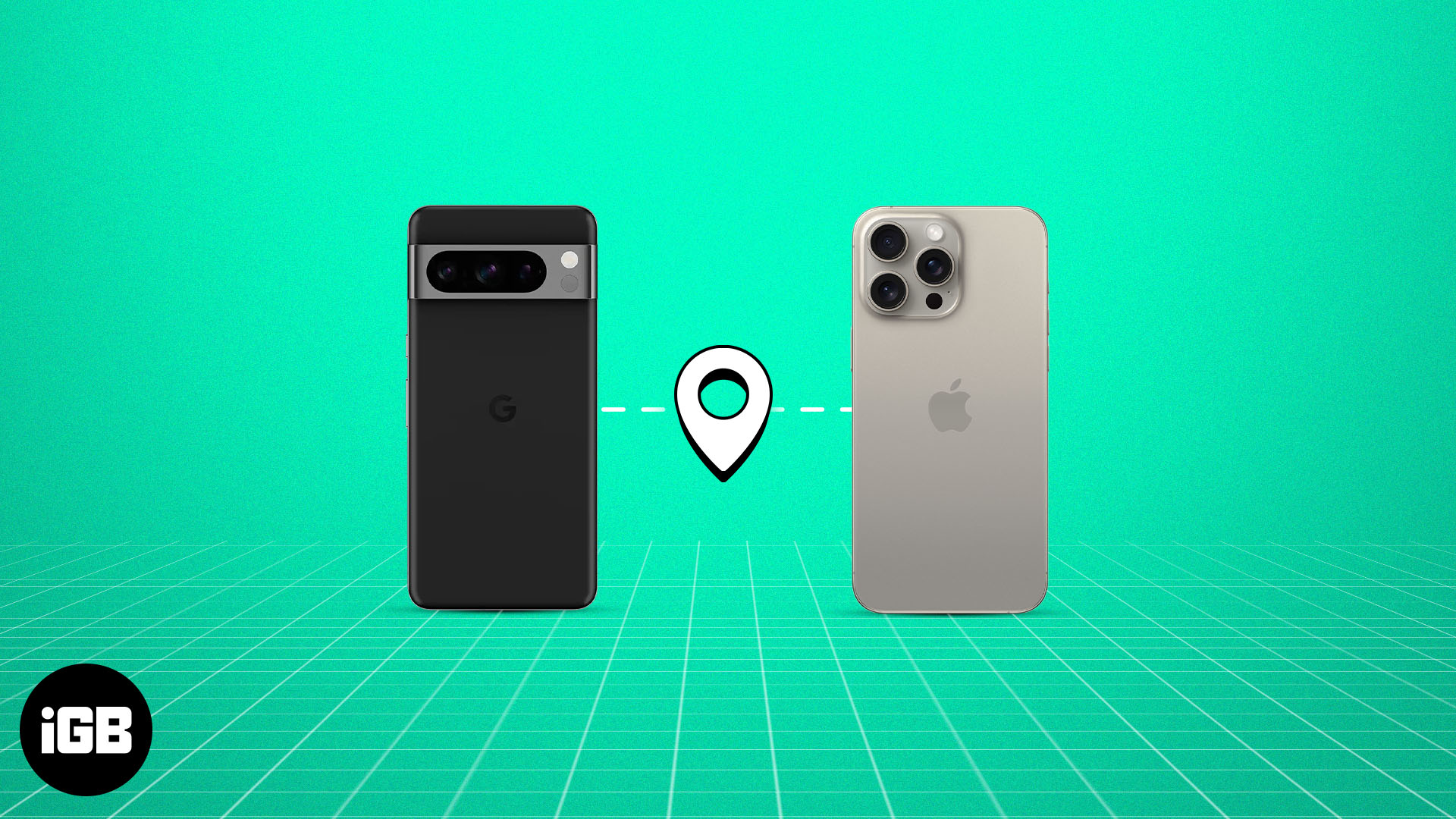
How to track iPhone using Find My on Android
Apple’s Find My is a comprehensive tracking and security feature that helps you keep tabs on and protect all your Apple devices, including iPhones, iPads, Macs, and AirPods. Not only this, the Find My service also allows you to remotely wipe your device in case of theft to protect your data.
While a Find My app for Android isn’t available yet, you can access the service from the iCloud website. However, to be able to track your iPhone from an Android, you must have Find My enabled on your iPhone beforehand.
After that, you can track your iPhone from an Android device via the iCloud website if it gets misplaced or lost.
- Go to the iCloud website → Sign in with your Apple ID.
- Scroll down and select Find My from the library of apps.
- Choose your iPhone from the list of available devices.
- The current location of your iPhone will now appear on your screen.
- You can now mark your iPhone as lost, play sound on it if it’s near you, or even erase the device to protect your data from falling into the wrong hands.
Alternatively, you can also go to iCloud.com/find/ to enter the Find My page on the iCloud website directly.
How to find iPhone using Google Maps on Android
While Google Maps doesn’t have a built-in feature to track iPhones directly, it does provide a workaround.
However, to be able to track your iPhone using Google Maps, you must have enabled location sharing in Google Maps beforehand.
If you were wondering how it’s done on the iPhone, open the Googe Maps app → Tap your Profile → Settings → Scroll down to Personal Content → Turn on Location Services and Location History.
With Google Maps location services enabled on your iPhone, you can review your iPhone travel routes and visited locations on your Android device via the Google Maps application. Here’s how it is done.
- Open the Google Maps app on an Android phone.
- Tap the Profile icon → Tap the drop-down arrow next to the name → Add another account → Sign in with the Google account you use on your iPhone.
- Once signed in with your Gmail ID in Google Maps, tap the Profile icon at the top right.
- Here, choose Your Timeline from the available options.
- Select the date your iPhone went missing, and you will get your iPhone’s location and travel route for that date.
You can also perform the same actions from the Google Maps Timeline website on any device!
How to track lost iPhone with GPS tracking app
Another good alternative, if you wish to take a more direct approach, is to use tracking apps specifically designed to track your iPhone from an Android phone.
However, there’s a catch. The GPS tracking app must be set up on your iPhone before you misplace or lose it.
Several GPS tracking apps, such as Life360 or Followme GPS Location Tracker, are available on the App Store and Google Play Store, allowing you to track your iPhone remotely.
All you need to do is install and set up the app on both the iPhone and Android phone, and you are good to go.
If the Find My and iCloud services are active on your child’s iPhone, you can easily track your child’s iPhone from an Android device.
Yes, you can use the Google Maps location-sharing functionality or a GPS tracking app to track an iPhone without Find My.
Finding iPhone…
That’s all you need to know about how to find a lost iPhone using an Android phone. While you can use Google Maps or GPS tracking apps, Apple’s own Find My service offers robust security and tracking functionalities designed specifically for iPhones.
Also, feel free to comment below your queries or doubts; I’ll happily respond.